Delete Member from an Organization
To accompany the release of the Flexible Plan, we have stopped accepting new applications for the Organization Plan (Startup, Business, Large Business).
In teh case of revmoging members from a group, you can follow the instraction in this pace, if you would like to delete members from your Workspace, please contact your administrator.
Only Owners and Administrators can perform this operation. On this page, we will explain how to delete members from an Organization.
Once a user is deleted as an Organization’s member, they will also be deleted from all applicable teams. A deleted member will no longer have access to the Organization or its apps. However, the member will retain their DeployGate account and will continue to have access to their own Individual Organization as part of the Free Plan.
- To delete a member from an Organization, open the Organization Dashboard and click on the “Member List” button.
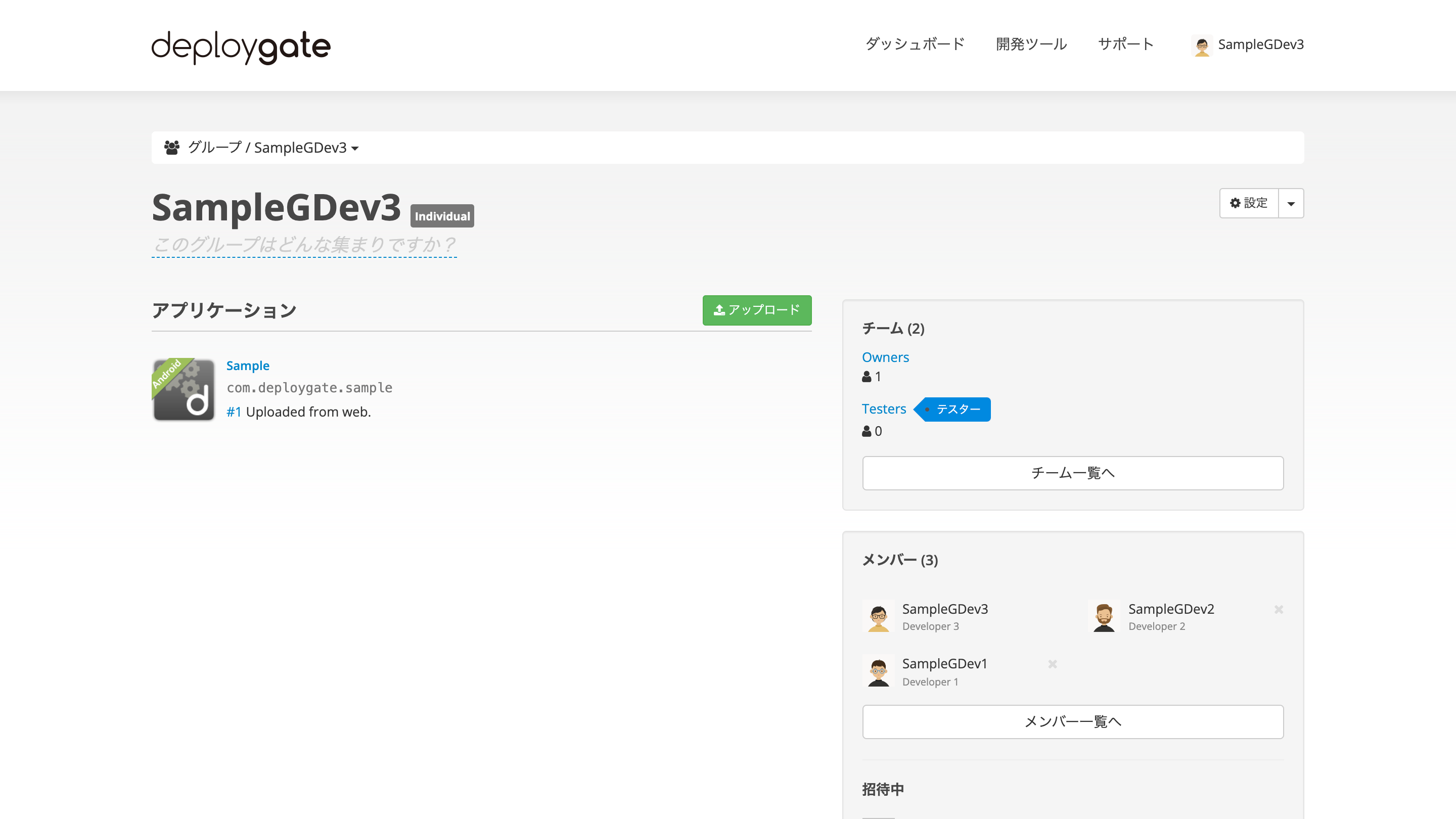
-
Click on the “X” next to the name (or the email address for invited users without a DeployGate account) of the member you wish to delete.
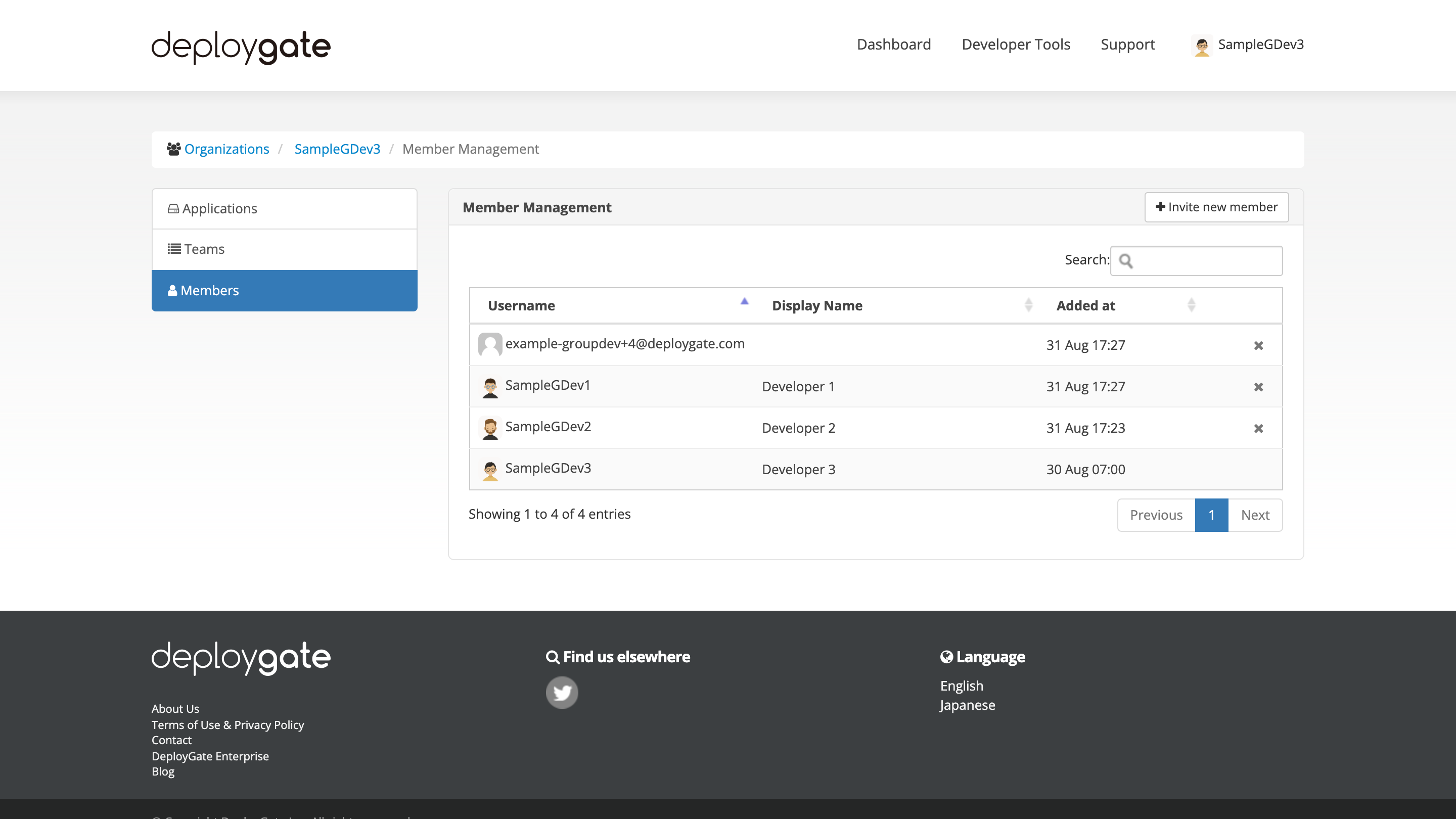
-
A confirmation popup will appear. Click on “OK” to delete the user from the Organization.
If you wish to delete an invited user who has yet to accept an invitation, please note that the email invitation itself cannot be canceled. However, the registration link within that email will be disabled. The user will not be able to use the link to access the Organization or register.