iOS SDK
Just add 1 line to AppDelegate to complete the process.
The current Xcode iOS build does not support this SDK.
The following environments are supported.
- Xcode 13.4 or earlier (only compatible with Intel Mac)
- iOS 9.0 or earlier
With DeployGate, you can distribute apps without using SDK.
DeployGate is currently working on updates to all of our services. As part of these ongoing and future updates, we plan to provide environments that support SDK.
DeployGate can be used with basic features even without an SDK. Uploading an app package as-is will allow immediate downloads via DeployGate. The dashboard will reflect how it was installed.
Incorporating DeployGate SDK into a project will allow for superior features, including crash reports, remote logs, user authentication, and obtaining updated information.
Incorporating DeployGate SDK is as easy as adding one line of code to a project, so we highly recommend its use.
To obtain the API Key, please upload the built app (pre-SDK installation) to DeployGate.
Installation
DeployGate iOS SDK supports both installation with CocoaPods and manual installation.
Install with CocoaPods
1. Add the following to Podfile.
pod "DeployGateSDK"
2. Run the following command to install.
pod install
Download Package and Install
1. Download DeployGate SDK
Download SDK from DeployGate SDK for iOS.
2. Adding to the Project
Open the downloaded zip file and copy DeployGateSDK-embeddedframework to the project’s Frameworks.
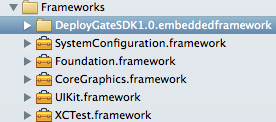
3. Add dependent framework
Add SystemConfiguration.framework to libraries.
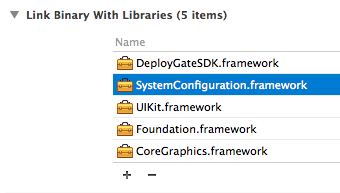
Incorporating into the Project
For Swift Projects
Prepare Bridging-Header.h and import DeployGate SDK.
#import <DeployGateSDK/DeployGateSDK.h>
When creating a new Objective-C file in Swift Project, you will also be prompted to create a Bridging Header, so please do so.
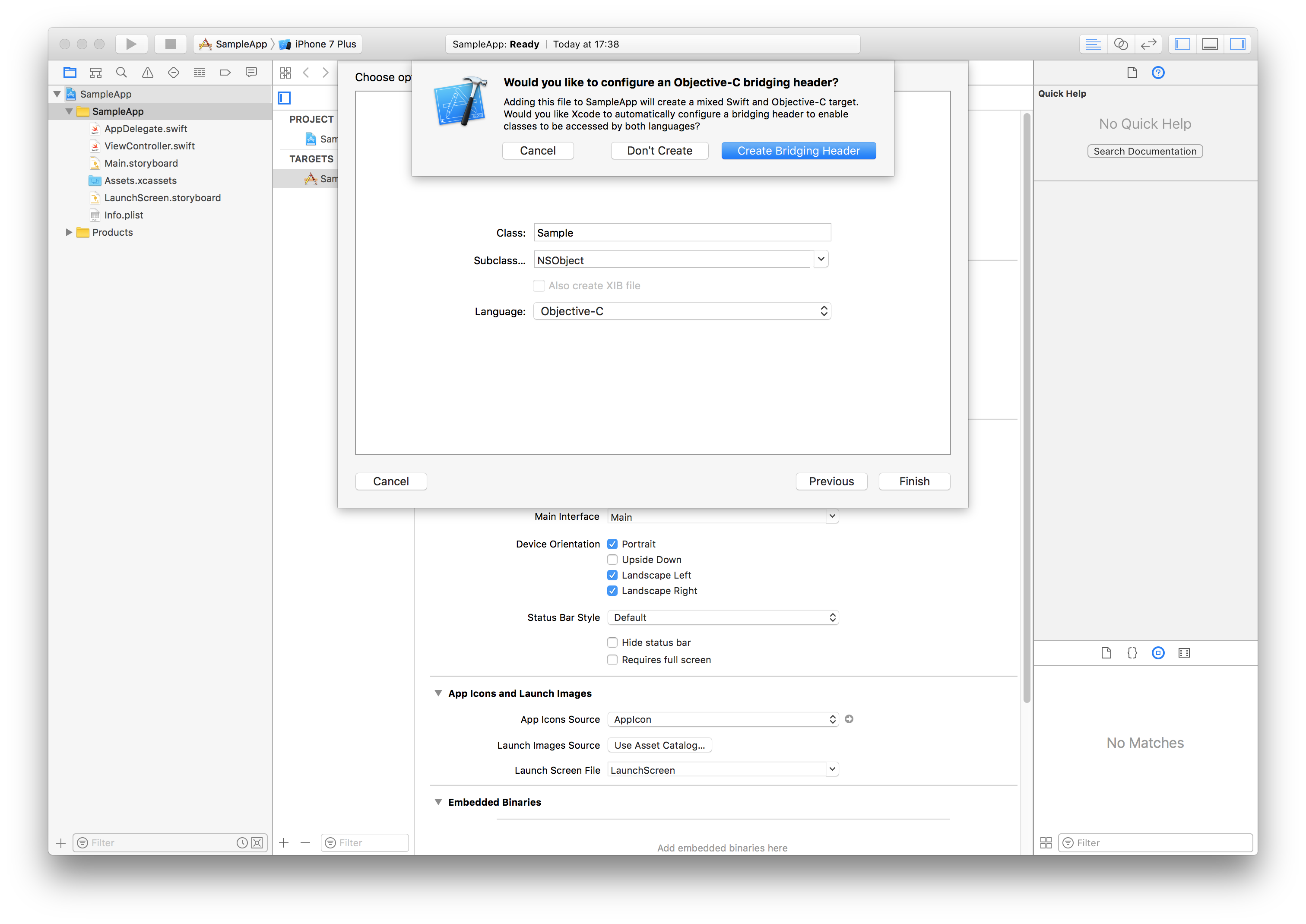
Finally, add the initialization code into the project’s AppDelegate.swift.
func application(application: UIApplication, didFinishLaunchingWithOptions launchOptions: [NSObject: AnyObject]?) -> Bool {
DeployGateSDK
.sharedInstance()
.launchApplication(withAuthor: "${USERNAME}", key: "${API_KEY}")
return true
}
For Objective-C Projects
Add the initialization code into the project’s AppDelegate.m.
#import <DeployGateSDK/DeployGateSDK.h>
- (BOOL)application:(UIApplication *)application didFinishLaunchingWithOptions:(NSDictionary *)launchOptions {
[[DeployGateSDK sharedInstance] launchApplicationWithAuthor:@"${USERNAME}" key:@"${APK_KEY}"];
return YES;
}
| Parameter | Description |
|---|---|
| USERNAME | Set the username (or Project/Organization name) of user who uploaded the app |
| API_KEY | The API Key displayed in the right column of the upload app’s details screen |
Build and upload your app to DeployGate! You will now be able to launch the app and receive crash reports.
Reference for iOS SDK
Please visit this link.
Sample Project
Please visit this link.