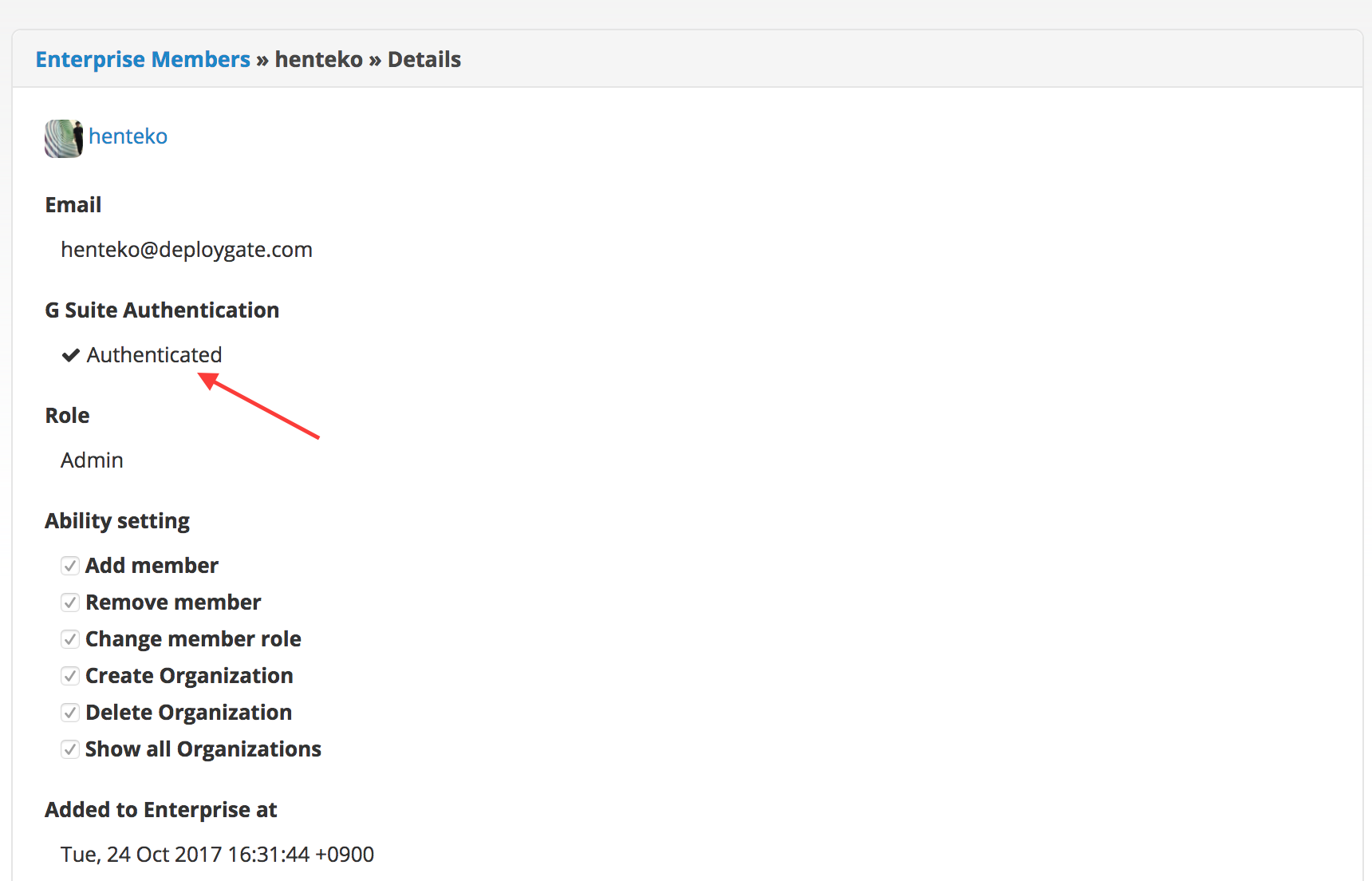Google Workspace Authentication
This operation requires “Administrator” privileges
On Enterprise plans, account management can be performed in conjunction with Google’s “Google Workspace.”
Enable Google Workspace Authentication
- To enable Google Workspace authentication for your Workspace, open “Settings” from the top right section of the Workspace Admin Console.
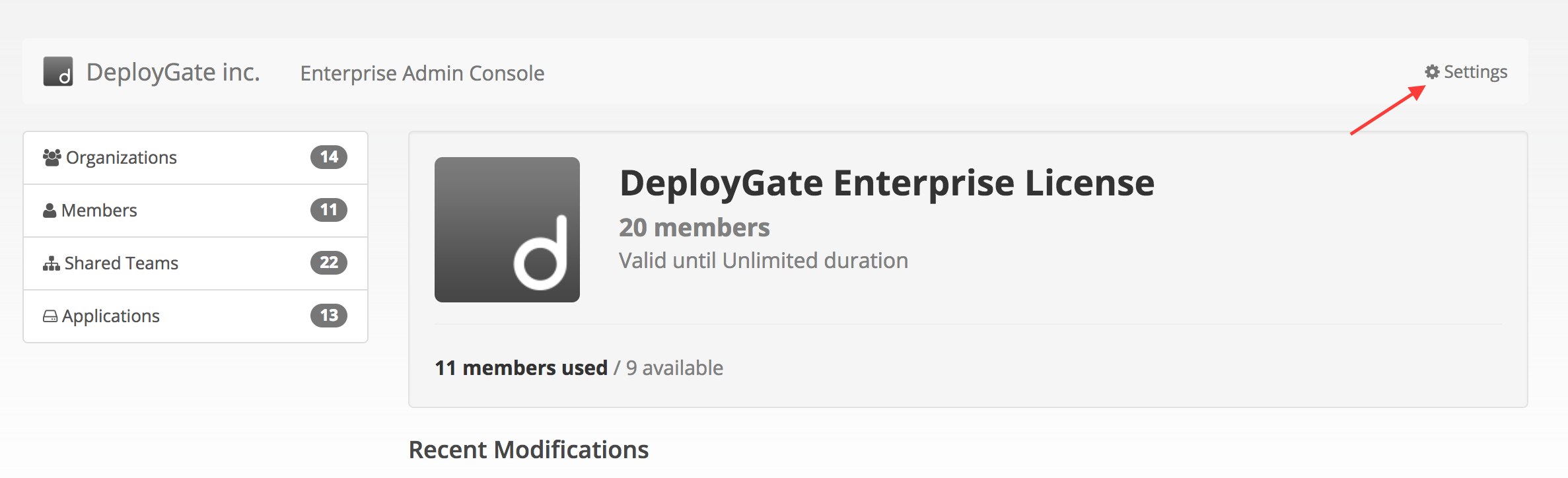
-
On the Settings screen, select
Authenticationfrom the left menu.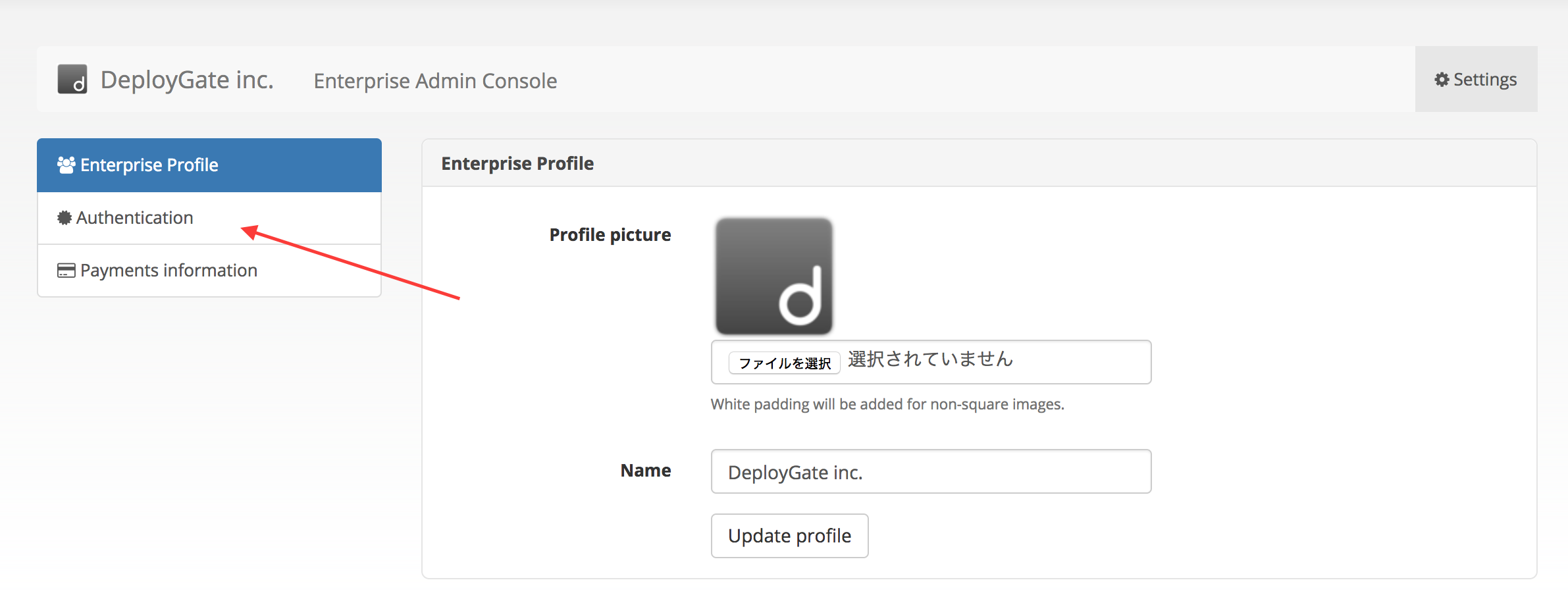
-
The Google Workspace Authentication Settings page will be displayed. Please carefully read the warnings before clicking on the
Enable Google Workspace authenticationbutton.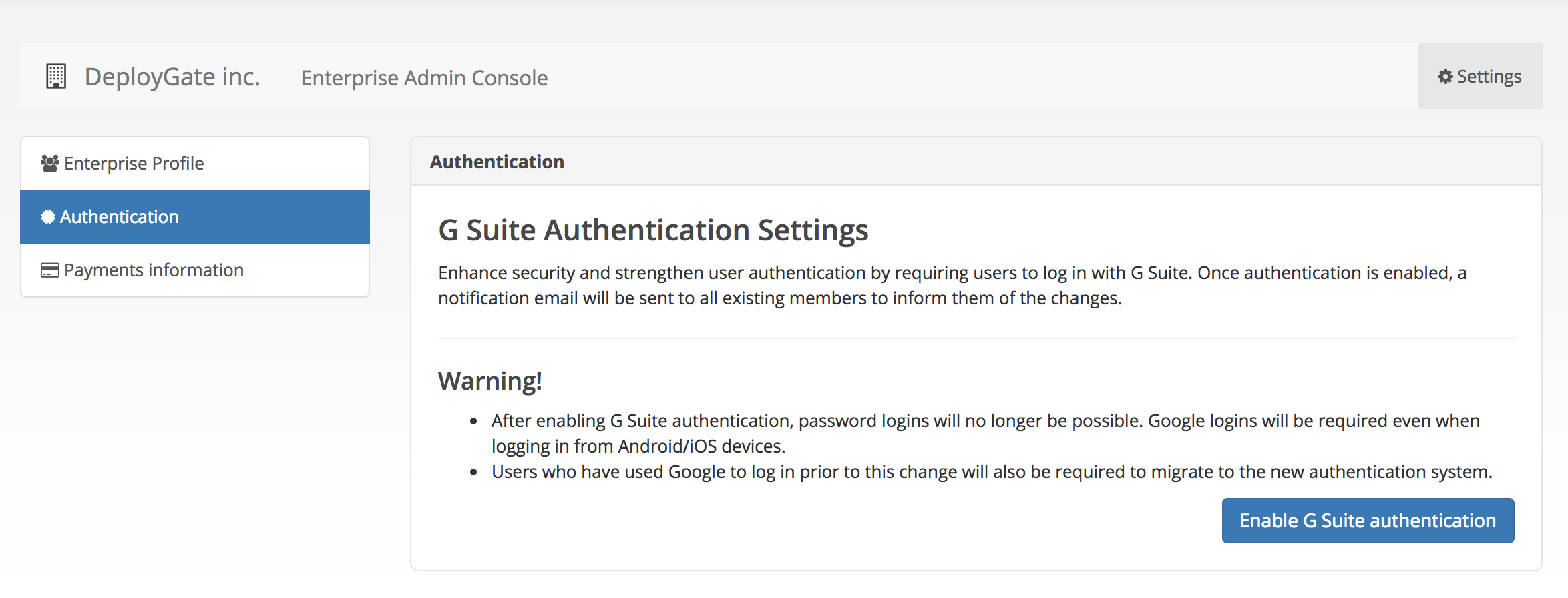
-
After clicking on the
Enable Google Workspace authenticationbutton, you will be redirected to the Google account authentication screen. Select a Google Workspace account or log in if you haven’t already logged in.
Once the Google Workspace account authentication is complete, the Workspace’s Google Workspace integration is complete. Additionally, all Workspace members will receive an email informing them that Google Workspace integration is enabled.
Furthermore, as seen in the following Screenshot, the Workspace Admin Console will show that Google Workspace authentication is enabled.
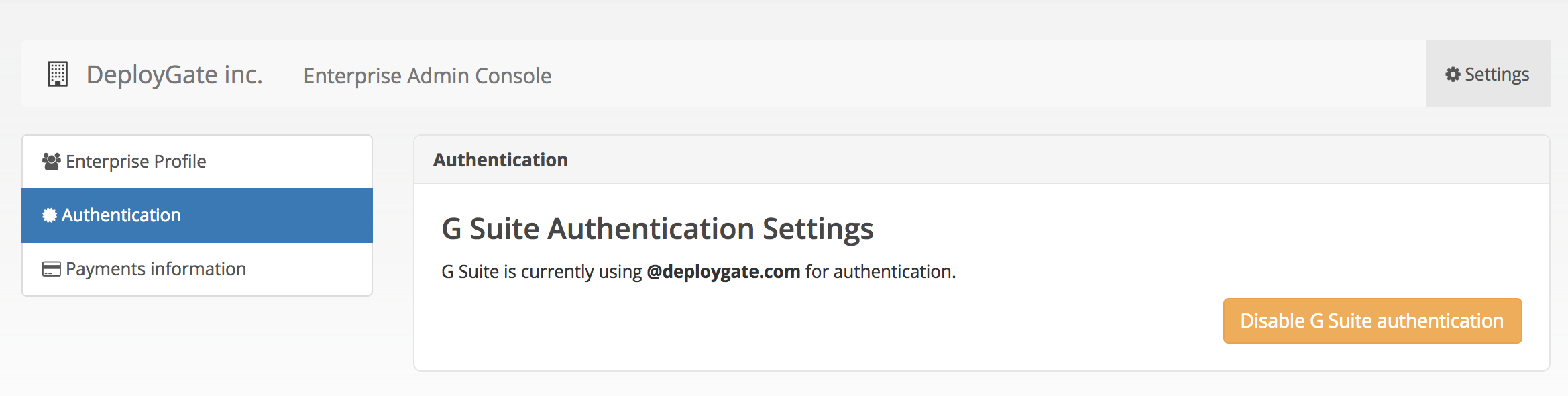
The 14 days after enabling Google Workspace authentication is a transition period, and passwords can also be used to log in during this time. However, even during this transition period, Google Workspace SSO will take precedence for users who have enabled Google Workspace integration for their account, and their passwords will be disabled.
Please proceed to “Authenticate DeployGate account with Google Workspace.”
Authenticate DeployGate account with Google Workspace
After enabling Google Workspace Authentication with the Workspace, Workspace members will be notified by email. The email will contain a URL for the user to enable Google Workspace authentication for their DeployGate account.
For users who are already logged in to DeployGate, a message will appear at the top of their dashboard, letting them know that Google Workspace authentication is enabled. They can also be directed to the page to enable Google Workspace authentication from this message.
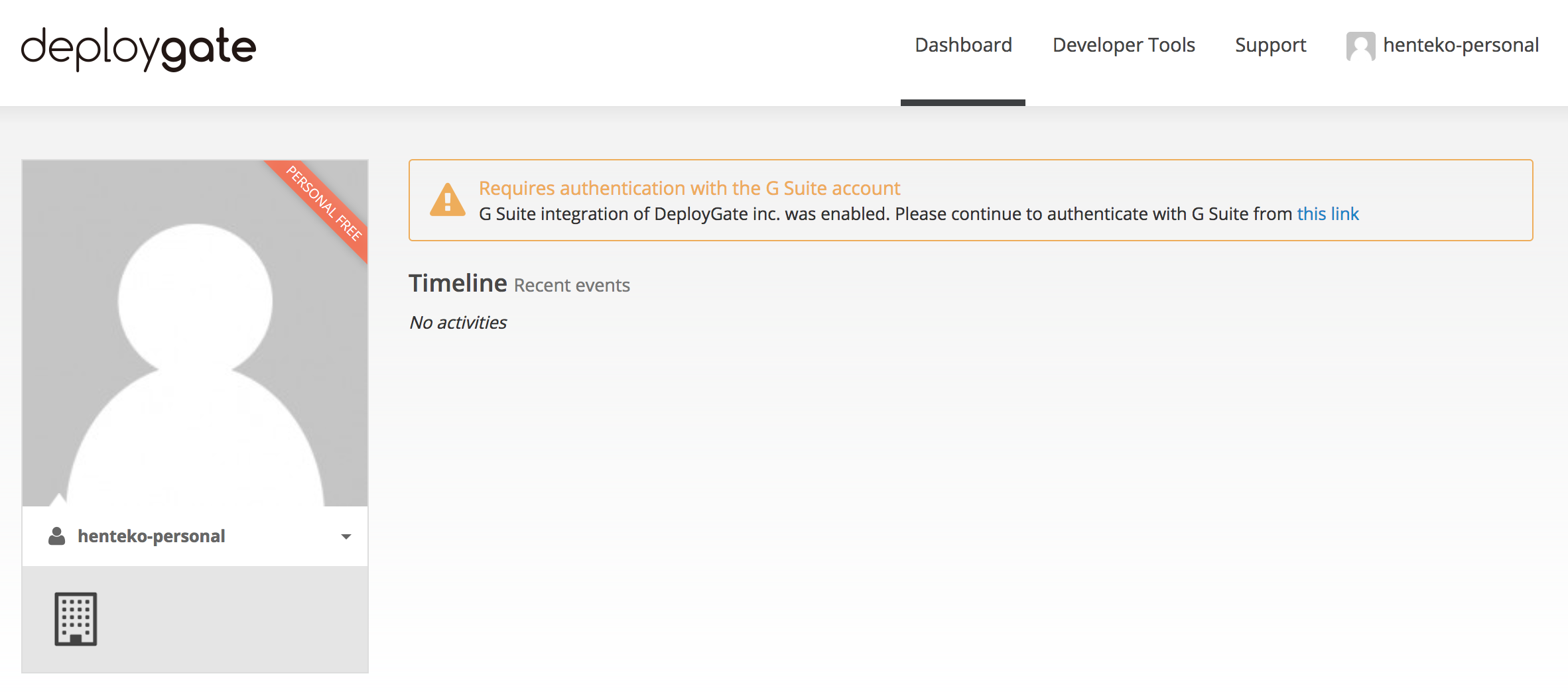
2.Users can enable Google Workspace authentication for their DeployGate accounts on the Authenticate with Google Workspace page.
Please carefully read the warnings before clicking on the Authenticate with Google Workspace Account button.
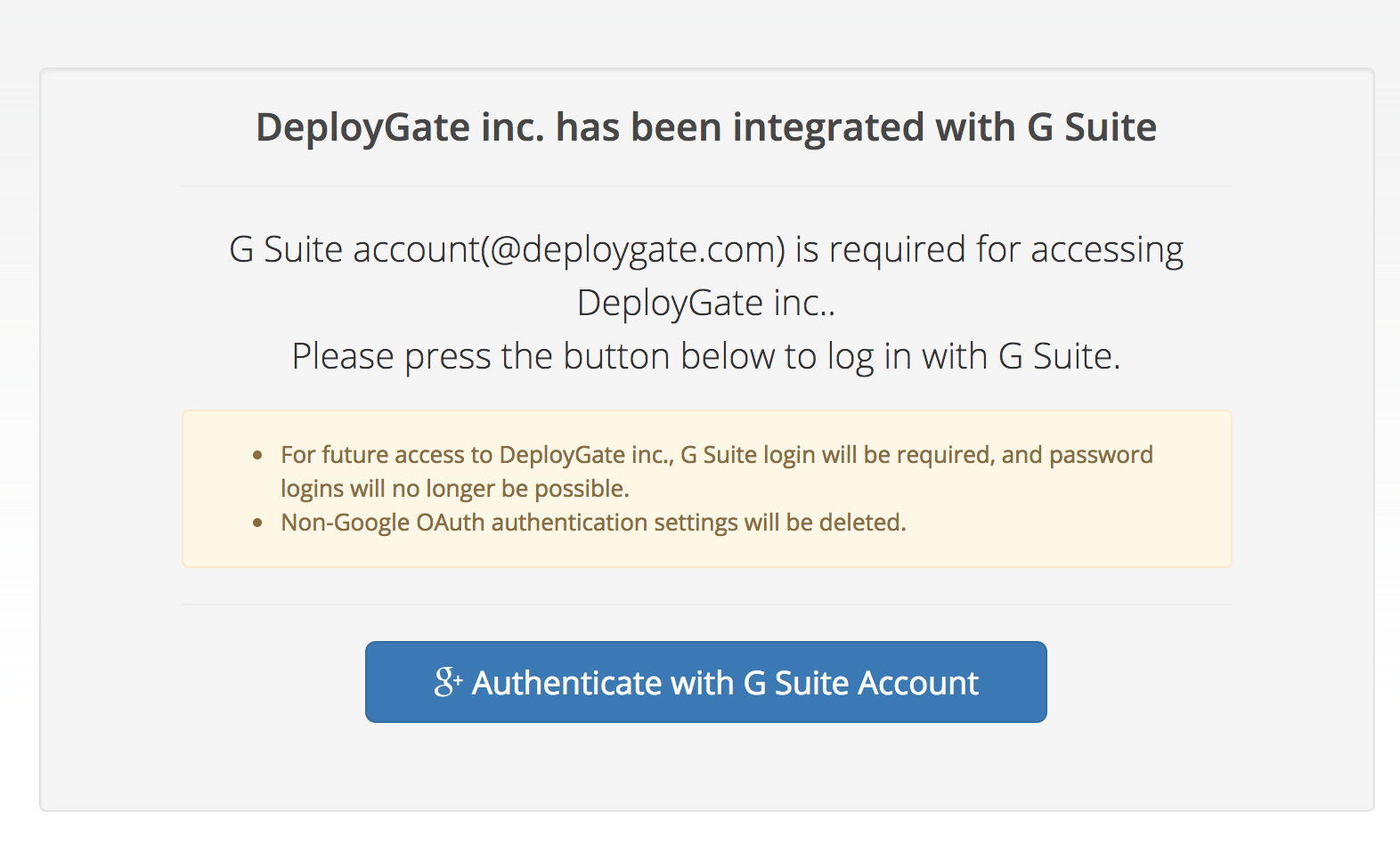
- Authenticating with a Google Workspace account will enable the DeployGate account’s Google Workspace authentication. Additionally, it’s possible to see each account’s Google Workspace authentication status by going to the Member Details page.