Member Information
To view member information, click the username on the member list or the Project member list in the Workspace Admin Console.
-
To access member information, first open
Membersmenu on the left of the Workspace Admin Console.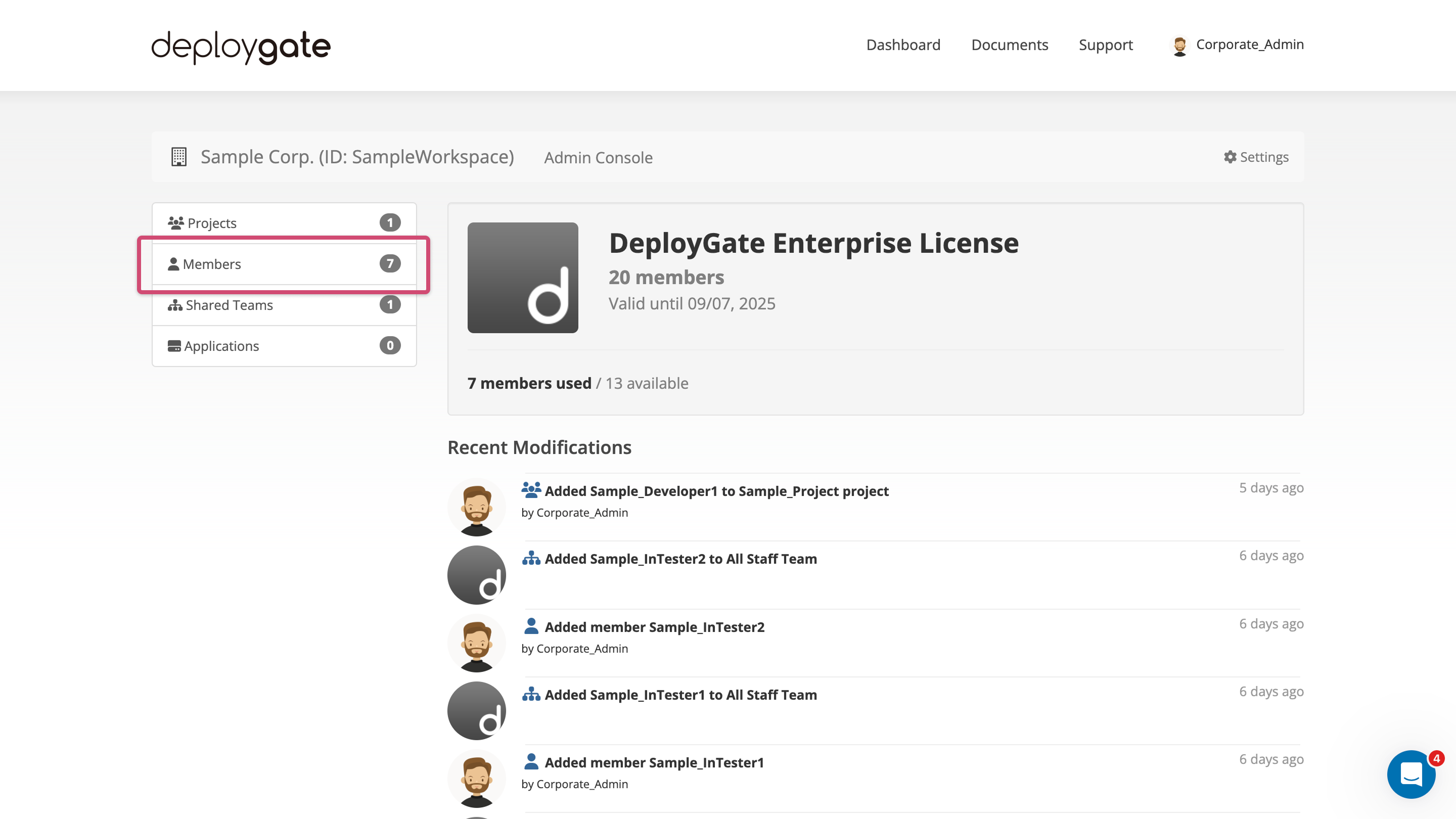
-
Click on the username of the member on the member list.
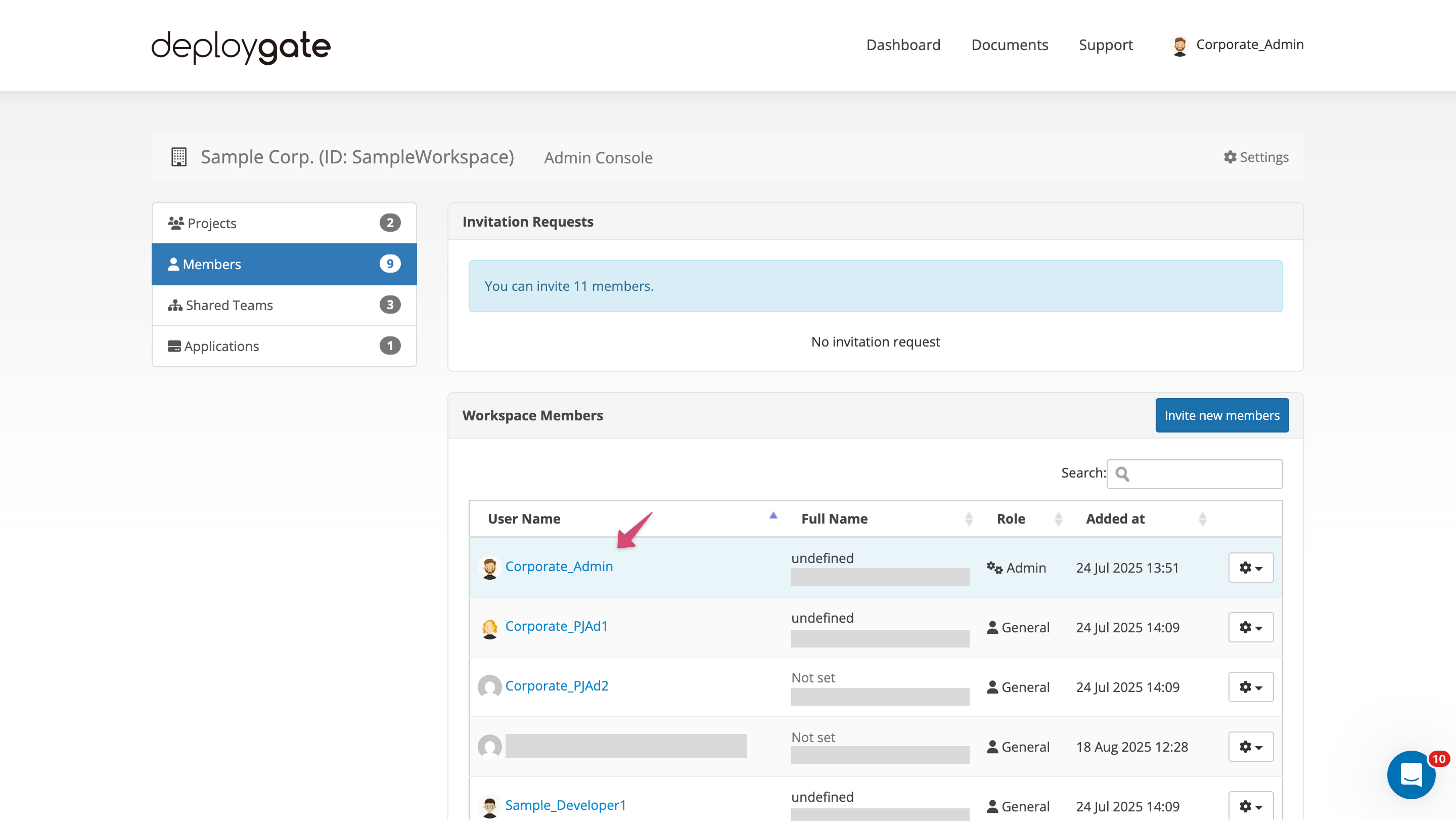
-
The user information will be displayed.
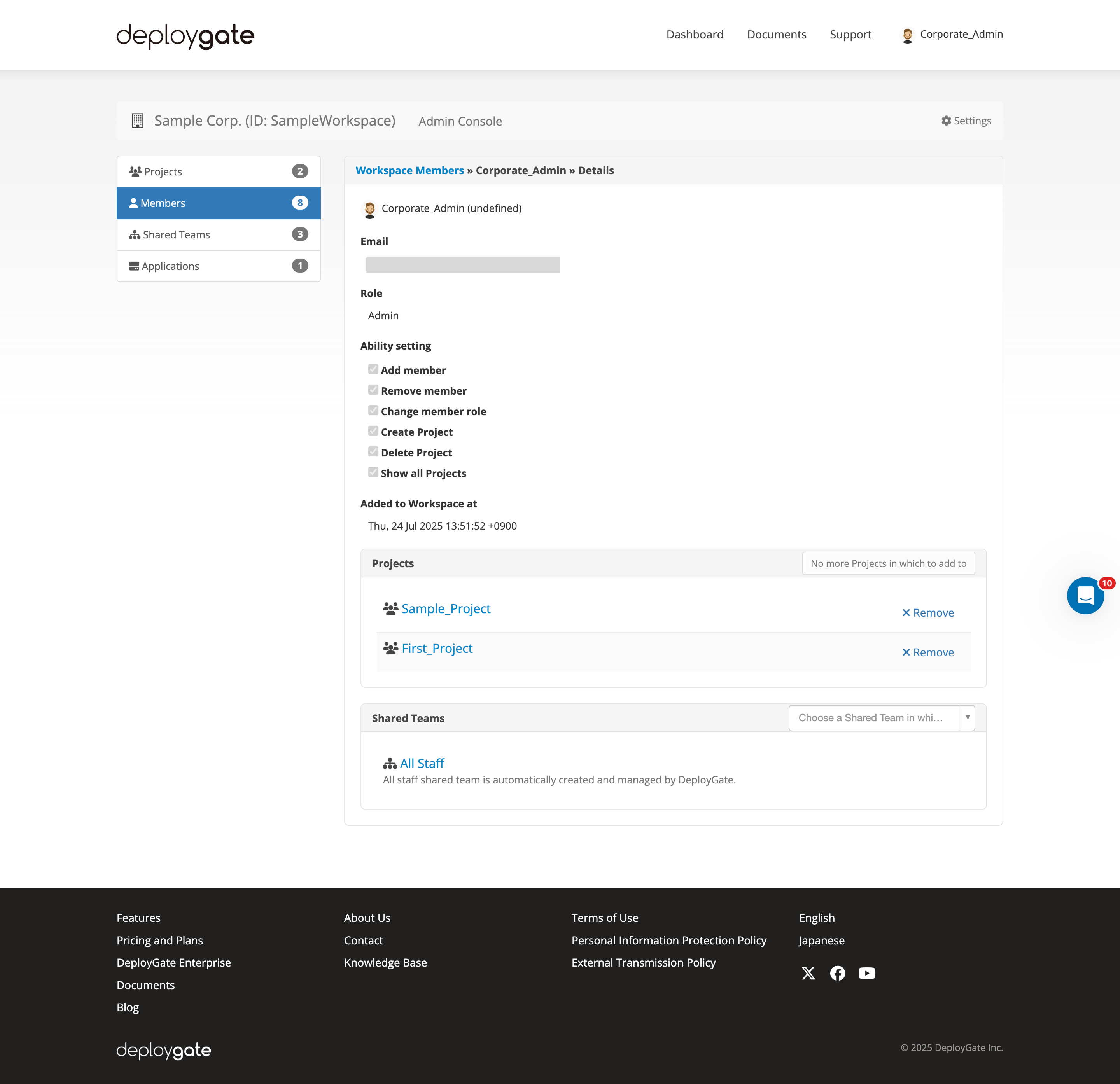
Available Information
- Icon and username
- Single sign-on authentication status (only applies if the Workspace has enabled the single sign-on function)
- Workspace administrative permissions
- Date (and time) added to Workspace
- Projects
- Note: Only Projects that the member can view will be displayed
- Shared Teams
Modifiable Information
Depending on the member’s permission settings, the following operations can be performed:
- If the member has “Create Project” permissions,
- They can add the member to an Project or delete the member from an Project.
- If the member has “Change User Permissions” privileges,
- They can modify the member’s permissions within the scope of their authority, including the ability to match their own settings. *If the member has “Add/Delete Member” permissions, *They can modify the email addresses of members who have set up single sign-on.