Using Replay (Video)
You must also receive an invitation from the app developer to participate as a member. Please ensure you request and receive an invitation email in advance.
Update to the latest version of the DeployGate app
The Capture’s Screenshot feature requires updating to the latest version of the DeployGate app. Please download and install the latest version of the DeployGate app from Google Play.
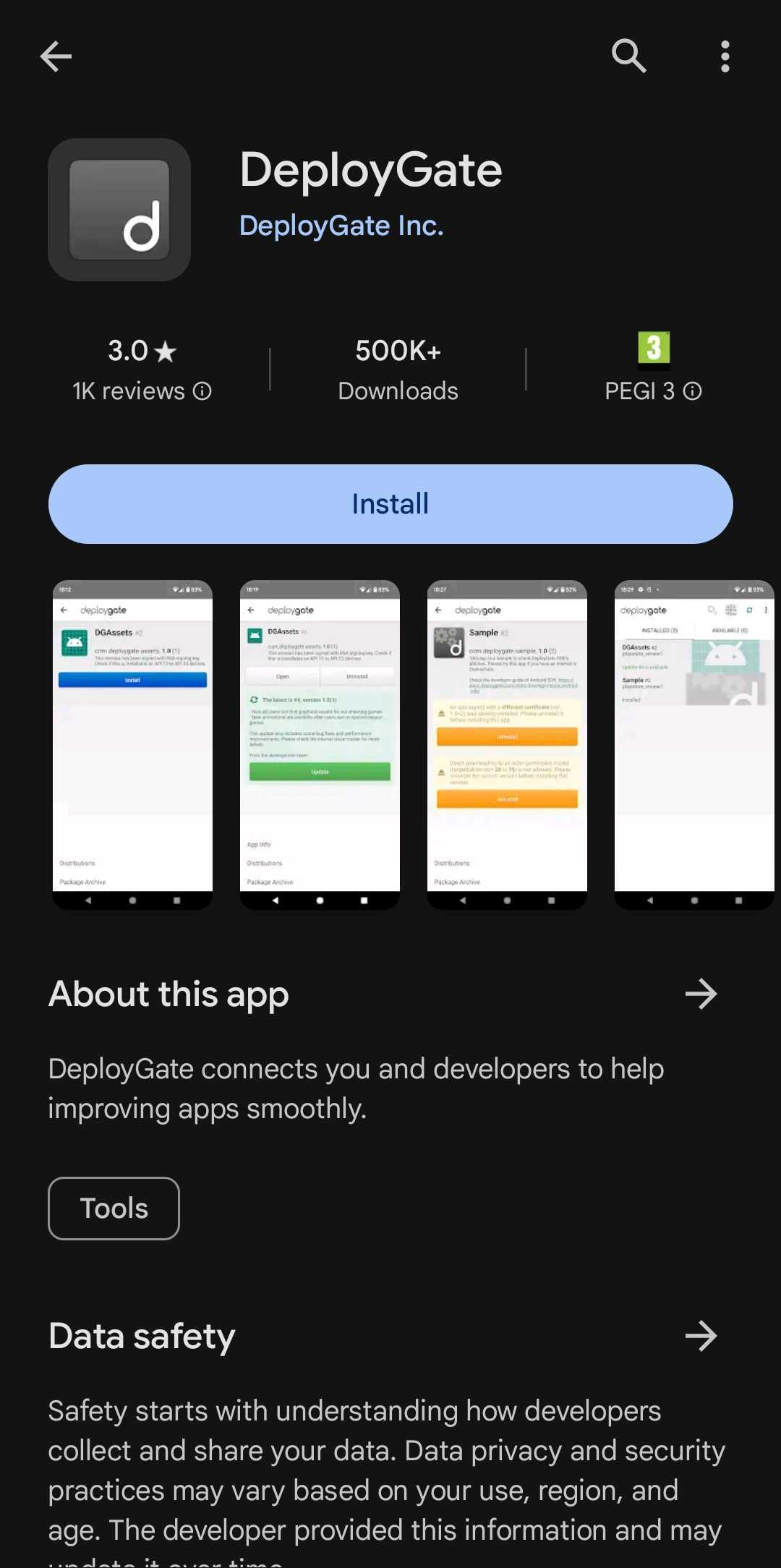
If you are using DeployGate for the first time, please visit here for instructions.
Use the DeployGate Client App to install the app to be tested
Scan the QR code of the applicable revision and install the app. Please ensure that you’re logged in to a DeployGate account with access to the relevant app.
::: caution Please visit Google Play to install the latest version of the DeployGate app if you do not already have it installed. :::
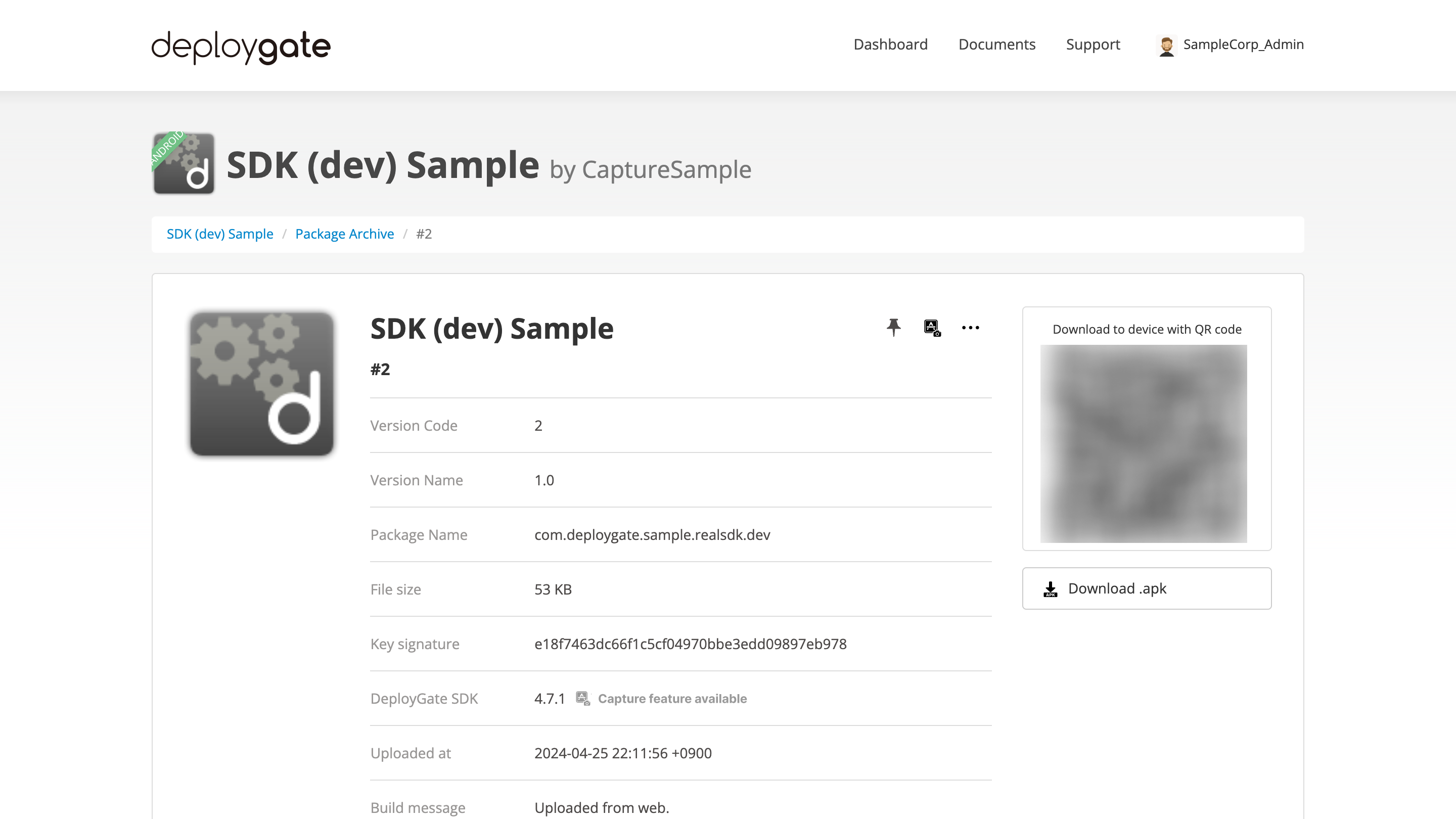
A login screen will appear if you scan the QR code without logging in to the DeployGate app. Please ensure that you’re logged in to your DeployGate account.
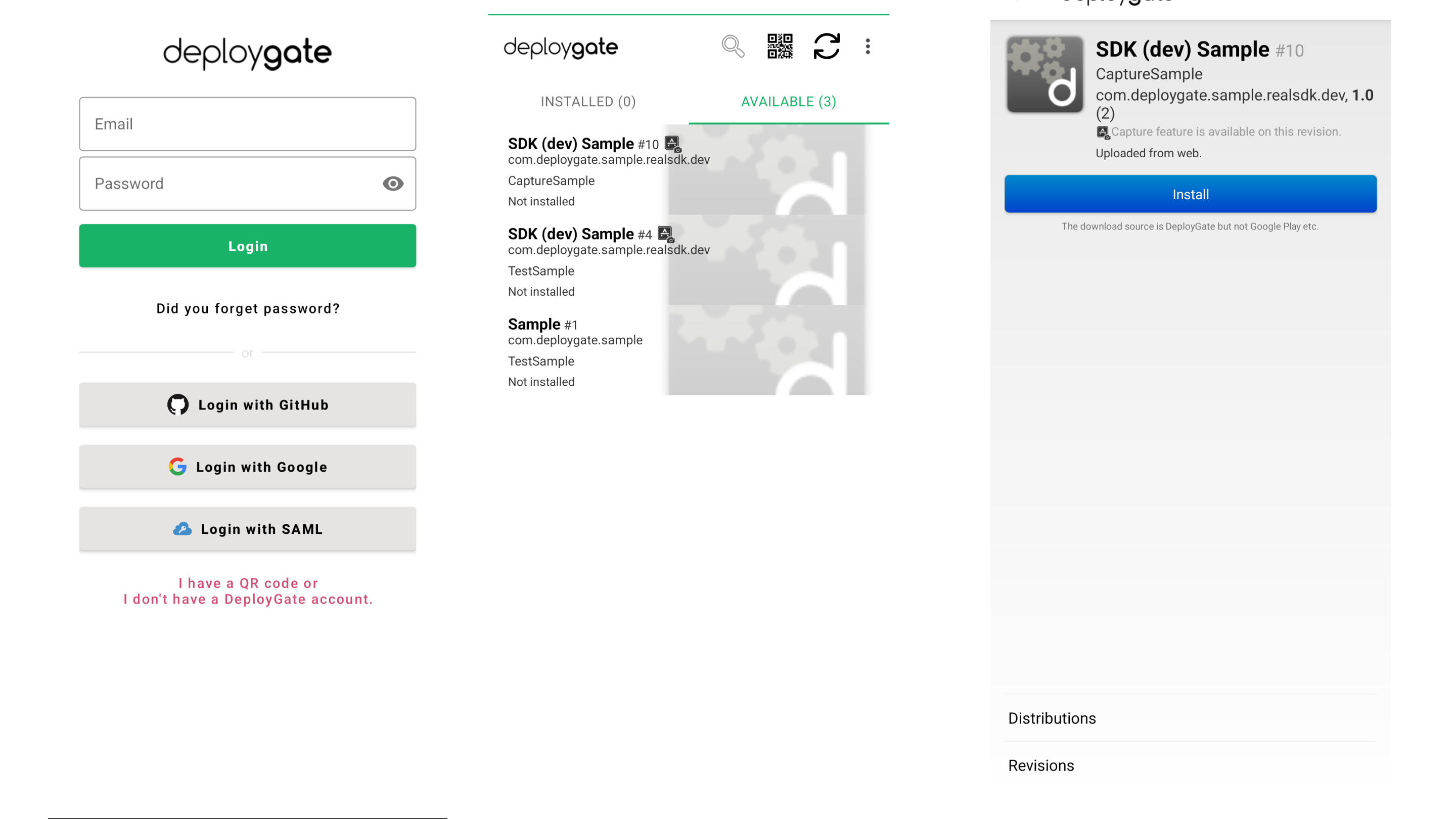
Enable the Replay feature
After you download the relevant app to be tested, tap the Start Replay Capture button.
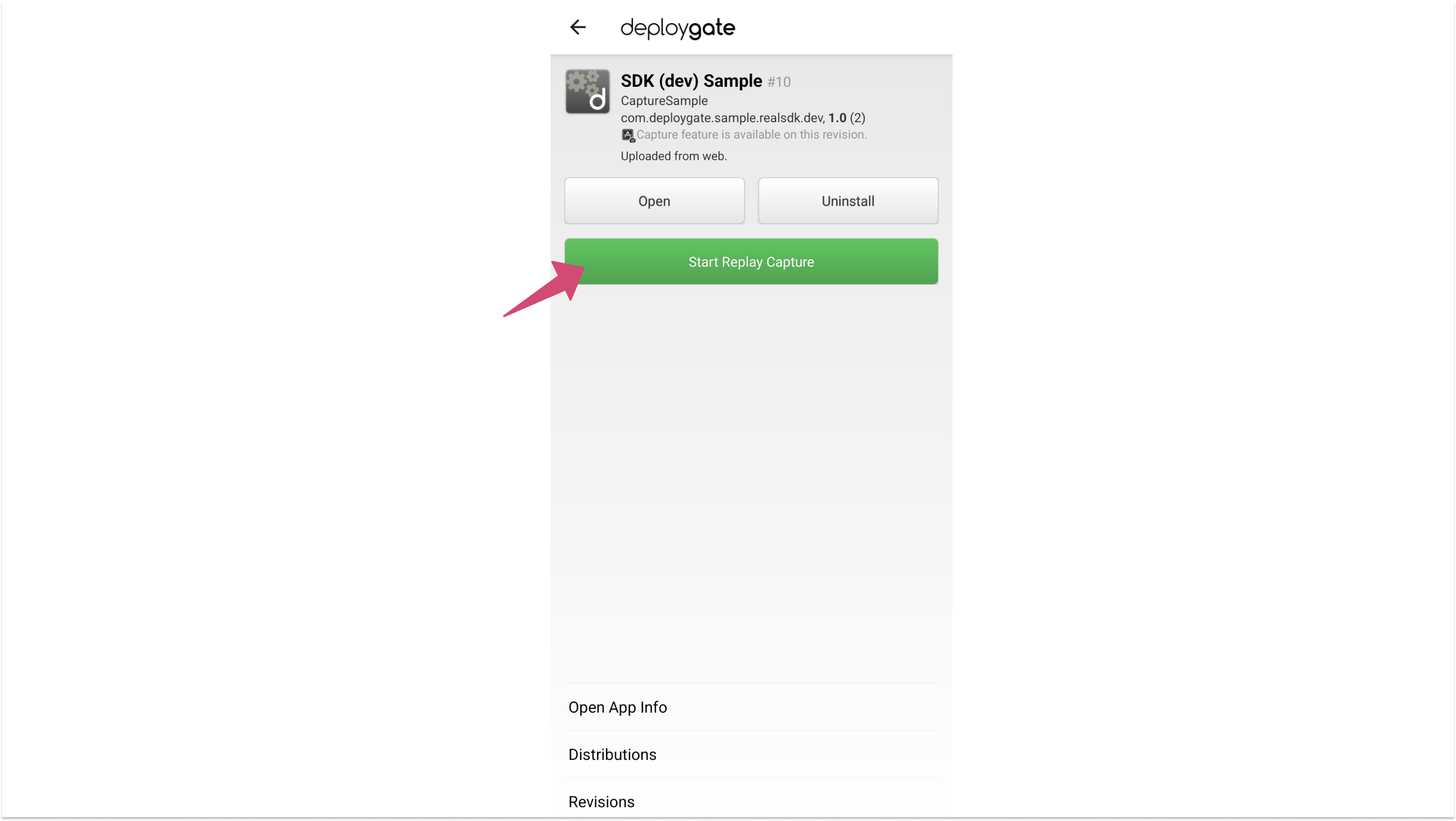
Next, tap the Allow Audio Recording button and follow the prompts to allow audio recording.
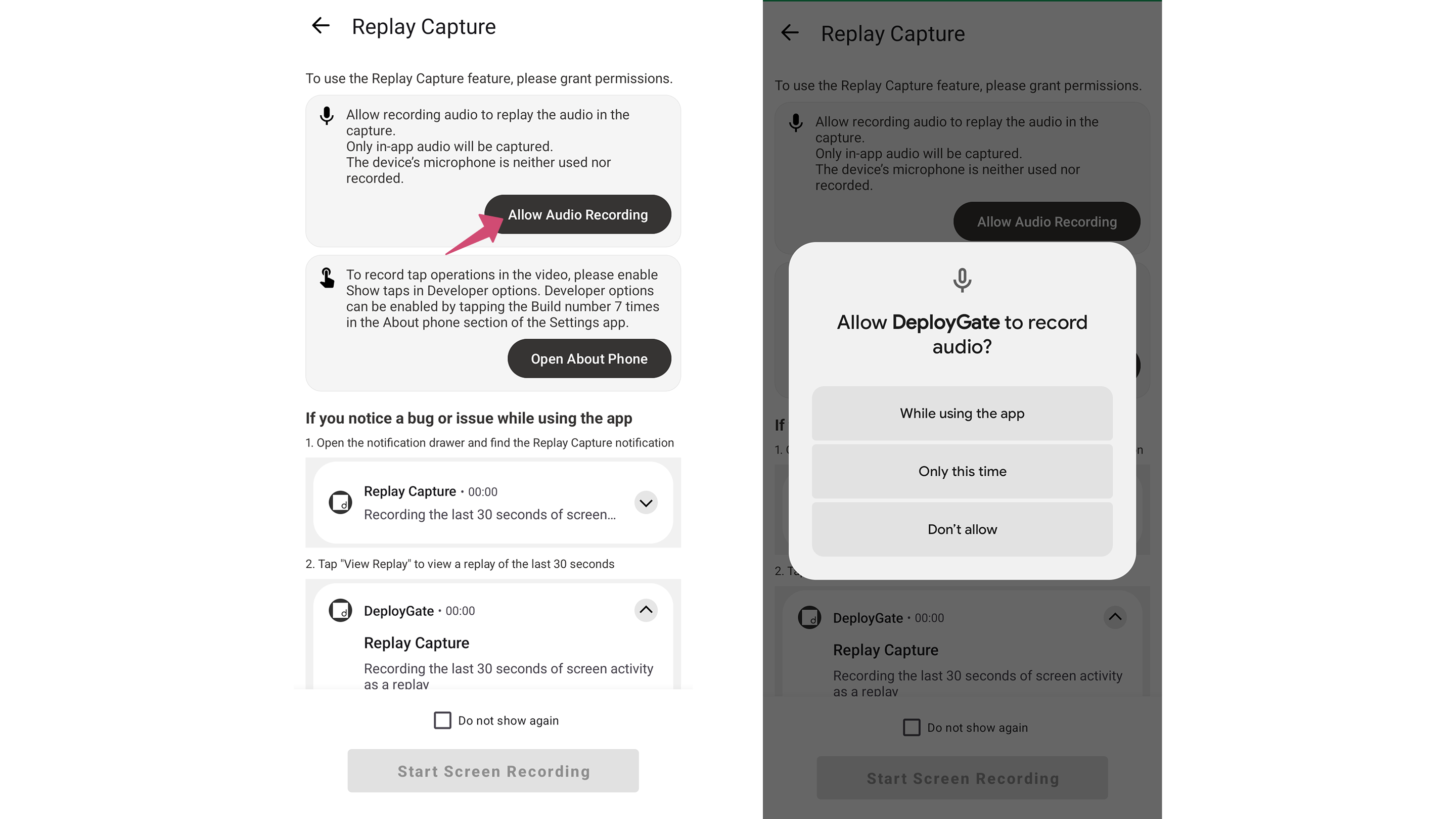
Tap the Open About Phone button to proceed to the About Phone section. Tap the Build number 7 times to enable Developer options.
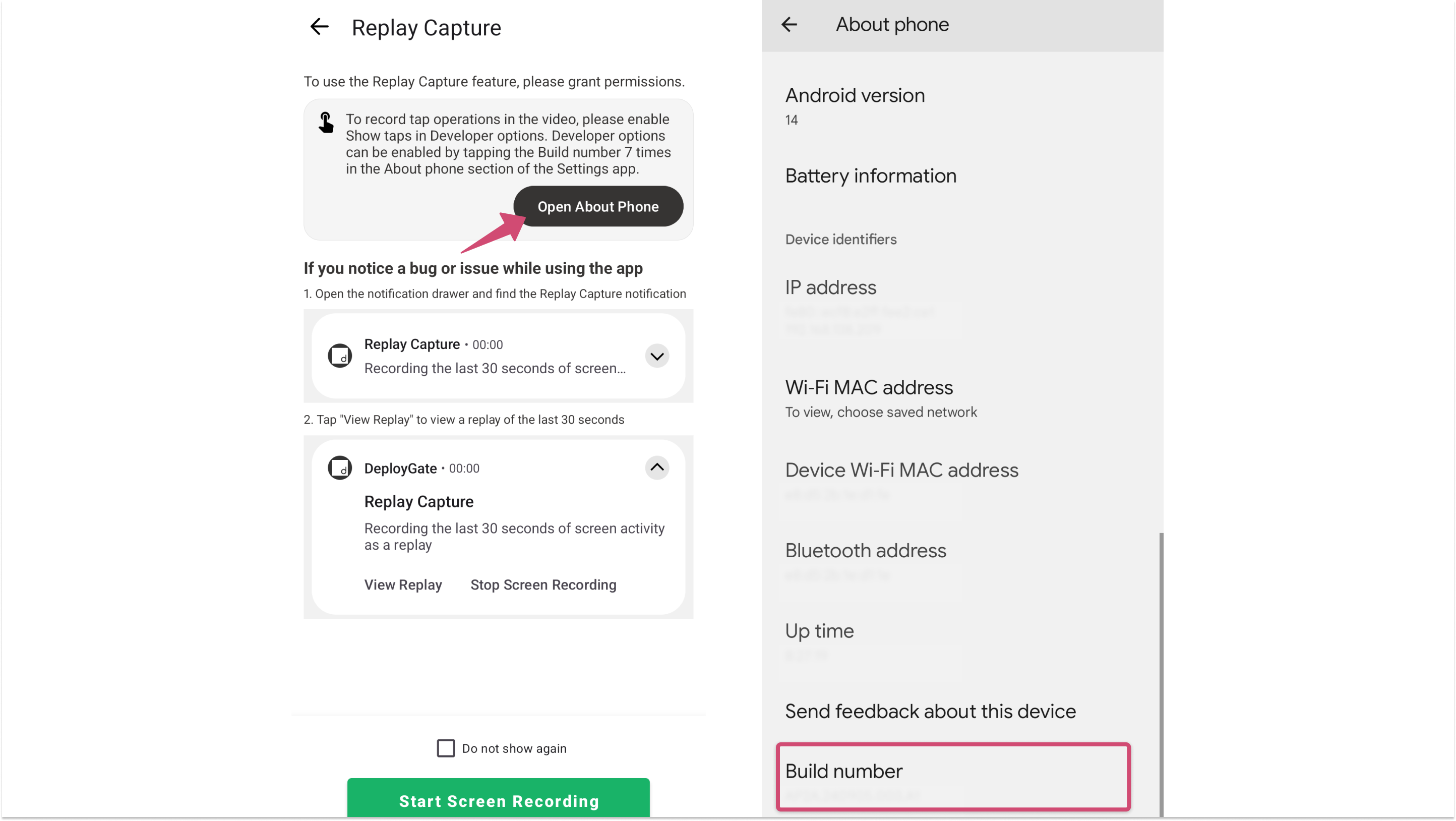
Finally, tap Open Developer Options and tap the Show taps toggle to enable the display of visual feedback for taps.
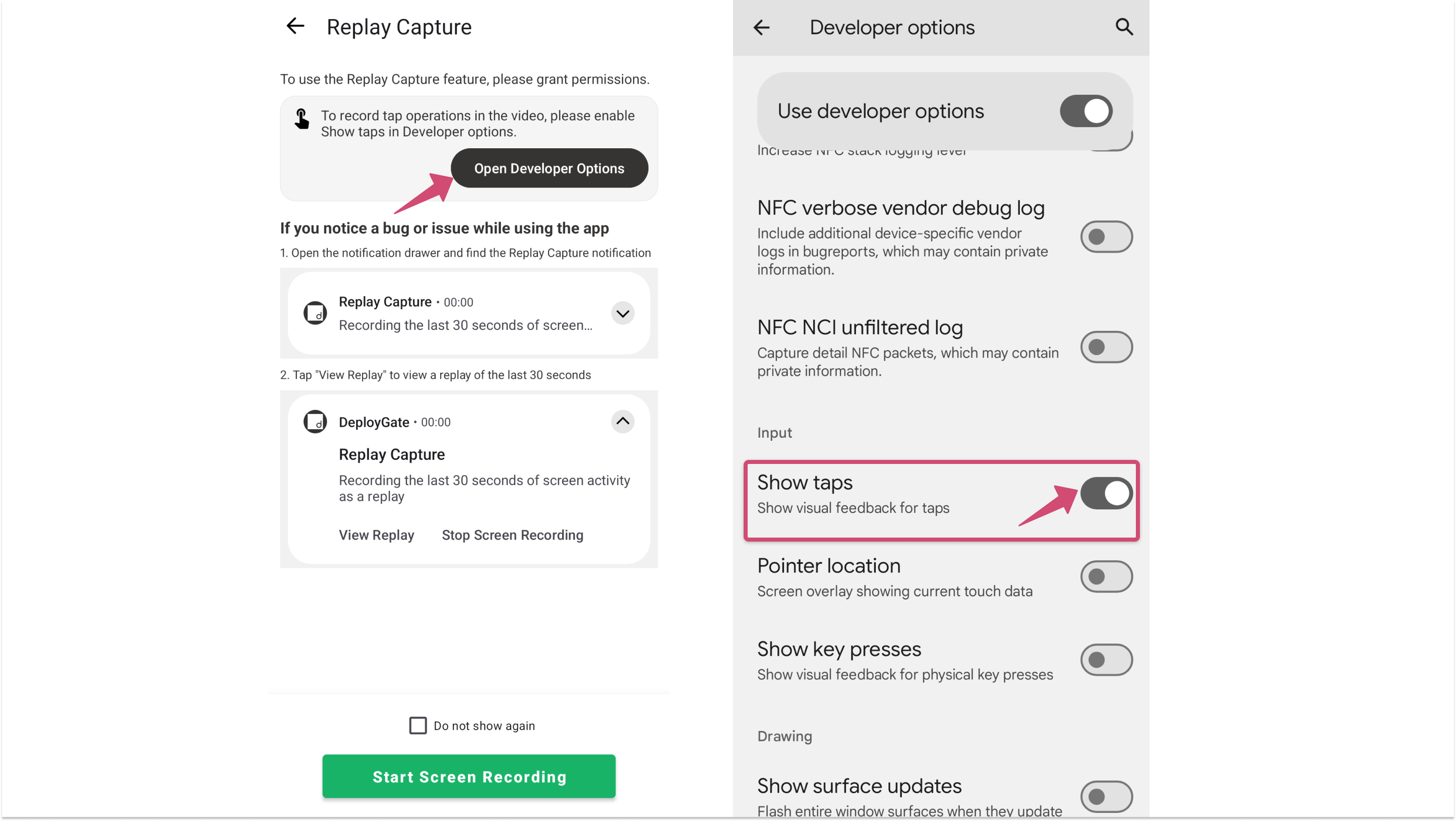
Start Replay
After you tap the Start Screen Recording button, you will return to the initial screen. Tap the Start Replay Capture button.
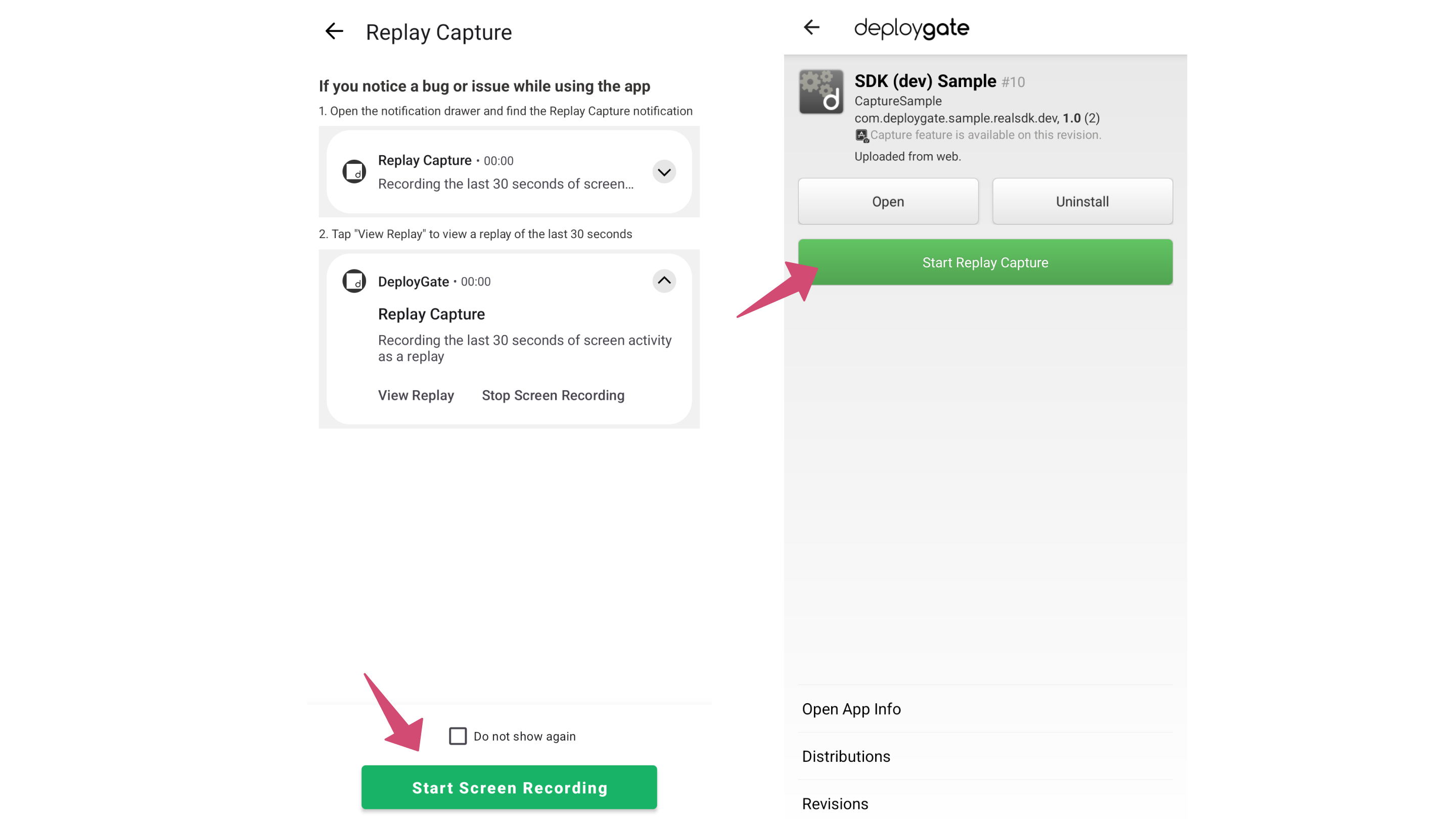
The message, Start recording or casting with DeployGate? will appear, so tap the Start button. Tapping Open will redirect you to the relevant app’s screen so you can begin your test.
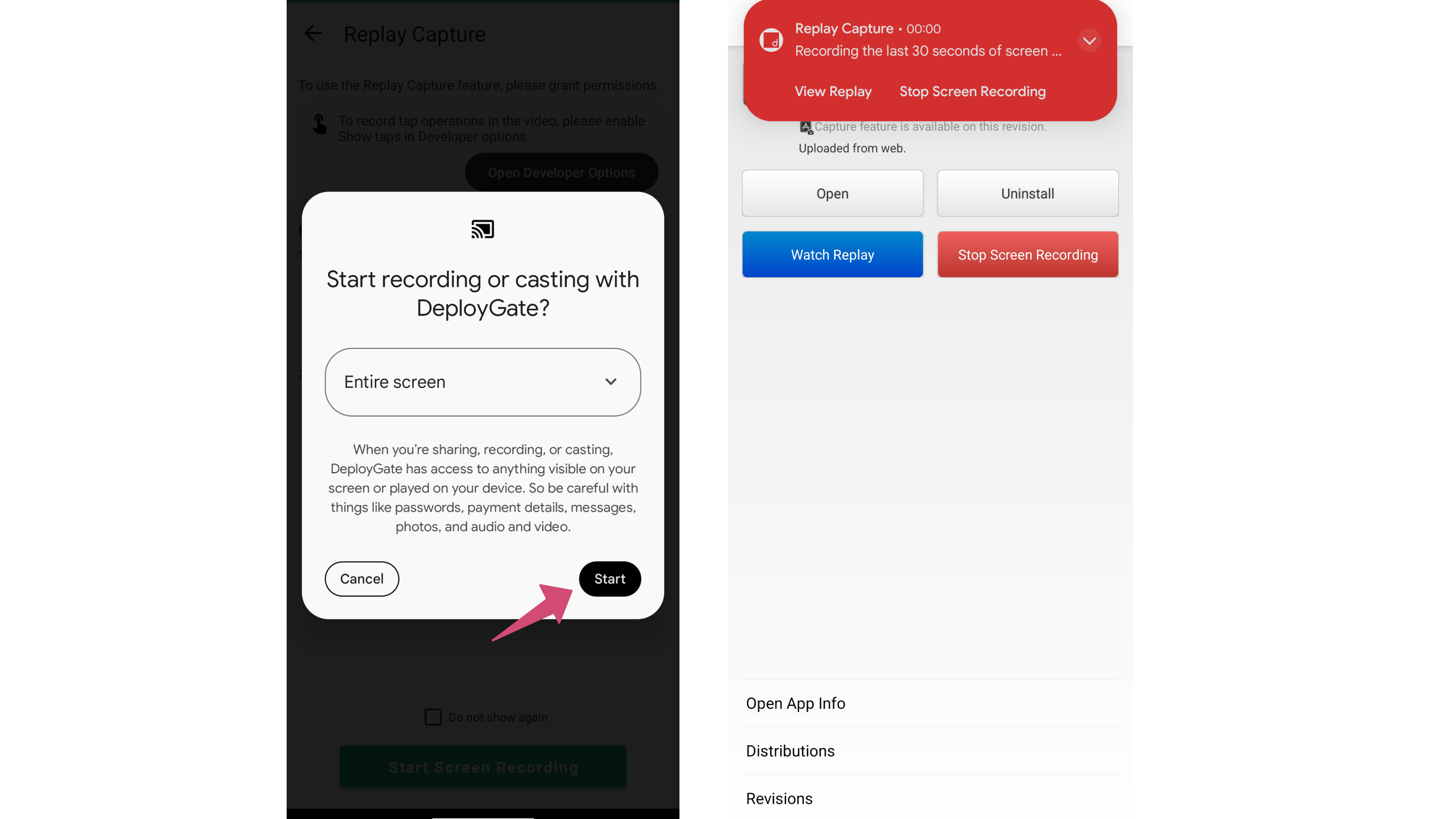
Stop, Review, and Save Replay Capture
You can stop the recording by returning to the DeployGate Client App or tapping the Stop Screen Recording button on the screen’s notification bar. The recordings will save the last 30 seconds of footage.
You can review the recorded video from the DeployGate Client App by tapping the Watch Replay button. You can save the Replay by tapping the Save Capture button.
If you discover any bugs or errors, you can end the screen recording and use the footage to retrace the steps leading up to the error.
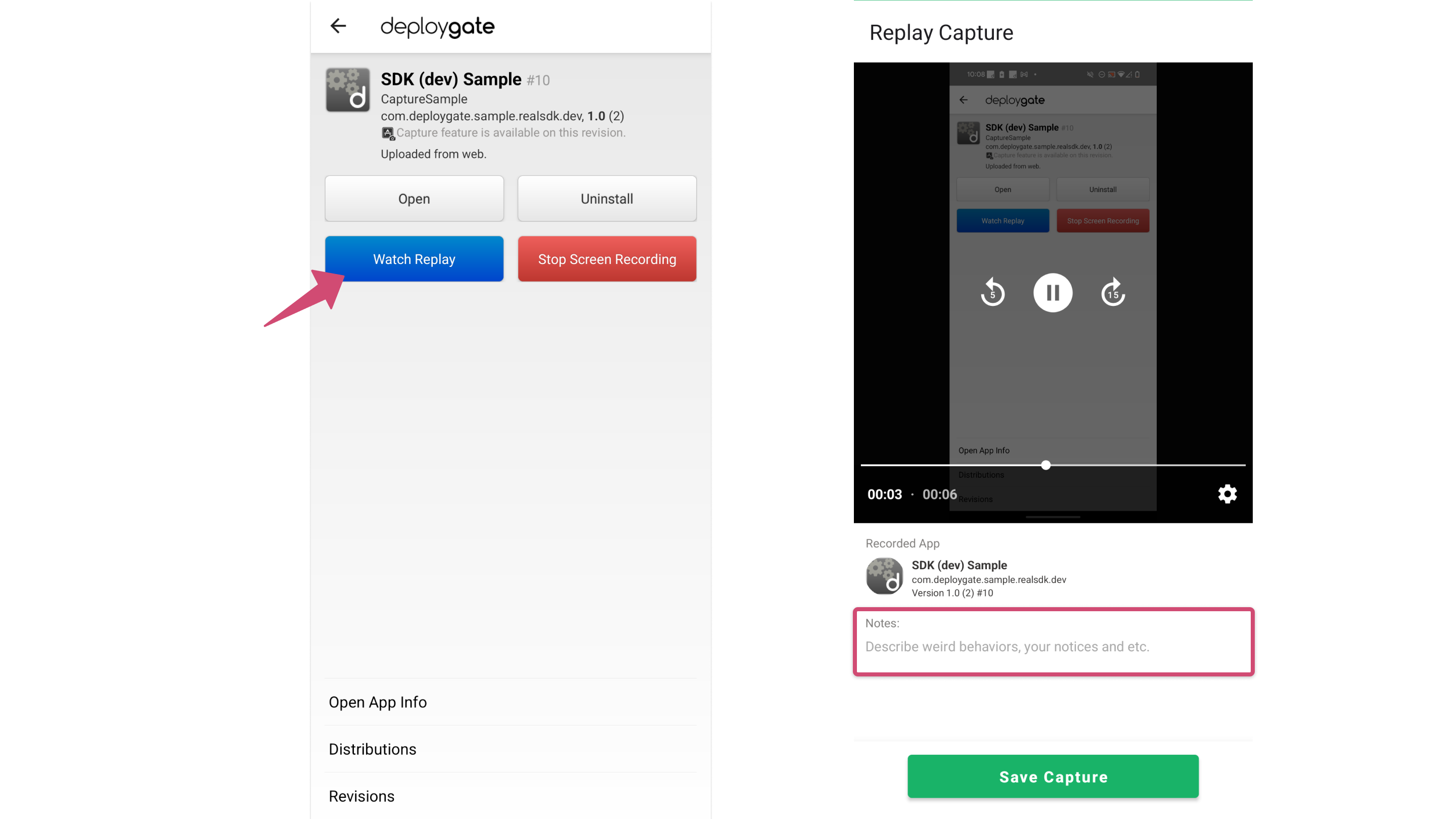
This guide outlined the steps to start, stop, and save Replays. Please visit View Saved Captures for information on how to view saved Replays.