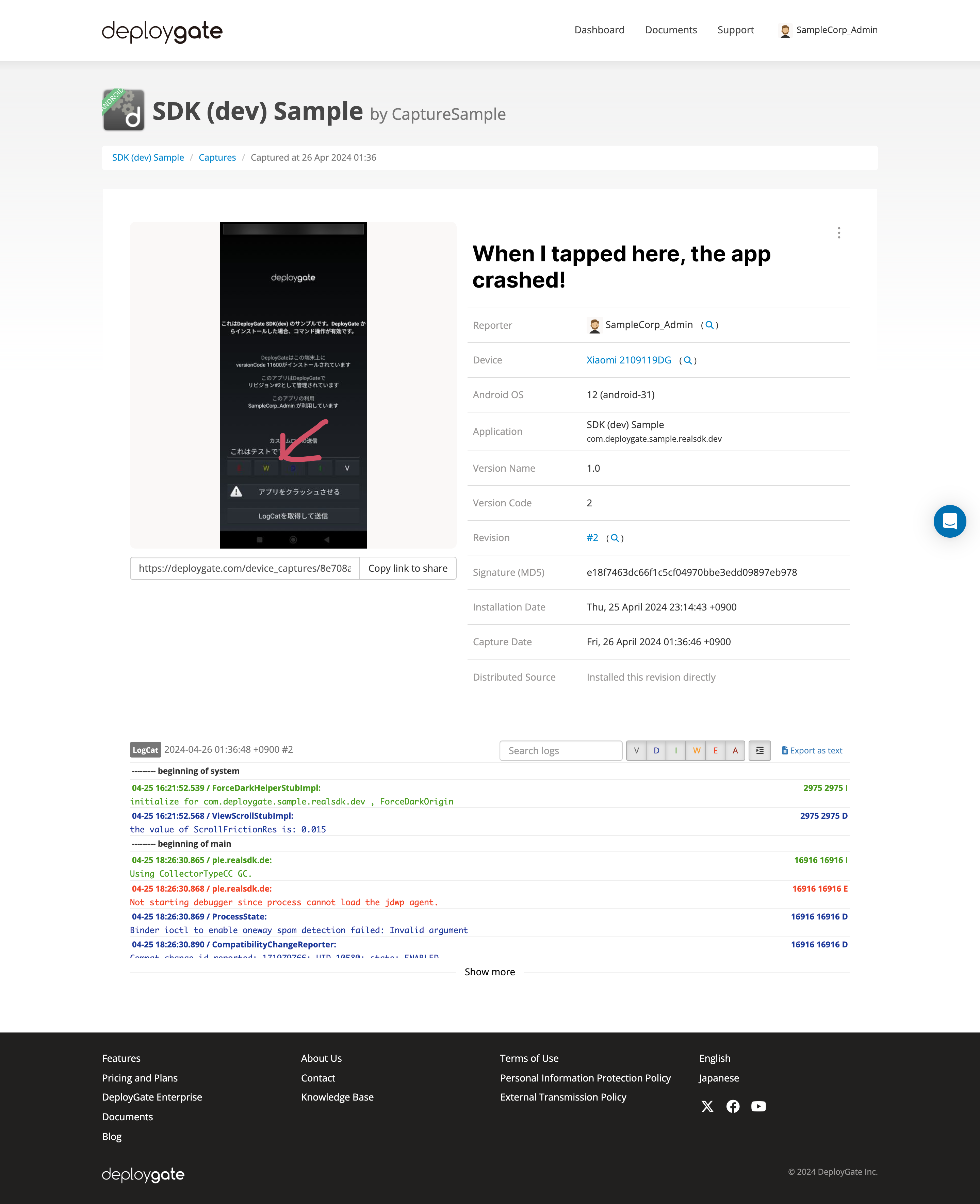Share and Report Saved Captures
DeployGate saves Captures created on your device. You can quickly and easily report bugs and errors by sharing Captures with Developers.
Log in to DeployGate and select a Capture
You can view all saved Captures (Screenshots and Replays) on DeployGate.
Log in to DeployGate from a browser and select the relevant app from the App List at the bottom left of the screen.
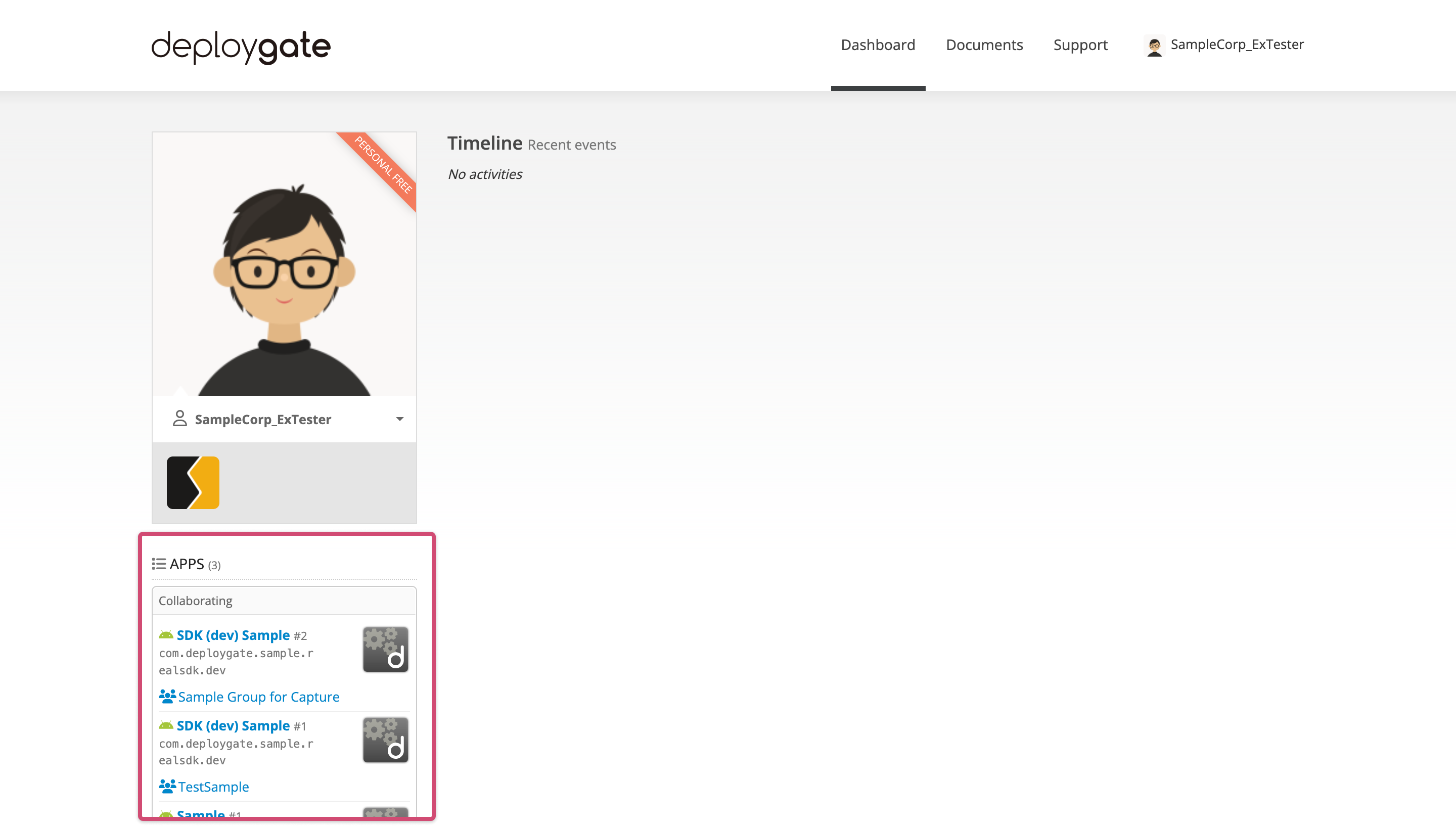
On the App Details Page, go to “Captures” to view your saved Captures.
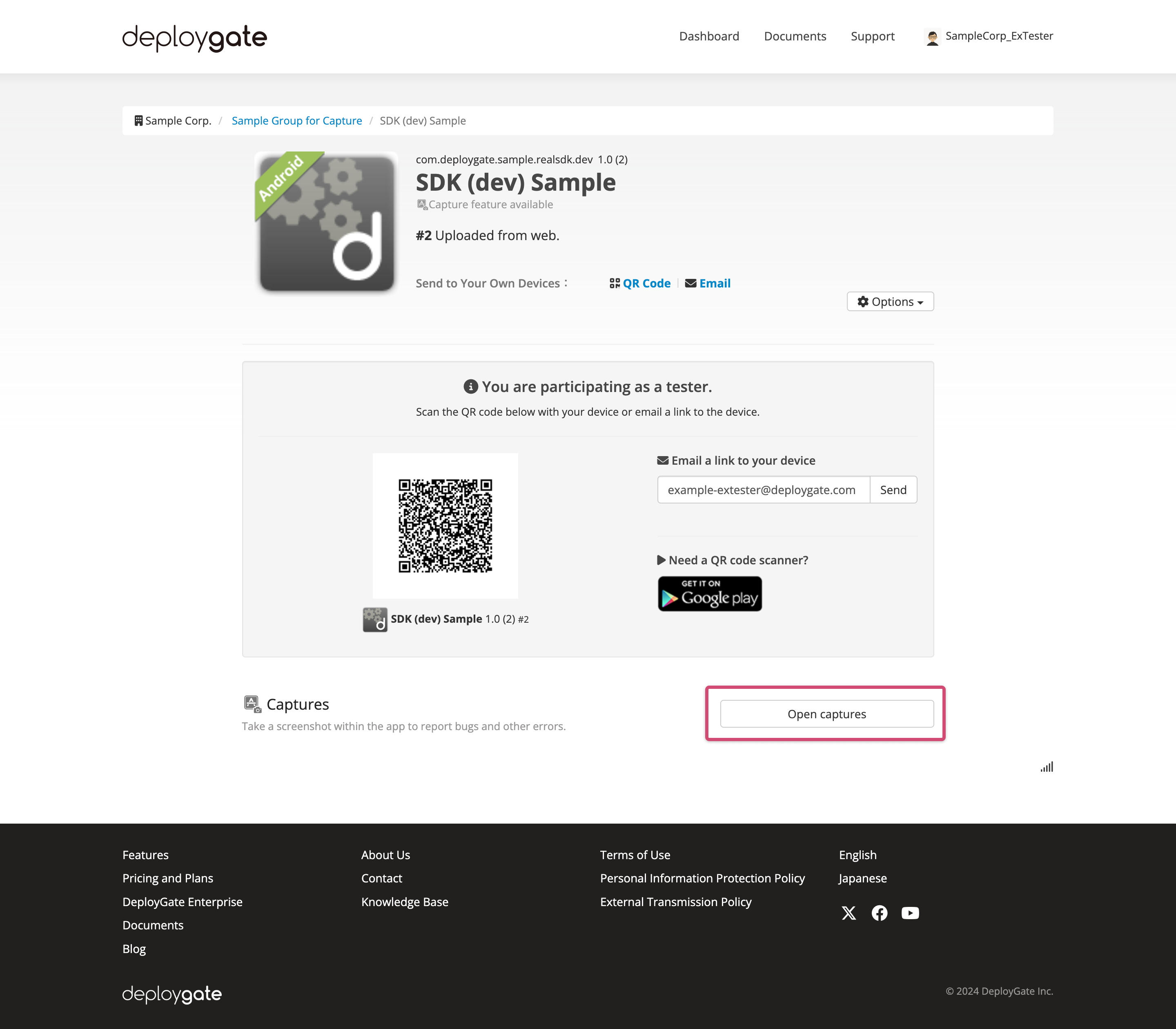
Select the applicable Capture from the Capture List.
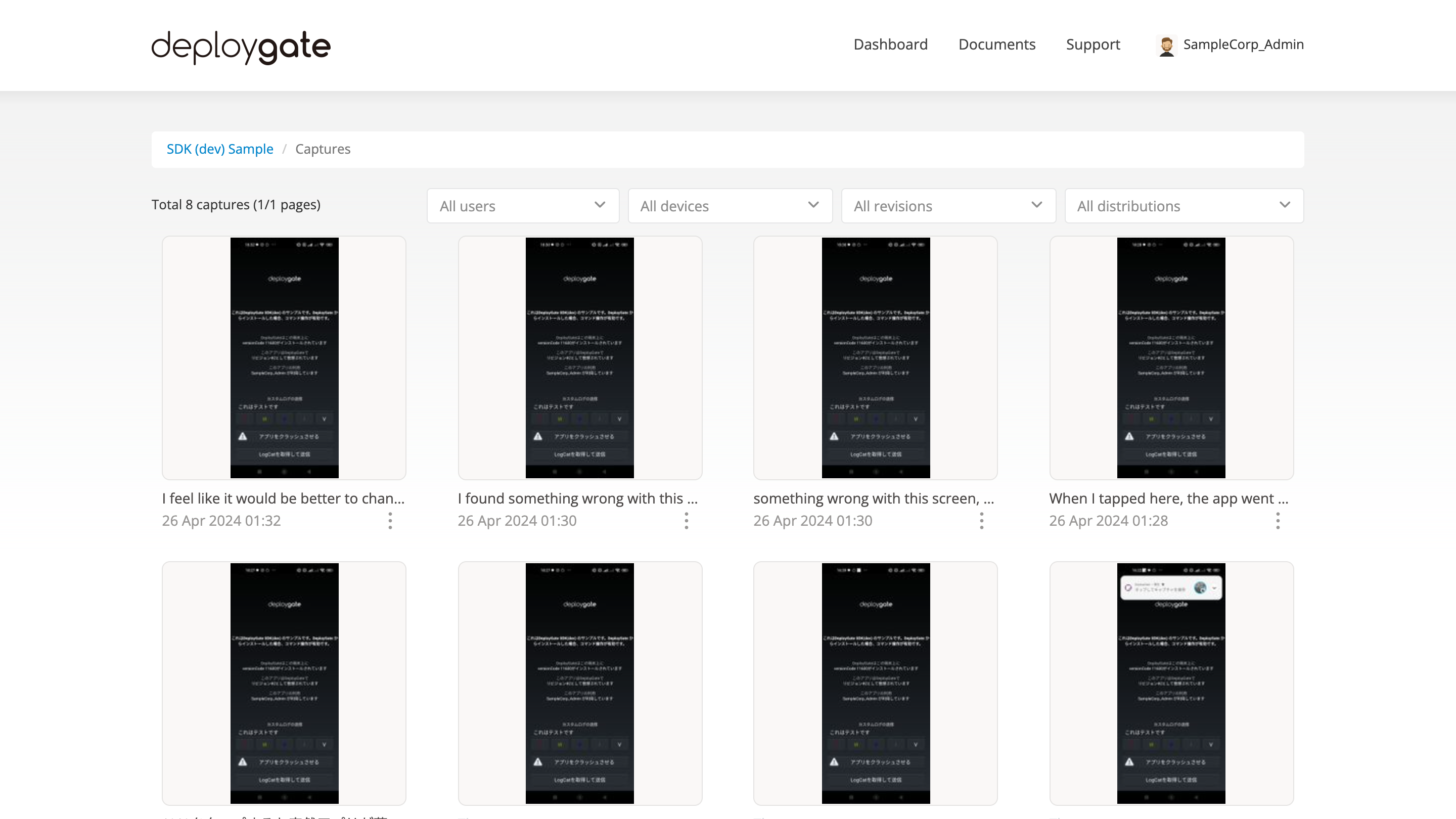
After selecting a Capture, you will be redirected to the Capture Details Page. This page will display the Screenshot, account information (of the Capture creator), device information, the app version, and more.