Shared Team Member Management
Here, we will explain how to add and delete members to a shared team. All users with access to the Workspace Management Screen can perform this operation.
Add members to a Shared Team
-
Click
Shared Teamsat the left of the Workspace Admin Console.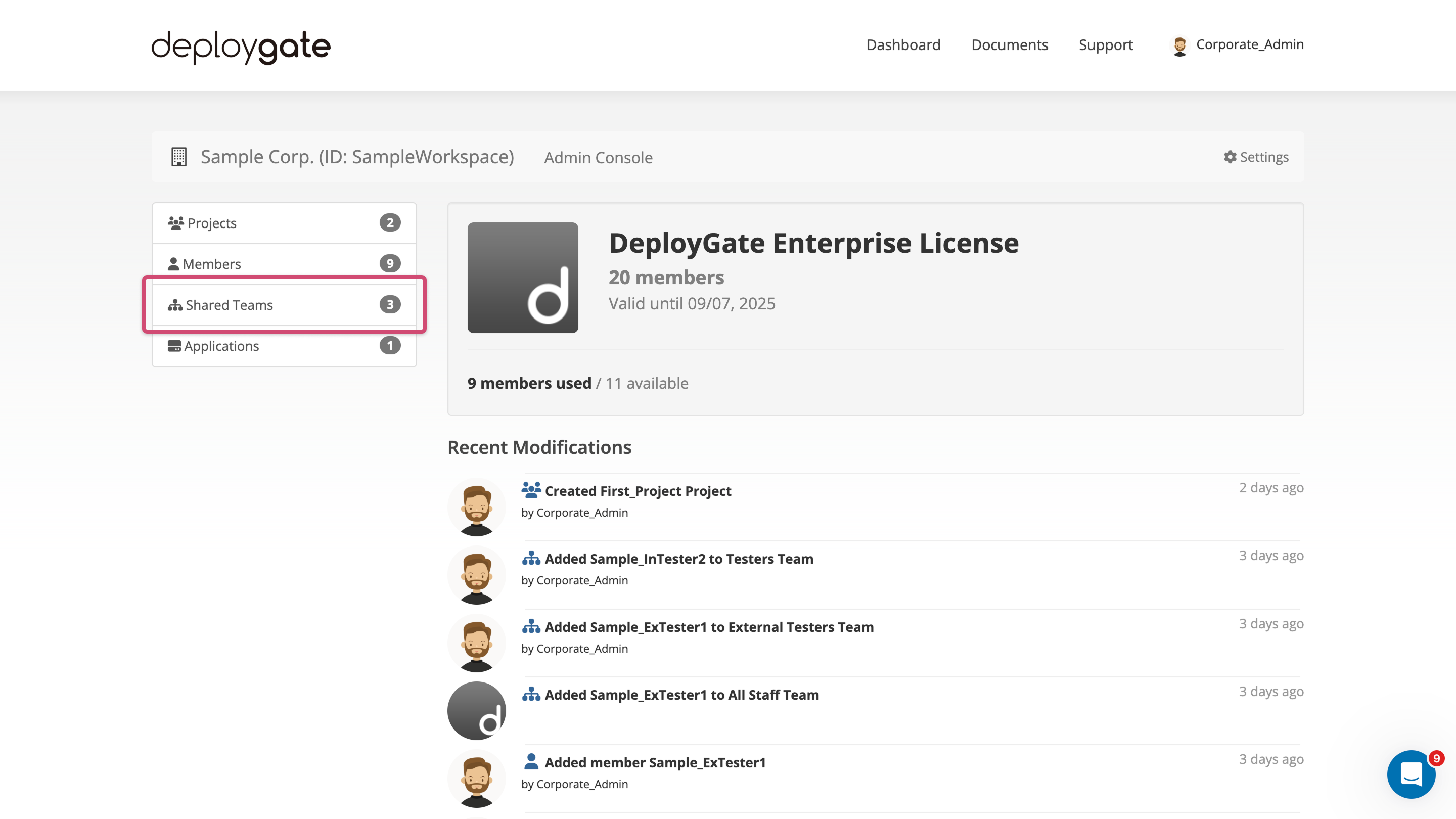
-
Select the shared team name to add members.
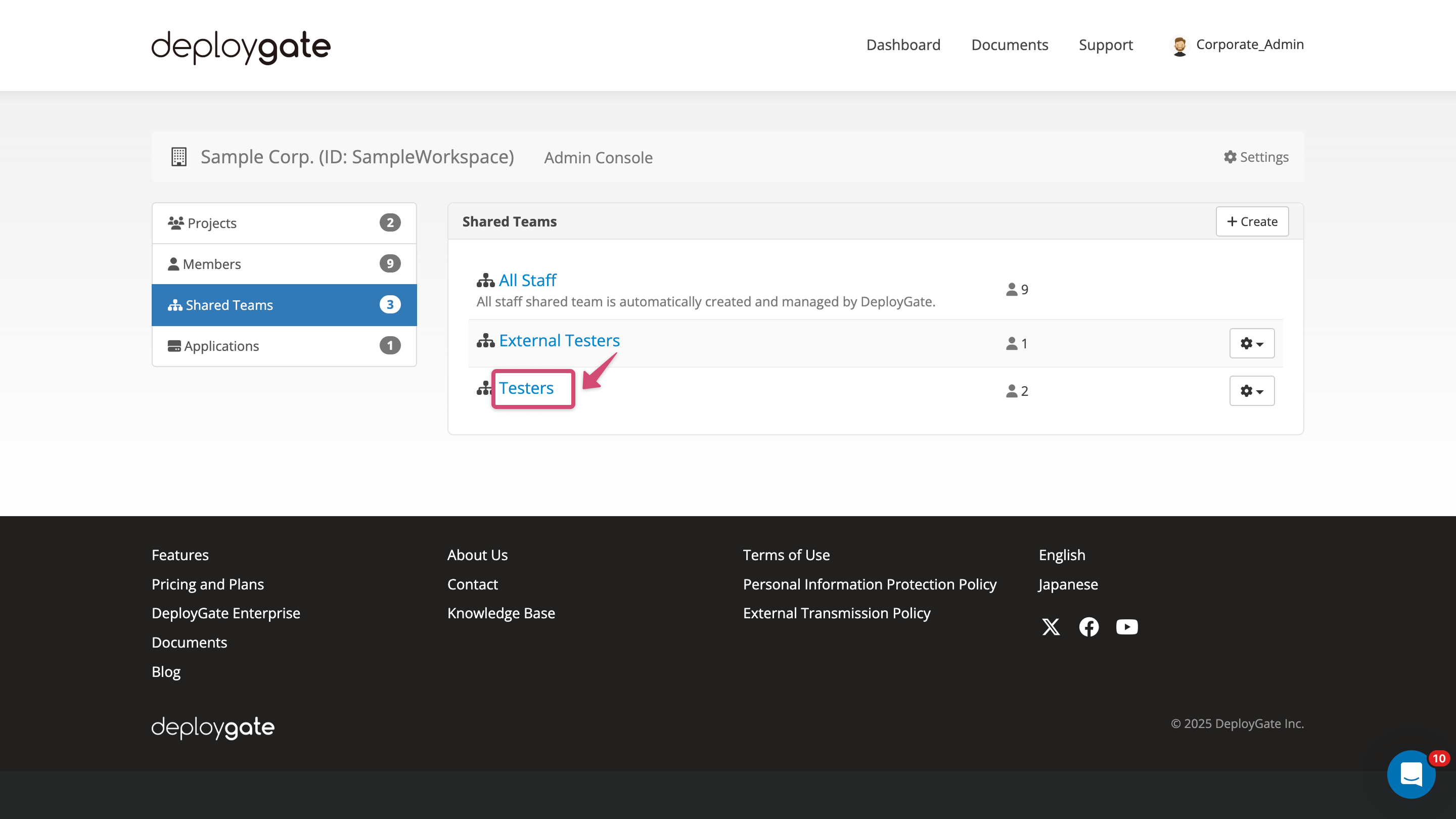
-
Select the member to be added from the dropdown list. Entering a partial or full username will filter the selections.
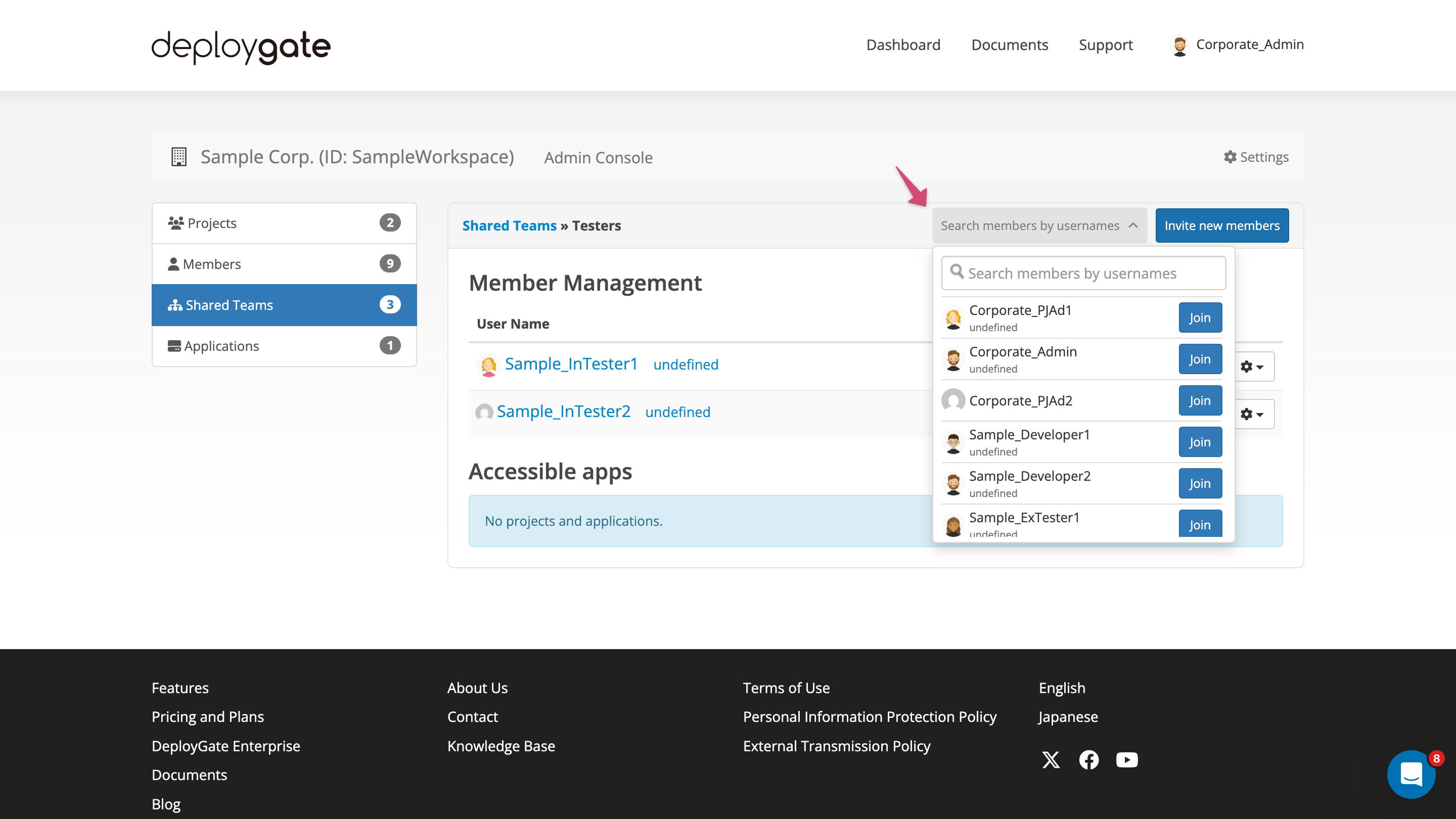
To add a user to the Project, it is necessary to Add a Member to the Workspace in advance.
- By clicking 'join', the member will be added to the list.
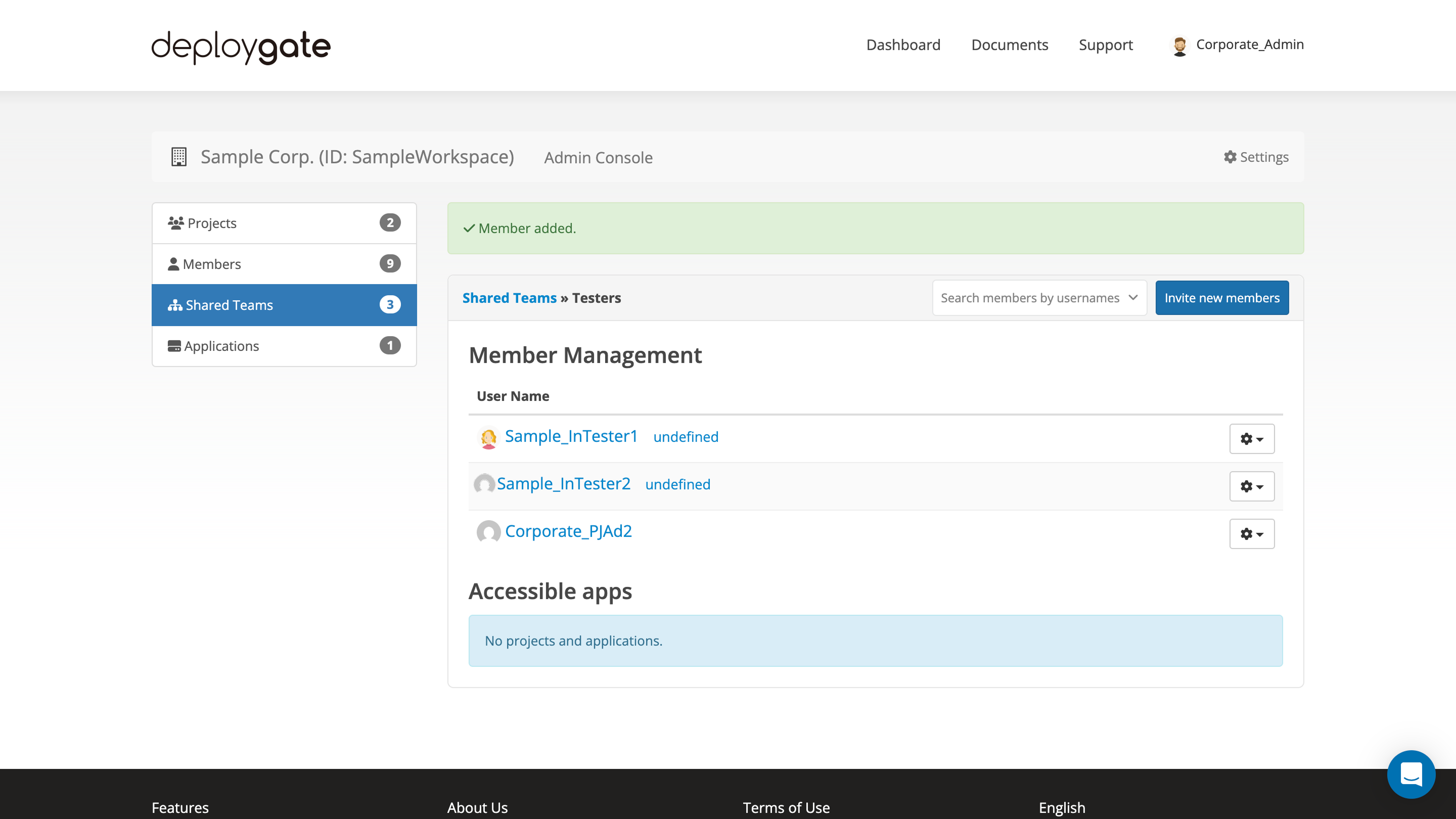
To add multiple members, repeat the steps above.
Delete Members from a Shared Team
-
Click
Shared Teamsat the left of the Workspace Admin Console.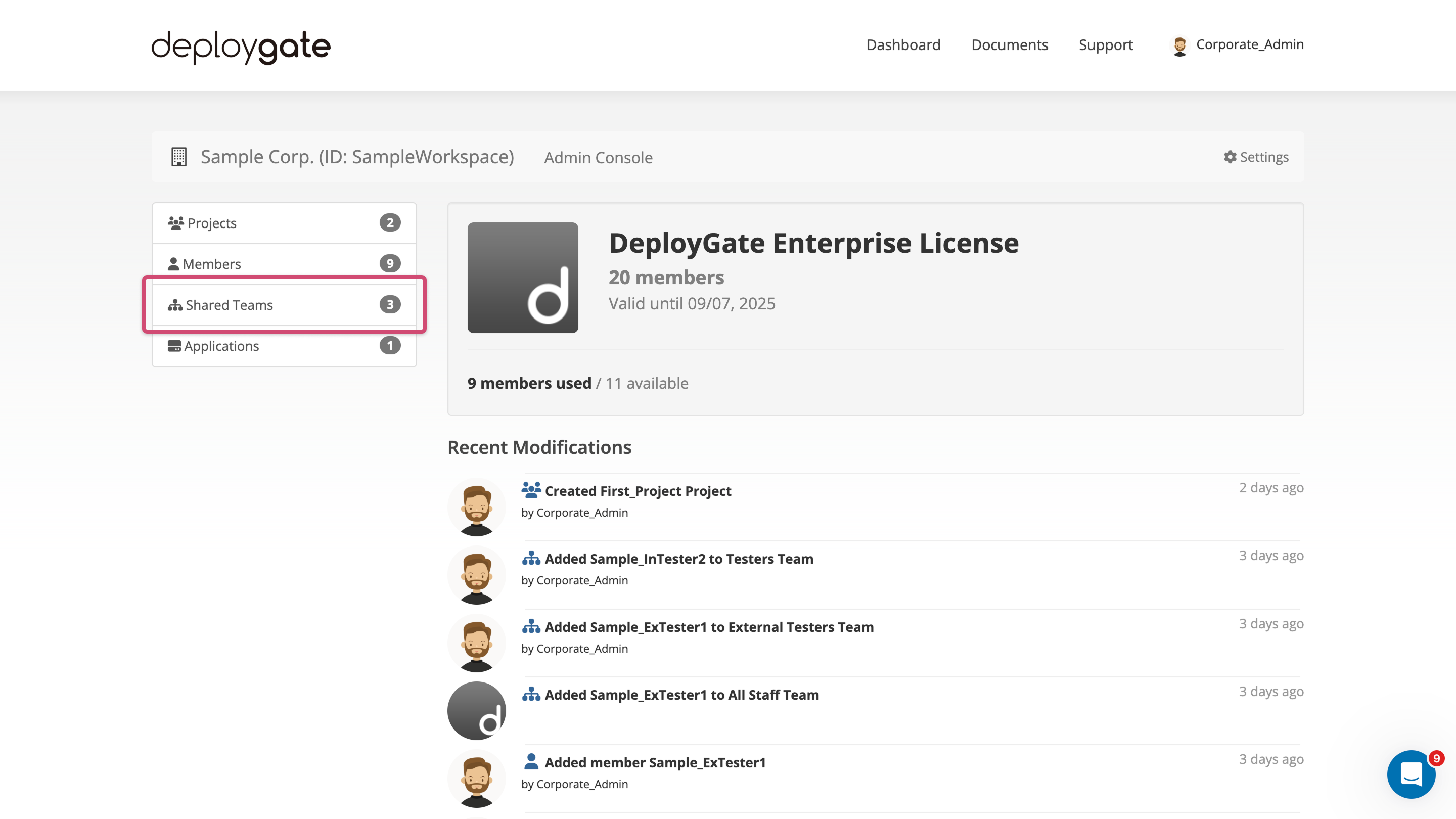
-
Select the shared team name to remove members.
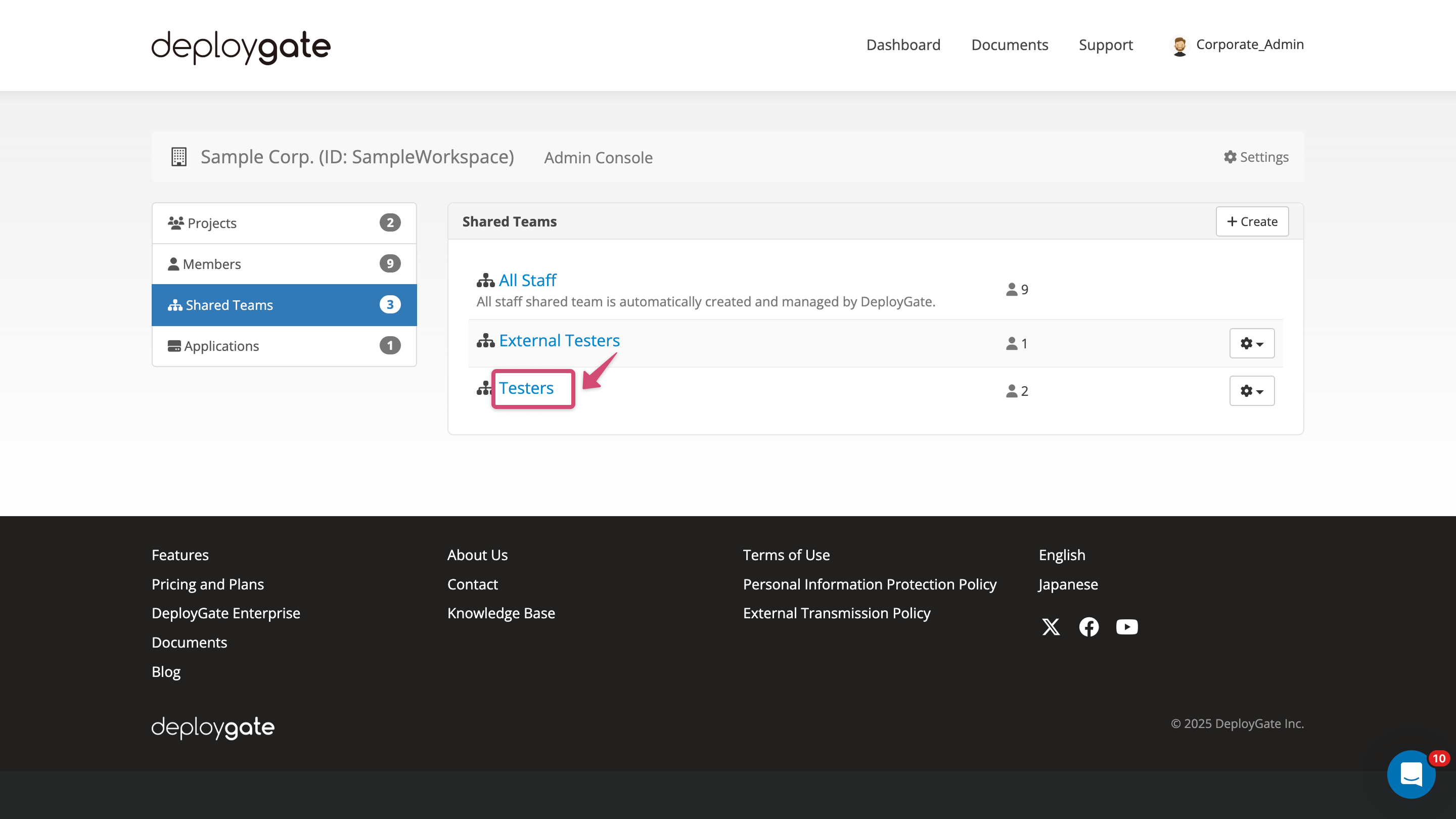
-
Locate the member to be deleted from the shared team member list and open the dropdown menu on the right and select
Remove.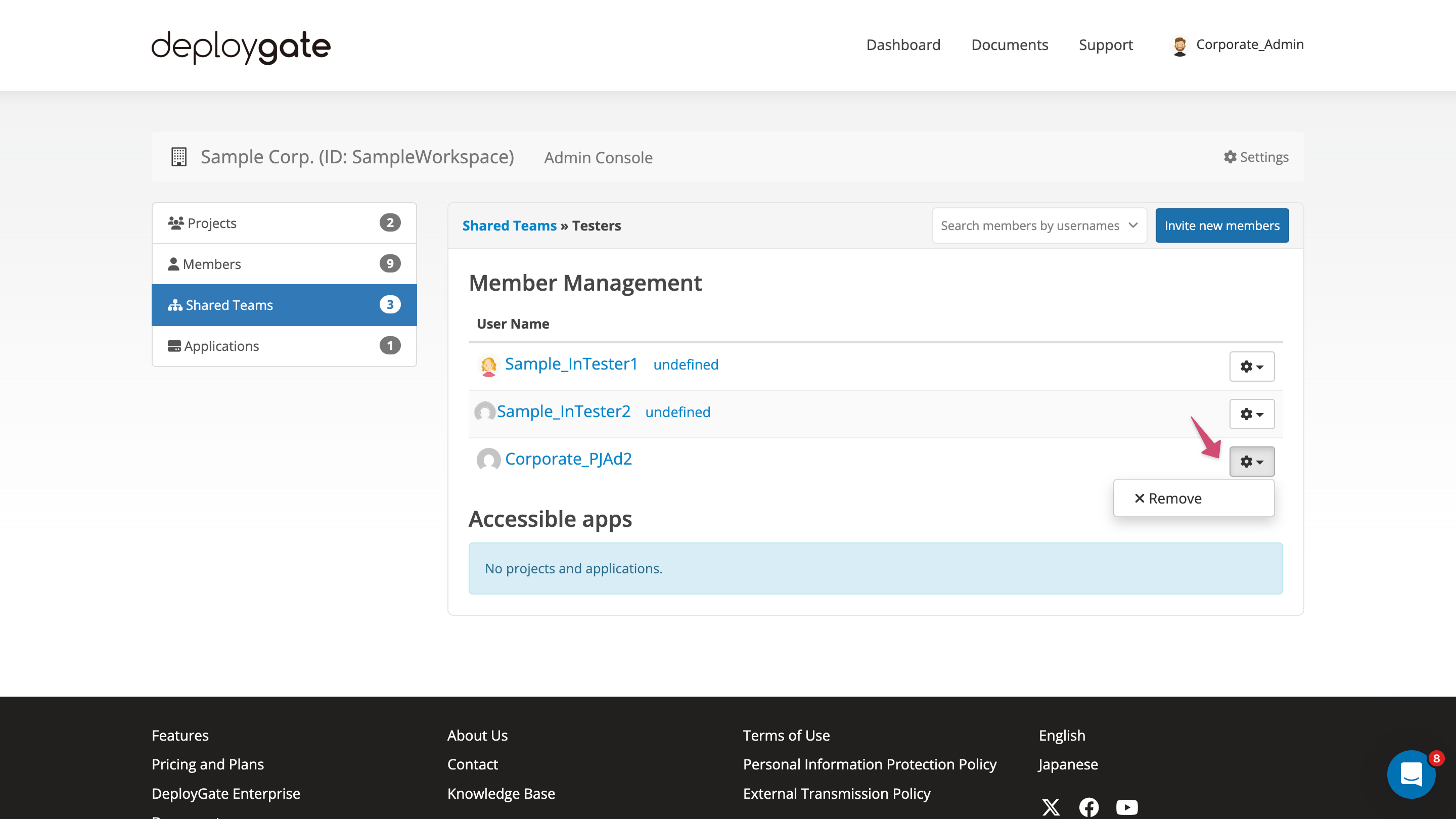
-
A confirmation message will appear, and the user will be removed when OK is selected.
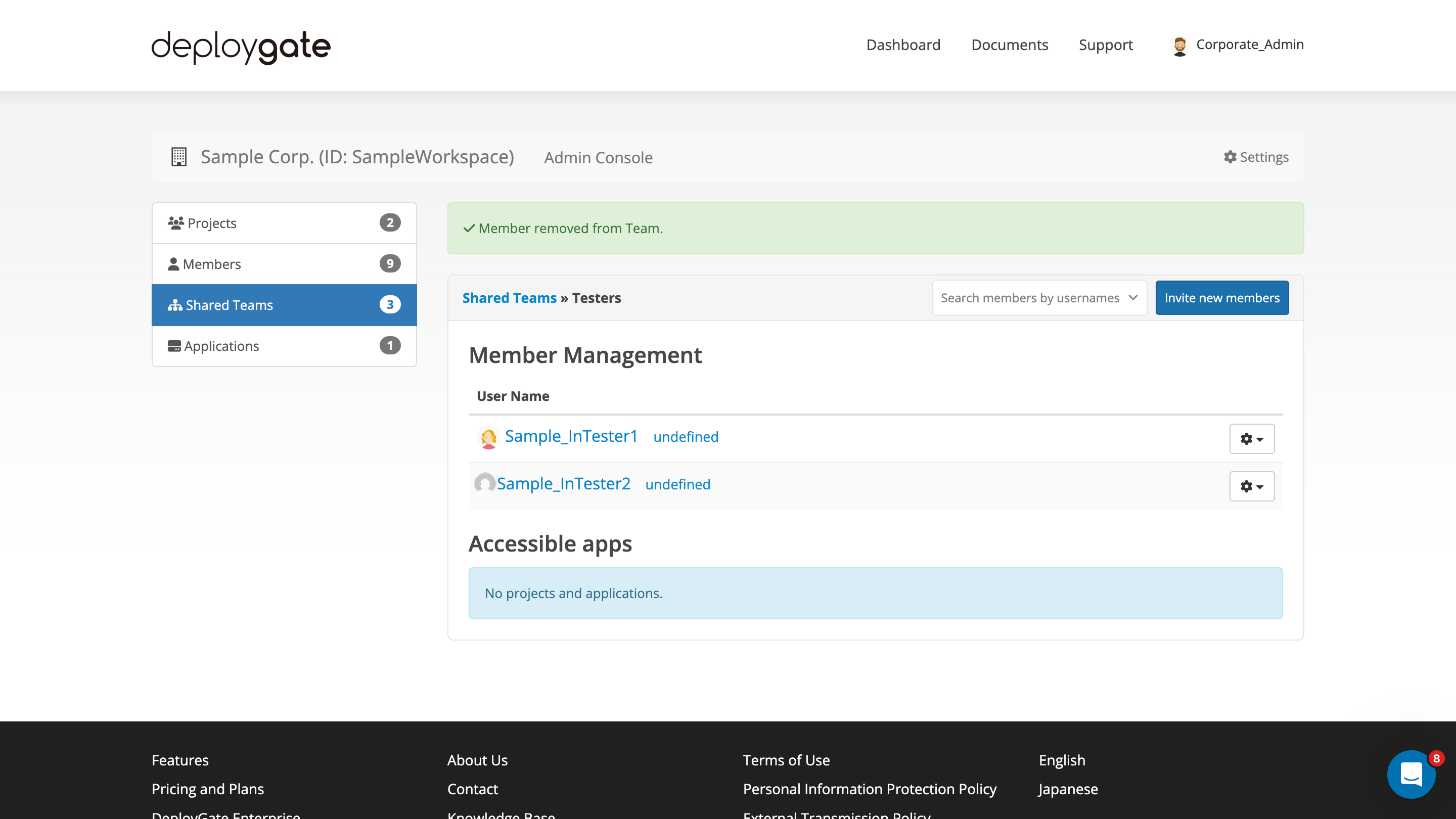
By clicking on the username, the member information screen will appear, showing all of the member’s shared teams. From this screen, it is possible to remove the user from multiple shared teams at once.