Create Shared Team
With Workspace, it is possible to create a “shared team” for all members of a company to collaborate. Additionally, shared teams can be used with the Workspace’s Projects as a tester team.
Here, we will explain how to make shared team in Workspace. All users with access to the Workspace Management Screen can perform this operation.
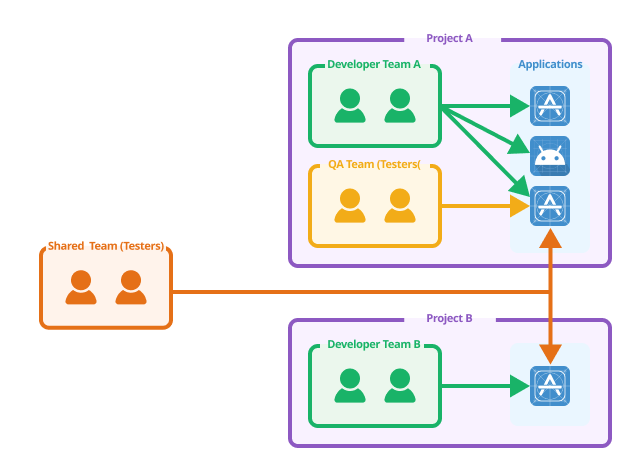
By default, an Workspace has an “All Staff” shared team. By adding this team to Projects and applications, all members of the Workspace will be able to access and test applications.
Create Shared Team
-
Select
Shared Team Managementfrom the left of the Workspace Management Screen.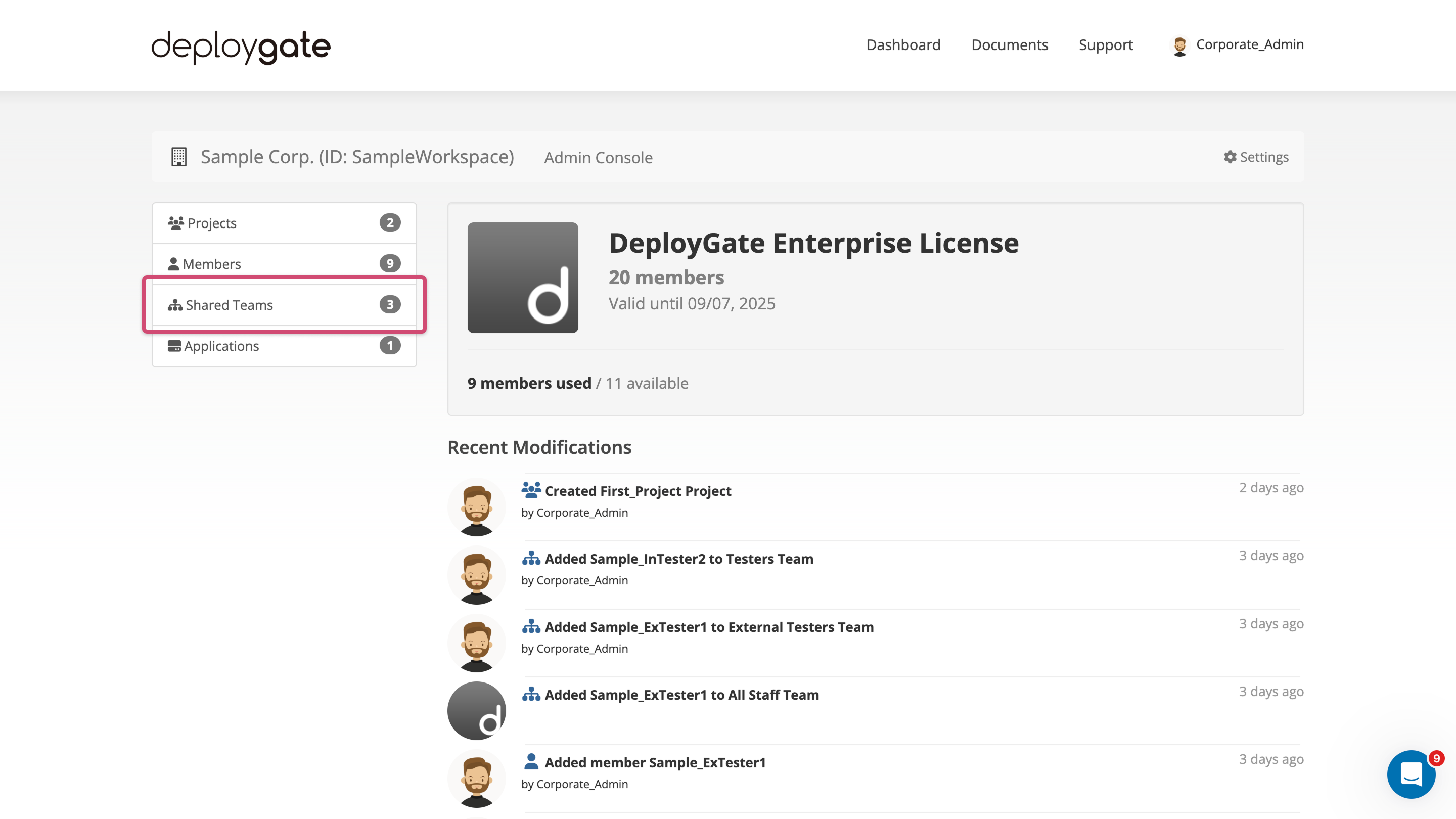
-
Click the
Createbutton at the top right of the shared team list.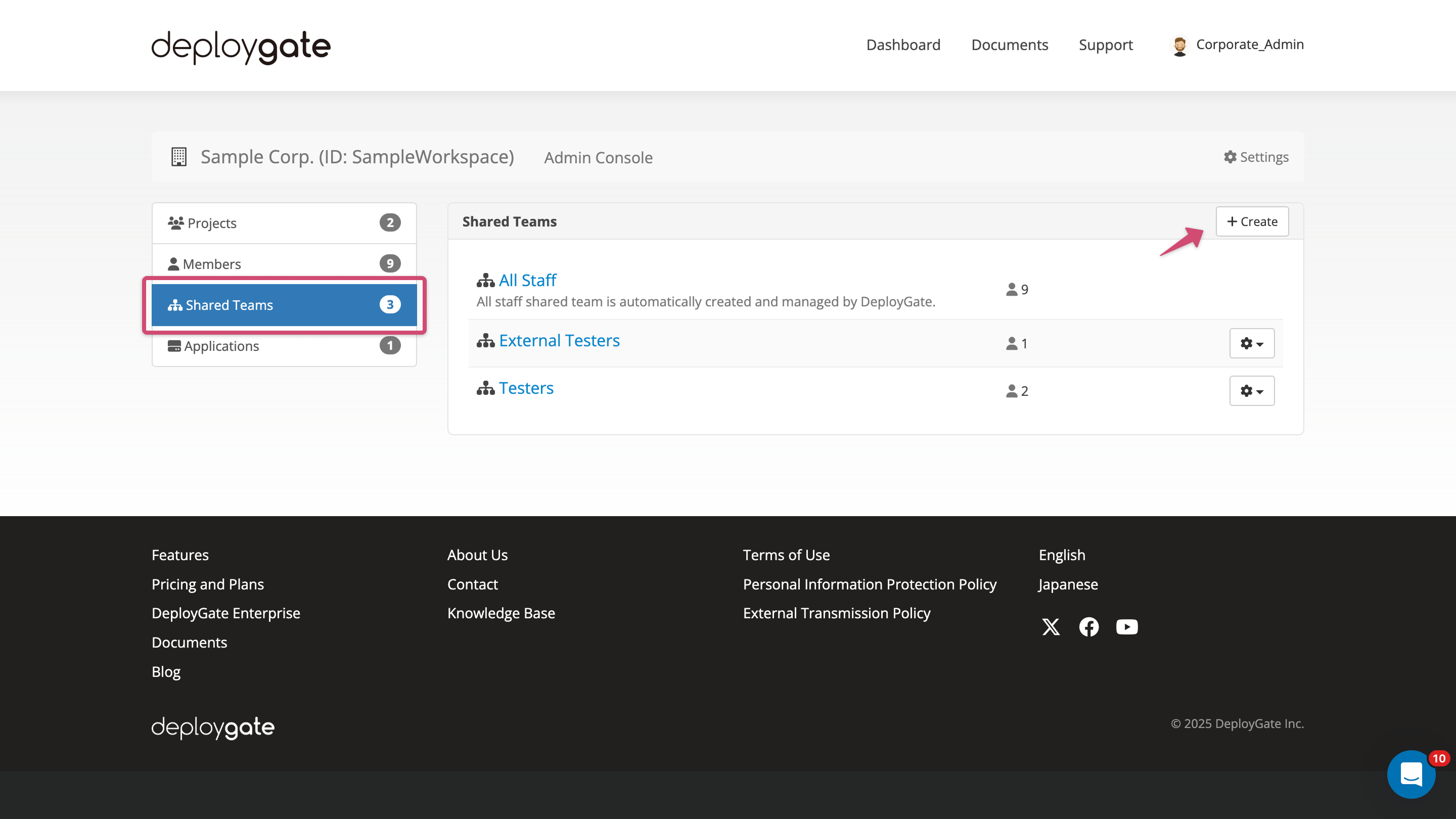
-
Enter the team name and description (optional).

- Pressing the create button will create the team. Add members to the team to continue.
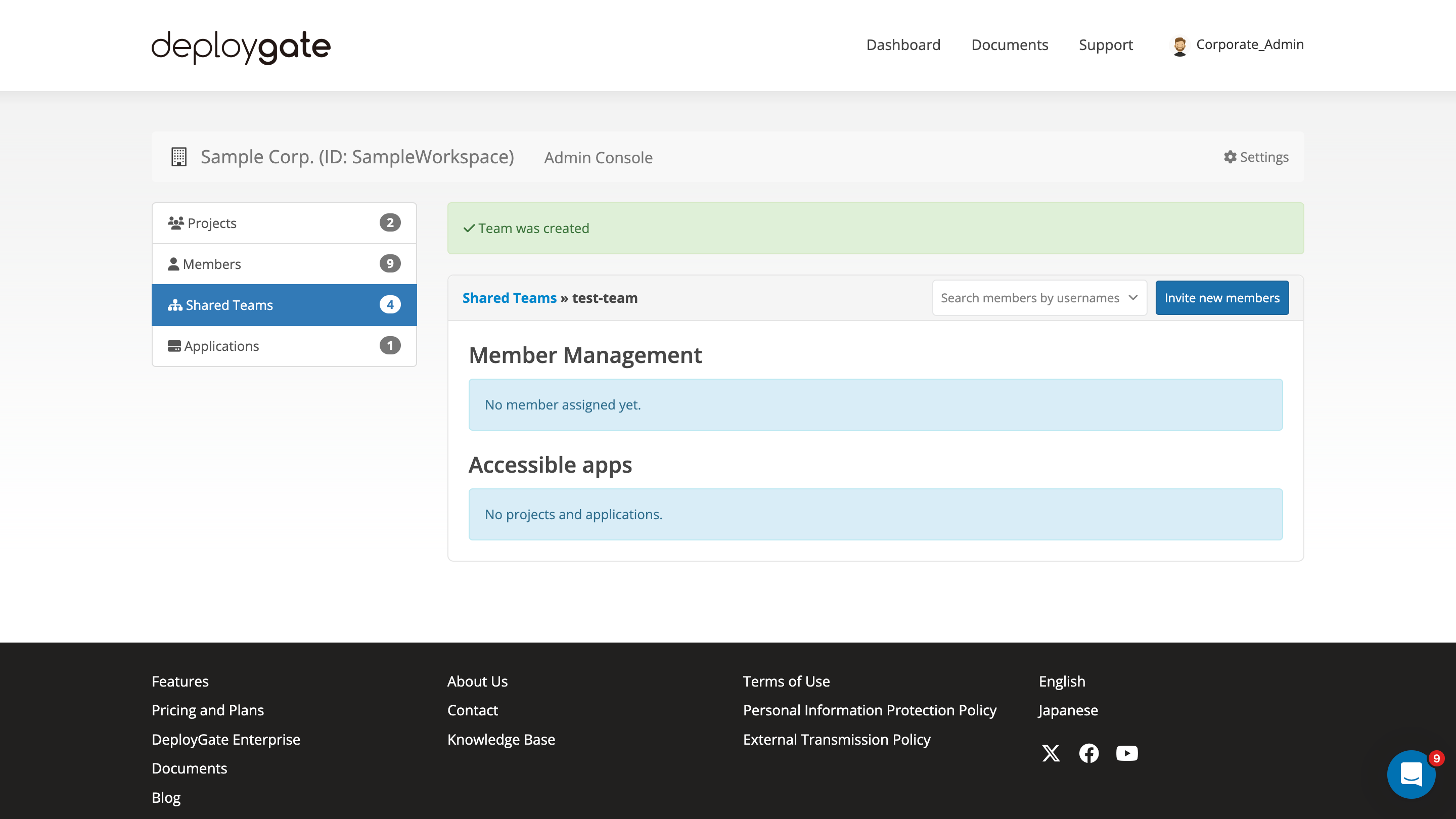
See Shared Team Member Management for next step.