Use Shared Team from Project
Here, we will explain how to use a Shared Team from a Project. Only Project owners/administrators can perform these operations.
To use a shared team for a Project, add a shared team to the Project, and then attach an application to the team.
It is not possible for shared teams to have administrator/developer permissions.
Please select a Project shown under the Workspace.
-
Open Project detail page and click
Add Shared Teambutton.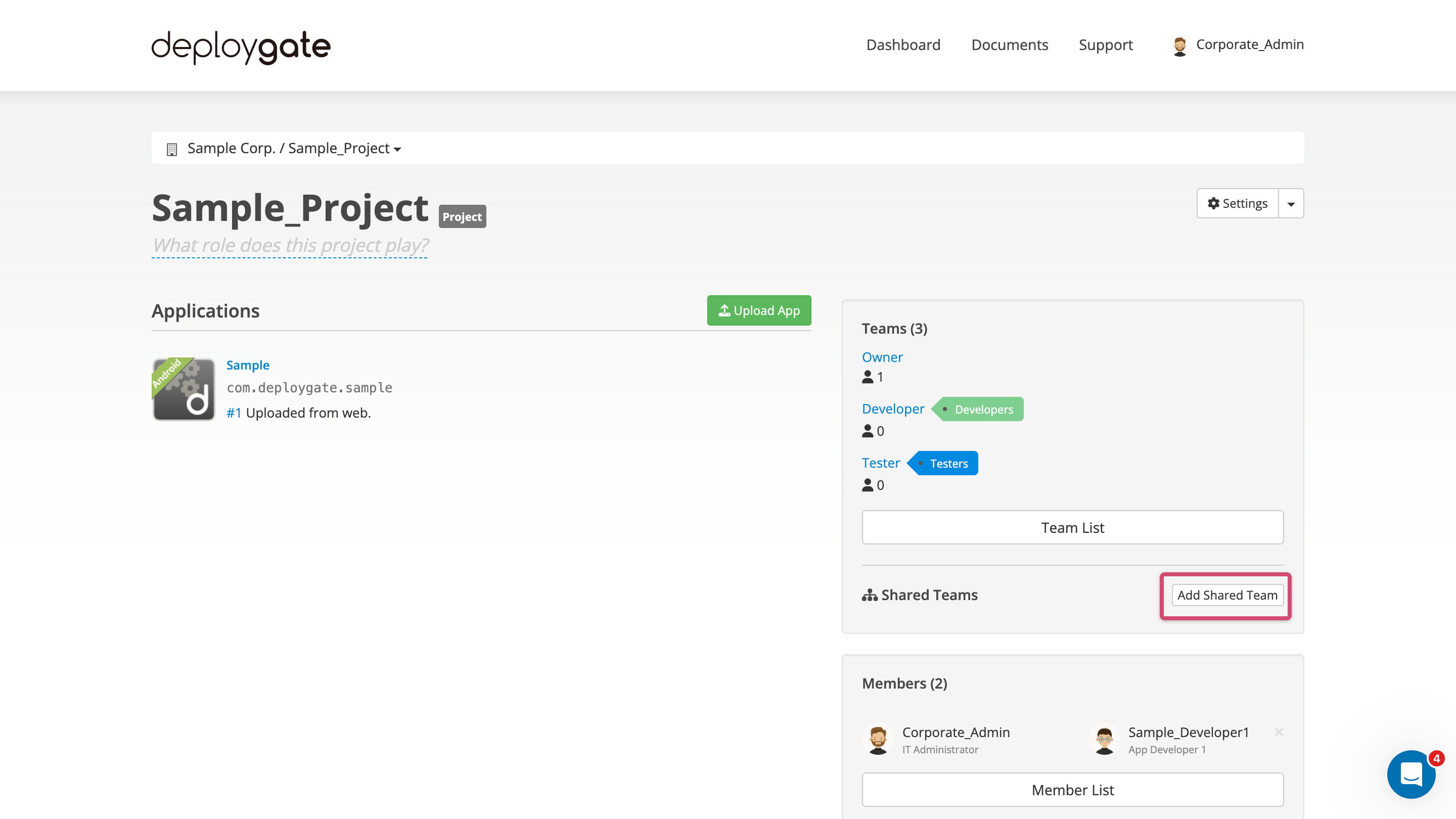
-
The shared team will be added to the Project. Click the shared team name to add applications.
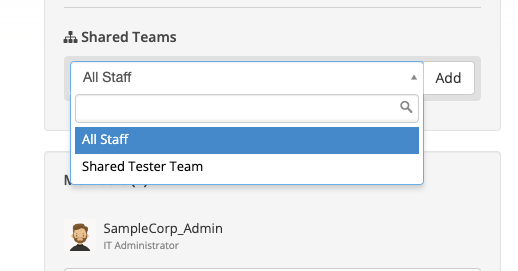
-
The shared team will be added to the Project. Click the shared team name to add applications.
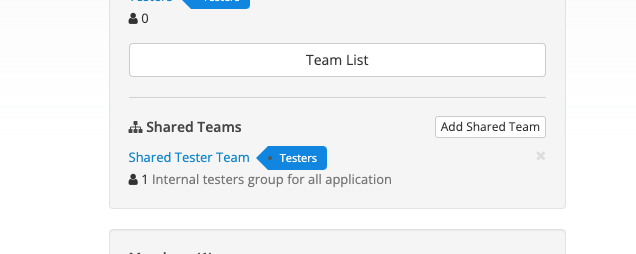
-
Select the applications to add when the team management screen appears.
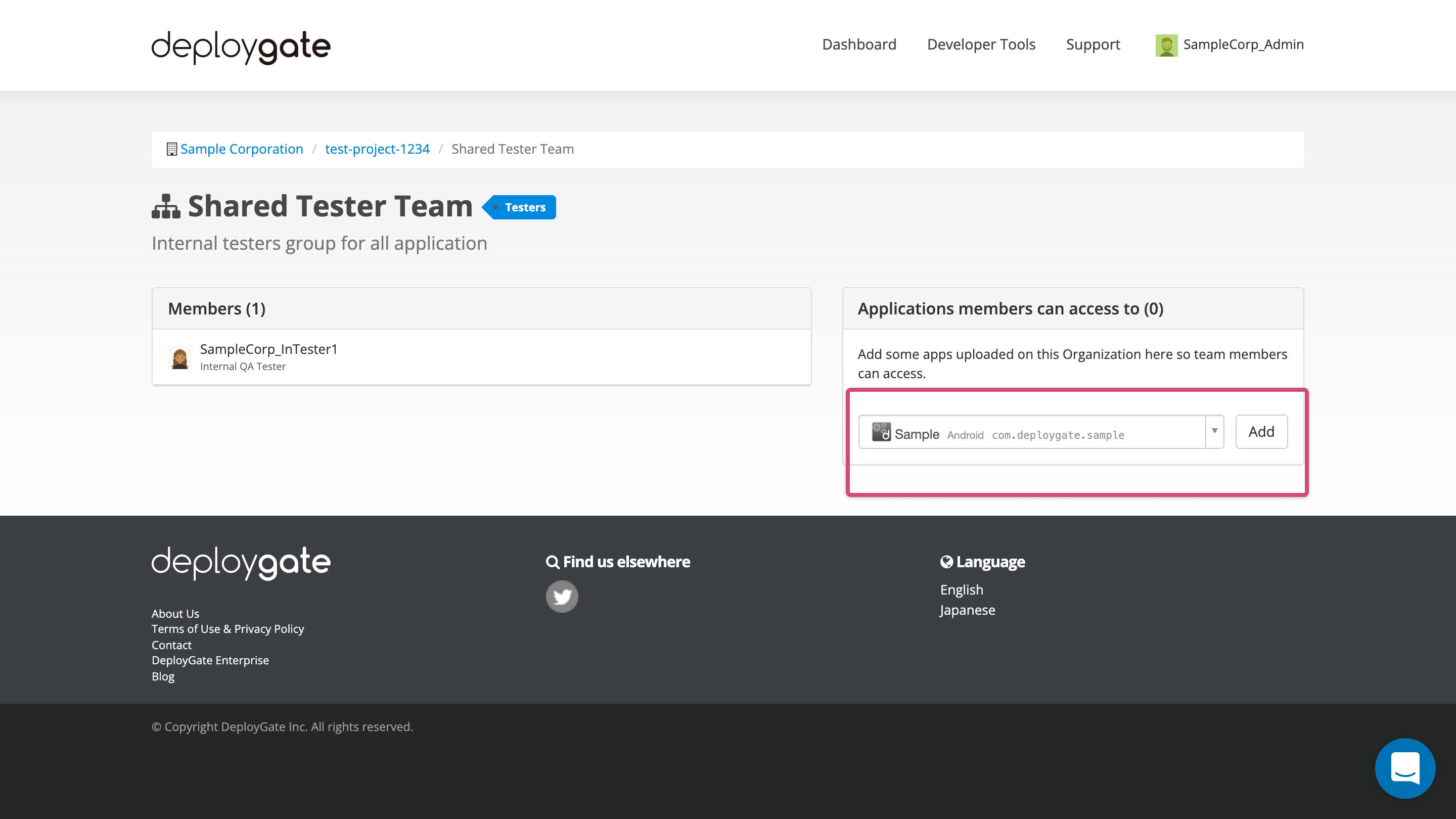
See Shared Team Management for details.
All other operations function like any other team, including adding applications. See Team Application Management for details.