Here, we will explain how to add and delete members to a shared team. All users with access to the Enterprise Management Screen can perform this operation.
Add members to a Shared Team
- To add/delete members to/from a shared team, first open the shared team. Open
Shared Team Managementfrom the left of the Enterprise Management Screen and select the shared team.
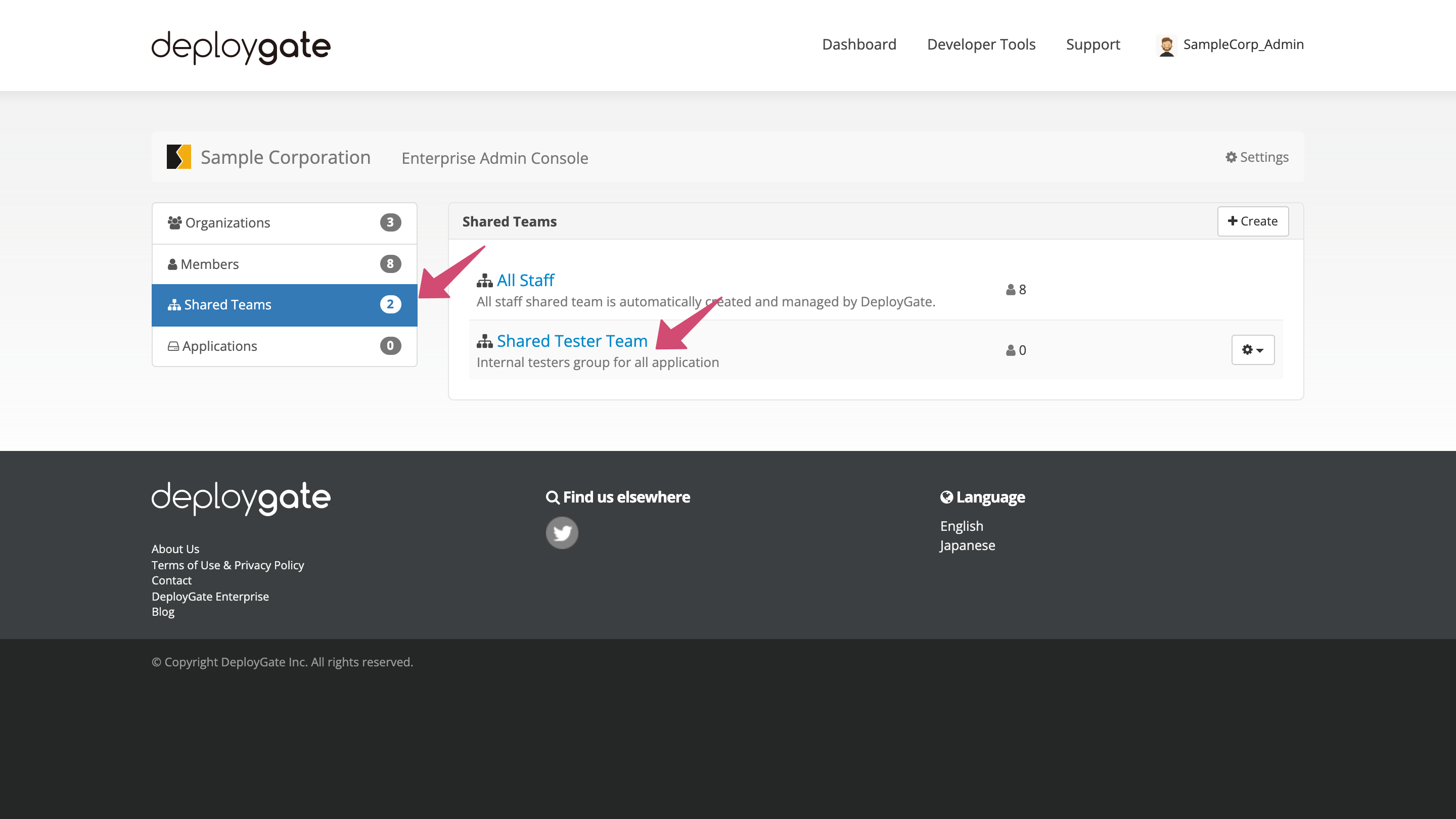
- Select the member to be added from the dropdown list. Entering a partial or full username will filter the selections.
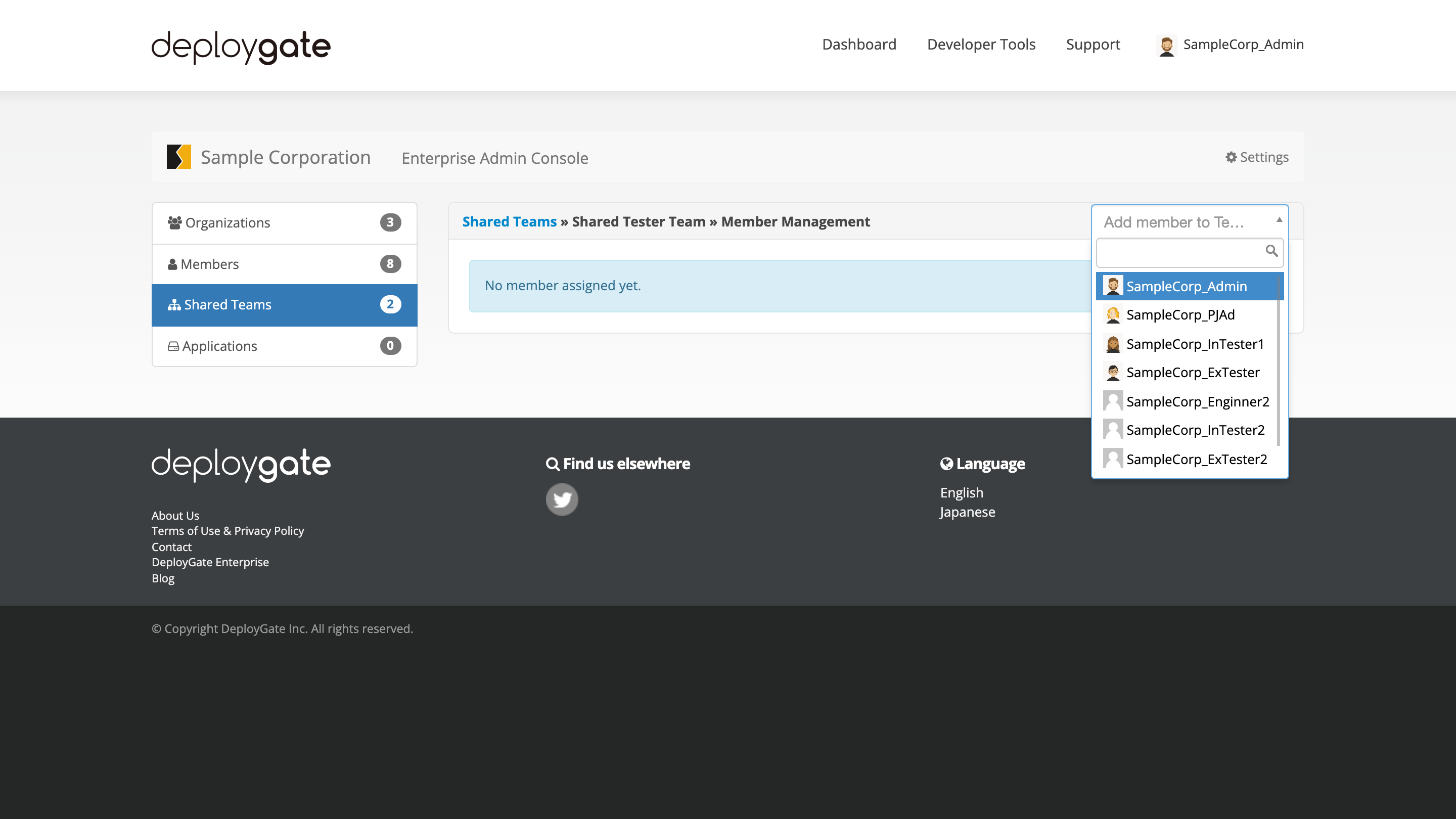
- When selected, the member will be added to the list.
Only Enterprise Members can be selected
To add a user to the organization, it is necessary to Add a Member to the Enterprise in advance.
- When selected, the member will be added to the list.

To add multiple members, repeat the steps above.
Delete Members from a Shared Team
- To delete members from a shared team, first open the shared team. Open
Shared Team Managementfrom the left of the Enterprise Management Screen and select the shared team.
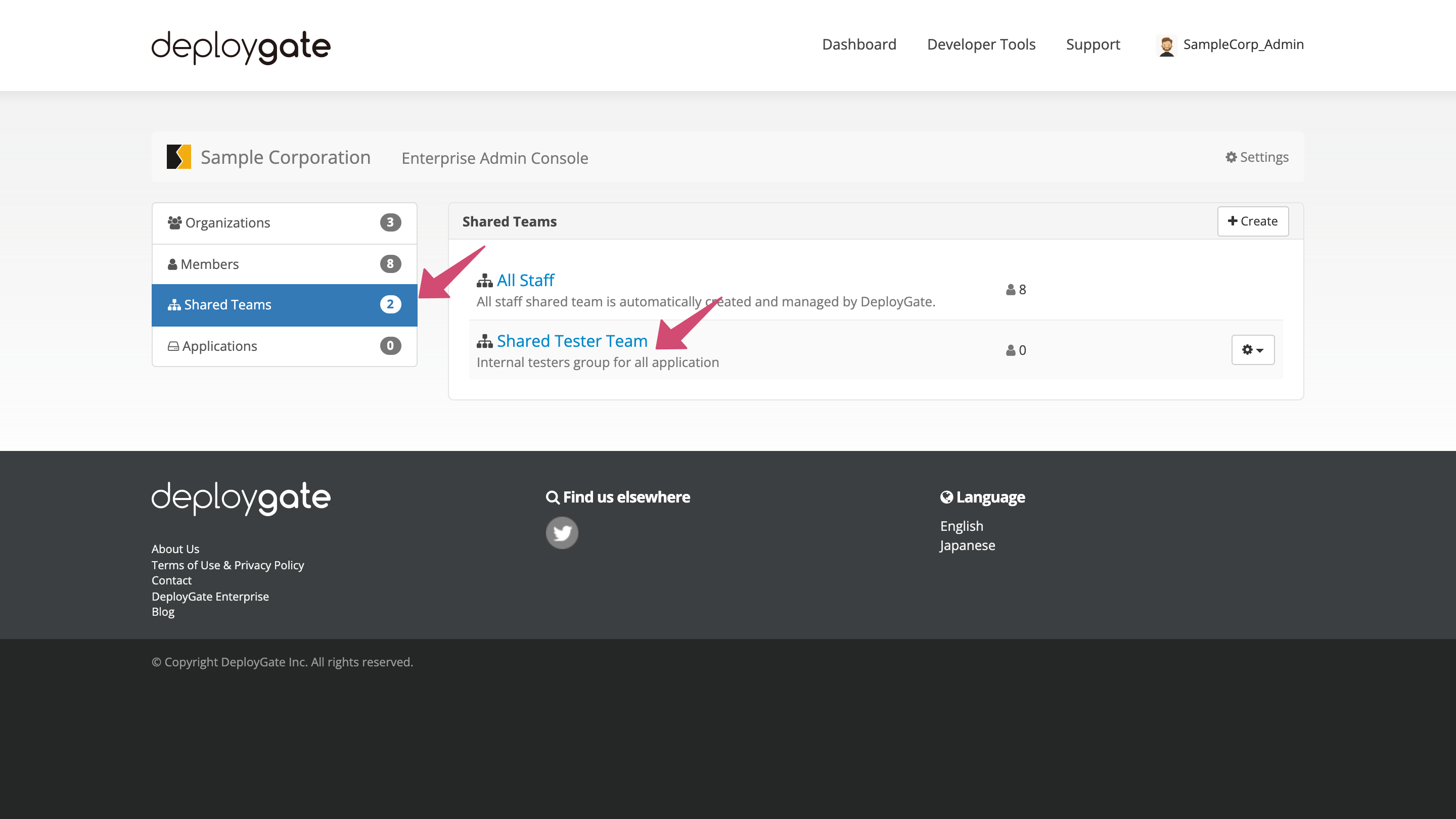
2.Locate the member to be deleted from the shared team member list and open the dropdown menu on the right.
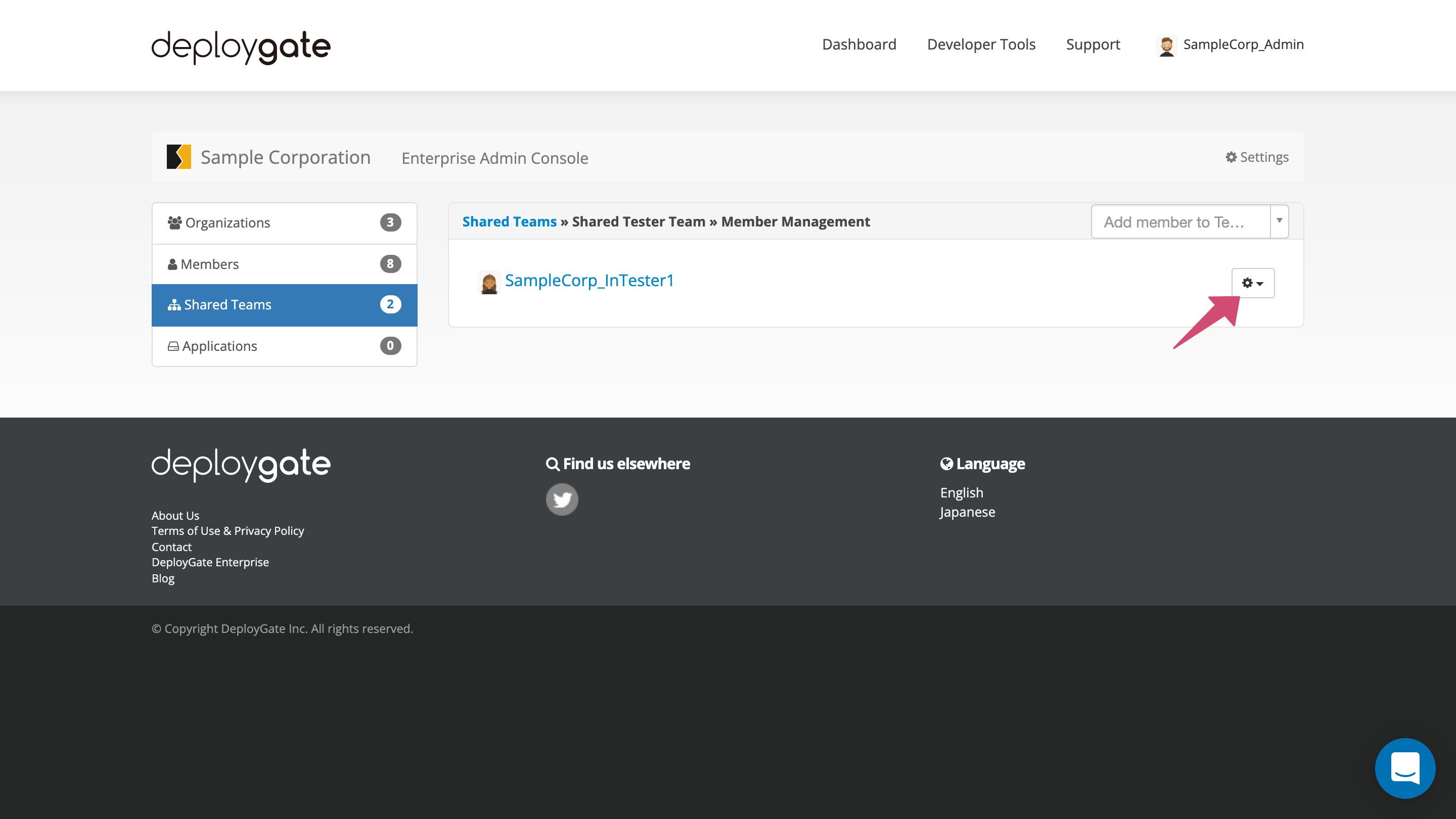
- Select “Remove.”
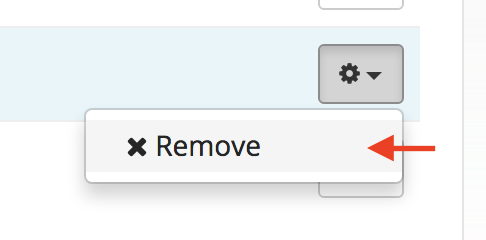
- A confirmation dialog box will appear, and the user will be removed when OK is selected.
Deleting users from multiple shared teams
By clicking on the username, the member information screen will appear, showing all of the member’s shared teams. From this screen, it is possible to remove the user from multiple shared teams at once.