Organization Member Management
Here we will explain how to invite a member to an organization created in Workspace. This operation requires “Create Organization” permissions.
To add/delete members to/from an organization, first open the organization. Open Organization Management from the left of the Workspace Management Screen and select the organization.
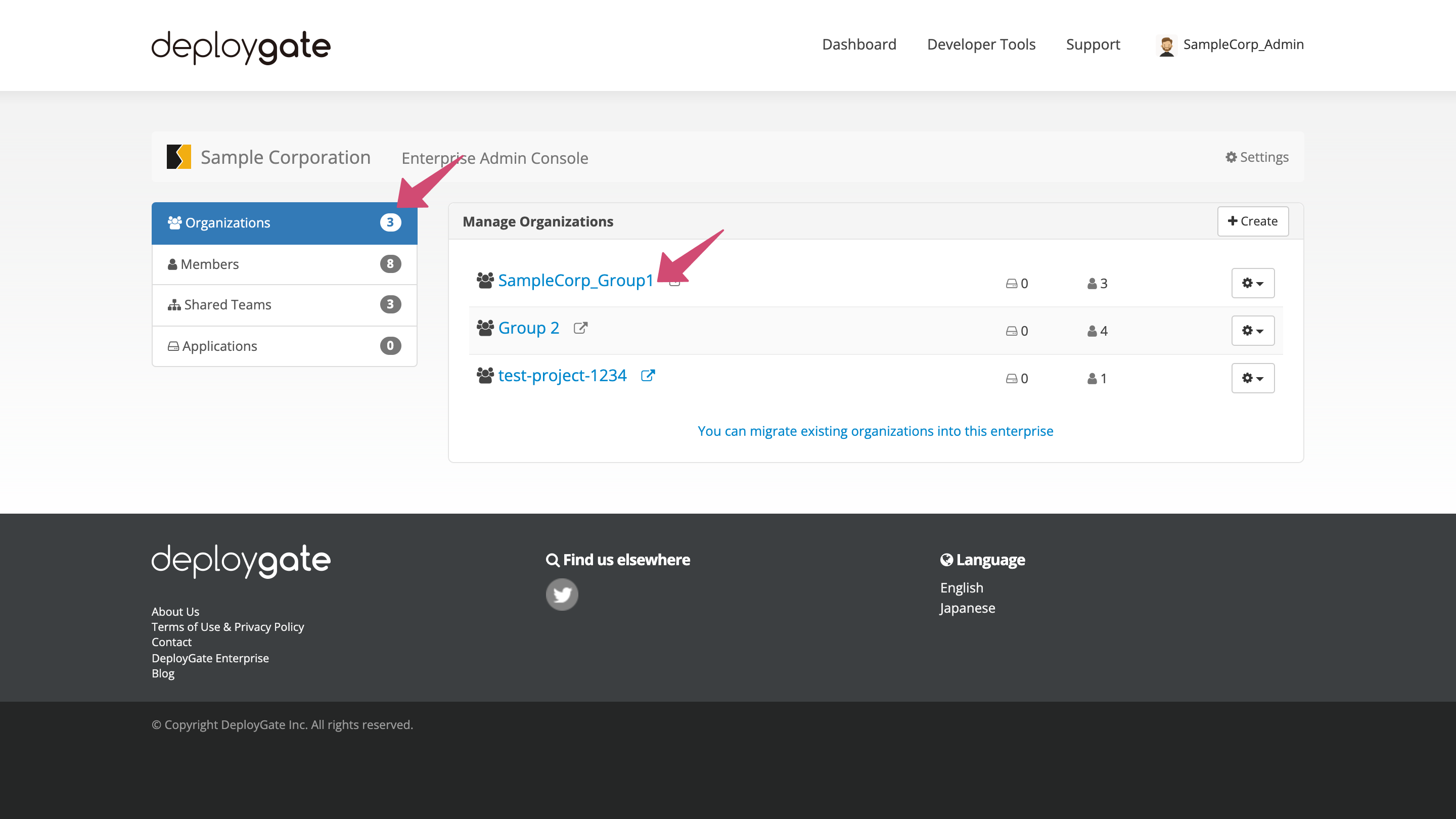
Add Members to an Organization
-
Open the dropdown menu labeled
Add memberat the top right of the member list.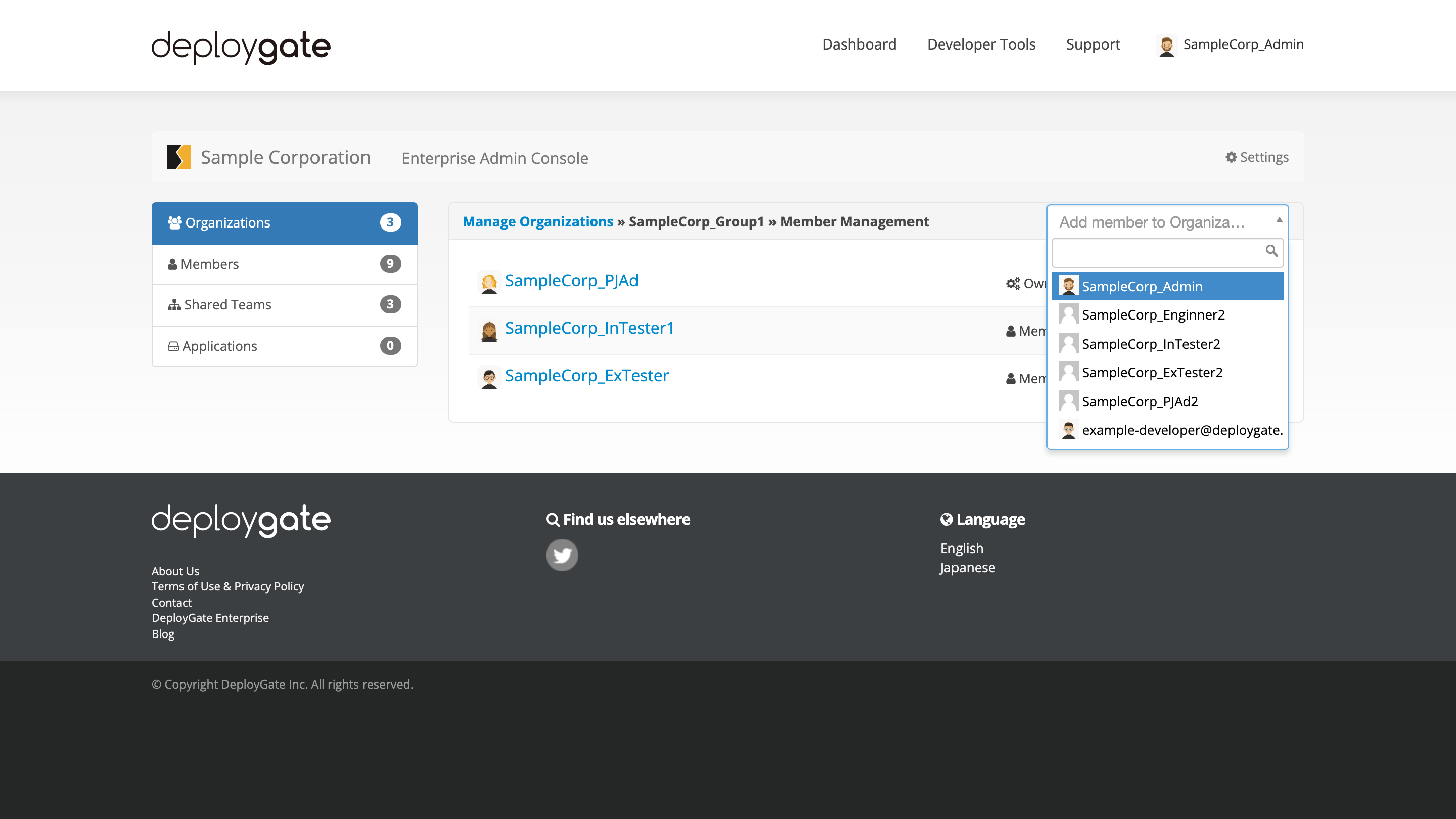
-
Select the member to be added from the dropdown list. Entering a partial or full username will filter the selections.
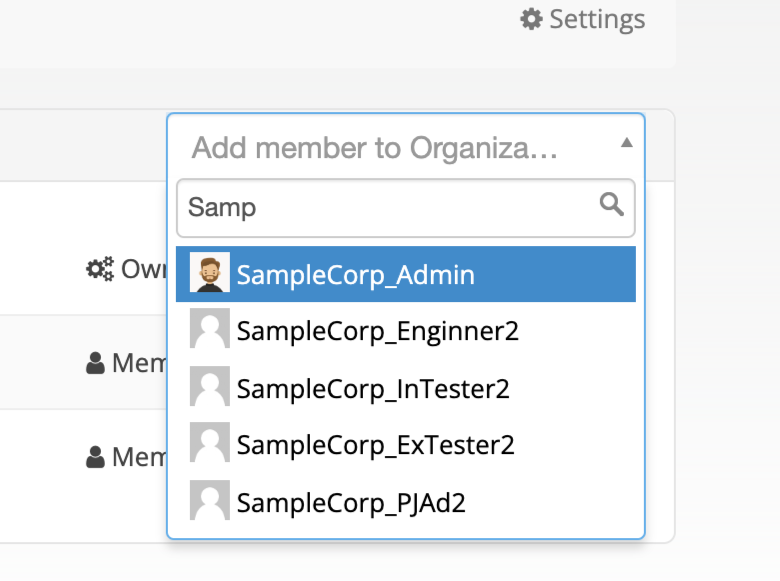
To add a user to the organization, it is necessary to Add a Member to the Enterprise in advance.
- When selected, the member will be added to the list.
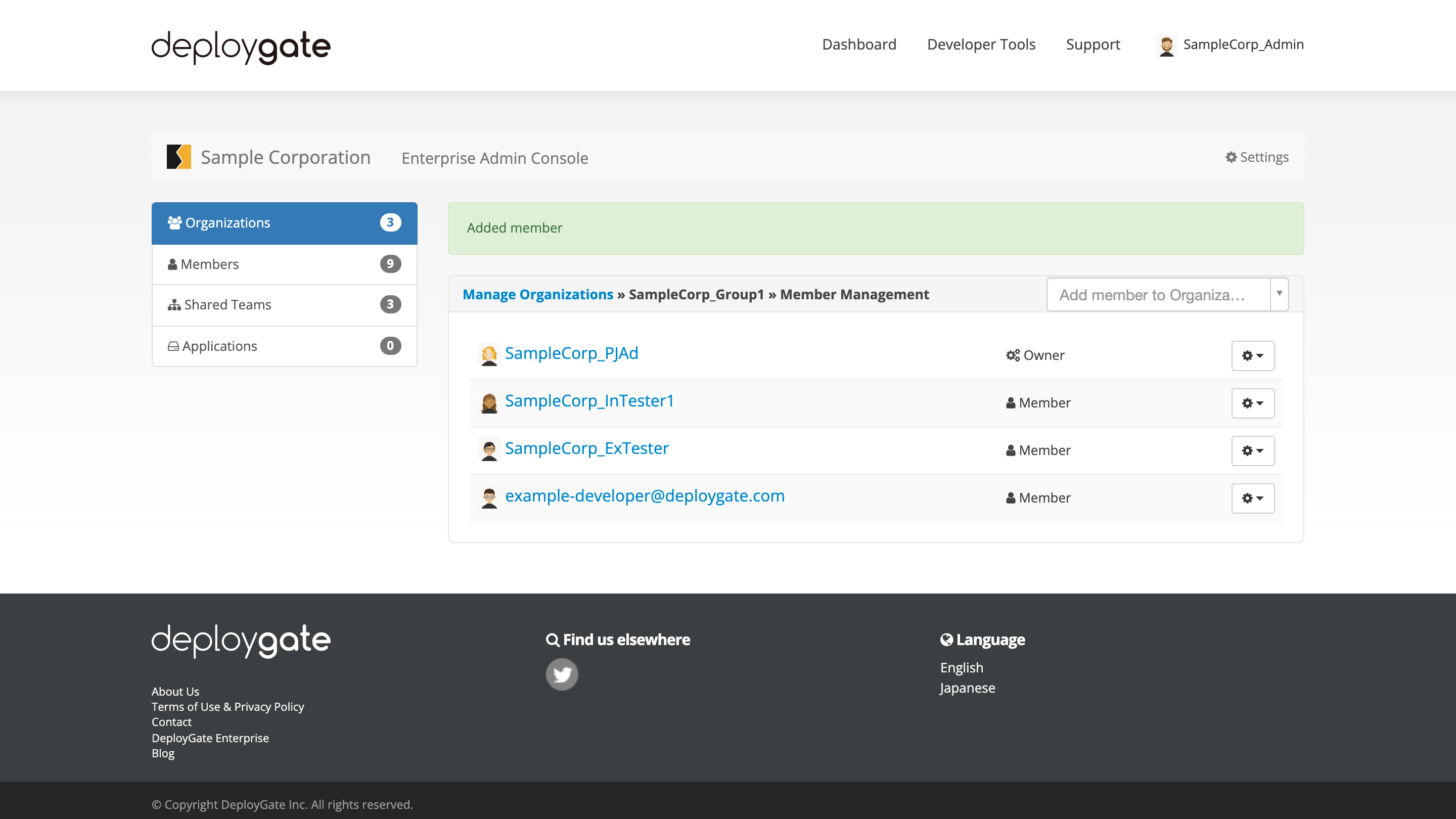 To add multiple members, repeat the steps above.
To add multiple members, repeat the steps above.
Members added to an organization will not have immediate access to applications or teams. An organization’s administrator must add members to a team or a member must be provided with owner permissions.
To grant owner permissions to a member, select Change to Owner from the top right of the member list, and the member will be added to the owner team.
Member Permissions
Delete Members from an Organization
- Locate the member to be deleted from the organization member list and open the dropdown menu on the right.
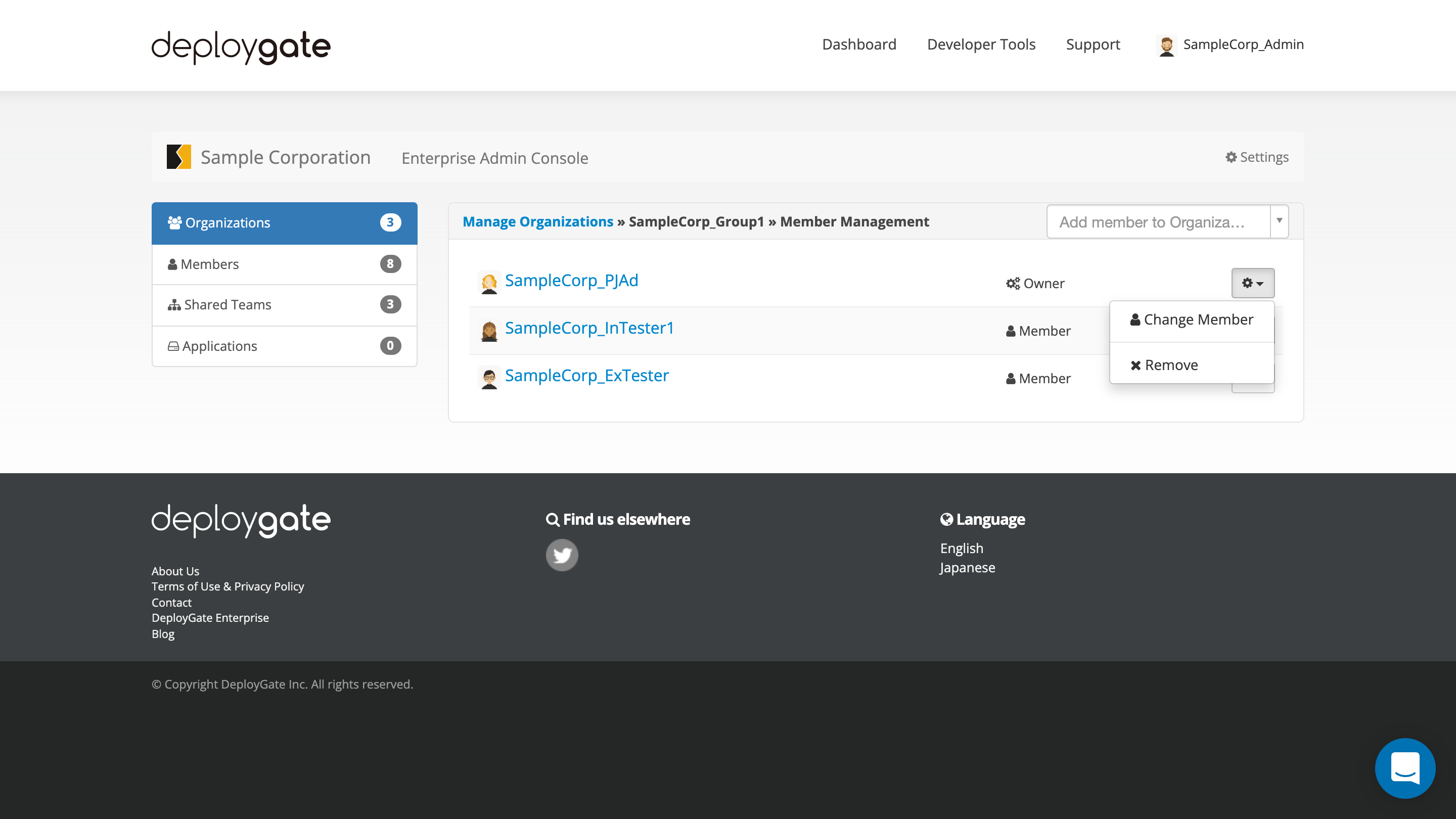
-
Select
Remove. -
A confirmation dialog box will appear, and the user will be removed when OK is selected.
By clicking on the username, the member information screen will appear, showing all of the member’s organizations. From this screen, it is possible to remove the user from multiple organizations at once.