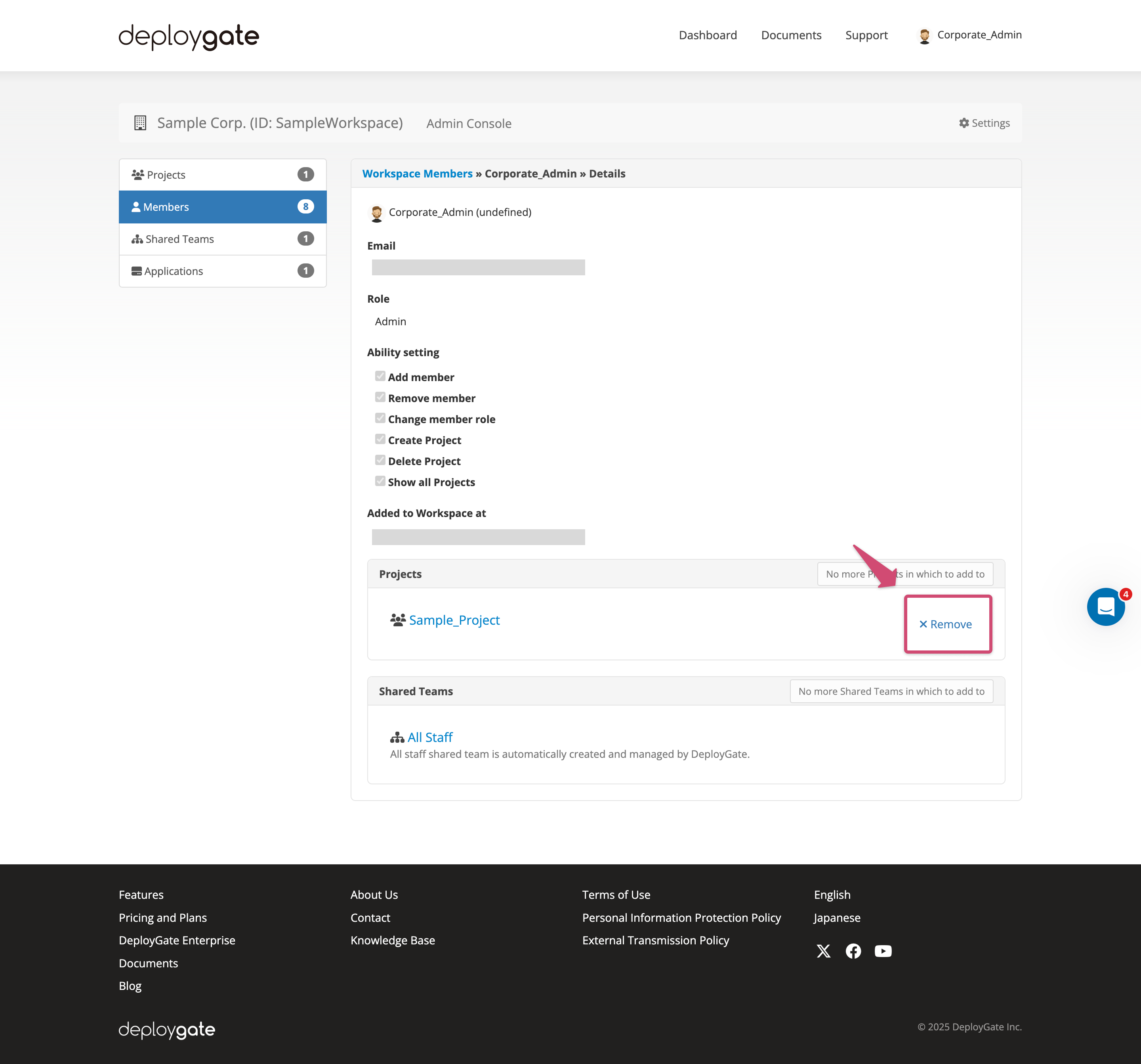Project Member Management
Here we will explain how to invite a member to a Project created in Workspace. This operation requires “Create Project" permissions.
There are two ways to add/delete members to/from a Project: from Workspace Admin Console and from Project detail page. For the latter, please visit the following links.
Add members from Project detail page
Delete members from Project detail page
You can access the page from Projects menu on the left of the Workspace Admin Console.
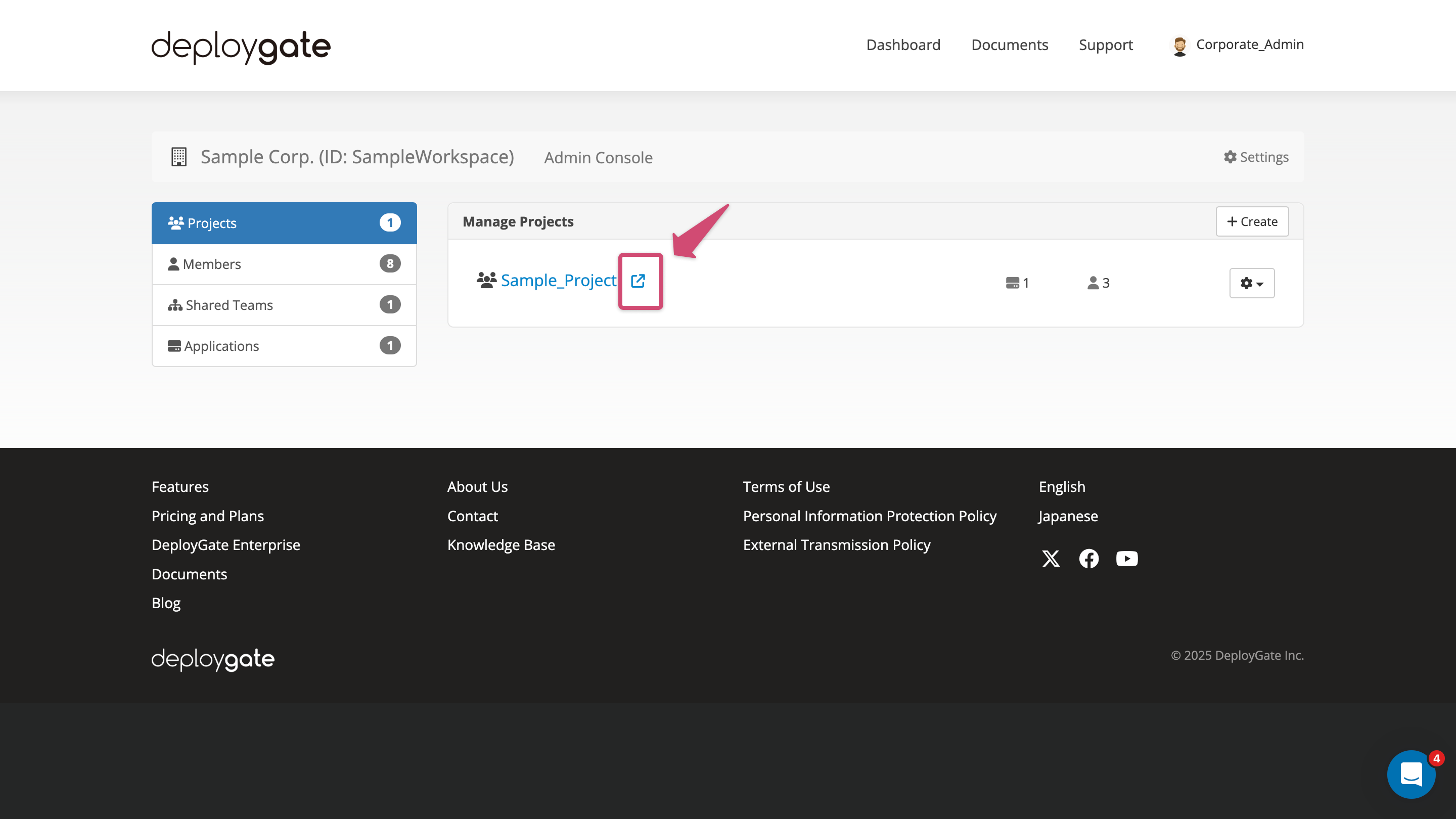
Add Members to a Project
-
Click
Projectsat the left of the Workspace Admin Console.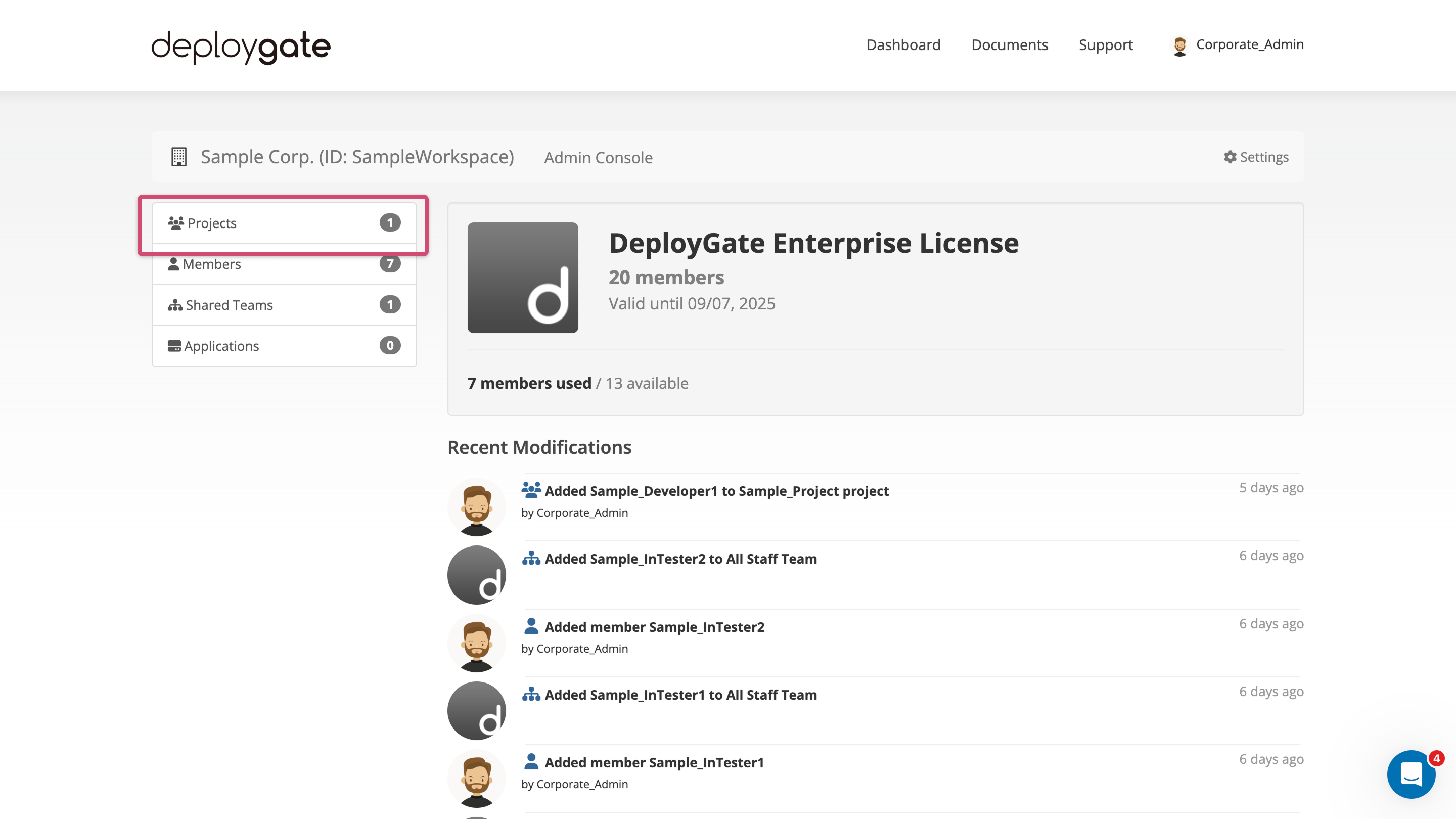
-
Click the Project name to add members.
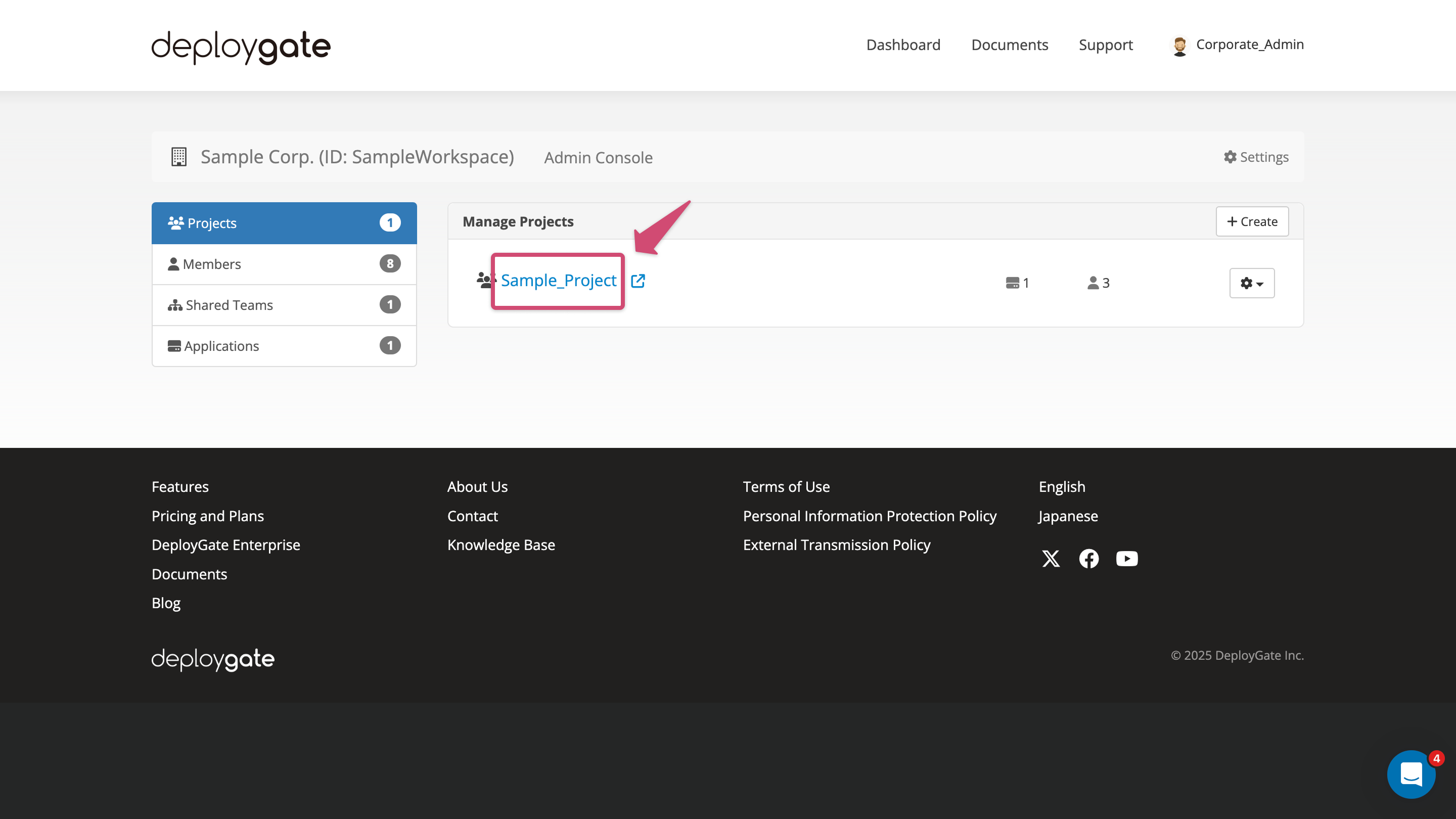
-
Open the dropdown menu labeled
Add memberat the top right of the member list and select the member to be added from the dropdown list. Entering a partial or full username will filter the selections.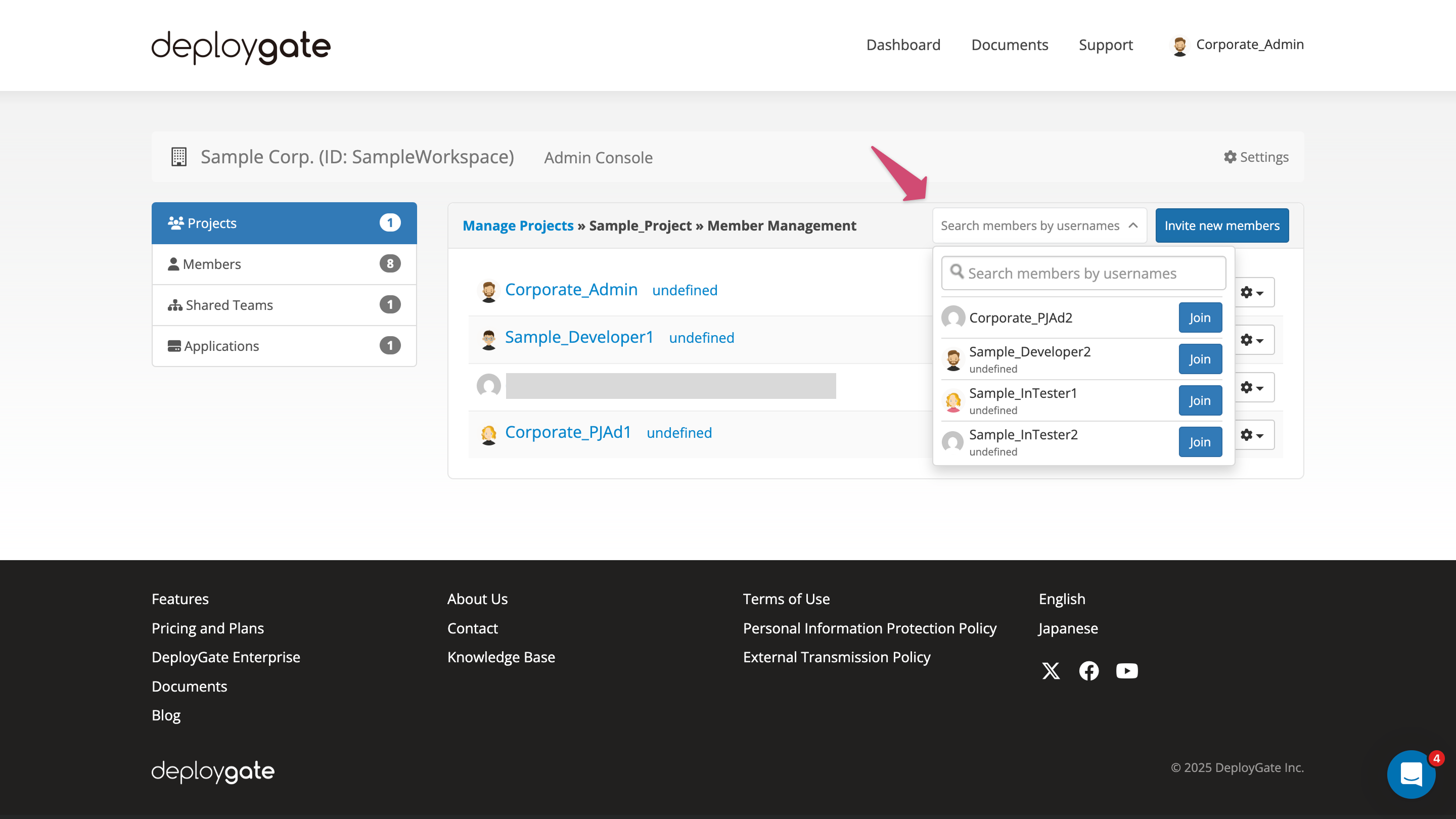
To add a user who hasn't been added to the Project, you need to Add a Member to the Workspace in advance.
- Message
Added Memberwill be displayed and the member will be added to the member list.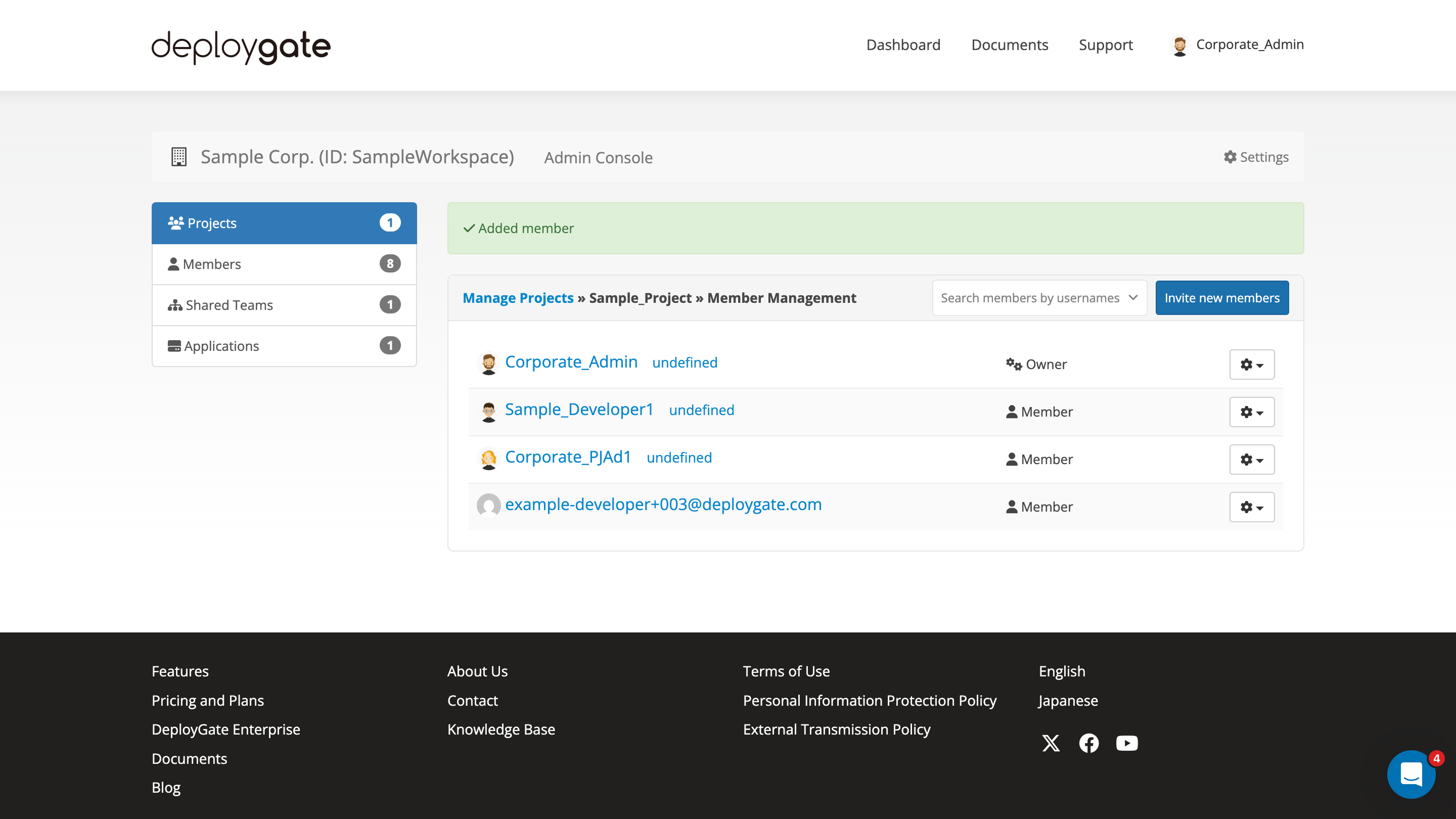
This is the completion of the steps. To add multiple members, repeat the steps above.
Members added to a Project don't have immediate access to applications or teams. The administrator of the Project must add members to a team or a member must be provided with owner permissions.
To grant owner permissions to a member, the member must be added to the owner team. Please review this page for details on how to assign members to teams.
Delete Members from a Project
-
Click
Projectsat the left of the Workspace Admin Console.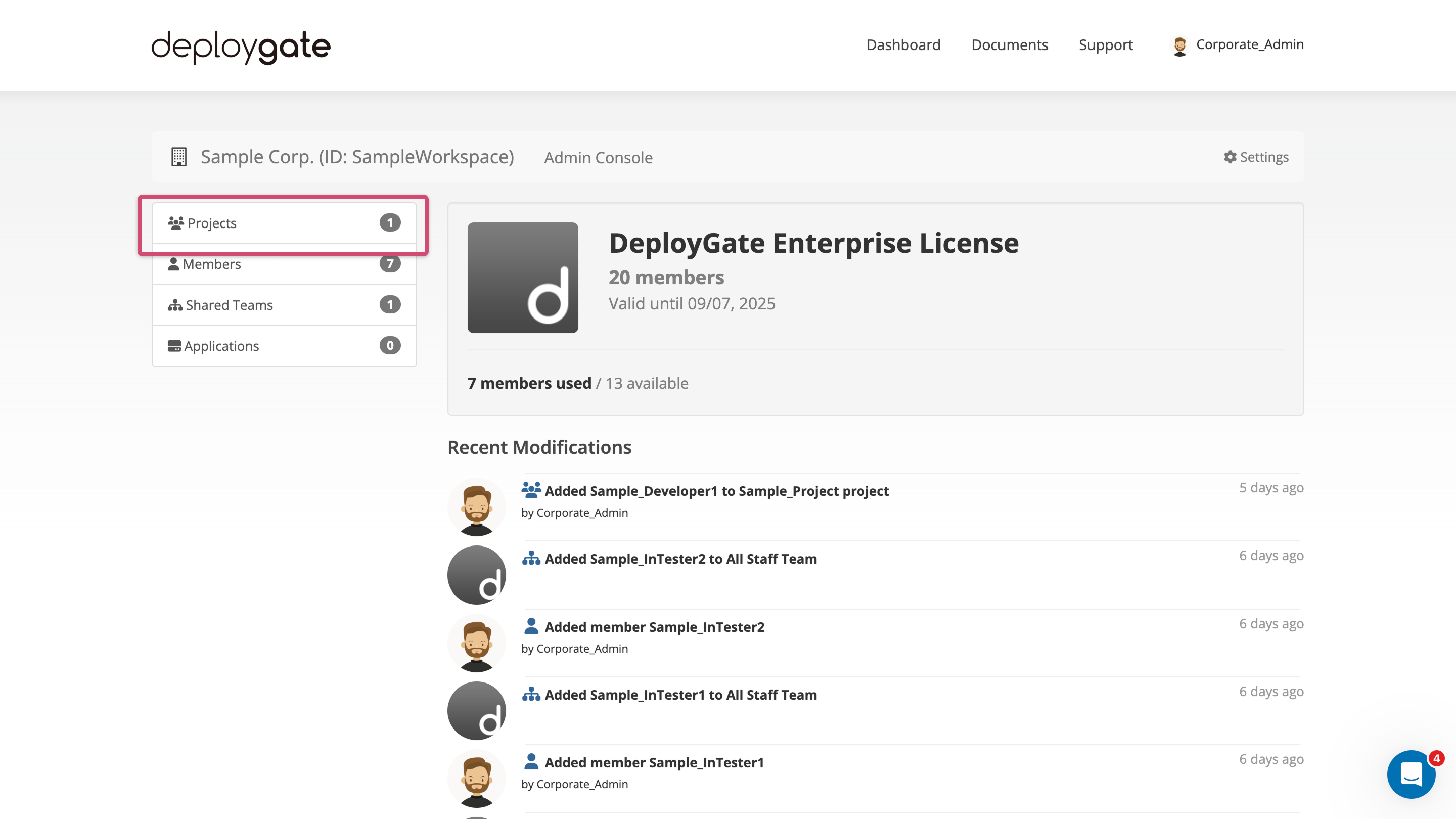
-
Click the Project name to delete members.
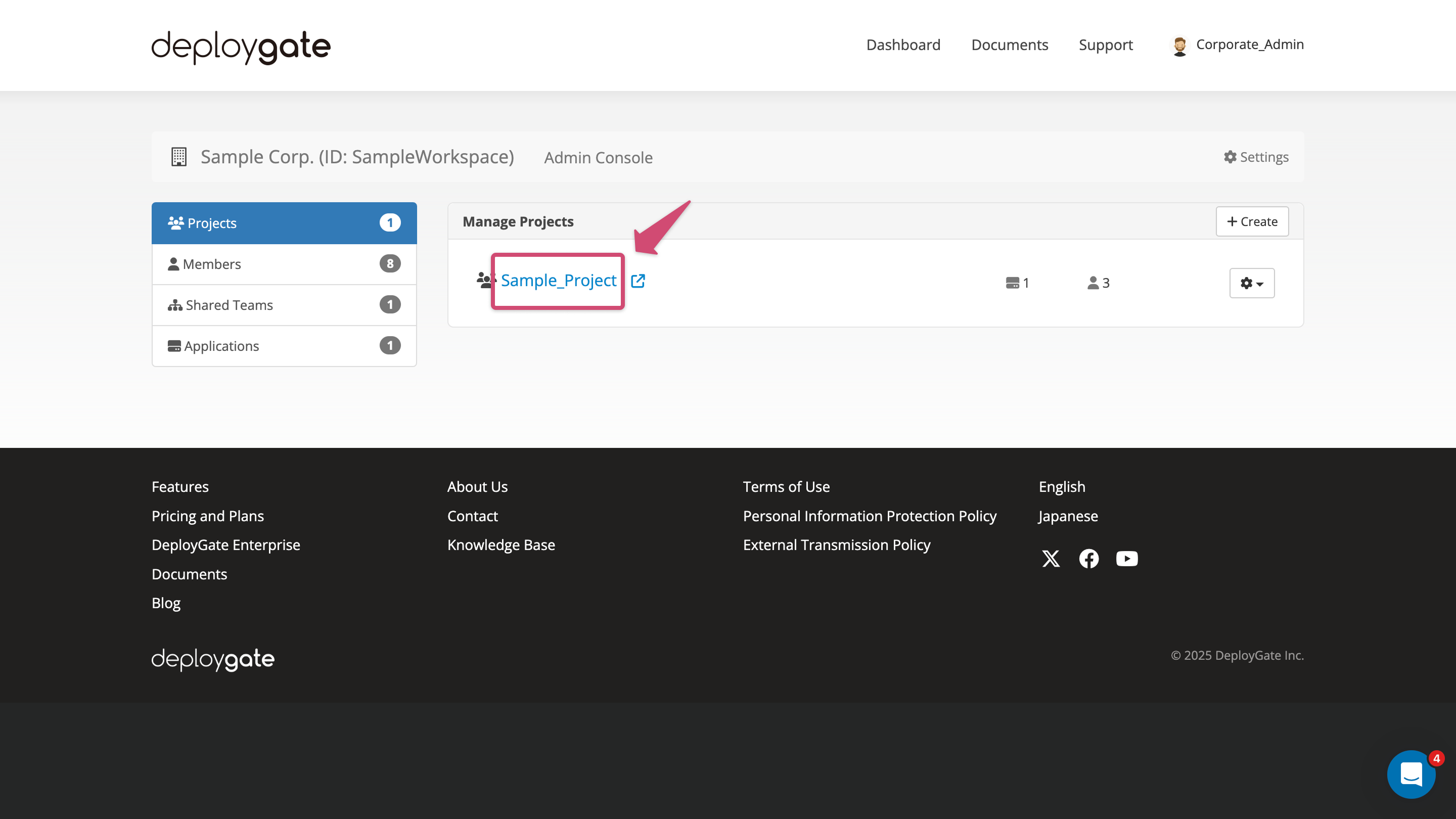
-
Click
Removeat the right of the user.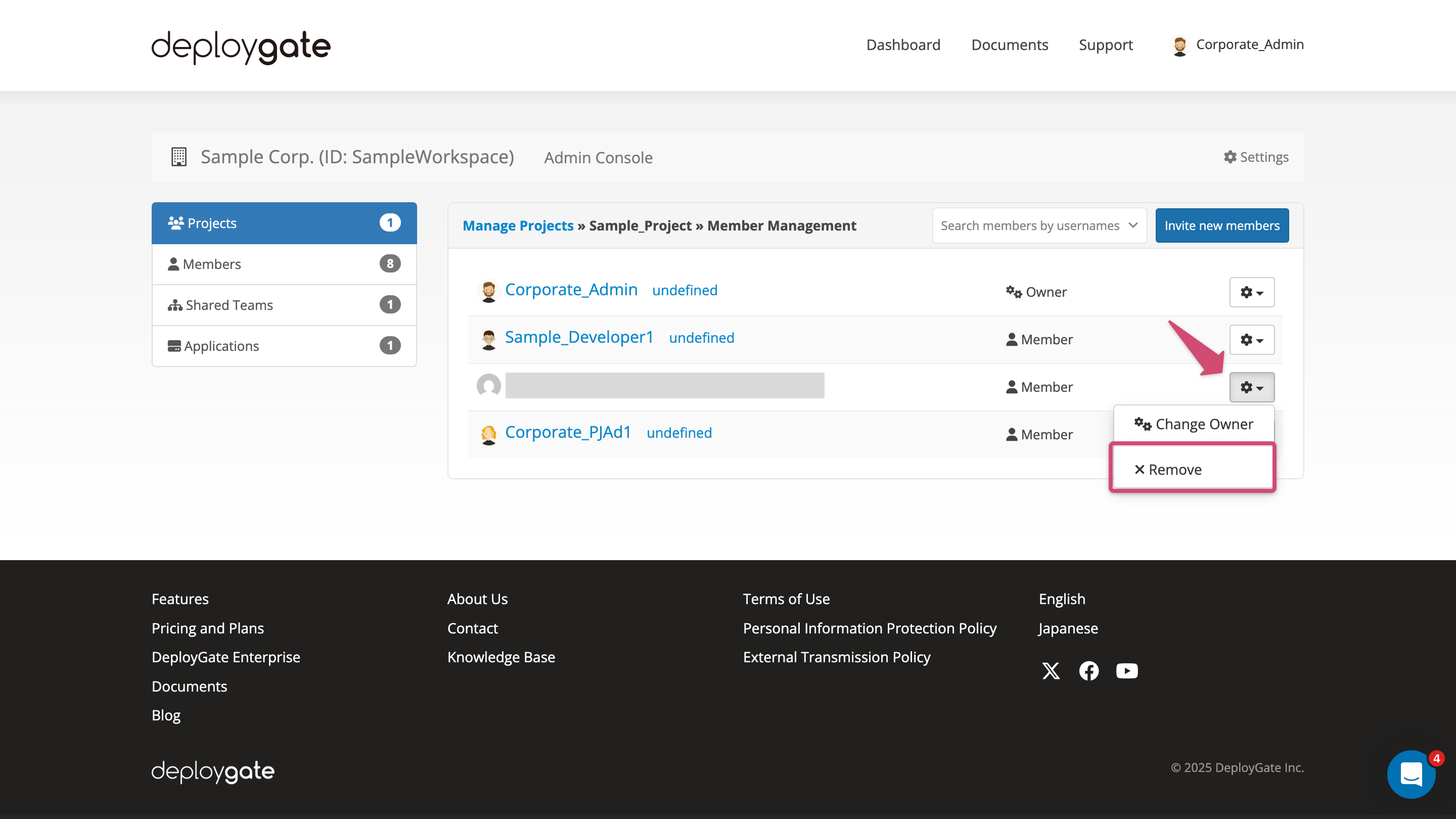
-
Message
Successfully removed memberwill be displayed and the user will be removed from the member list.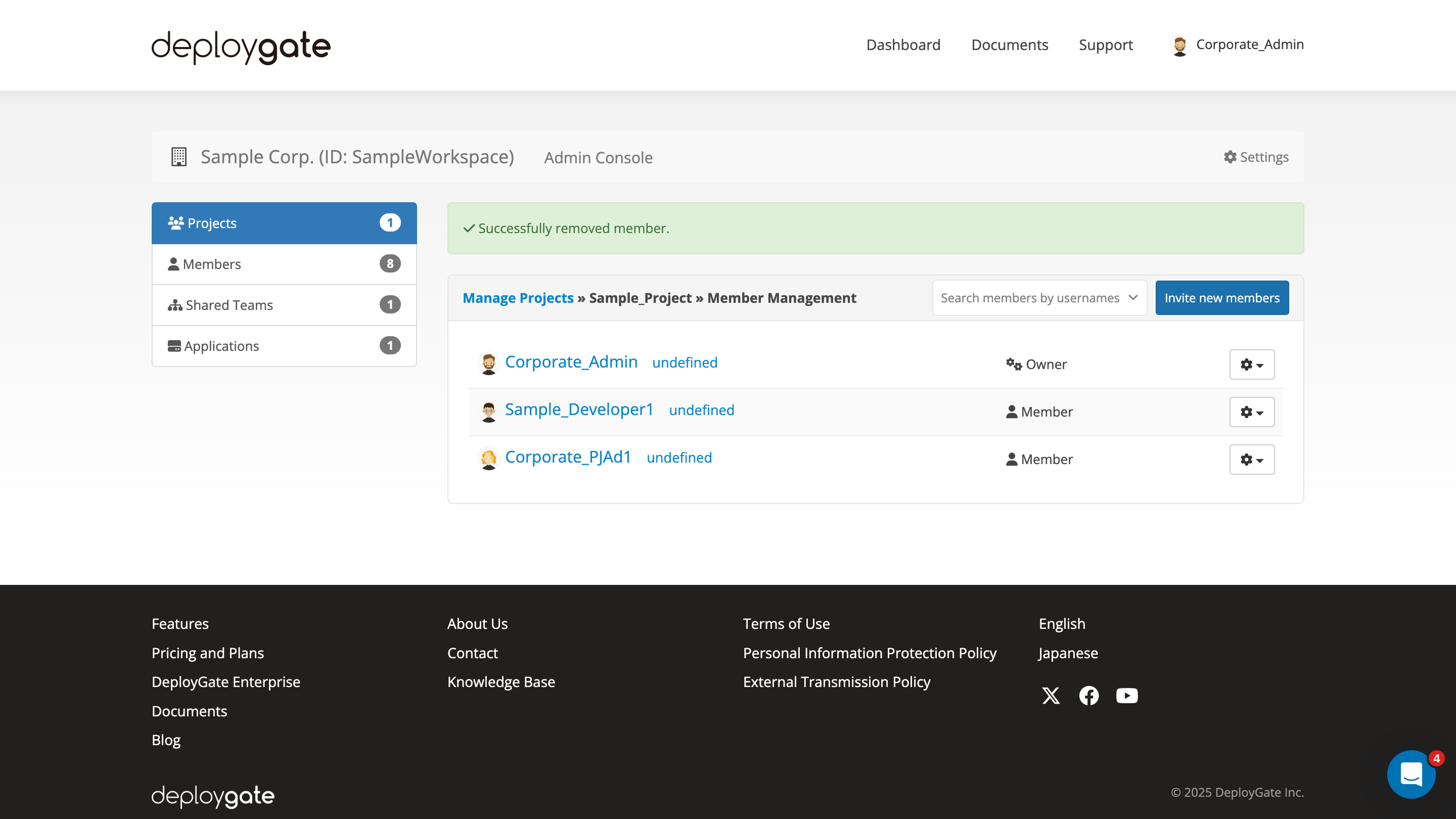
You can confirm all Projects that the user join and delete it from Projects on Users of Workspace Admin Console.