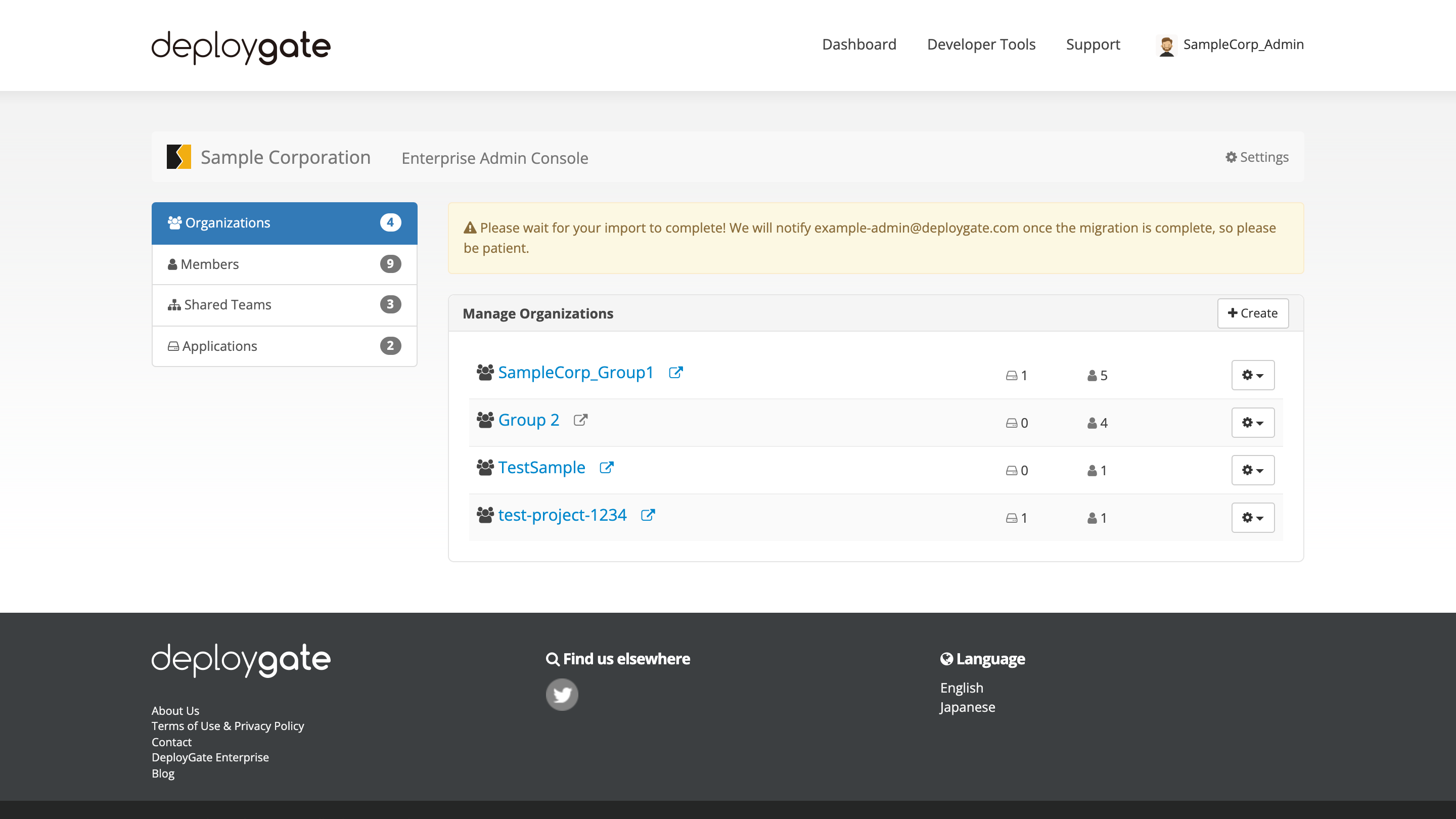Import Project for Individual Plan to the Workspace
On this page, we will explain how to import the Project formerly created for Individual plan to the Workspace.
It is possible for users to import an existing Project into the Workspace for Flexible/Enterprise plan, provided that certain conditions are met.
- User is an owner of the existing Project
- User has Workspace administrative permissions
When importing a Project into the Workspace, all its settings, including Project name, teams and their members, and applications, will be migrated.
- All members not previously part of the Workspace will be added as Workspace members.
- As a result of this migration, if there is an insufficient number of users to meet the Workspace contract plan requirements, an error will occur and the migration will not be processed. It will be necessary to either adjust and organize members accordingly or to modify the contracted plan.
- A shared team that includes members of the Project will be created for the Workspace.
- To keep track of migrated members,
{#-project name}(a shared team) will be created. If it isn’t necessary, it can be deleted.
- To keep track of migrated members,
- Applications and teams in the Project will be moved to the Workspace.
- Existing team names, permissions, members, and applications will all remain the same.
-
Open the Workspace Admin Console.
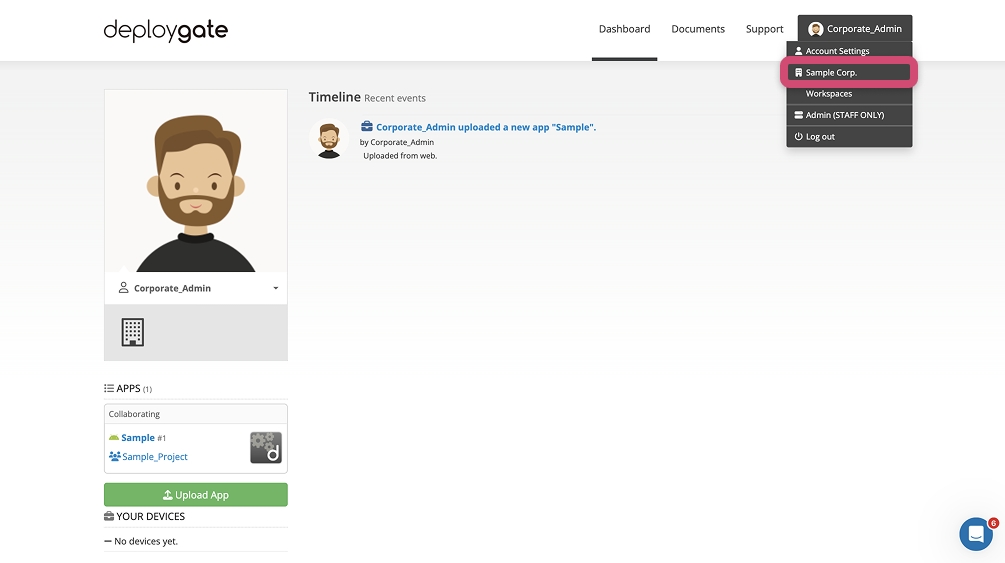
-
By clicking
Projects, the Project management page of the Workspace will open.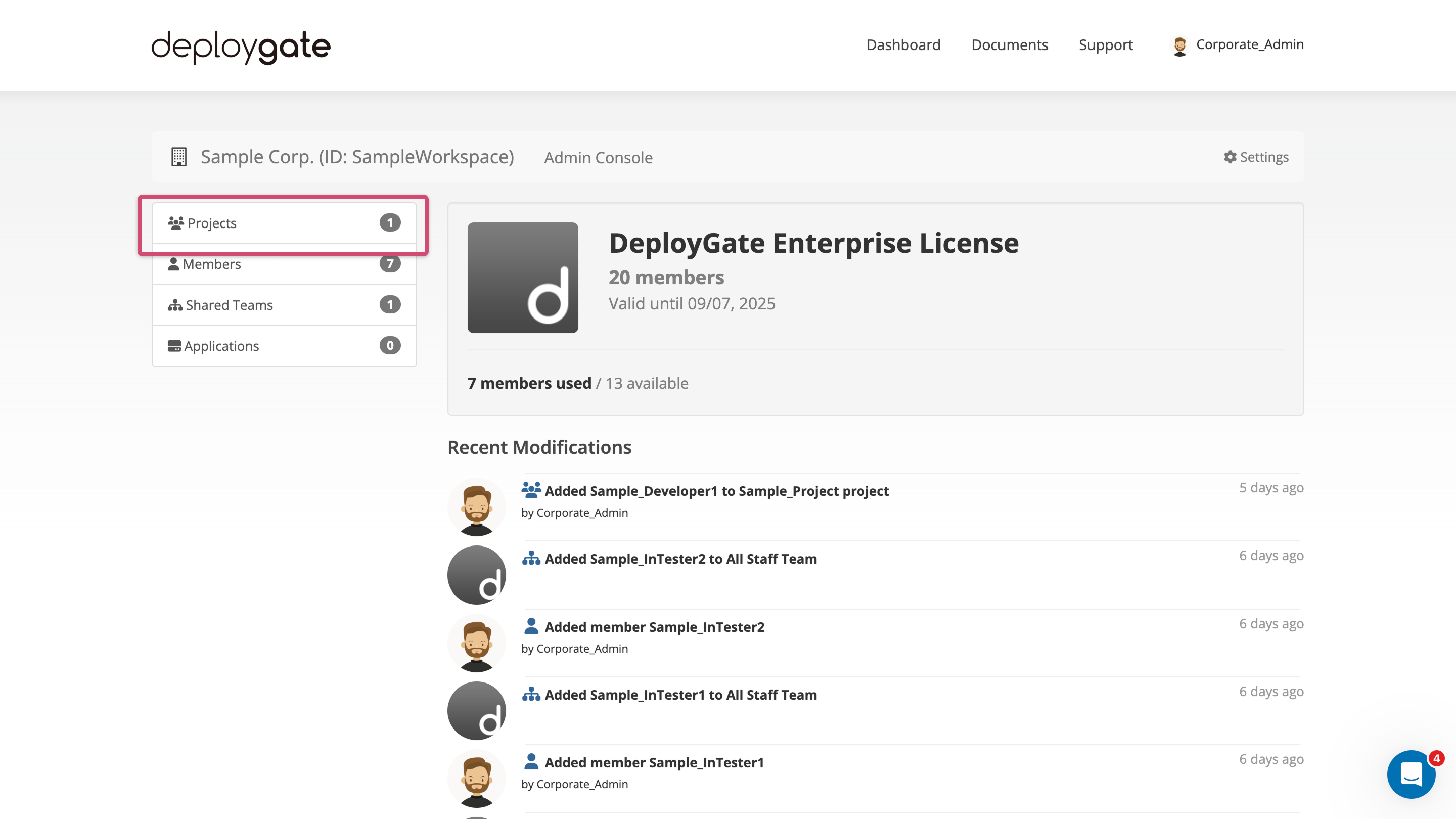
-
Click the link
You can migrate exsting projects into the Workspace.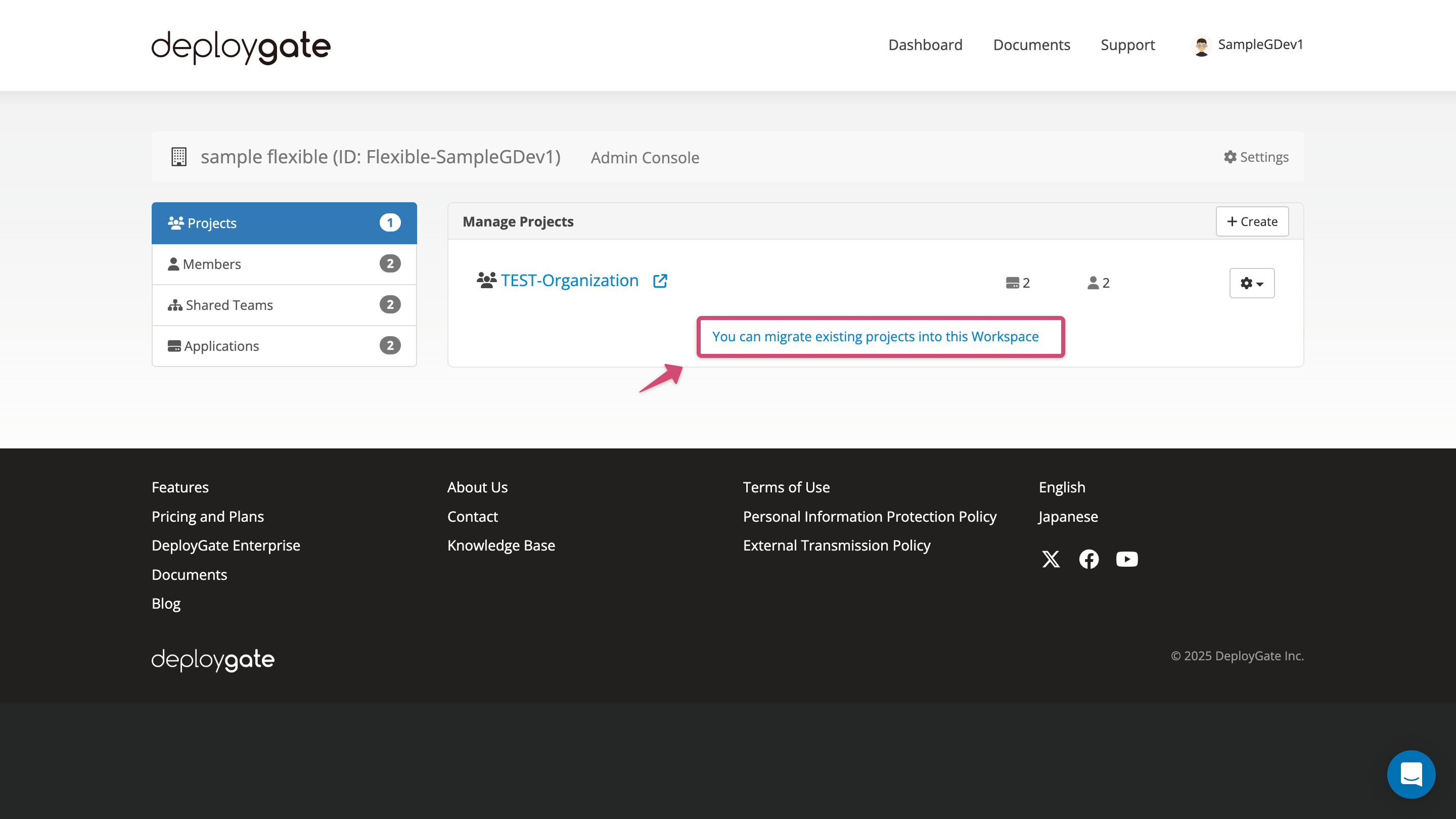
-
Select the target Project and click
Migratebutton. The migration will start. Start migration by select the organization to be migrated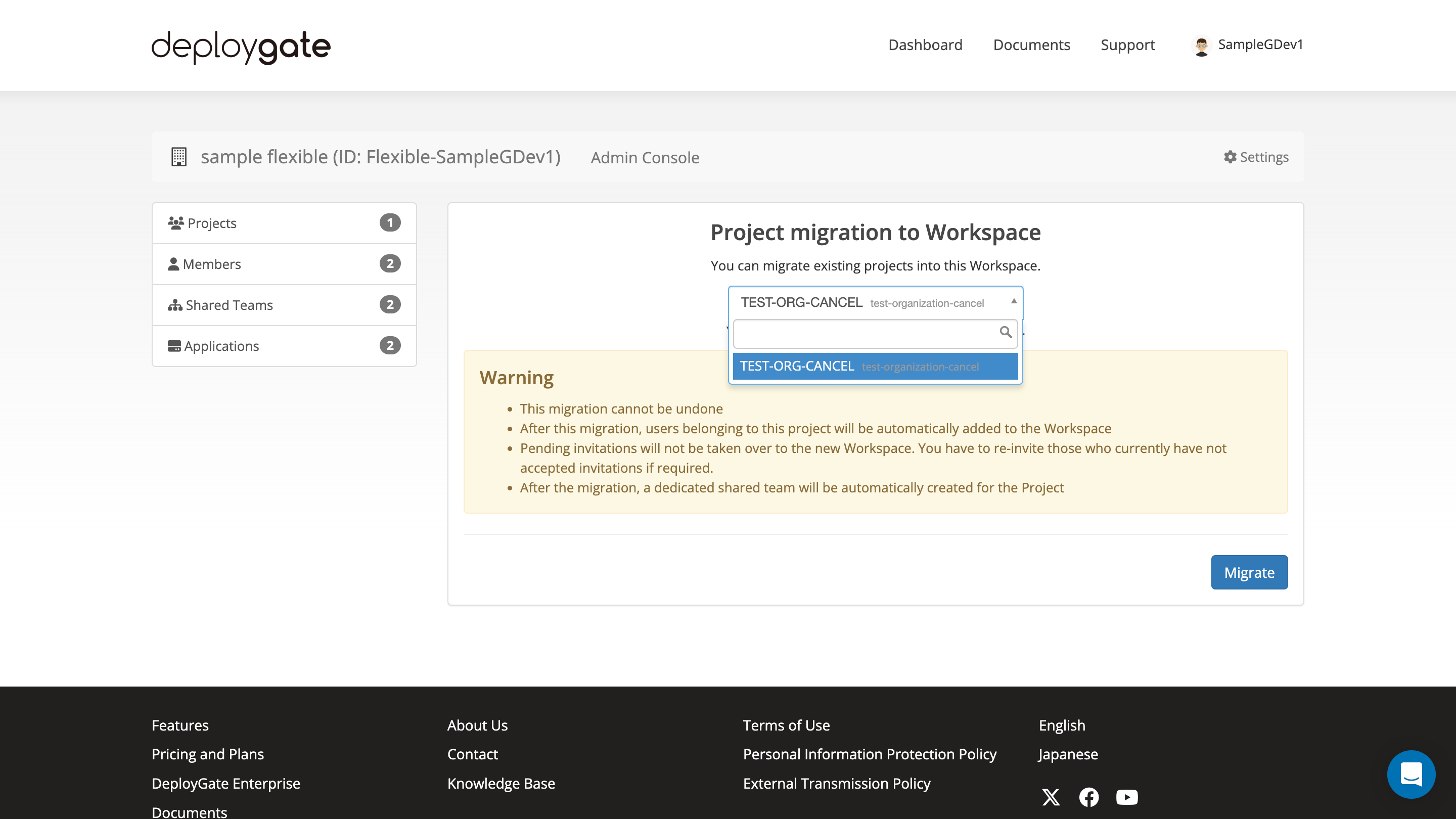
-
You will be notified via email as soon as the migration is complete, please wait for a while