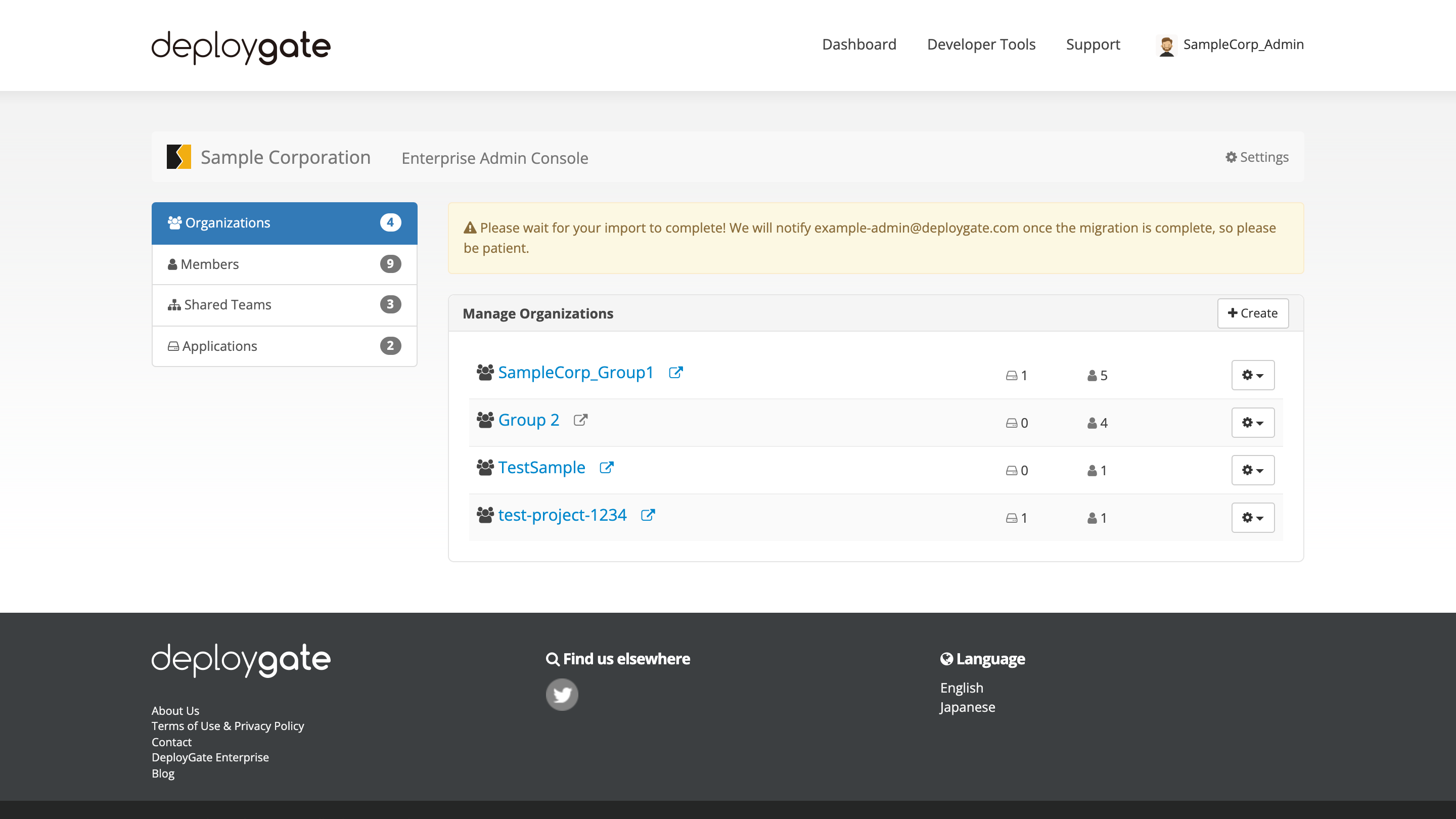Import Organization
Here, we explain how to import the formerly used Organization to the Workspace (Flexible/Enterprise).
It is possible for users to import existing Organizations into the Workspace, provided that certain conditions are met.
- User is an owner of the existing Organization
- User has Enterprise administrative permissions
- If the Organization used PayPal or Credit Card for their payment method, the existing Organization has already been canceled.
When importing an Organization into an Workspace, all its settings, including Organization name, teams and their members, and applications, will be migrated.
- All members not previously part of the Workspace will be added as Workspace members.
- As a result of this migration, if there is an insufficient number of users to meet the Workspace contract plan requirements, an error will occur and the migration will not be processed. It will be necessary to either adjust and organize members accordingly or to modify the contracted plan.
- A shared team that includes members of the Organization will be created for the Workspace.
- To keep track of migrated members,
{#-Organization name}(a shared team) will be created. If it isn’t necessary, it can be deleted.
- To keep track of migrated members,
- Applications and teams on the Organization will be moved to the Workspace.
- Existing team names, permissions, members, and applications will all remain the same.
-
Open the Workspace Admin Console to migrate to.
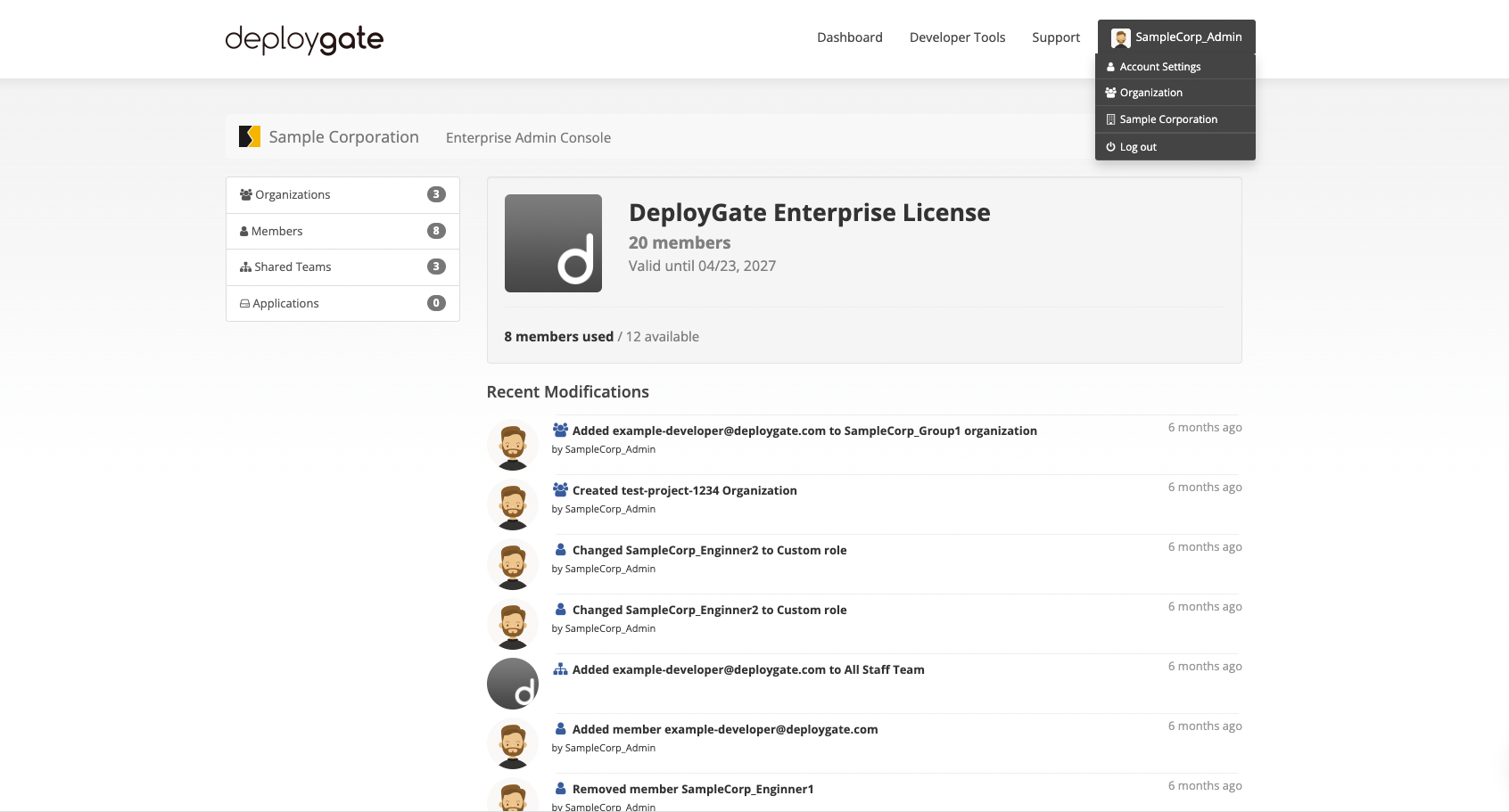
-
Click
Organizationon the left menu and you will redirect to the Manage Organizations page.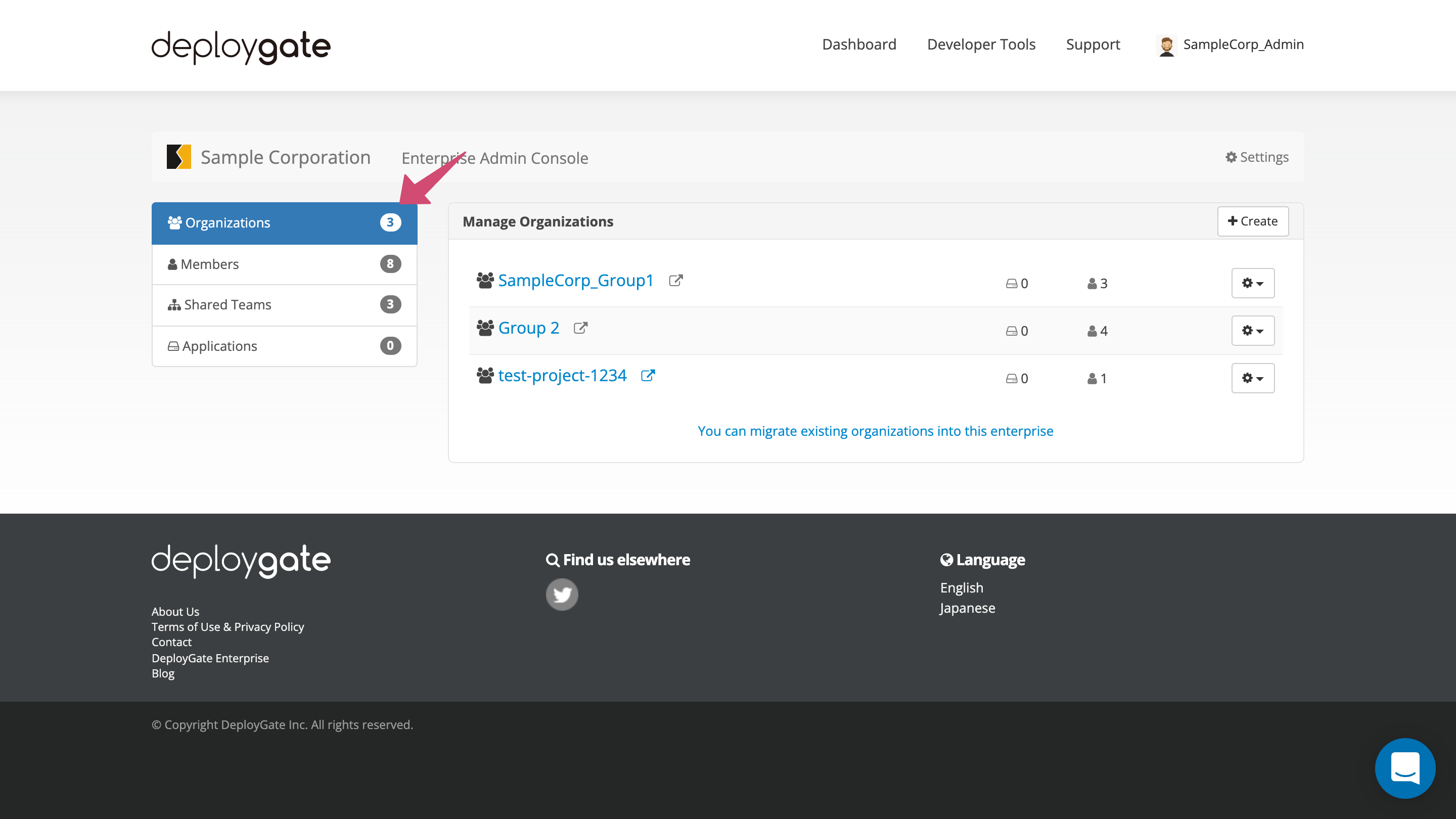
-
Click the
You can migrate existing organizations into this workspacelink.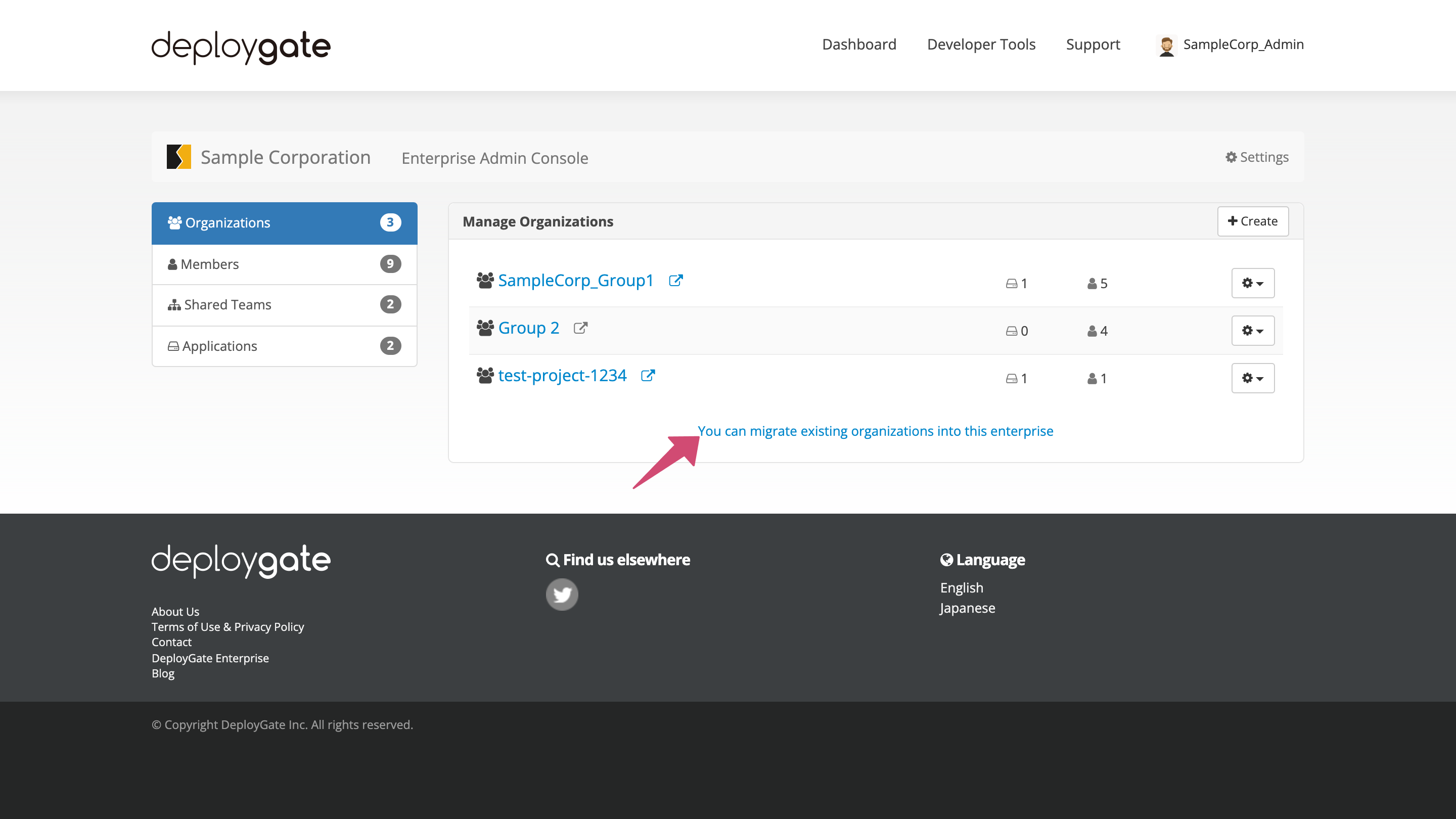
-
You can specify the Organization to be migrated. Select the Organization to be migrated and proceed the migration process.
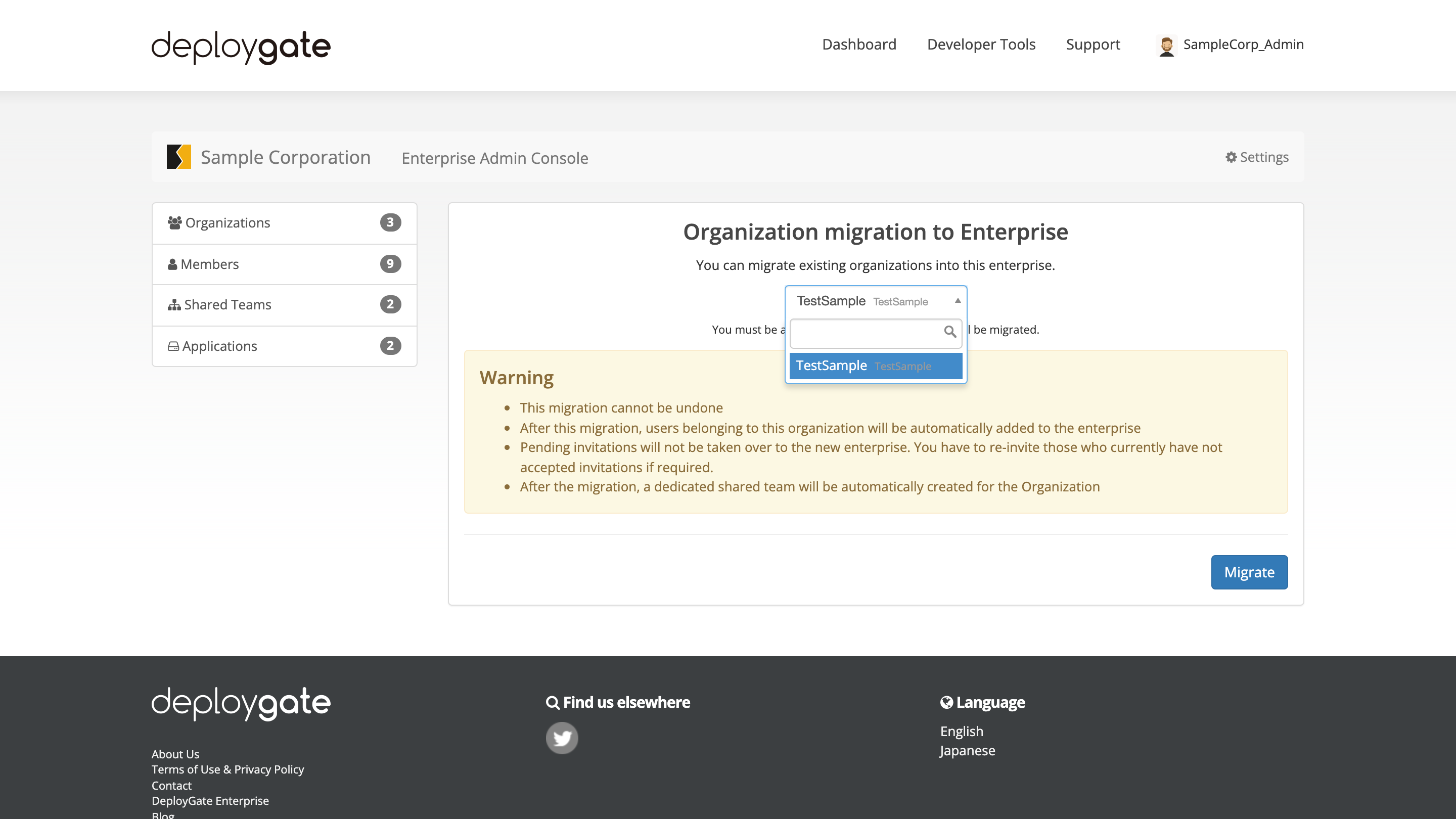
-
You will be notified via email as soon as the migration is complete, please wait for a while