Organization Member Management
If you are using Flexible/Enterprise plan, please visit this page.
Here we will explain how to invite a member to an Organization created in Workspace. This operation requires “Create Organization” permissions.
Add Members to an Organization
-
Click
Member Listat the right bottom of the Organization detail page.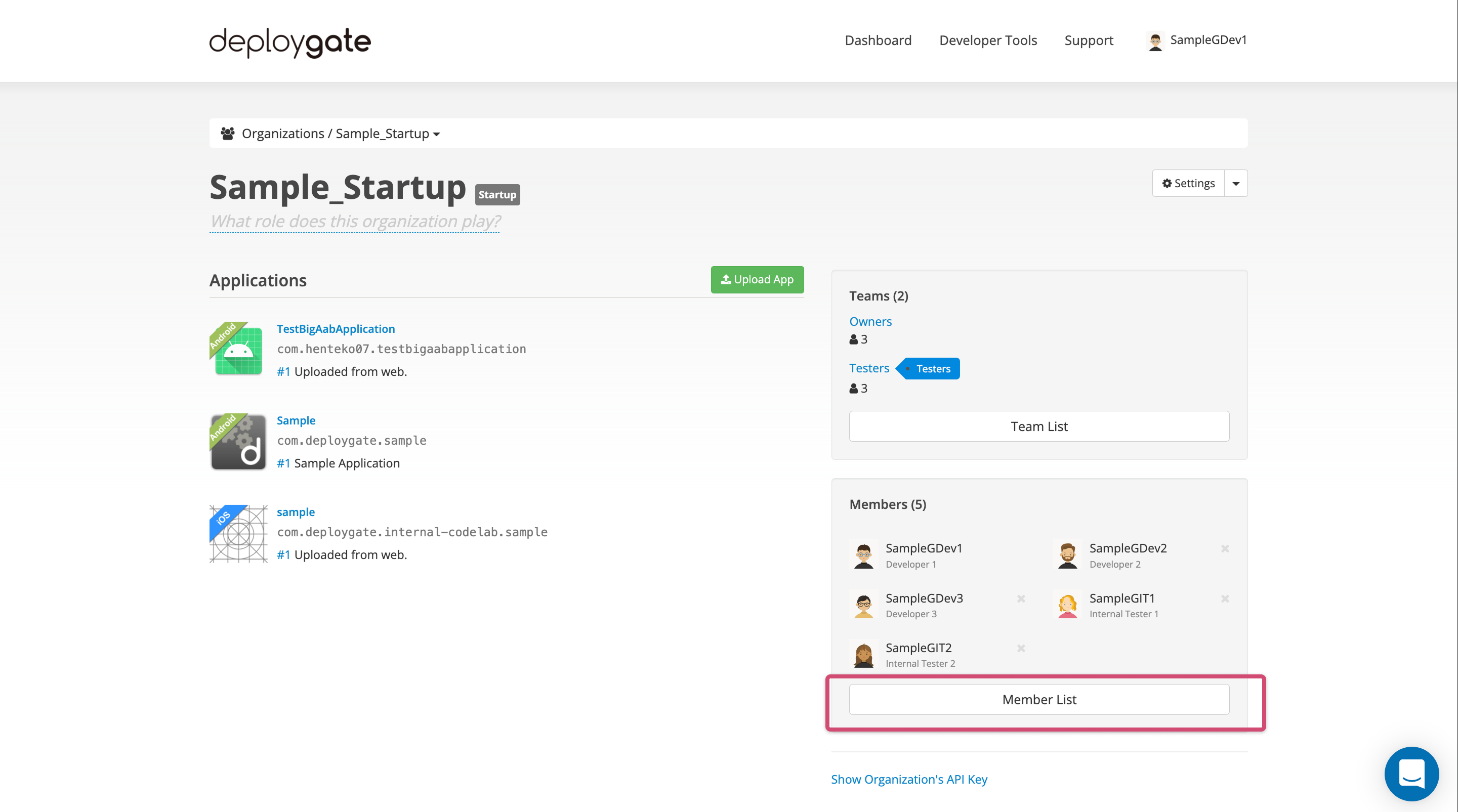
-
Click
Invite New Memberat the top right of the member list.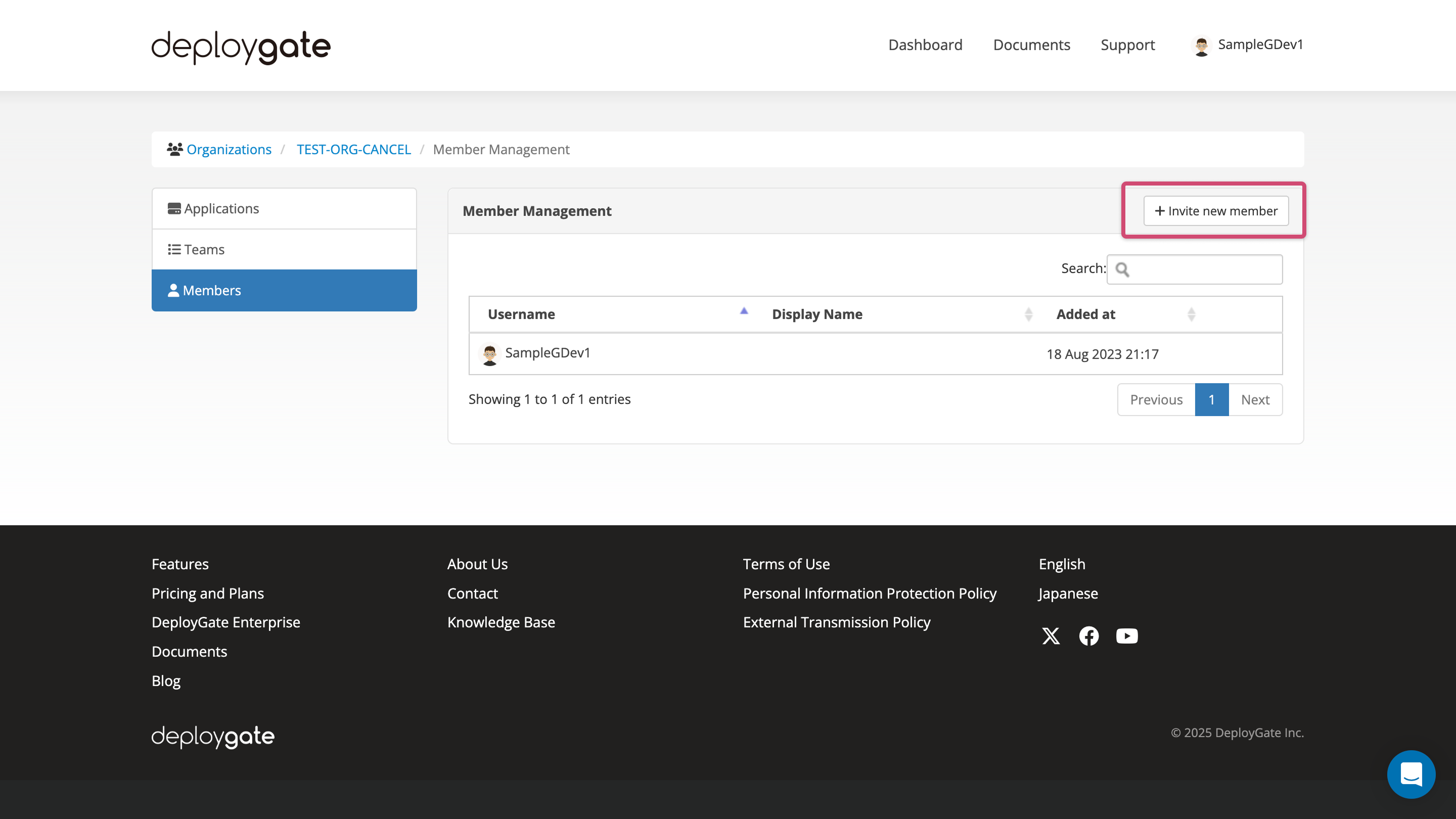
-
Input the email address or username of the user to add and click
Invite New Memberbutton.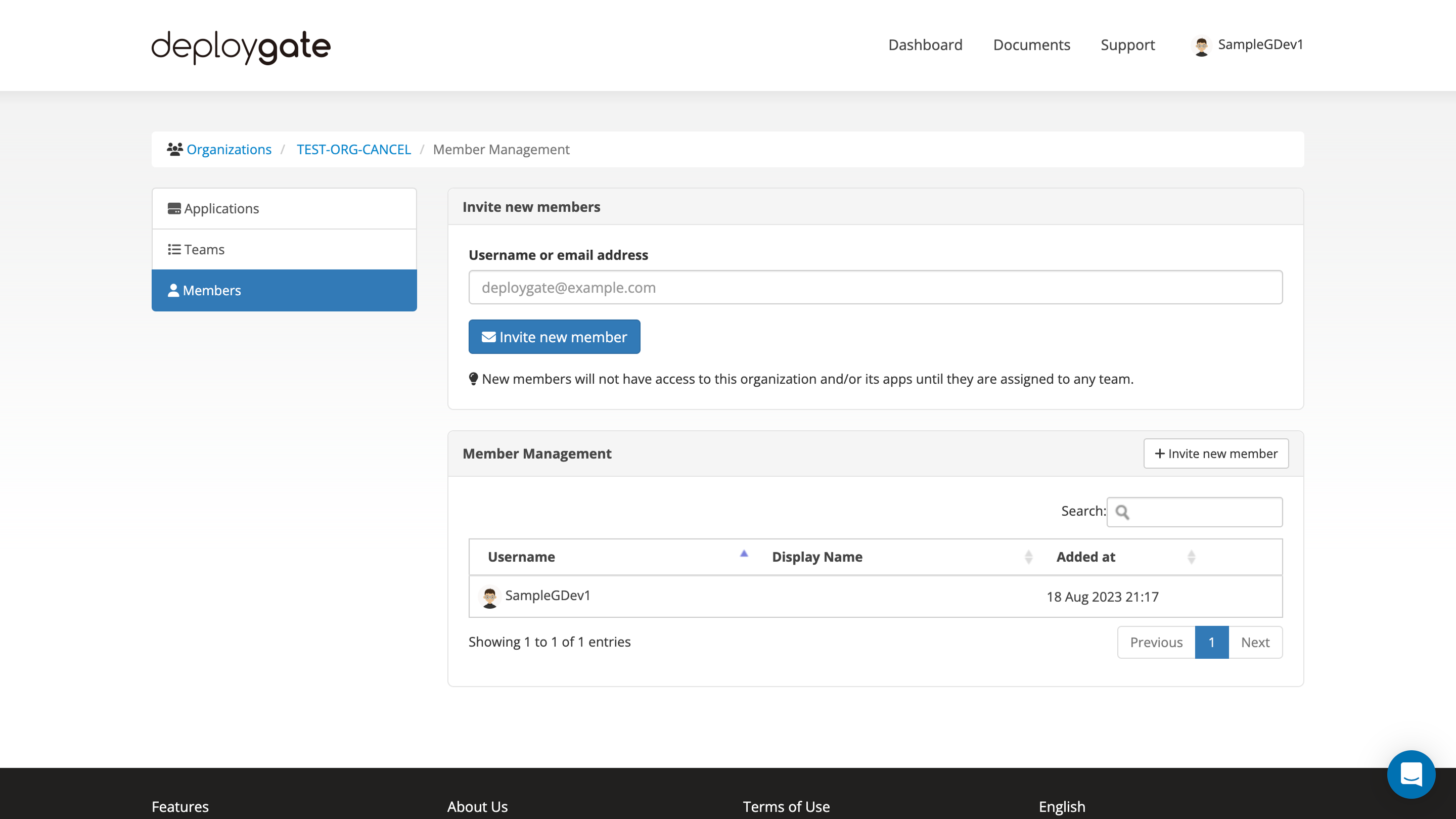
-
Message `` will display and the user will be added on the member list.

This is the completion of the steps. To add multiple members, repeat the steps above.
Members added to an organization will not have immediate access to applications or teams. An administrator of the Organization must add members to a team or a member must be provided with owner permissions.
To grant owner permissions to a member, please review this page for more details.
Delete Members from an Organization
-
Click
Member Listat the right bottom of the Organization detail page.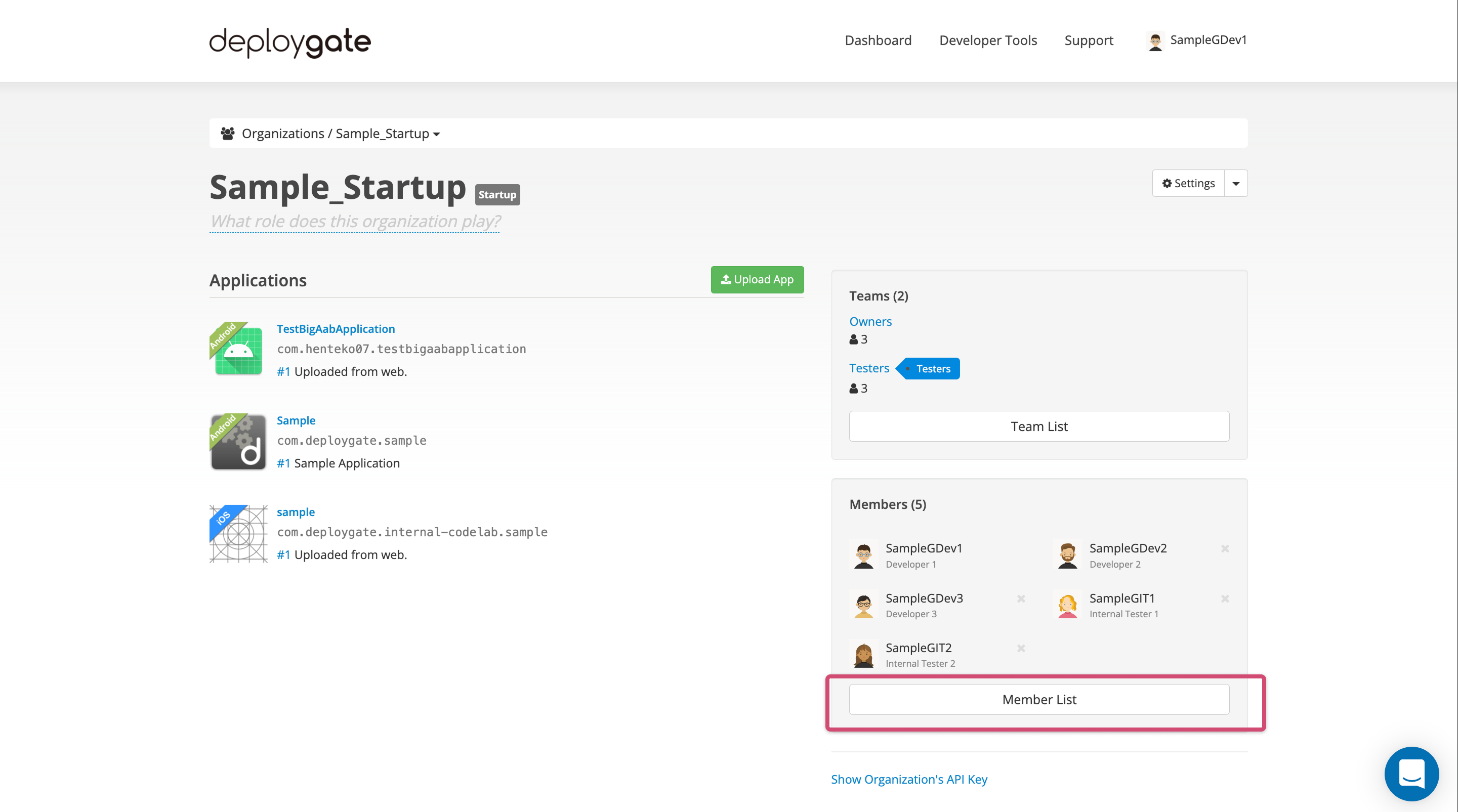
-
Select
Removebutton at the right of the username. -
A confirmation dialog will appear, and the user will be removed when
OKis selected.