Delete Member
Here, we will explain how the administrator can delete members in the Workspace. This operation requires “Delete User” permissions.
- To delete a member from the Workspace, first open
User Managementfrom the left of the Workspace Management Screen.
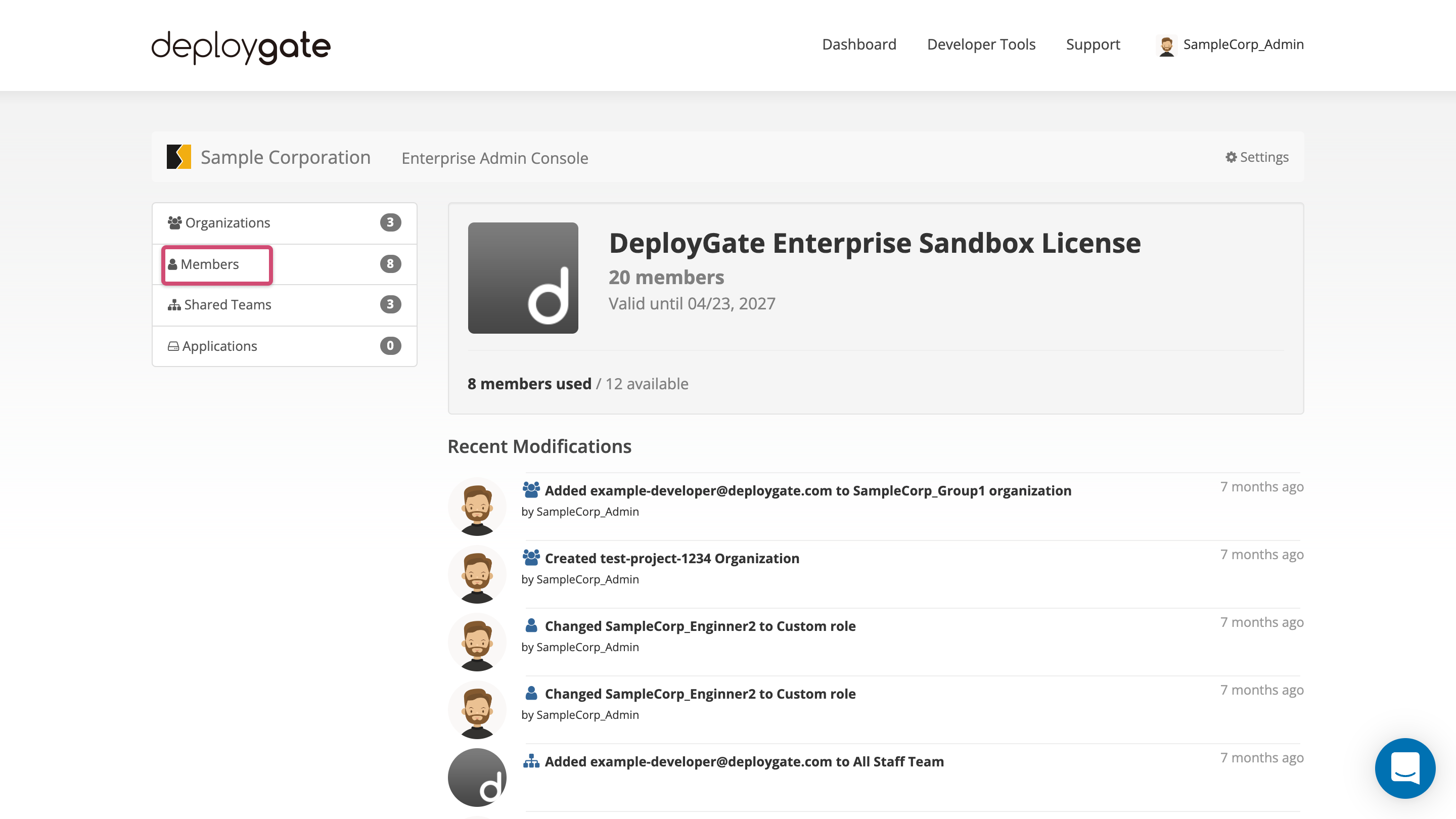
2.Locate the member to be deleted from the member list and open the dropdown menu on the right.
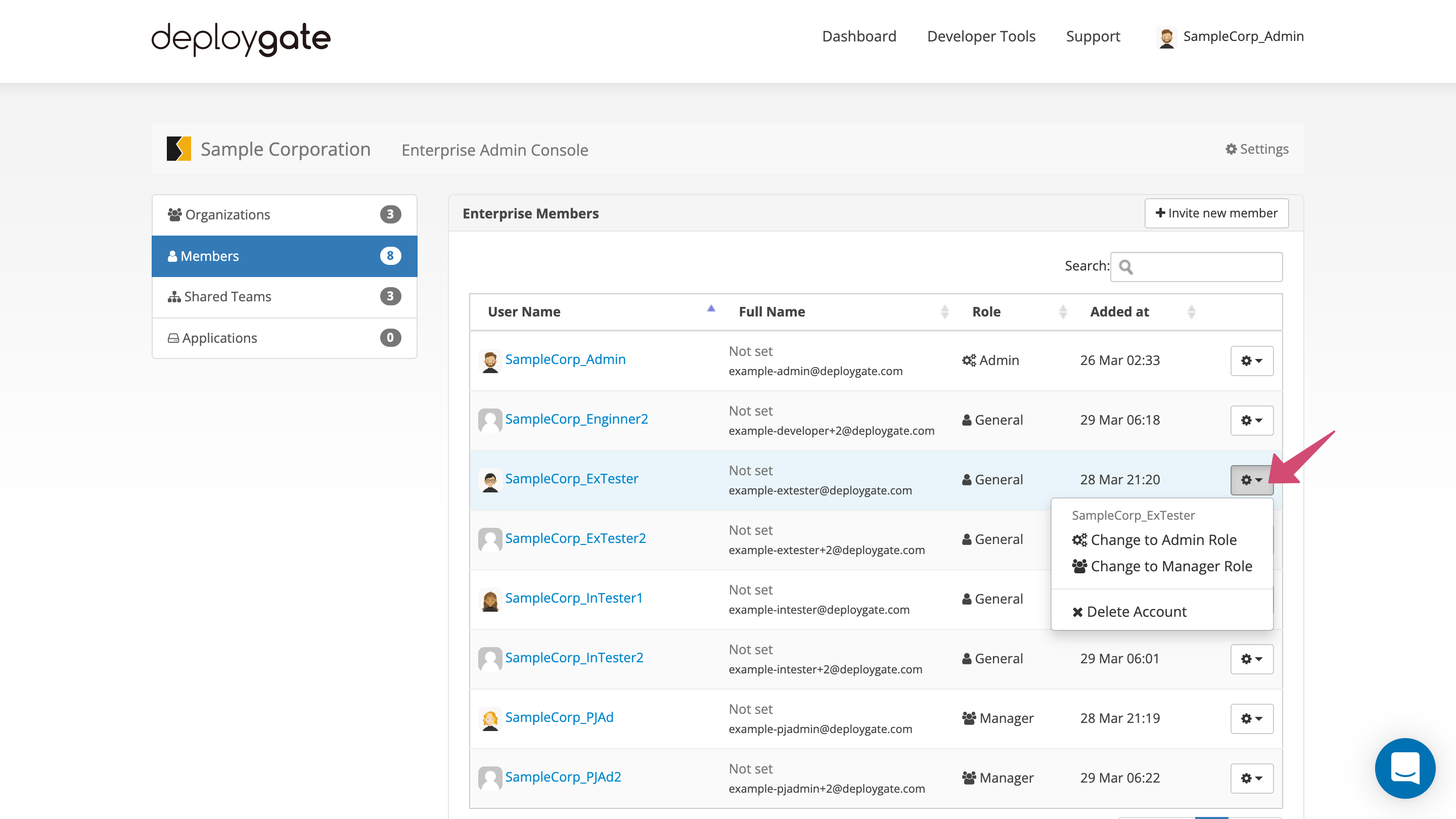
- Select
Delete Accountor 'Remove Member`.
*For accounts that were created as part of the Workspace, Delete Account will be displayed.
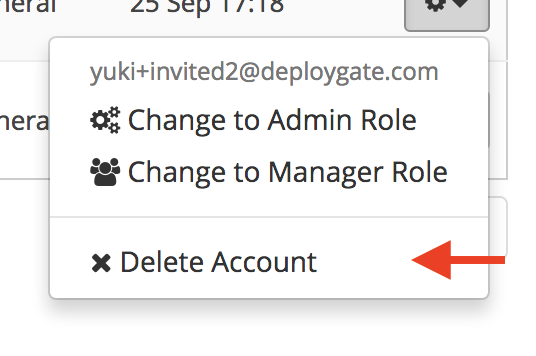
- For accounts that were created outside the Workspace and received an invitation to participate,
Remove Memberwill be displayed.
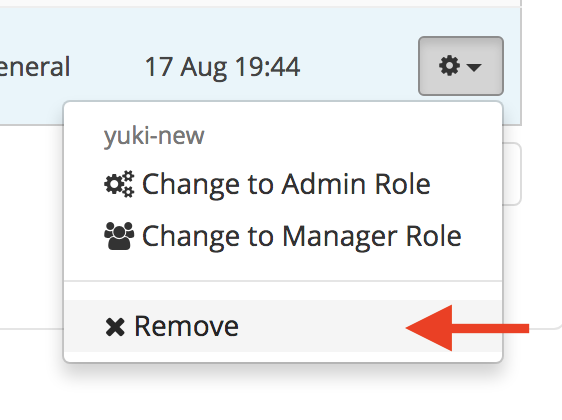
- A confirmation dialog box will appear, and the user will be removed when OK is selected.
Deletions are permanent and cannot be reversed
When a member is deleted, they will be removed from all associated organizations, teams, and shared teams, and will no longer be able to log in with their account. Any previous applications or postings uploaded and organizations or teams created will remain.
To instead remove a member only from an organization, see Delete Member from Organization(../../developer-guide/group/delete-member.md).