Delete Member
Here, we will explain how the administrator can delete members in the Workspace. This operation requires “Delete User” permissions.
-
To delete a member from the Workspace, first open
Membersfrom the left of the Workspace Admin Console.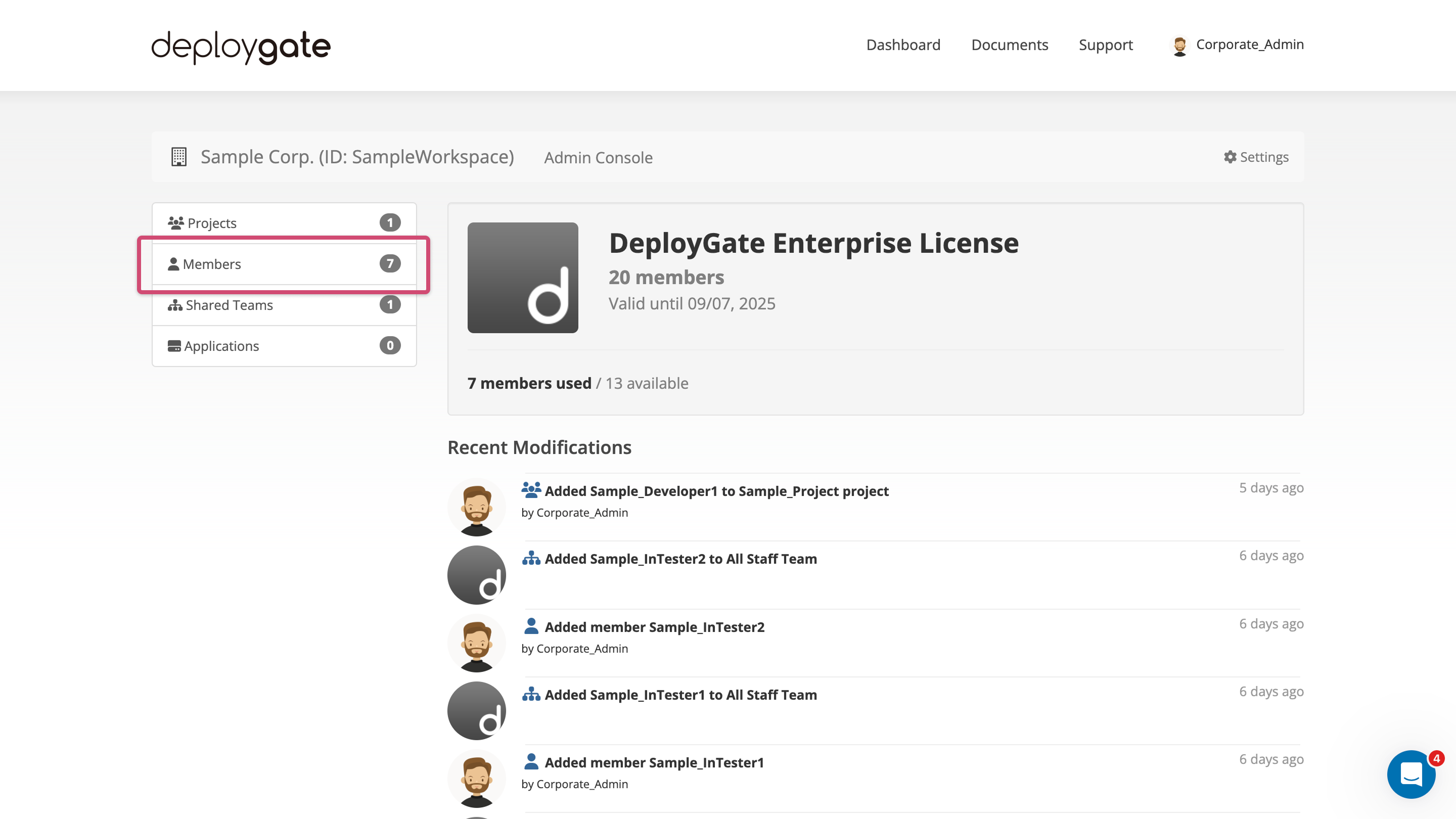
-
Open the dropdown menu on the right of the member to be deleted and select
Delete AccountorRemove Member.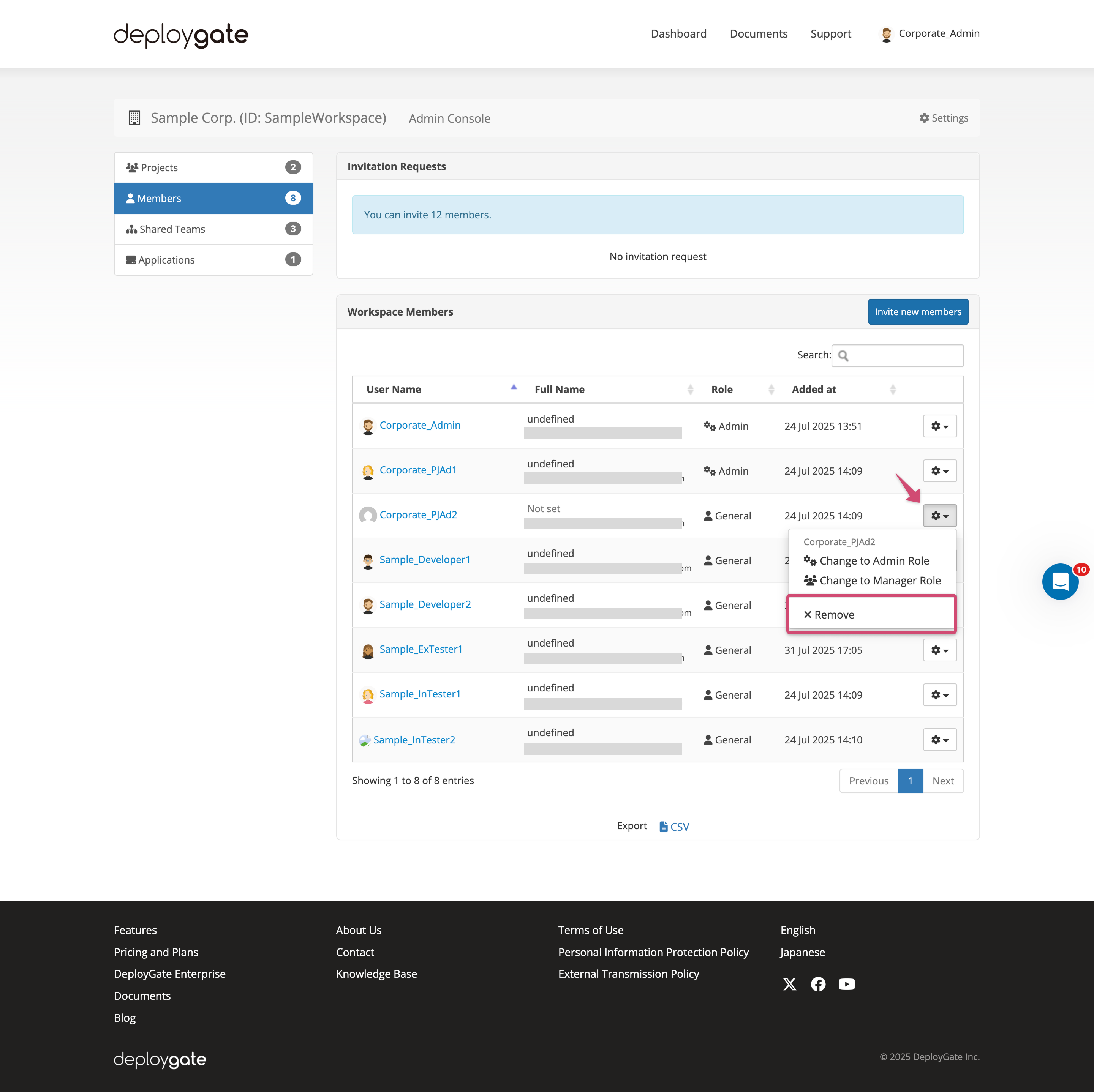
For accounts that were created as part of the Workspace, Delete Account menu will be displayed and for accounts that were created outside the Workspace and received an invitation to participate, Remove Member menu will be displayed.
- A confirmation dialog box will appear, and the member will be removed when OK is selected.
When a member is deleted, they will be removed from all associated Projects, teams, and shared teams, and will no longer be able to log in with their account. Any previous applications or postings uploaded and Projects or teams created will remain.
To instead remove a member only from an Project, see Delete Member from Project(../../developer-guide/group/delete-member.md).