1. Getting Started with DeployGate - Learn How to Use its Features
1.1 Set Up Your Workspace
-
Log in to DeployGate with your Workspace Administrator account.
-
Hover over your user icon/account name at the top right of the page to view the menu and click on your Workspace name (*) to access the Workspace Admin Console. *This is the company name provided when you submitted your application.
-
Click on
Settingsin the upper right corner of the Workspace Admin Console to configure additional Workspace settings.
You can upload a profile image or change the Workspace display name as needed.
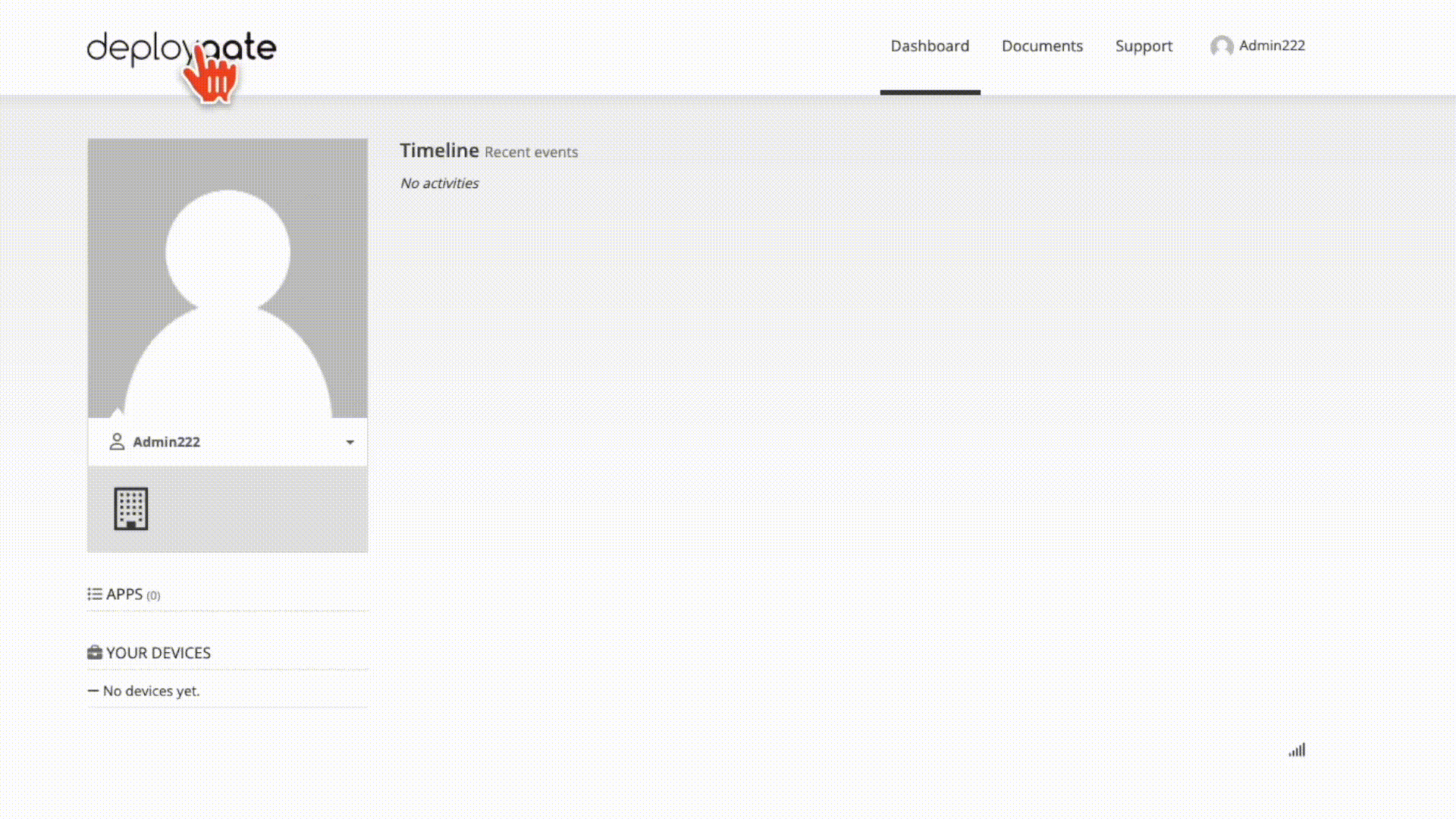
1.2 Create a Project
Please visit this page for information on how to create a Project.
1.3 Uploading an Application
-
Hover over your user icon/account name at the top right of the page to view the menu and click on
Workspaces. -
On this screen, you will see a list of Projects created within the Workspace. Click on the Project you created earlier.
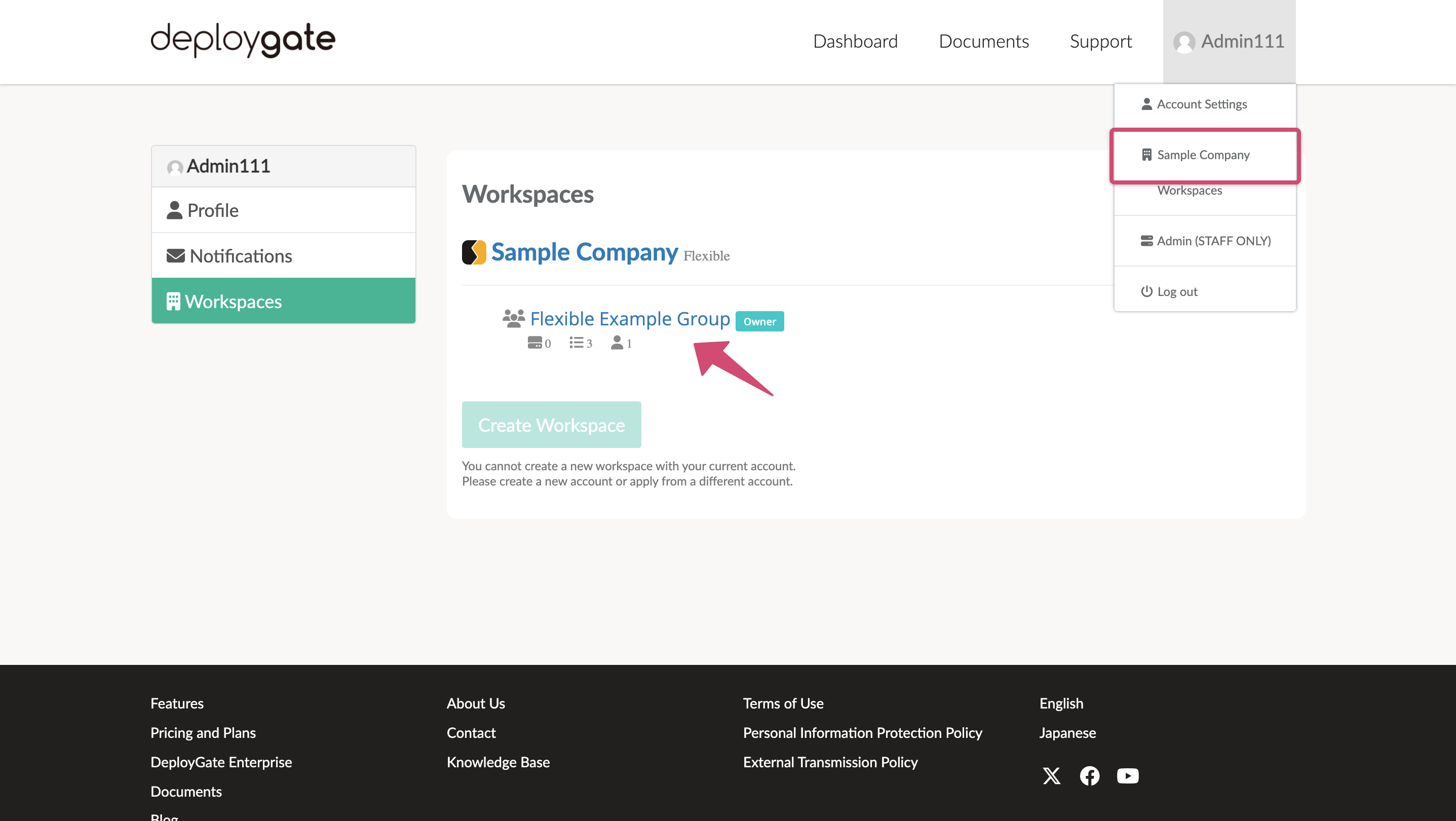
-
After the Project detail page opens, please upload an app by following the steps in this page.
1.4 Installing the App on your Device
Please refer to the following documents for information on installing apps on your device: