3. Distribute Apps to Developers, Testers, and Other Users
3.1 Distribute App by Member Distribution Method
DeployGate offers two distribution methods: "Member Distribution" and "Link Distribution."
- Member Distribution: Ideal for regularly sharing the app with specific users, such as a development team.
- Requires account registration
- Update notifications available
- Detailed log management
- Access to all revisions
- Link Distribution: Ideal for sharing a specific app revision with a wide range of testers.
- No account registration required
- Distribution limited to one revision
For more details, please refer to Two Distribution Methods
You can also choose different distribution methods depending on the application.
3.2 Inviting Members to the Workspace for Member Distribution
Let’s try Member Distribution, where testers register accounts and participate as members.
Using Member Distribution offers several benefits, such as:
- More detailed log tracking
- Access control via accounts
- Access to features like the Capture Feature.
You can invite members using methods such as Inviting Members from the Workspace or Inviting Members via API.
In this example, we will invite members directly from the Team to grant them access to the application.
-
From the left menu, click on
Projects.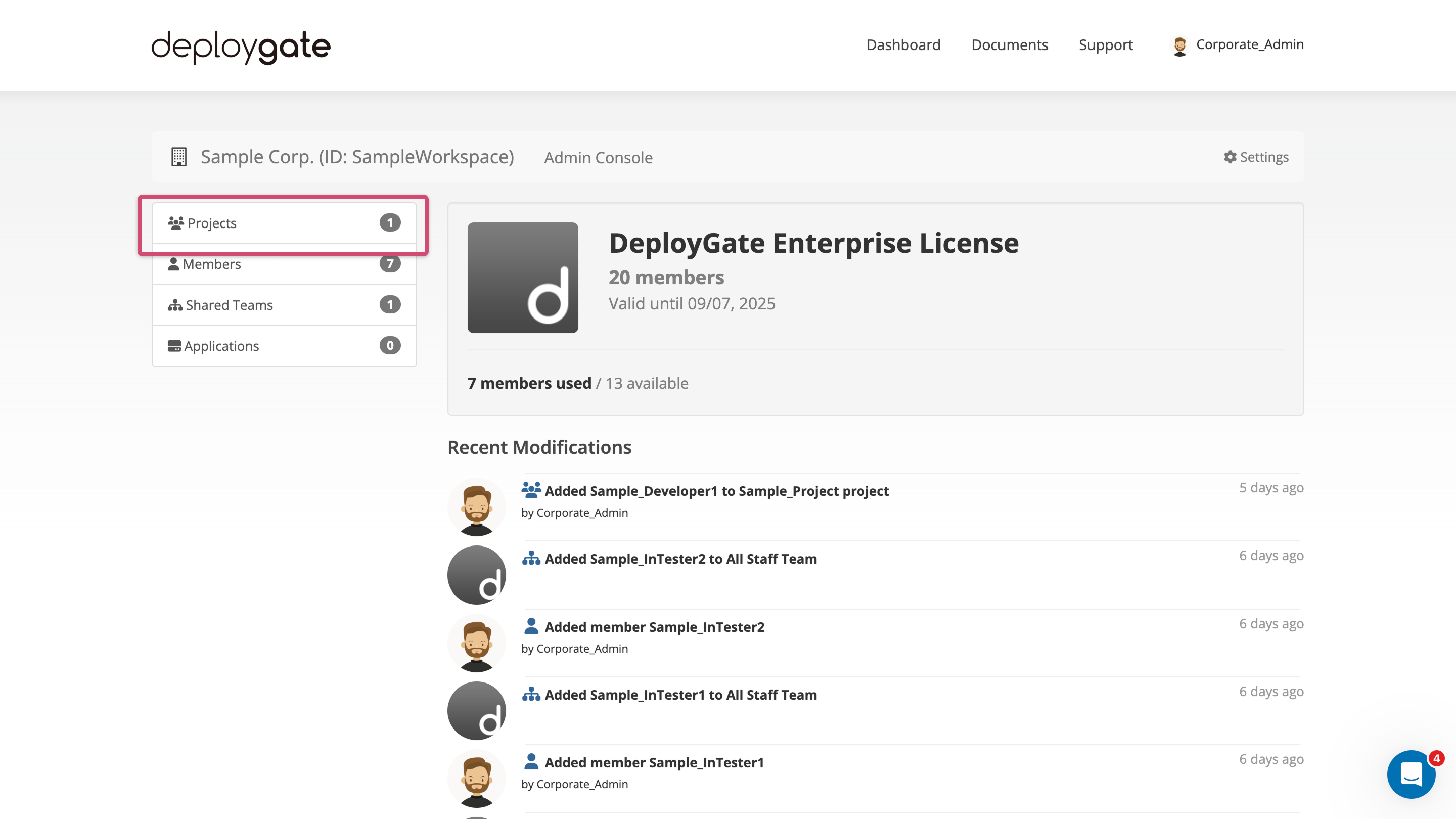
-
Click the icon next to the Project name.
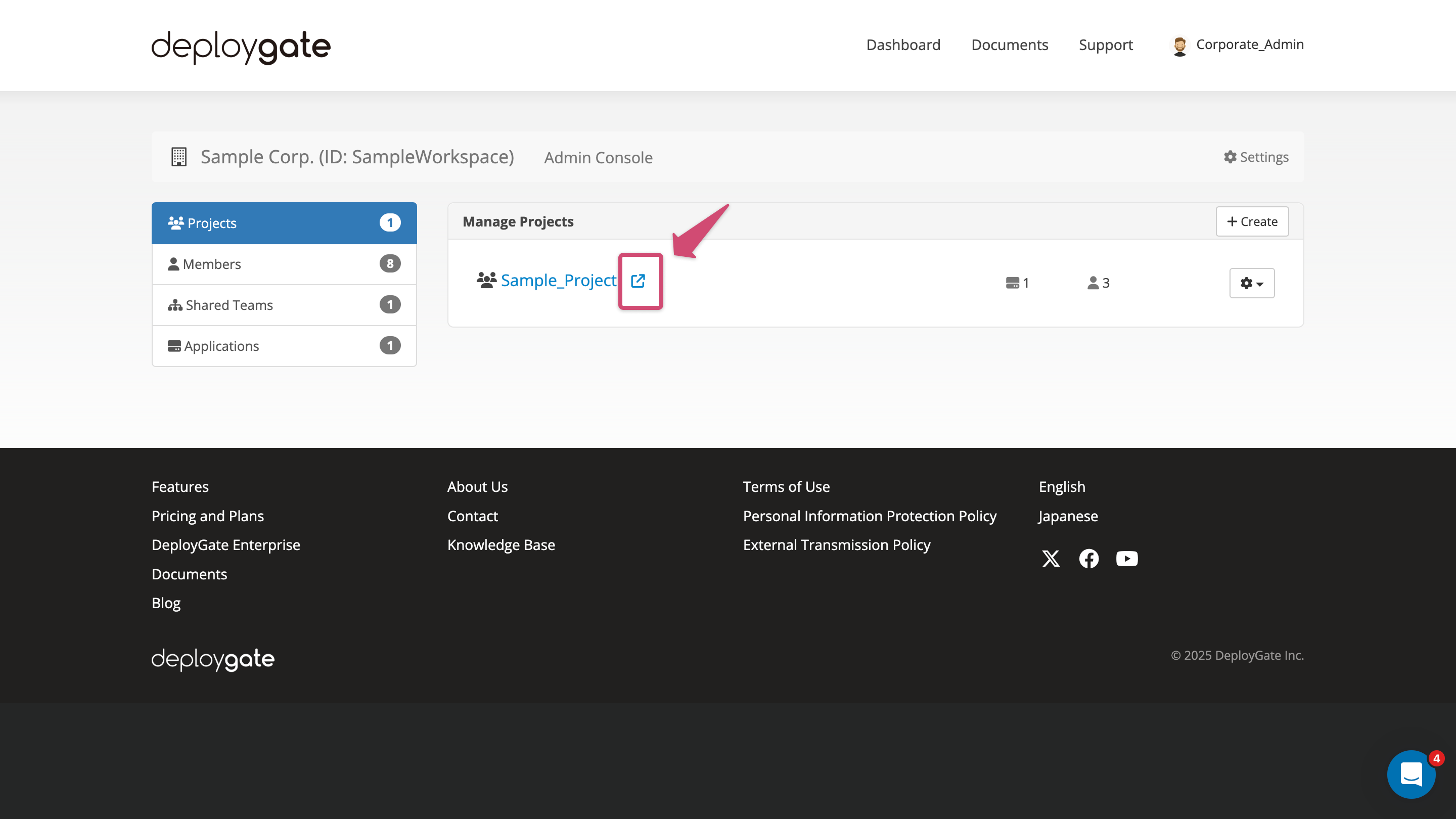
-
Click
Team Liston the right side of the Project detail page.
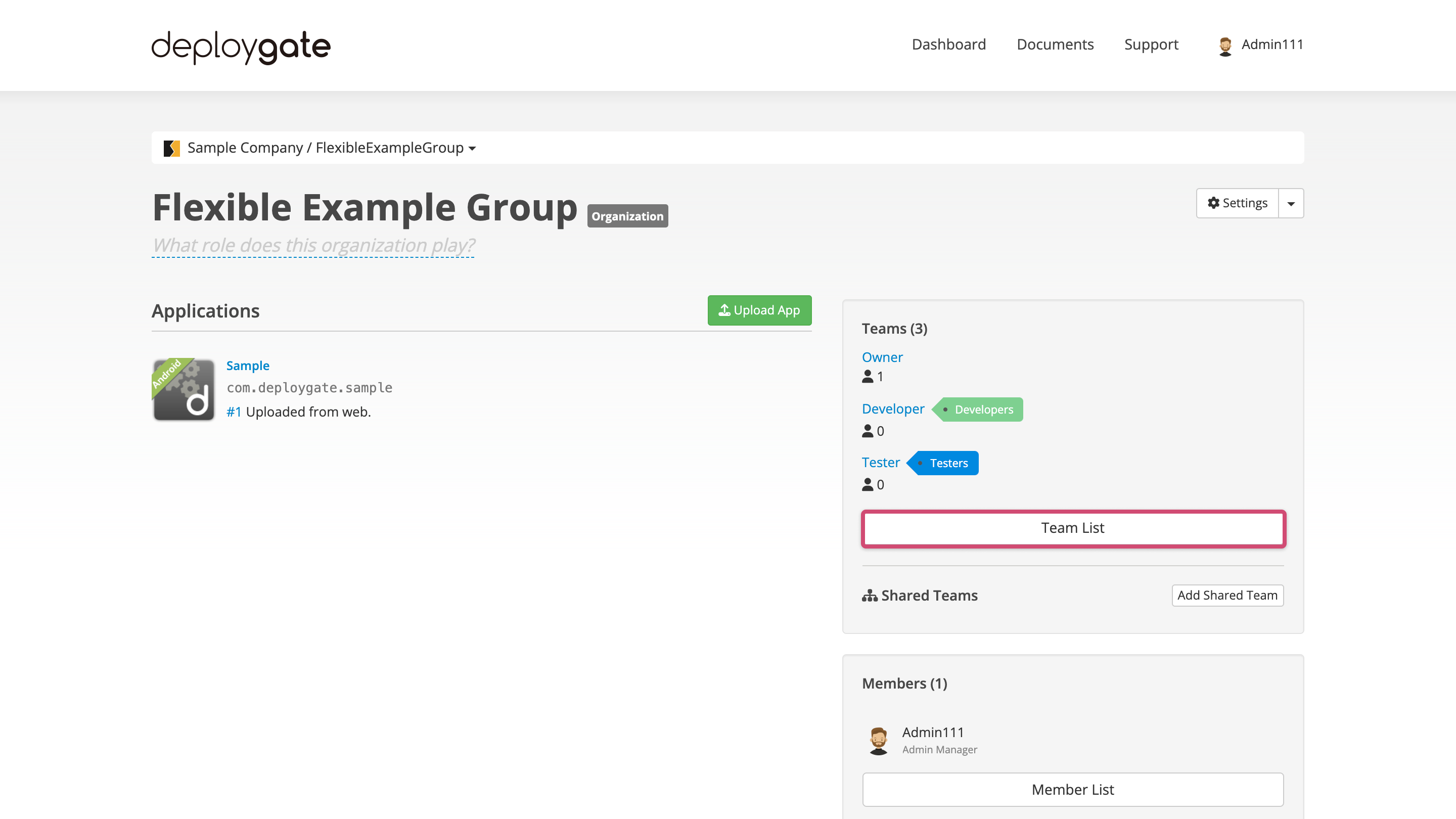
-
The Team Details page will appear. The default Teams are those for Owners, Developers, and Testers. Click on
Developerto invite someone to the Developer Team.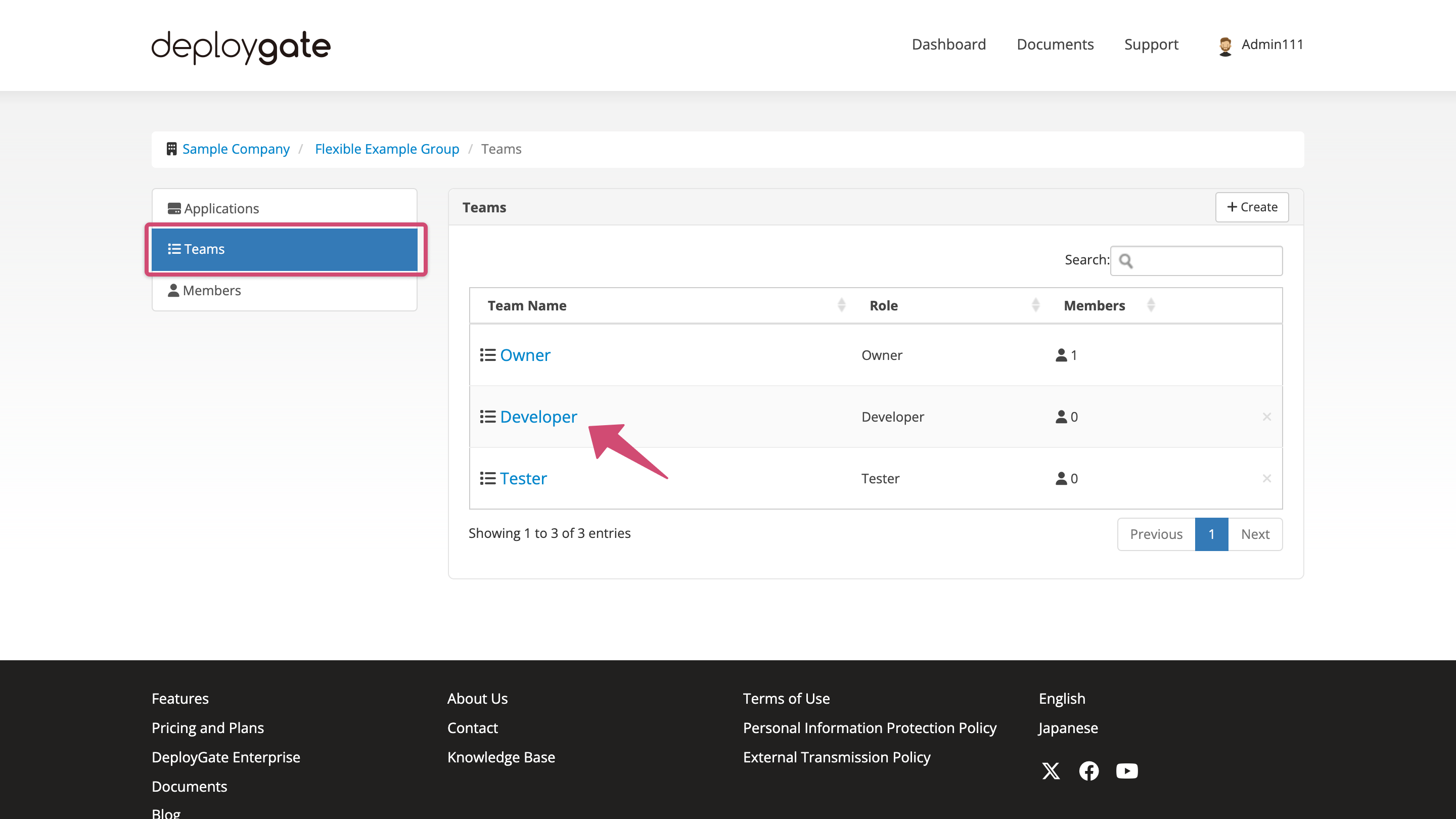
- You can configure permissions for each team. -> Team Roles
- You can also create new teams. -> Create New Teams
-
Click
Invite new membersto launch the invitation form.
Enter the email address of the person you wish to invite and clickInvite and Add to Workspace.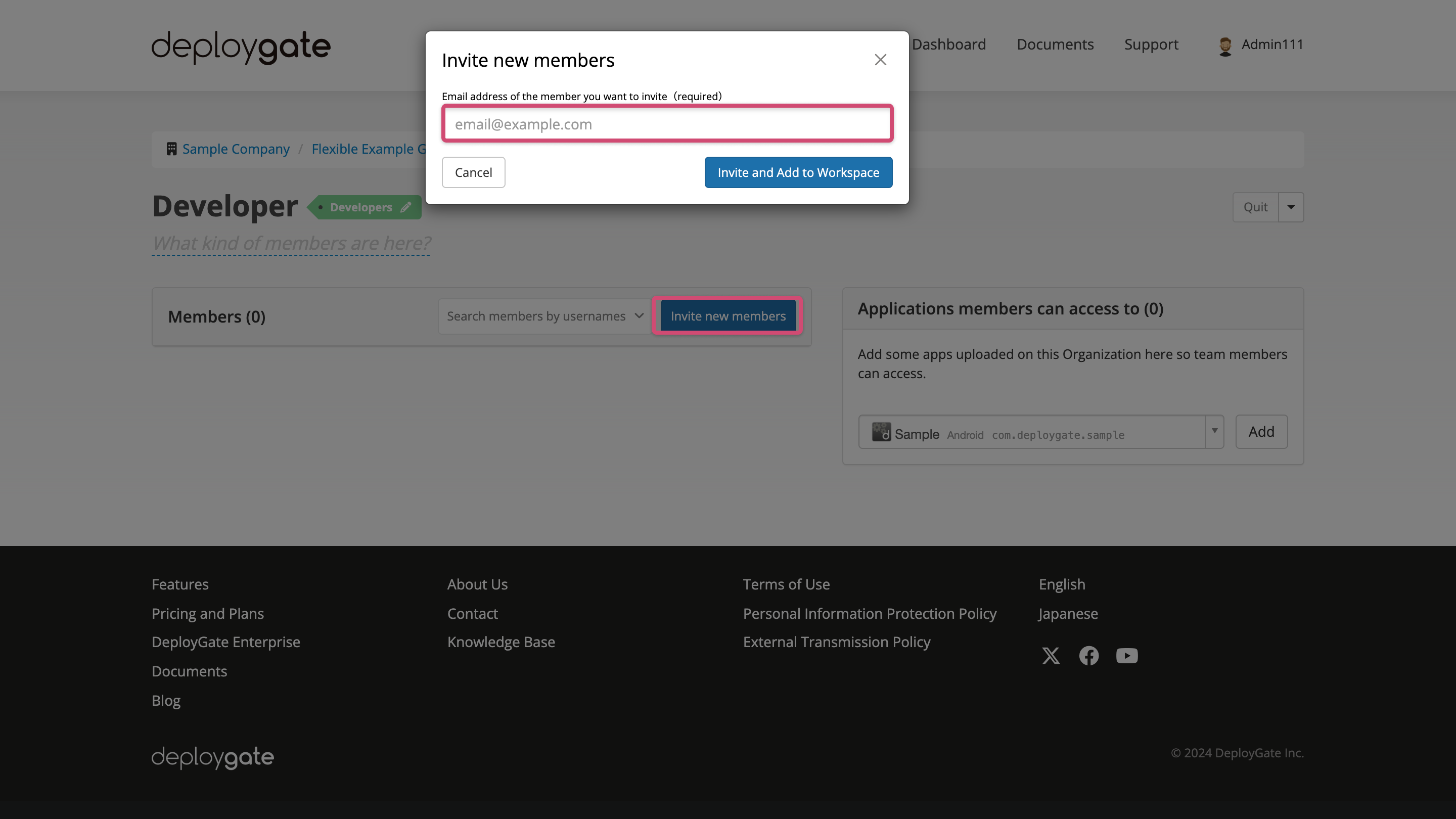
-
The message "Successfully invited." displayed and an invitation email will be sent to the
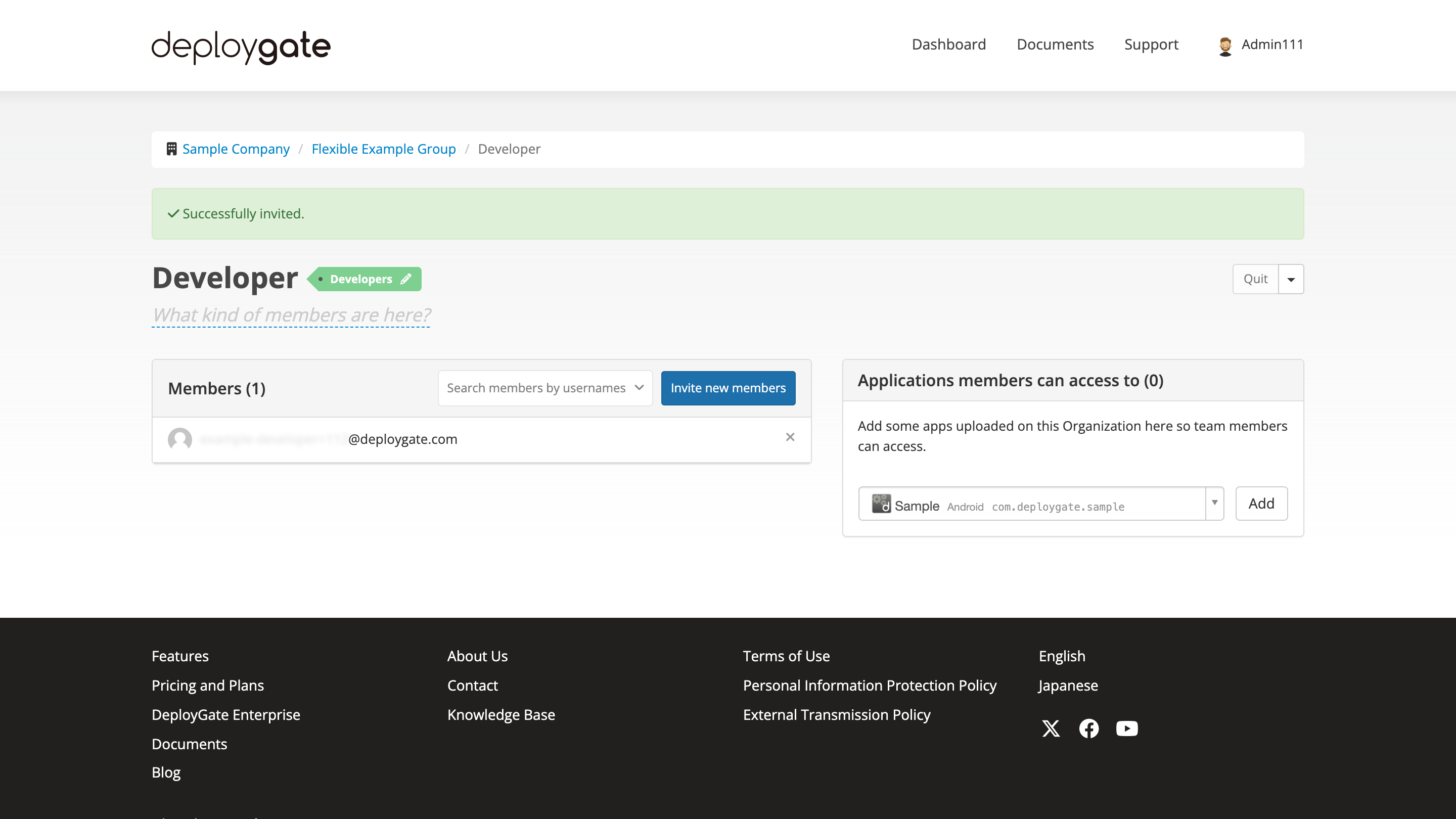
-
Select the application you want to grant access to on the "Applications members can access to" section and click
Addbutton.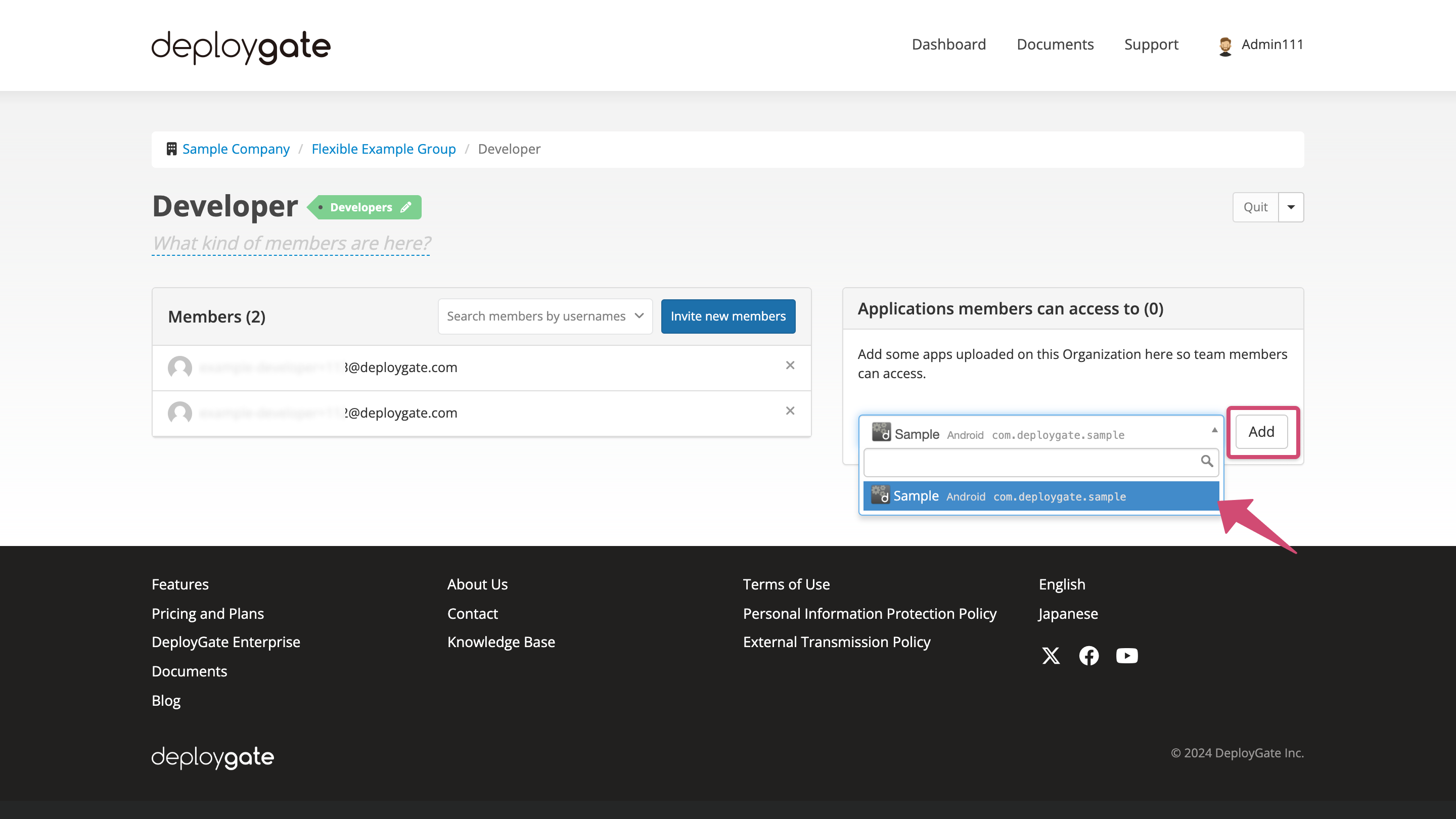
-
The invitee should follow the instructions on the following page to install the app:
→ Installing Apps Distributed via Member Distribution
Member Distribution provides notifications for app updates and allows downloads of all revisions.
We recommend using Member Distribution for individuals who are regularly involved as development members.
3.3 Distribute Apps via Link Distribution
With Link Distribution, users can install the app without creating an account, making it ideal for large-scale beta testing with numerous testers.
If you need to manage the members by detailed tracking, such as identifying individual app downloaders, please use Member Distribution.
It is possible to restrict access with a password or to members with accounts for Link Distribution.
You can take advantage of Link Distribution and Member Distribution benefits::
- Account management allows for detailed log tracking.
- You can use The capture feature.
- You can specify and distribute only a specific revision.
-
Select the app from the Dashboard.
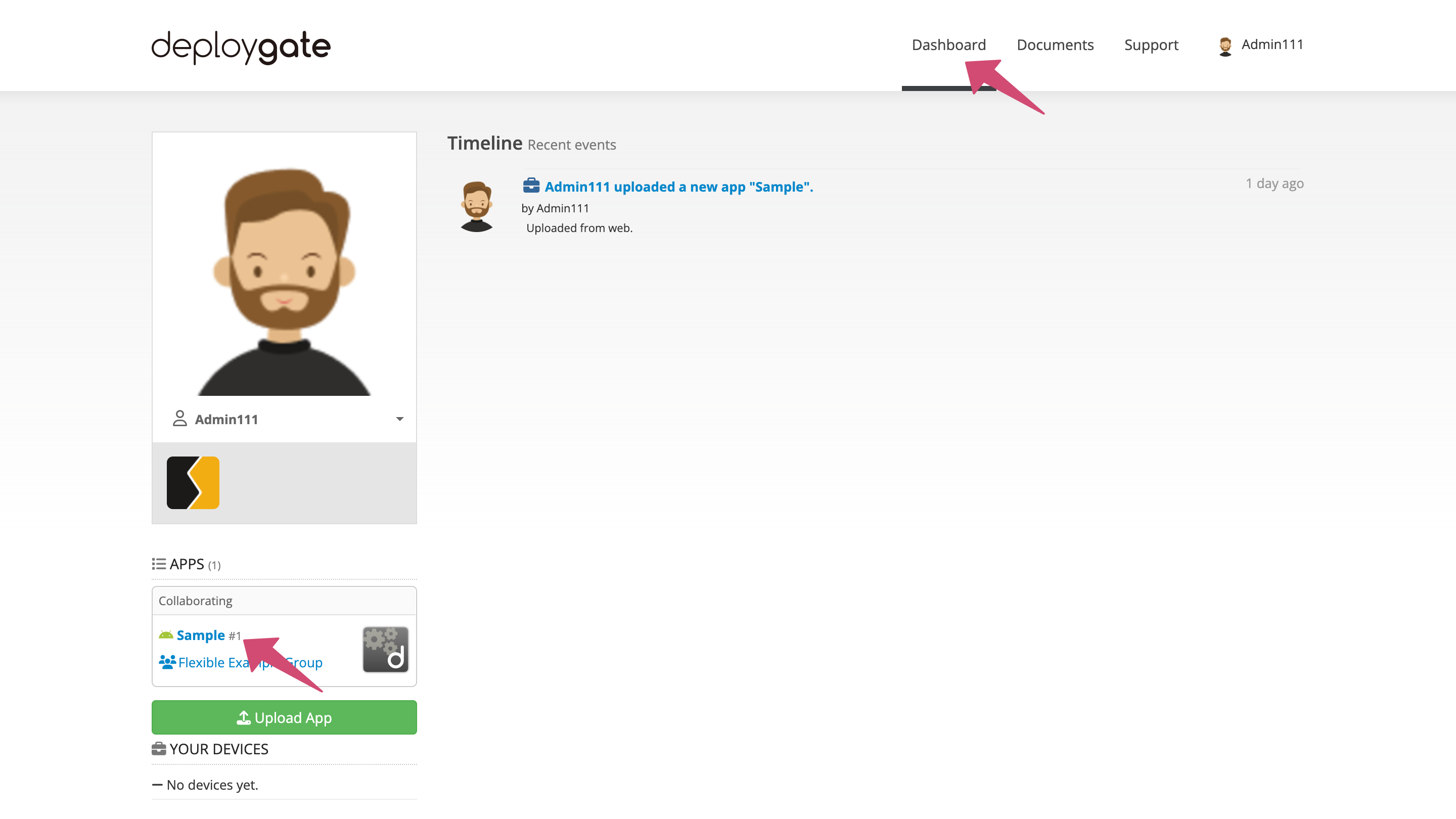
-
On the App Details screen, click
Create a Link.
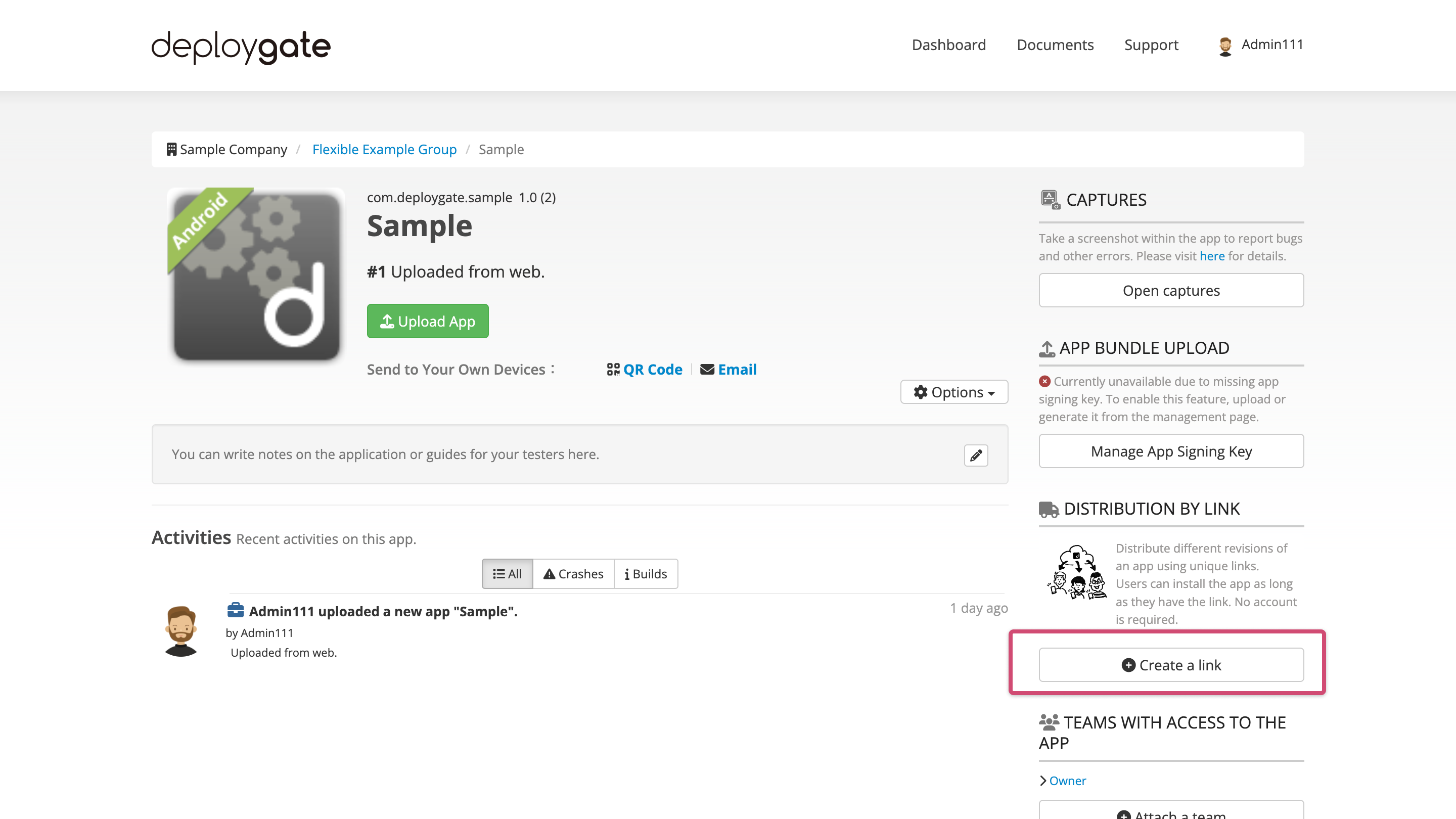
-
When the following screen appears, copy the URL and share it with your members.
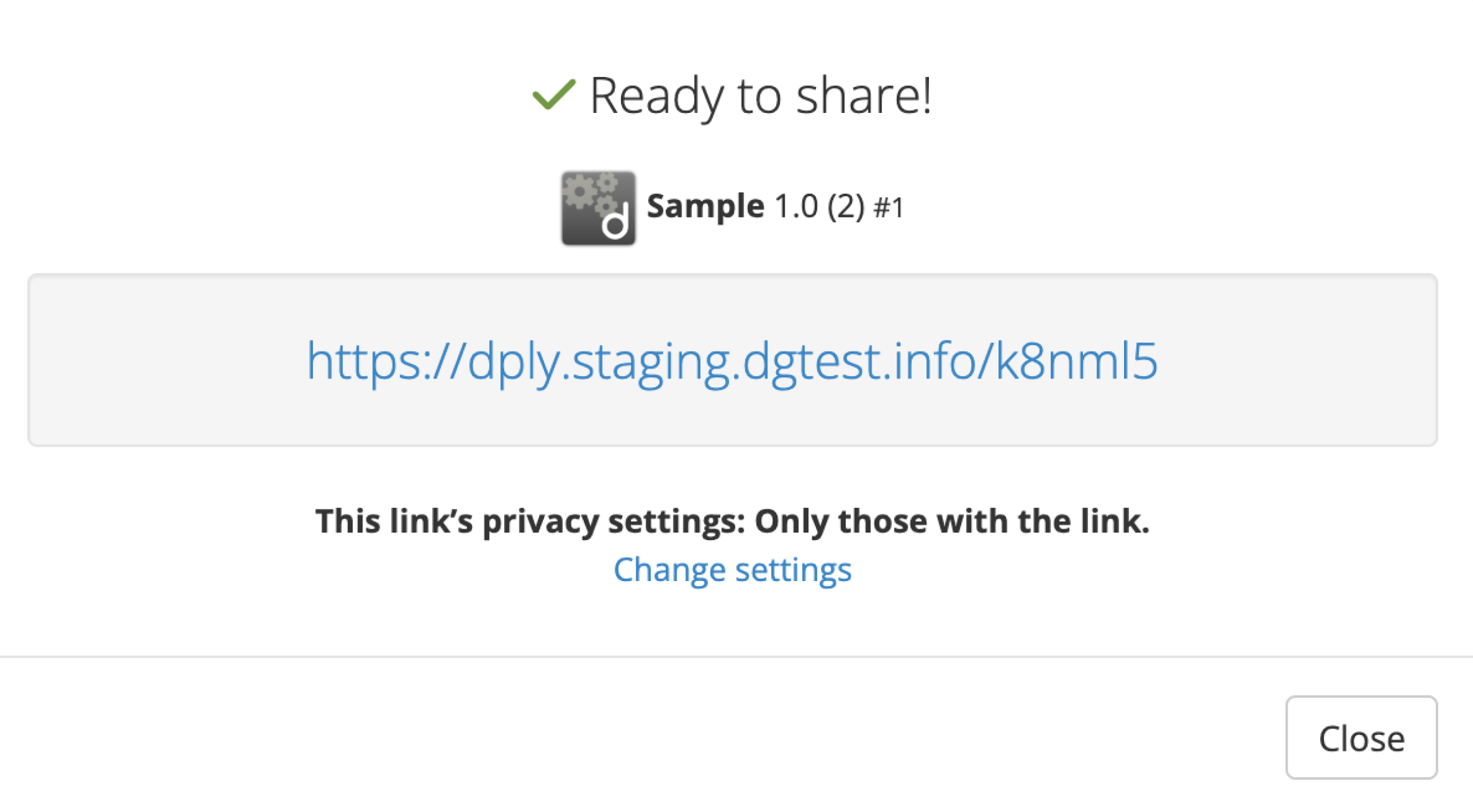
After closing the screen, the Distribution Page will appear.

-
The Distribution Page allows for detailed configuration.
→ Setting Up the Distribution Page -
You can restrict access to the page with the
Only team memberswith access to the app setting. This configuration confers Member Distribution benefits, including Capture feature use and detailed access management.
→ Configuring Distribution Page Visibility
- Link Distribution URL recipients should follow the instructions on this page to install the app.
→ Installing Apps Distributed via Link Distribution