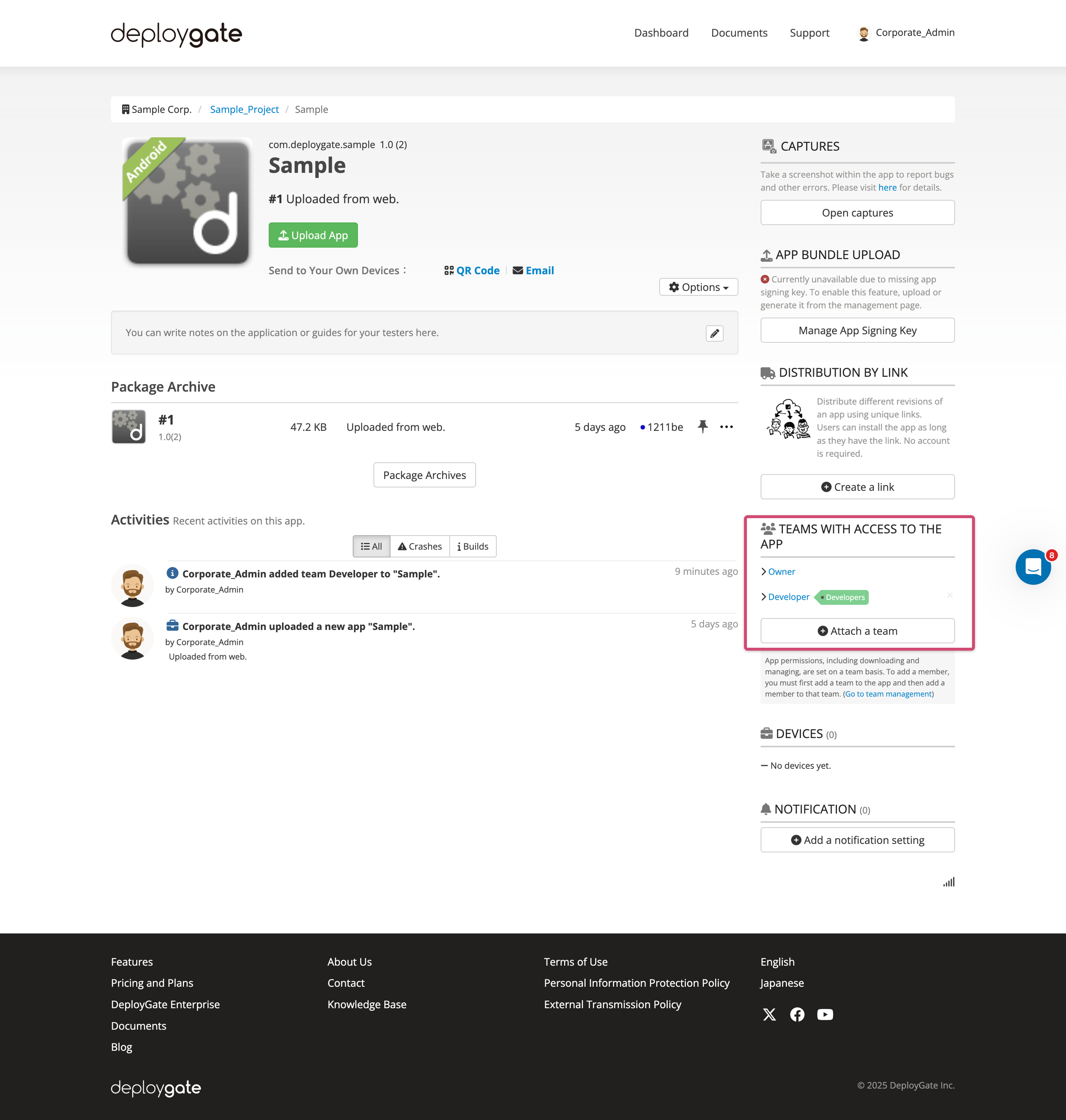Team Application Management
Only owners/administrators can perform this function.
Add Application
To add an application that team members can access, select the desired application from the application list by opening the dropdown menu.
In the following instances, the add application option will not be displayed:
- All the applications have already been added
- You are not an owner/administrator
- The free trial period has ended
Now, we will associate an app to a team. On the Project Dashboard, the applications list displays a list of all apps uploaded to the Project.
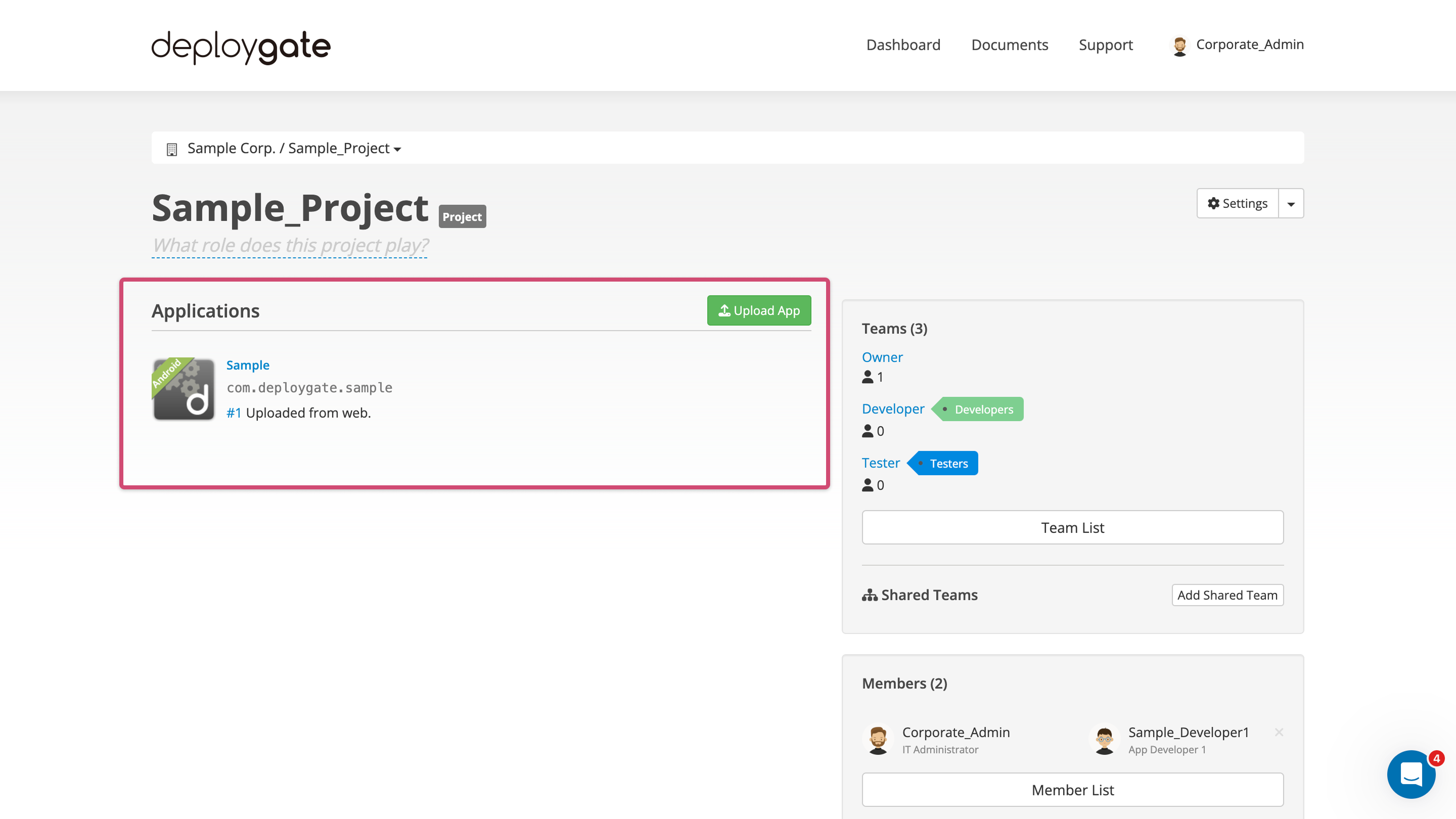
Please visit here to learn more about uploading apps to a Project
-
Select the applicable team from the Project Dashboard or the Team List.
-
On the team’s dashboard, open the dropdown and select the app you wish to add. Click on the
Addbutton.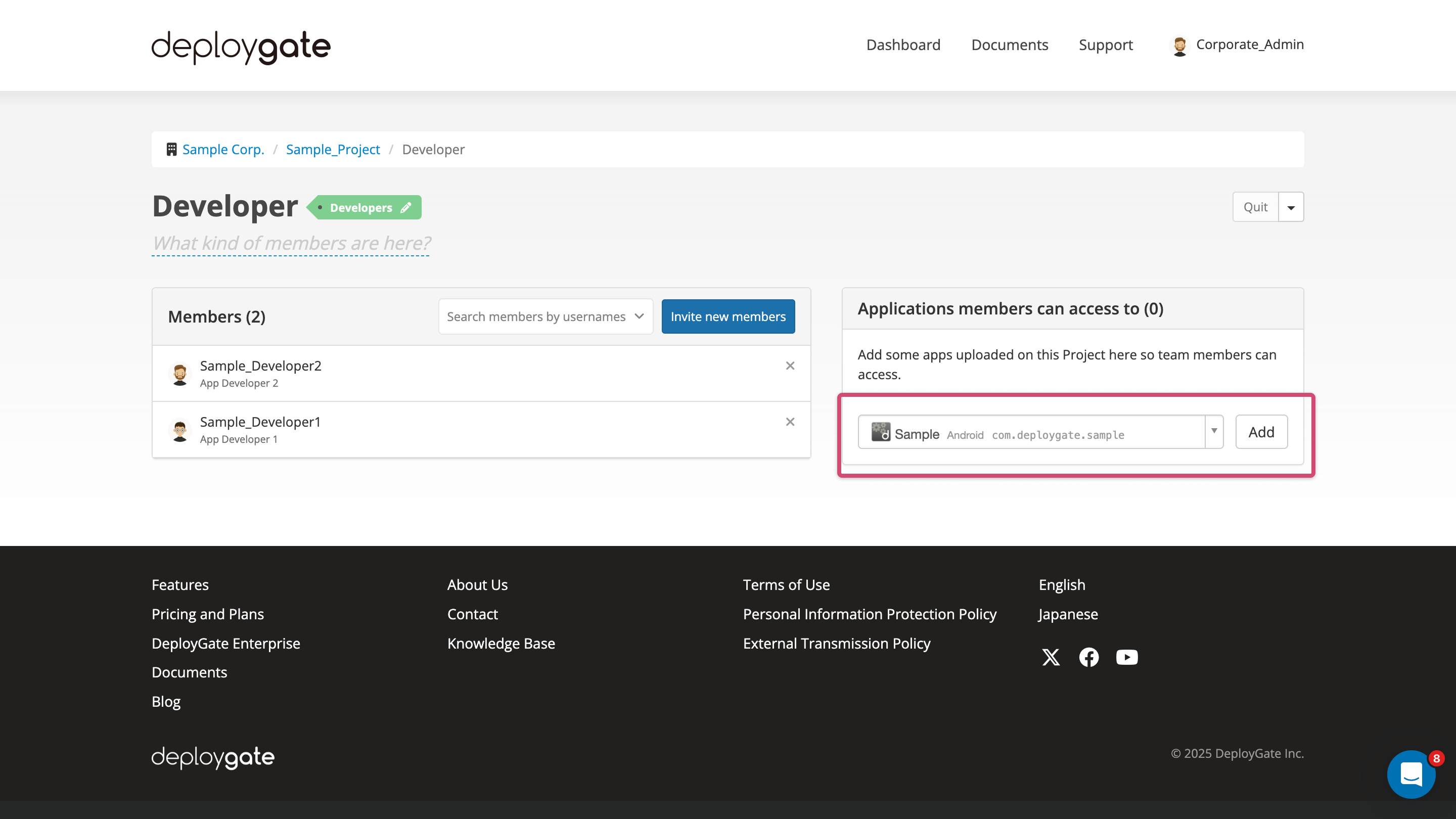
-
The app will be added. Team members will now be able to access the app.
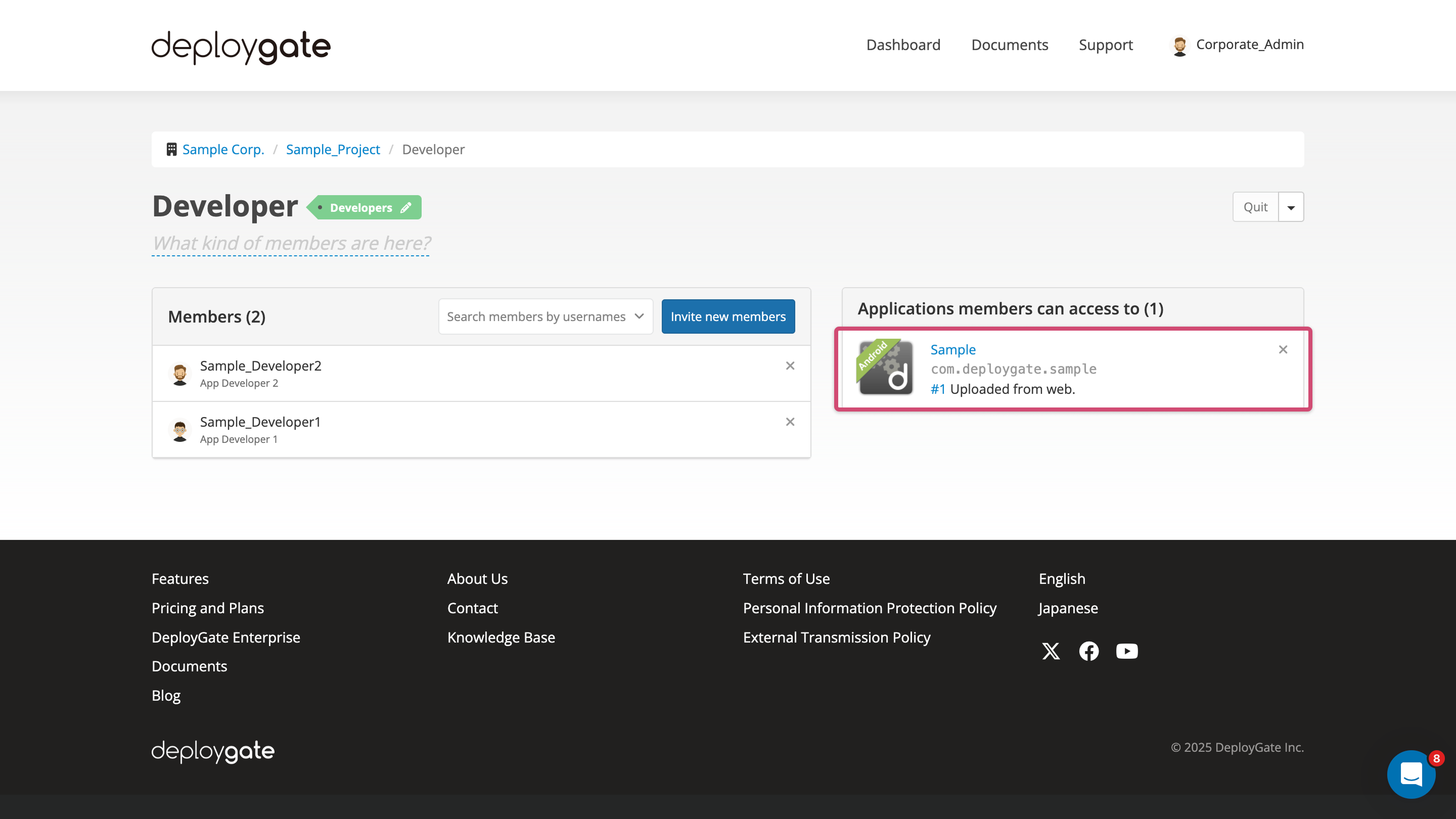
Delete Application
To prevent a team from accessing an application, remove the application from the team.
-
Click the
Xin the upper right corner of the application to be deleted.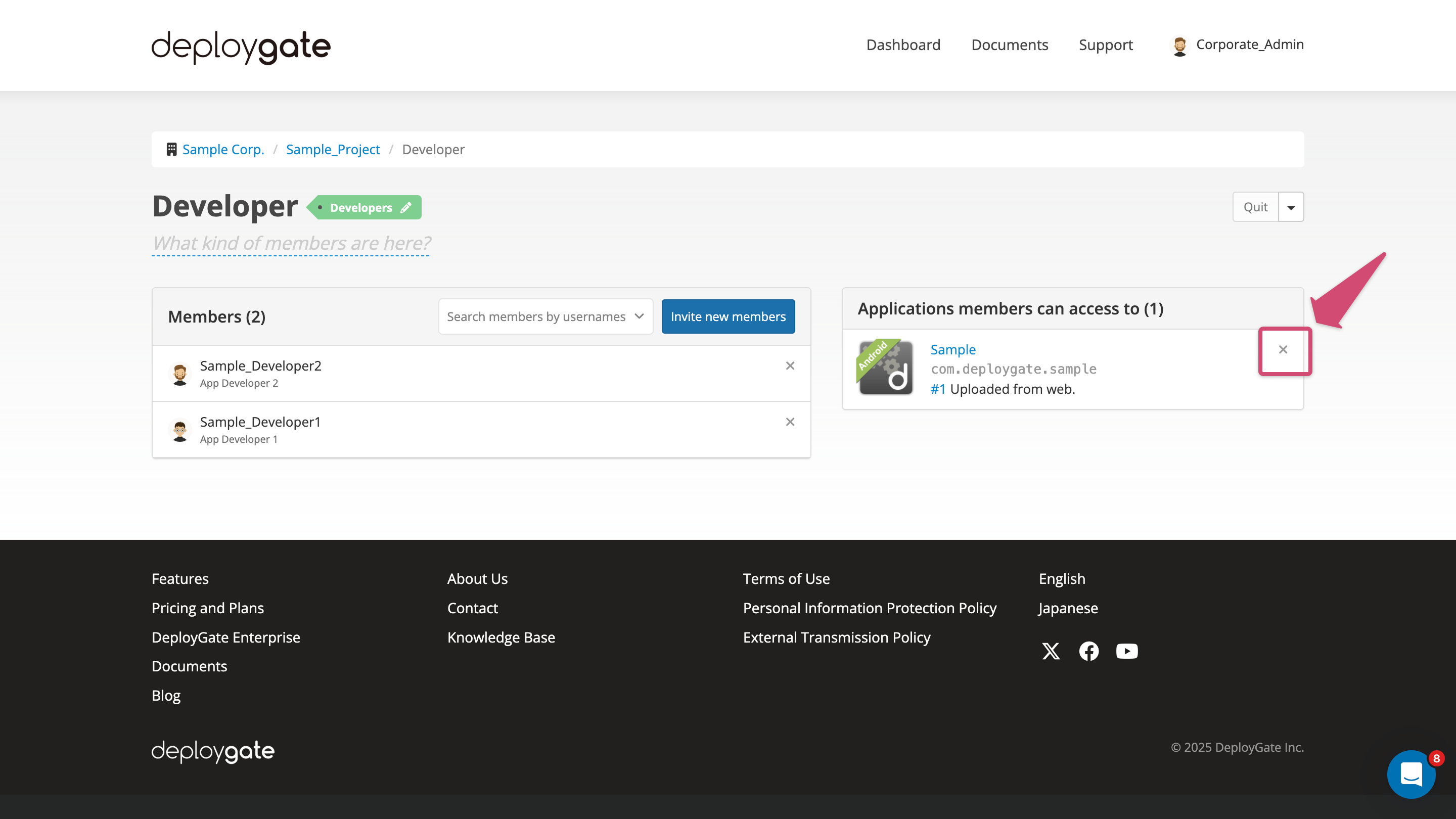
-
A confirmation dialog box will appear, and the application will be removed from the team when
OKis selected.
To add/delete specified applications from a team, visit the “team” section on the right side of the Application Management Screen.