Distribute Apps with Link Distribution
On this page, we will explain how to distribute apps uploaded to a Project usinga URL.
For more information about the two distribution methods, please visit here.
0.Preparation Work
Please go to the dashboard, select the relevant app, and check the app details screen to verify that the application is uploaded.
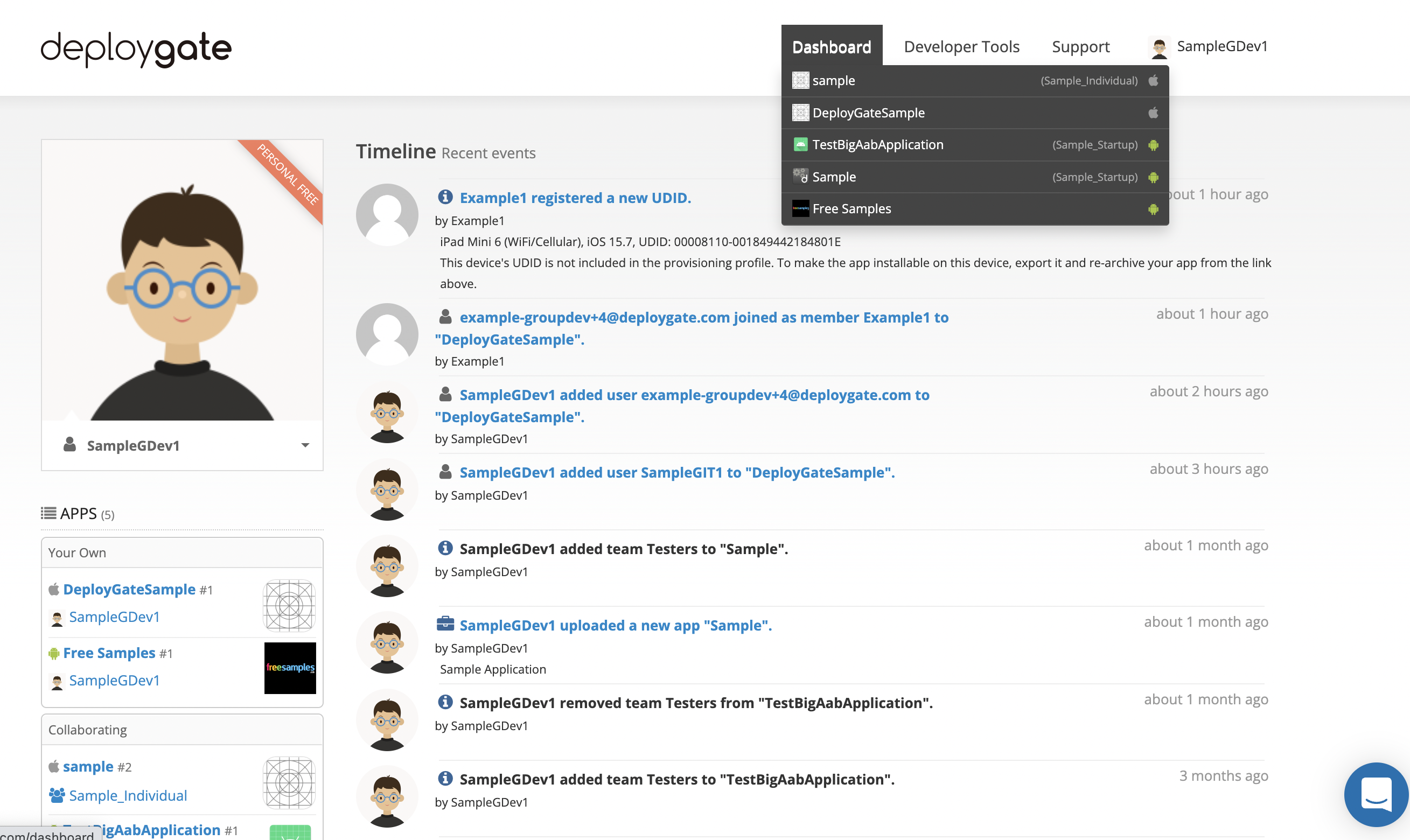
1. Create Distribution Page
If you would like to use a URL to distribute an app (Link distribution), create an “App Distribution Page” for each app to be distributed.
-
On the right side of the app details screen, click on
Create a link.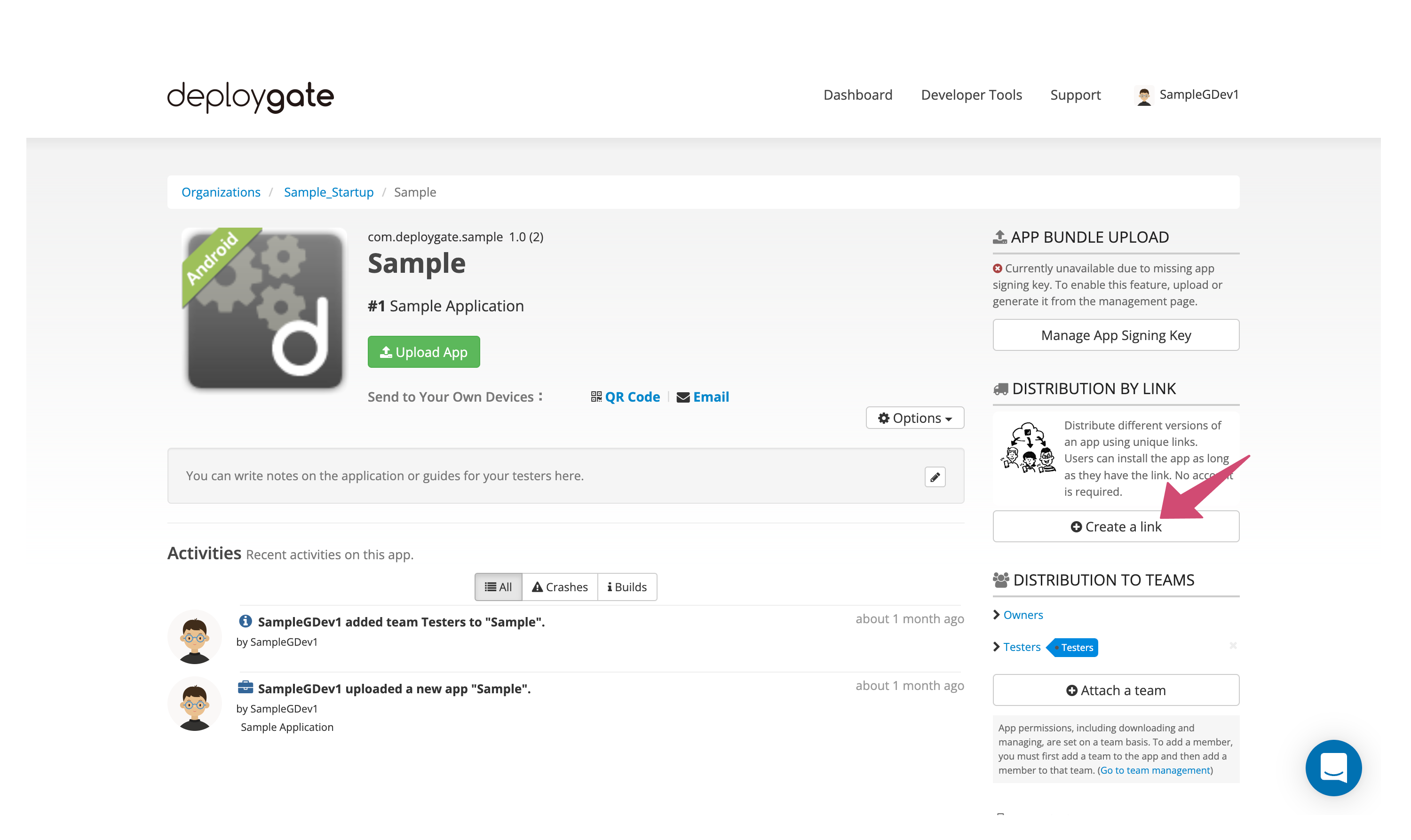
-
After you click on the button, the distribution page will be created and the following screen will appear.
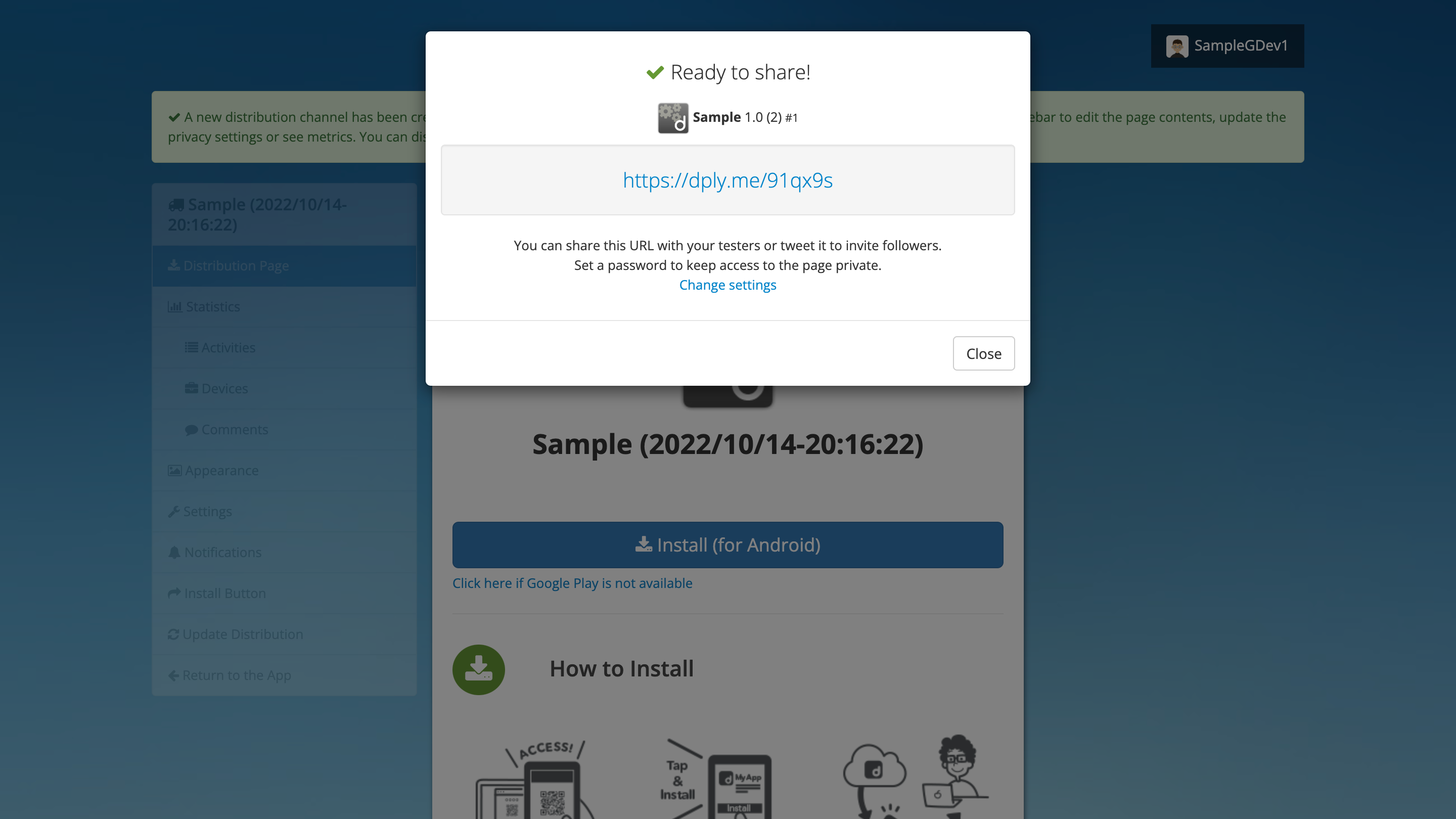
2. Set Up Distribution Page
The distribution page, accessible to testers, can be configured to accommodate your users’ needs. The following settings are optional. Apps will be distributed with the default settings if you choose not to modify the settings.
Change the Distribution Page’s Design
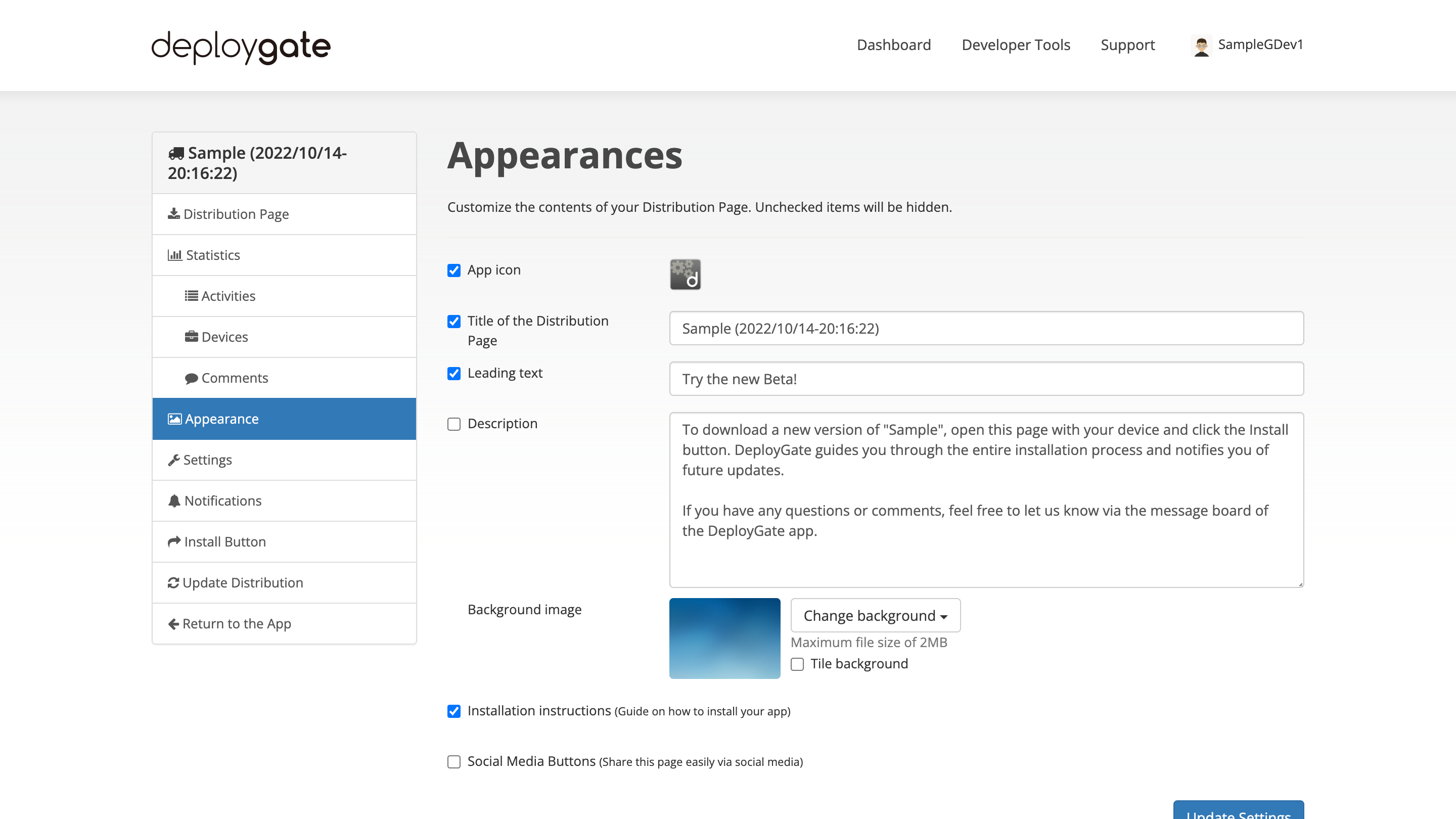
-
After the distribution page is created, select
Appearancefrom the menu on the left side of the page. -
To make a field visible on the distribution page, click on the appropriate checkbox.
-
Edit the fields (title, description, etc.) as necessary.
The title and other information set by default are displayed in Japanese or English, depending on the language used when creating the distribution page.
-
Click on
Update Settings. -
Select
Distribution Pagefrom the menu on the left side of the page to verify that the changes have been saved.
Change the Distribution Page’s Privacy Settings
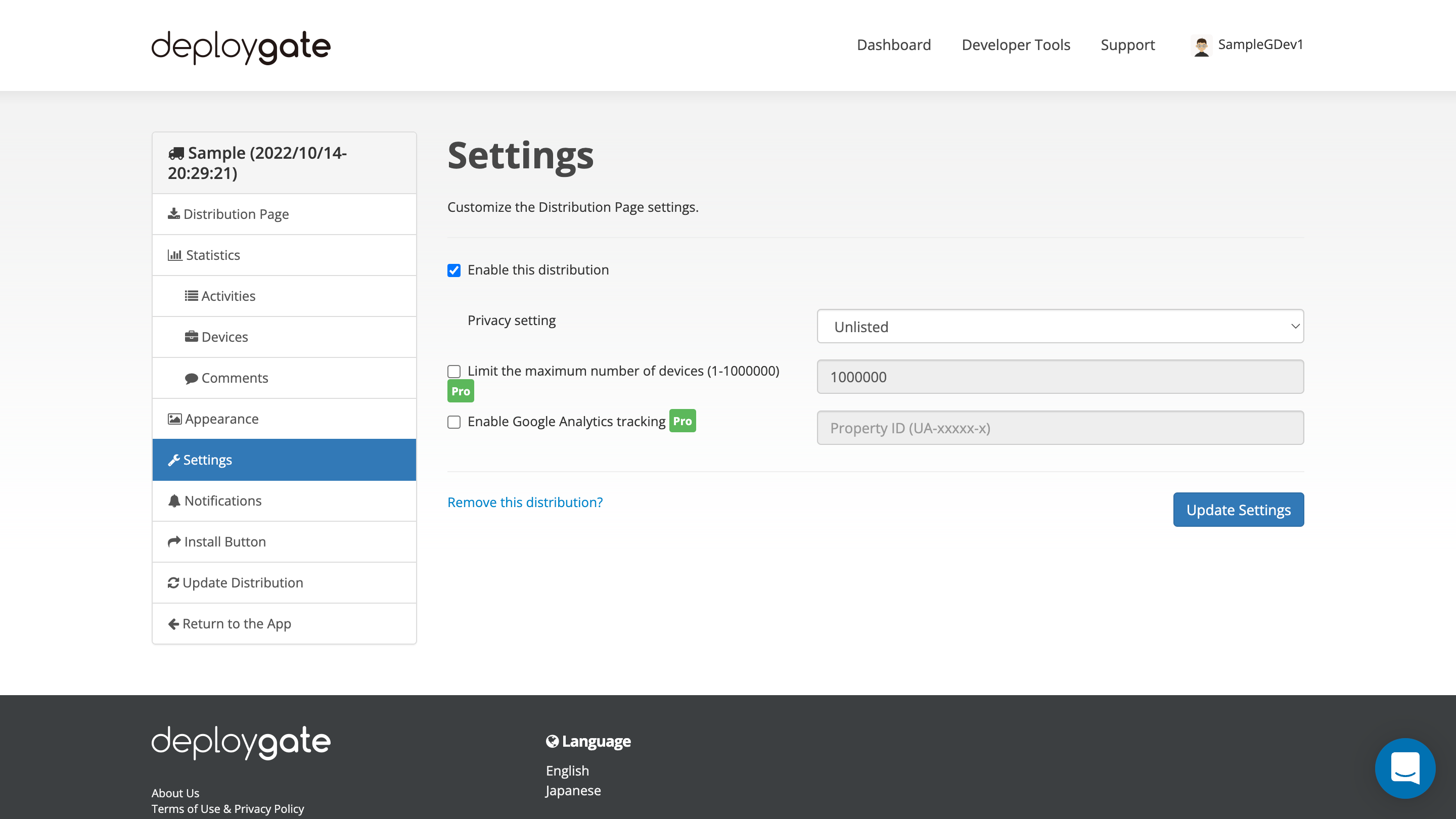
- Select
Settingsfrom the menu on the left side of the page. - Open the Privacy setting drop-down menu.
|Privacy Setting|
|---|---|
|Only team members with access to the top|Only accessible to people who belong to the team added to the app.
Only Workspace Project members can select this option. |
|Require password| Only accessible to people who know the password.
After selecting "Require password", a password settings box will appear. Enter your desired password.|
|Unlisted|Only accessible to people who know the link.|
|Public|Publicly available and can be indexed by Google, etc.|
Notification Settings
Various chat tools can be sent live notifications when the distribution page registers activities. Your development can proceed more smoothly if, for example, you’re notified when new testers join or when someone adds a comment. Please visit here for more information about notification settings.
3. View Statistics
View Important Distribution Page Information
Click on Statistics for an overview of activities, including information about the number of downloads.
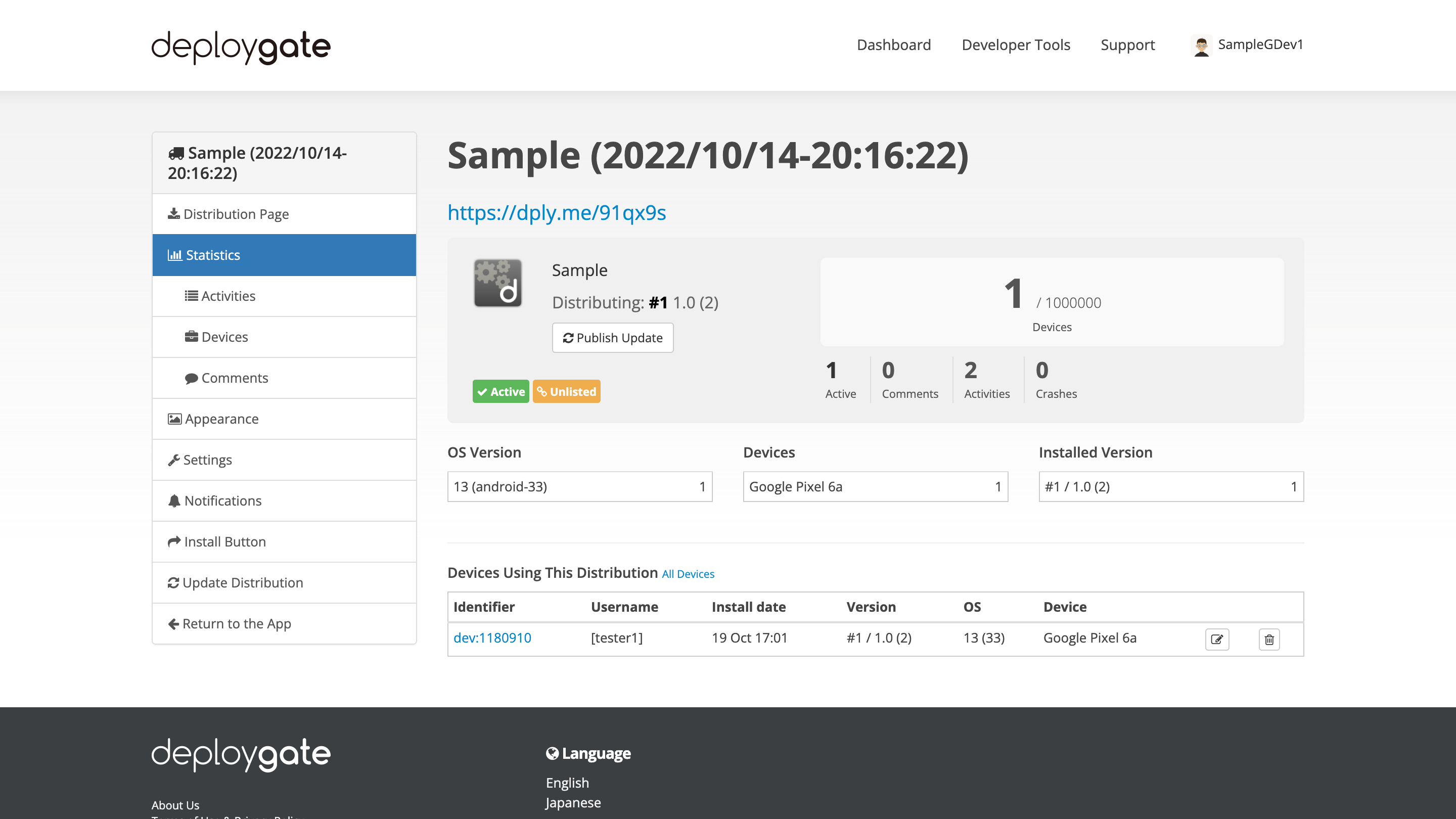
View Activities
View a list of the distribution page’s activities by going to Recent Activities. You can view the last 10,000 activities that take place within your plan’s log retention period.
*Please visit here for each plan’s log retention period
View Devices Participating in the Test
View a list of devices that have used the distribution page to install the app.
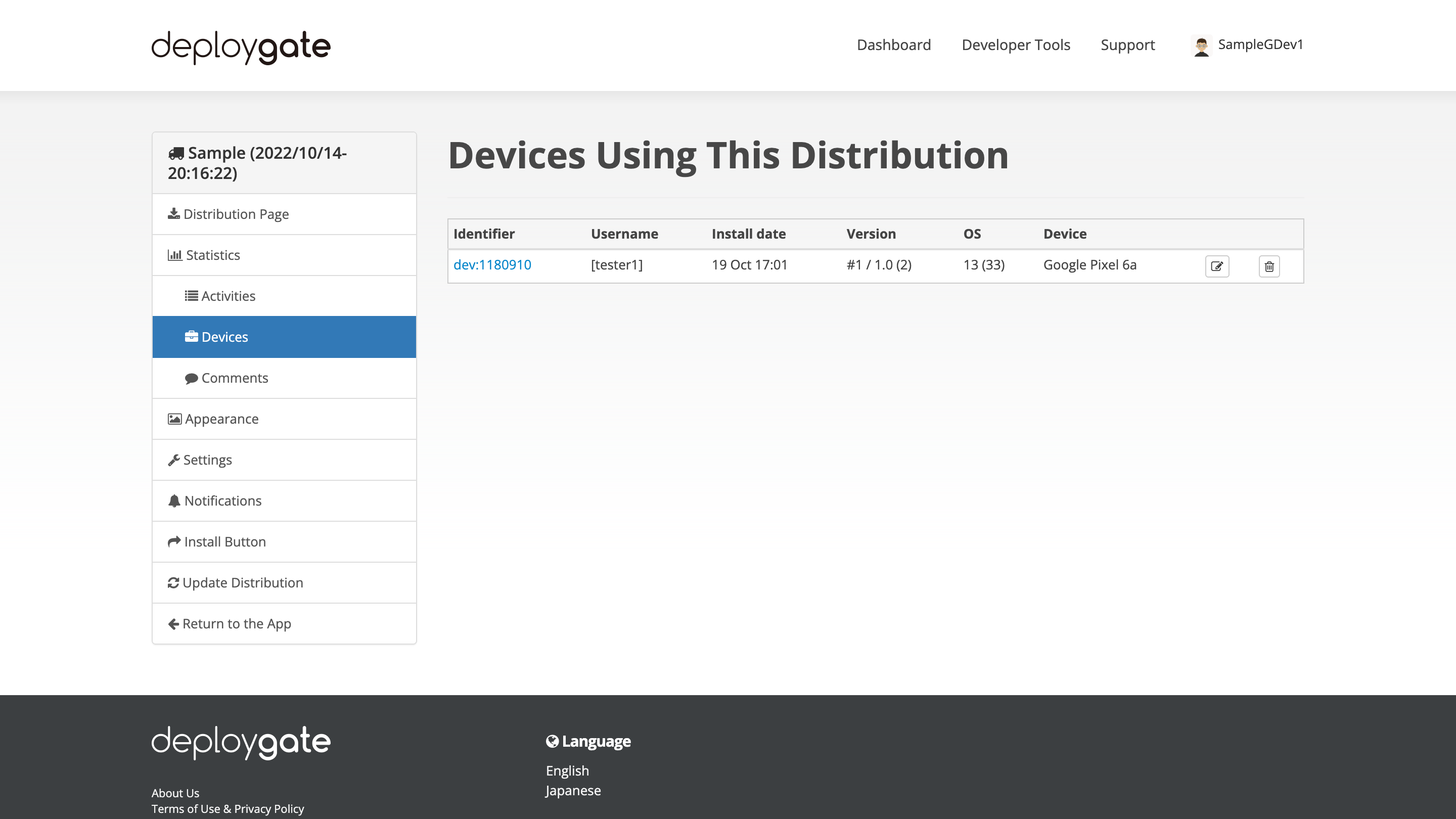
View and Post Comments
View comments that participants have posted through the app.
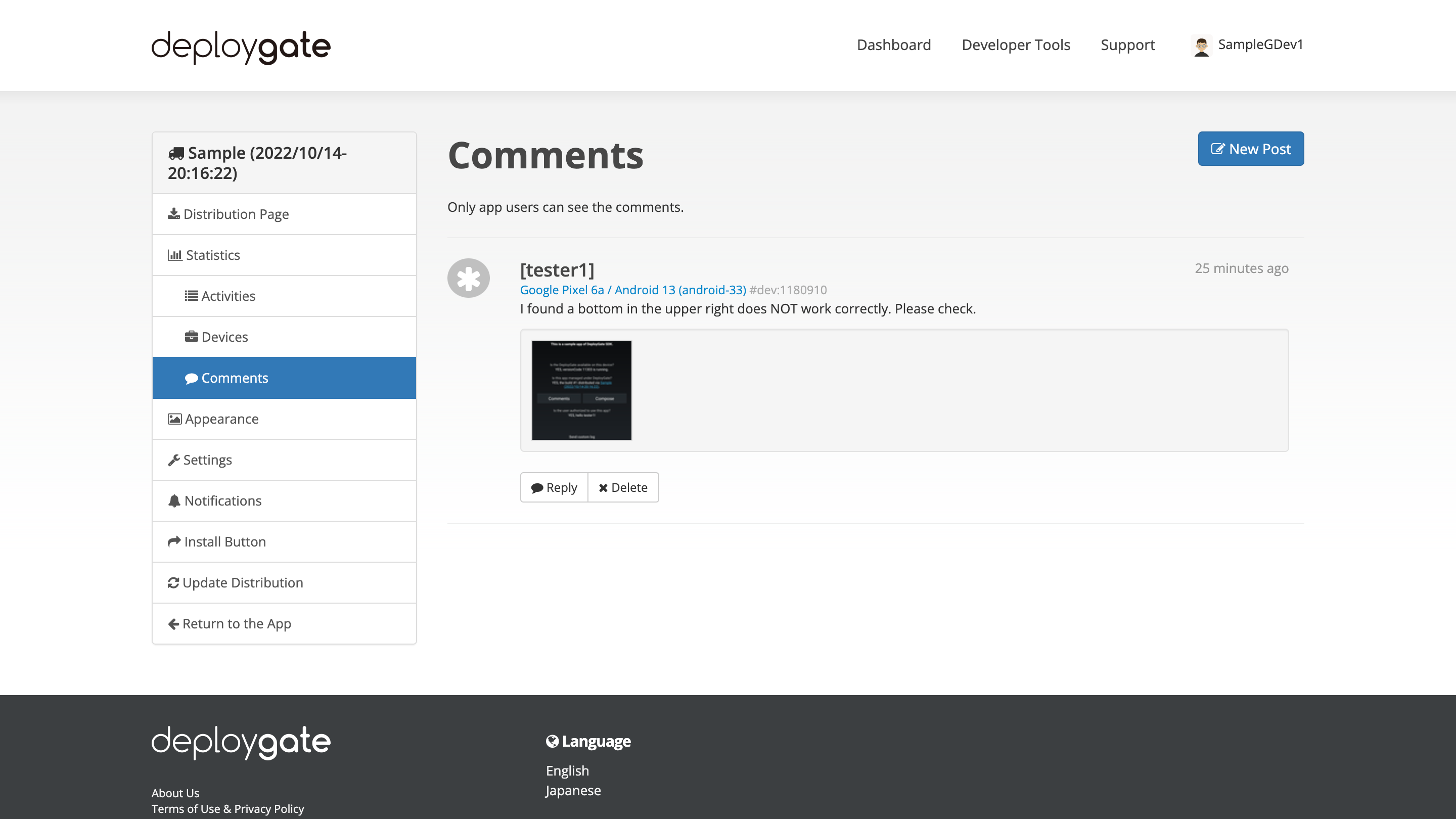
Click on "New Post" at the top right of the screen to post your own comments.
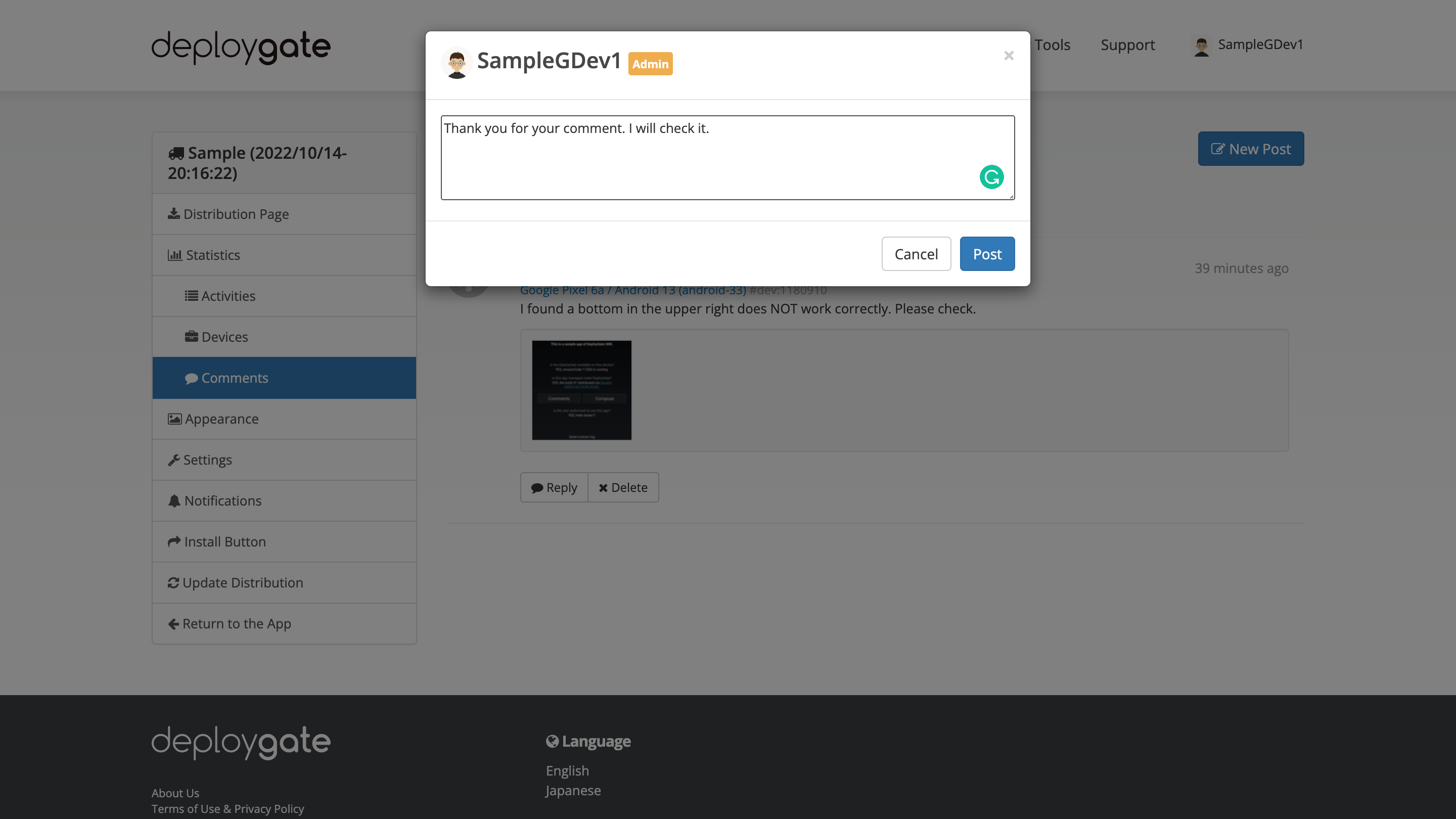
All comments posted are shared and will be visible to everyone using the same distribution page, including all users (both testers and developers) participating in the test. Comments can be viewed through the app or a browser.