Sign Up DeployGate Individual
To use DeployGate, you must create an account.
On this page, we will outline the steps to create a DeployGate account.
If you’ve been invited to join a Workspace by another user, you must sign up through the URL included in the invitation email. *Please visit here for more information on how to sign up if you’ve been invited.
Sign up
*To ensure that the email address belongs to you, we will send a confirmation email to the email address. Please make sure that you can access the email account, as we will send a verification code to the email address.
-
Visit the following page https://deploygate.com/app/register/signup.
-
Click the
Agree and proceed to registrationbutton. A verification email will be sent to you.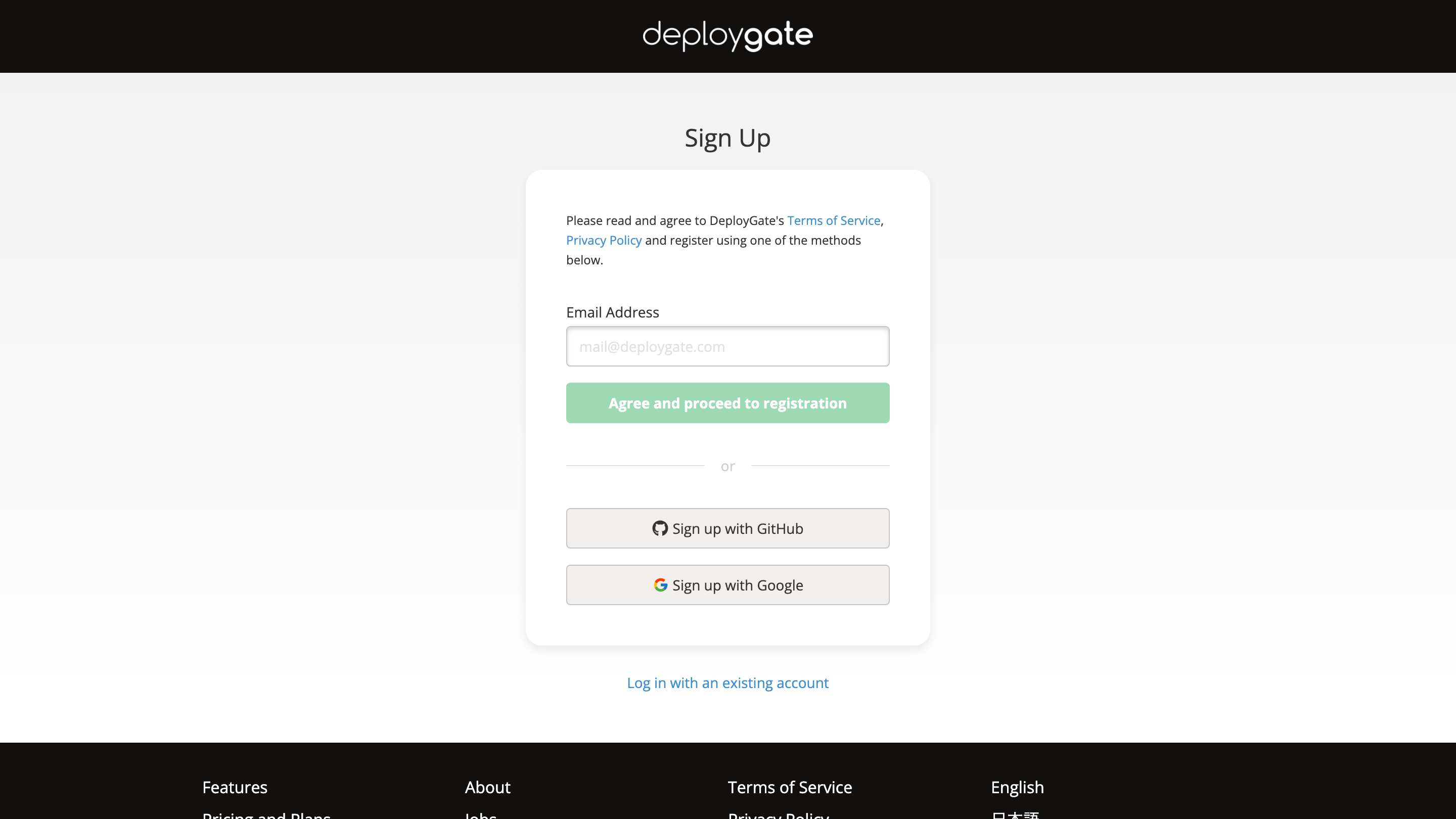
- If you cannot find the email from DeployGate in your inbox, please check your spam folder.
- If you cannot locate the email in the spam folder, please try another email address.
-
When the following screen appears, check your inbox for the email. Enter the 6-digit number from the email into the “Verification Code” field and click the
Nextbutton to submit.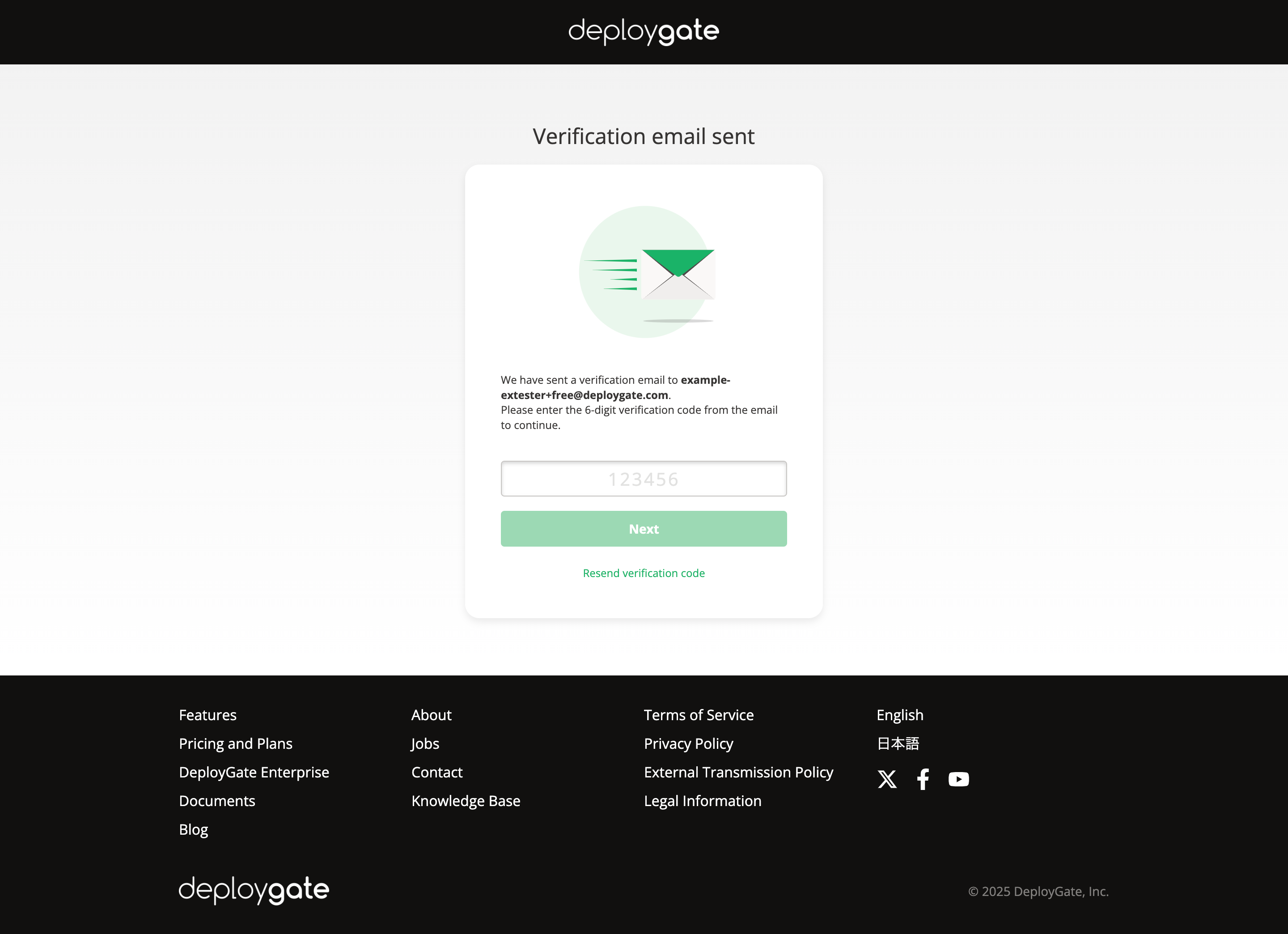
-
Fill in all the required fields and complete your registration.
