Create New Team
Only Owners and Administrators can perform this operation.
On this page, we will explain how to create a new team to supplement the default teams (Administrators, Testers).
Teams allow the management of multiple members within a Project.
- Each Project can have multiple teams.
- Separate permission settings can be set for each team, allowing members to have the appropriate access to apps.
Your plan type determines the number of teams that you can create.
- To create teams for a Project, select the “Team List” button on the right side of the Project Dashboard.
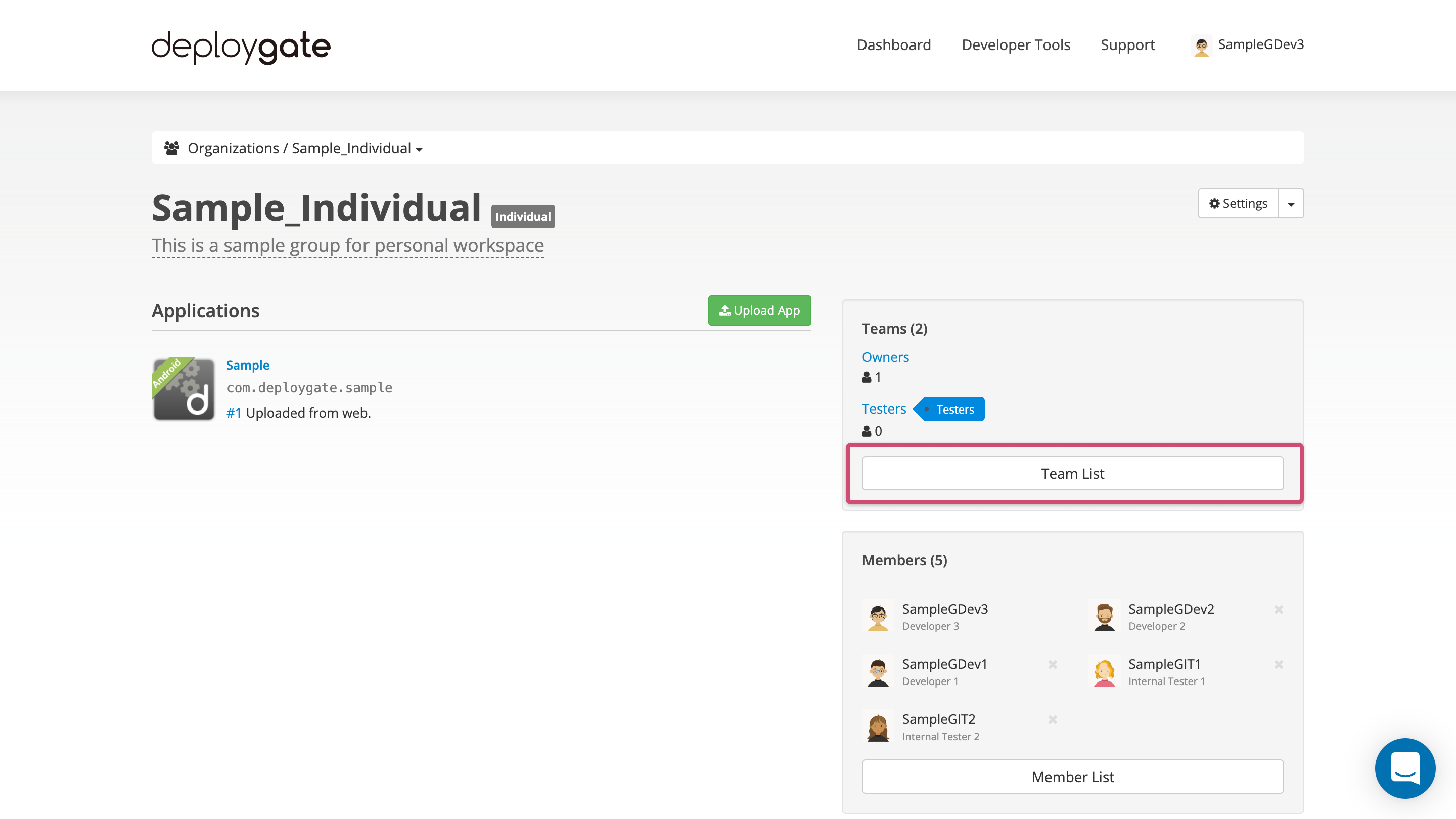
- Click on the “+Create” button on the team list page.
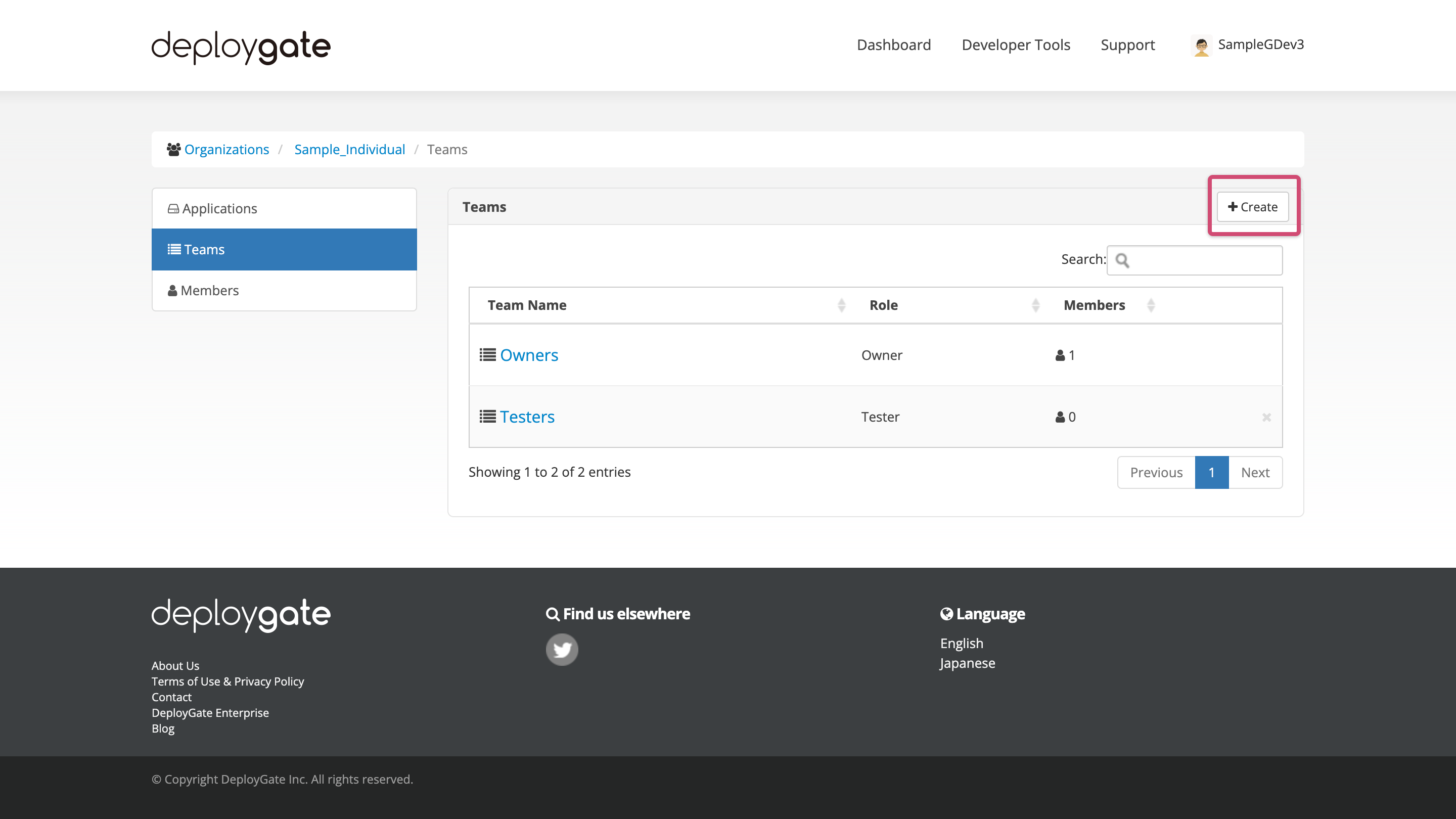
If the Create button does not appear, one of the following may apply:
- You do not have permissions to create teams
- a Project’s Administrators grant users different permissions. Please visit here for details about the different permissions.
- The number of teams in your Project exceeds the plan’s limits
- Your plan type determines the number of teams that you can create. For Individual Projects, log in to DeployGate and visit here. For Corporation & Project Plans, go to the Project’s settings and select “Current Plan” to view your limits.
- Enter the required item on form to create team.
All letter except for slash(/) can be used for the team name.
- The role will be applied to the team members and ca be changed later.
- For more details, please review Team Roles.
-
Click
Createbutton to submit the team. -
This will be the end of the steps. The Team management screen shold be displayed.
For next steps, please refer to the following pages: