Approve member invitation
Workspace administrators can receive invite requests from the members who don't have administrator privillage. By approving the request, you can add the invited users as members to the Workspace.
*Please visite this page for details on how to request the invitation.
This article outlines how to approve member invitation requests submitted by users without Workspace Administrator privileges.
-
Log in to DeployGate and select the applicable Workspace to access the Workspace Admin Console.
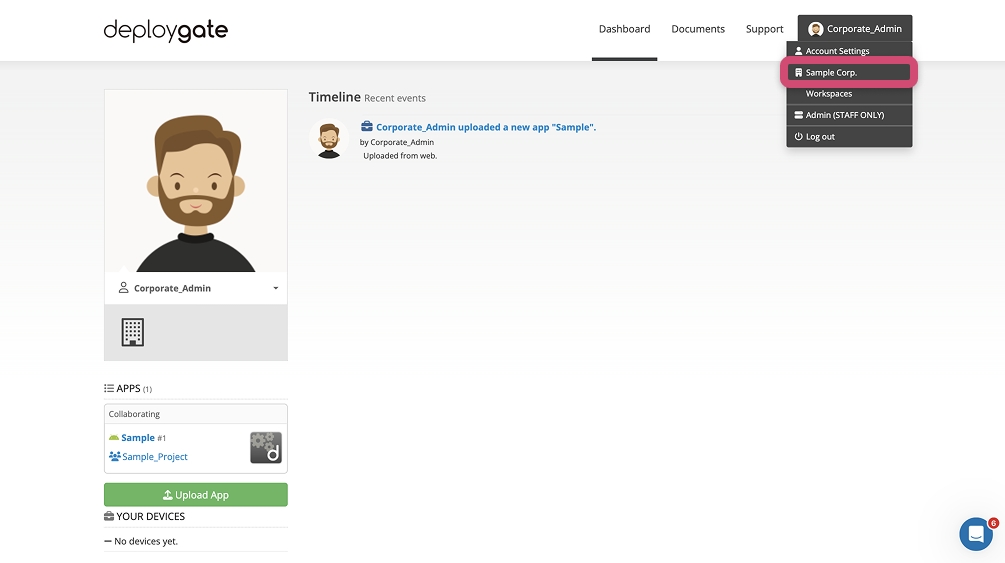
-
Click on
Membersto go to the Member Management page.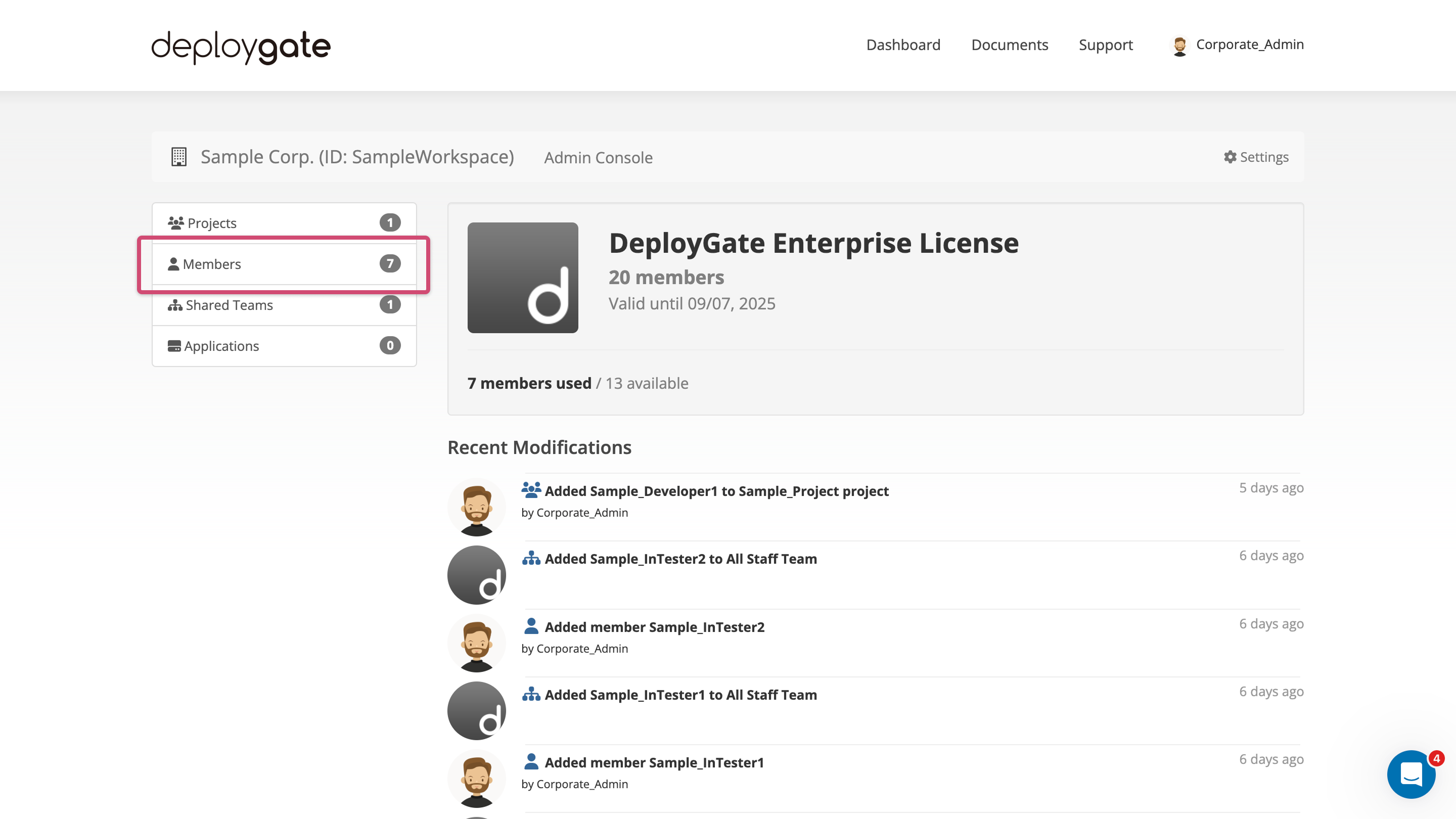
-
At the top of the page, the
Invitation Requestssection will display a list of all pending requests. Click on theConfirm Requestbutton.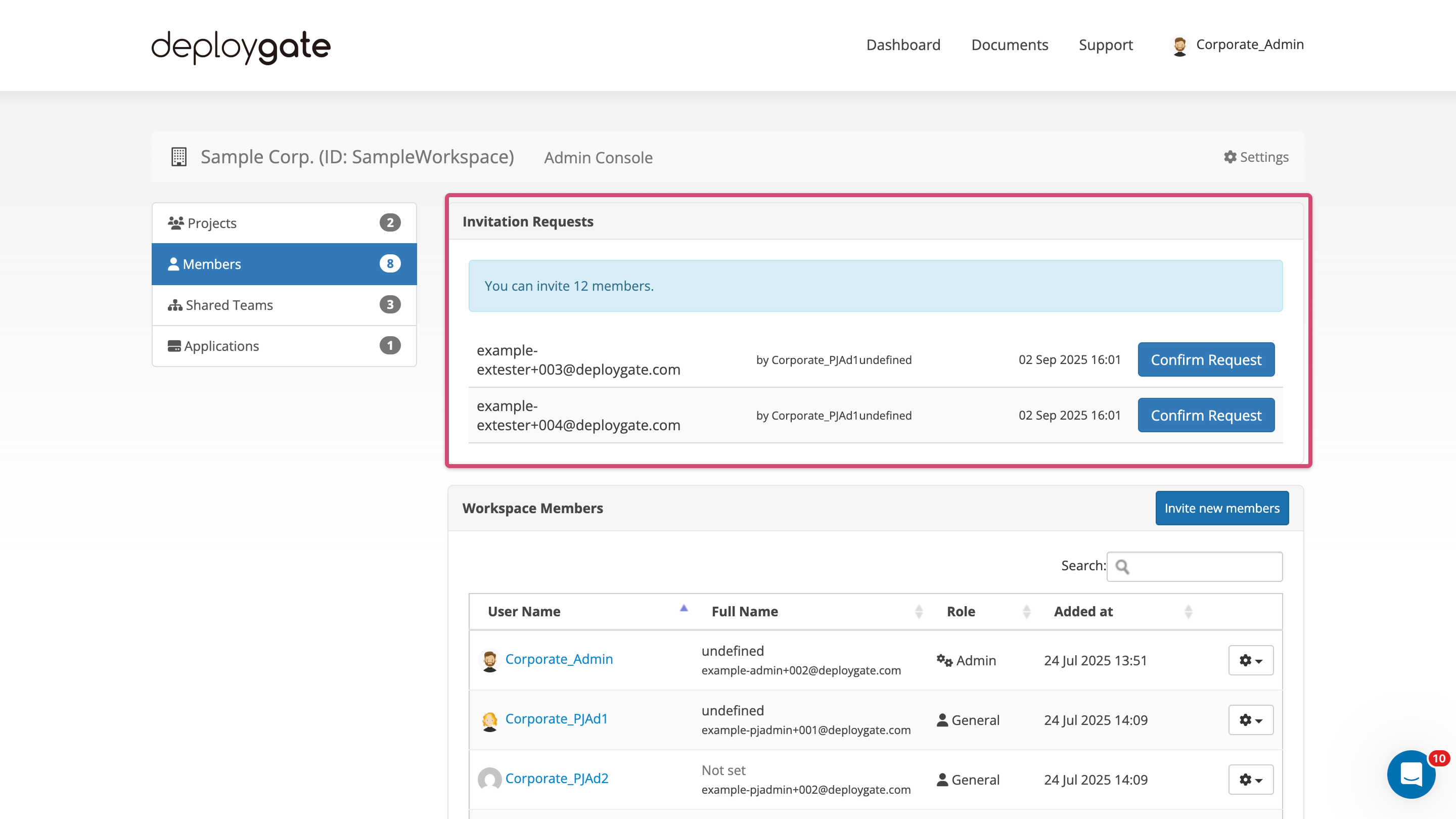
-
In the
Confirm Requestdialog, verify the invited user’s email address and optional comments before re-entering the user’s email address. Click on theApprove Requestbutton to approve the request or theDenybutton to deny the request.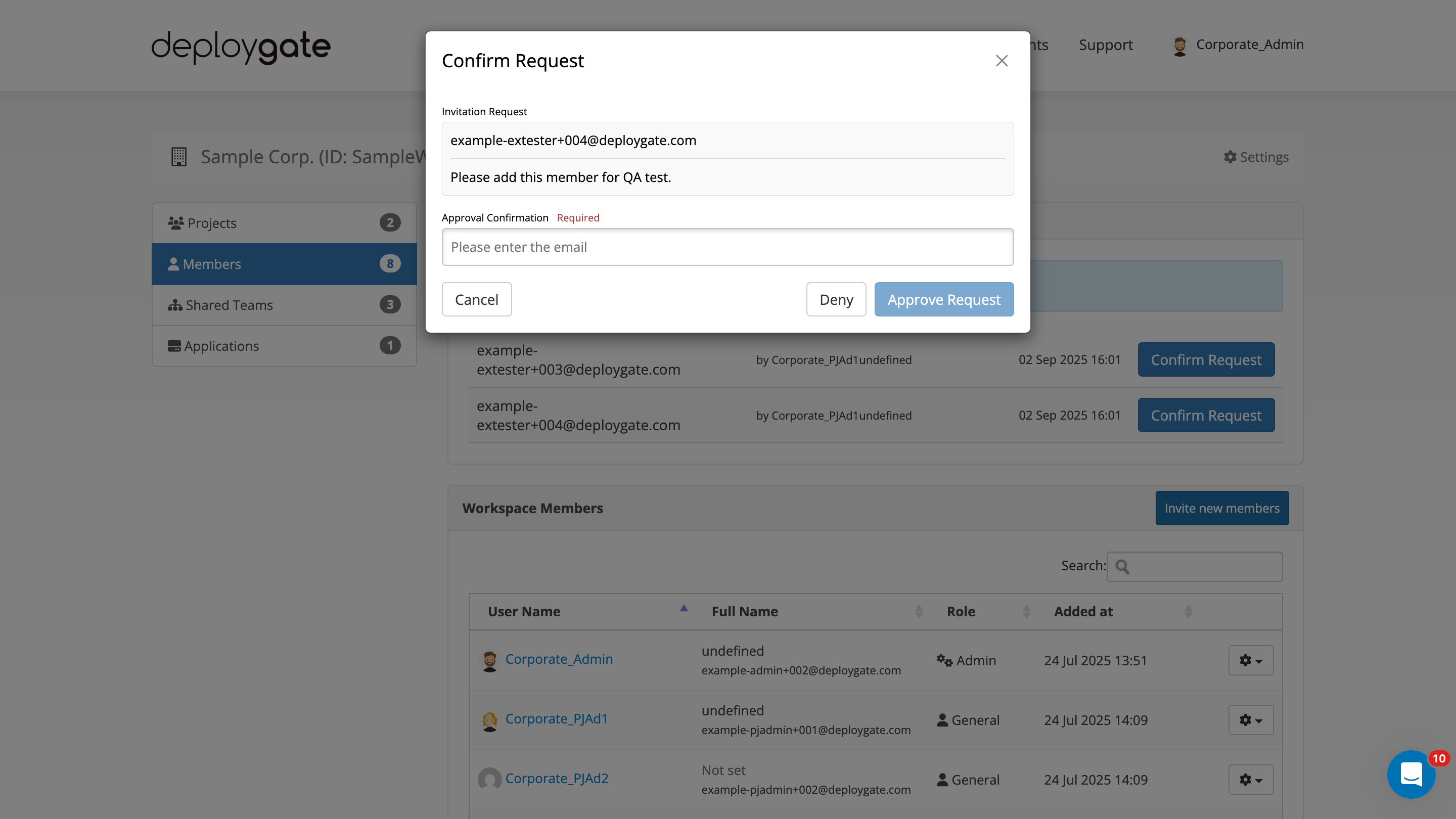
-
After you’ve approved the request, the new member will be added to the requested Project.