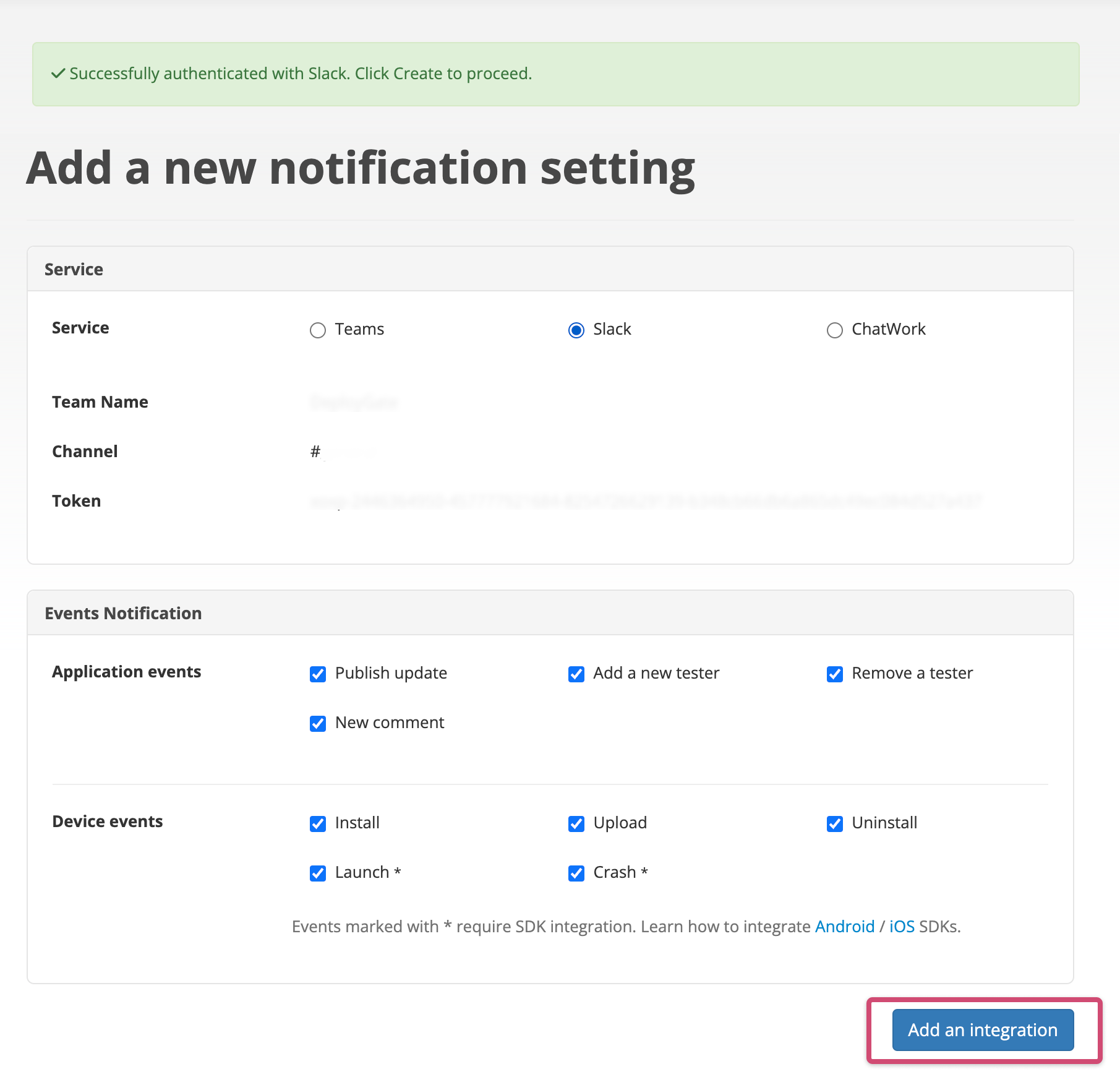Send Event Notifications to Slack
Settings can be configured on a per-app or Distribution Page basis.
1. Open the Notification settings page
1.1 Set up App notifications
If you would like to set up app notifications, click on Add a notification setting at the bottom right of the App Details Page.
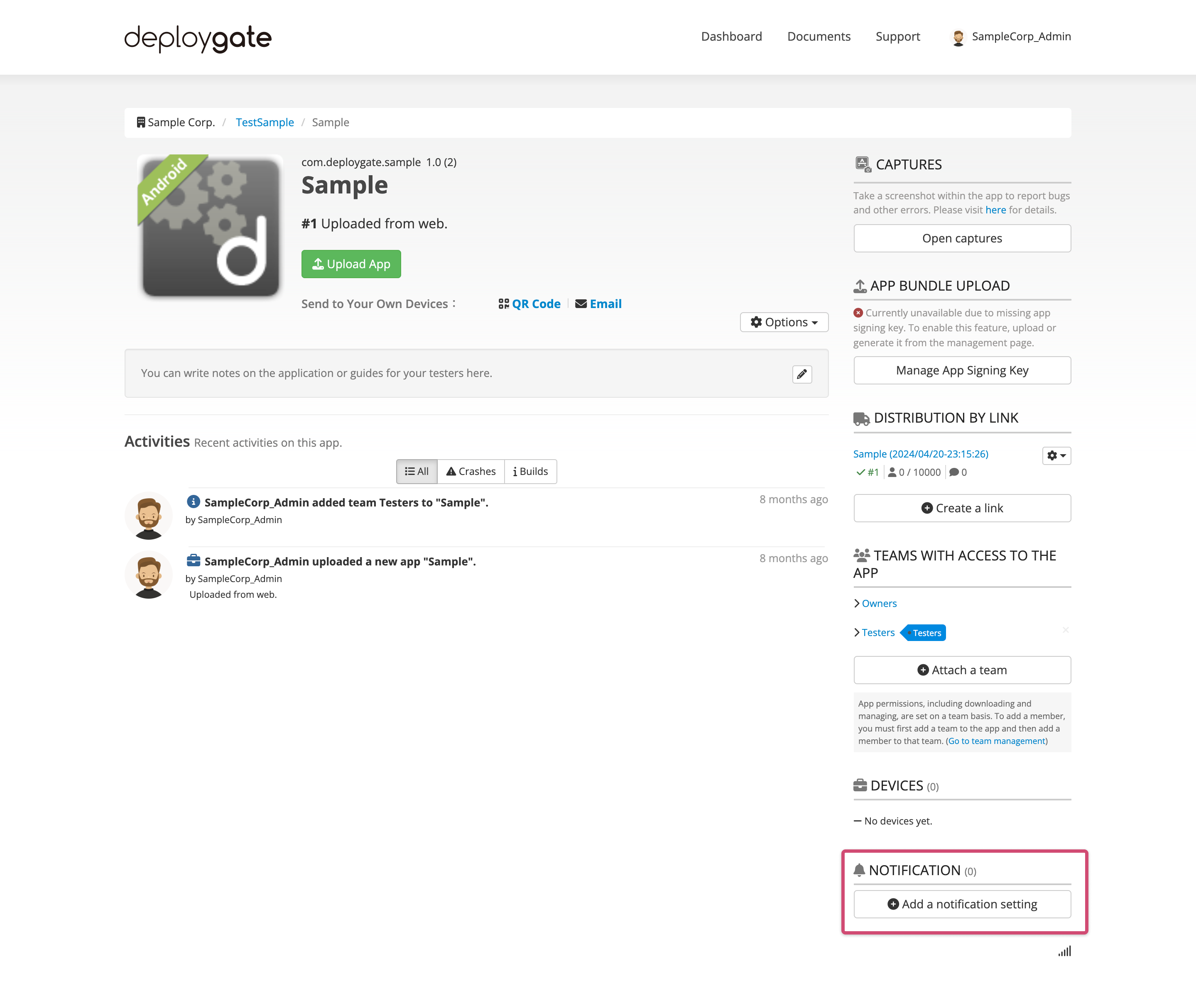
1.2 Set up Distribution Page notifications
If you would like to set up Distribution Page notifications, go to the Distribution Page and click on Notifications from the left menu. Next, click on Add integration.
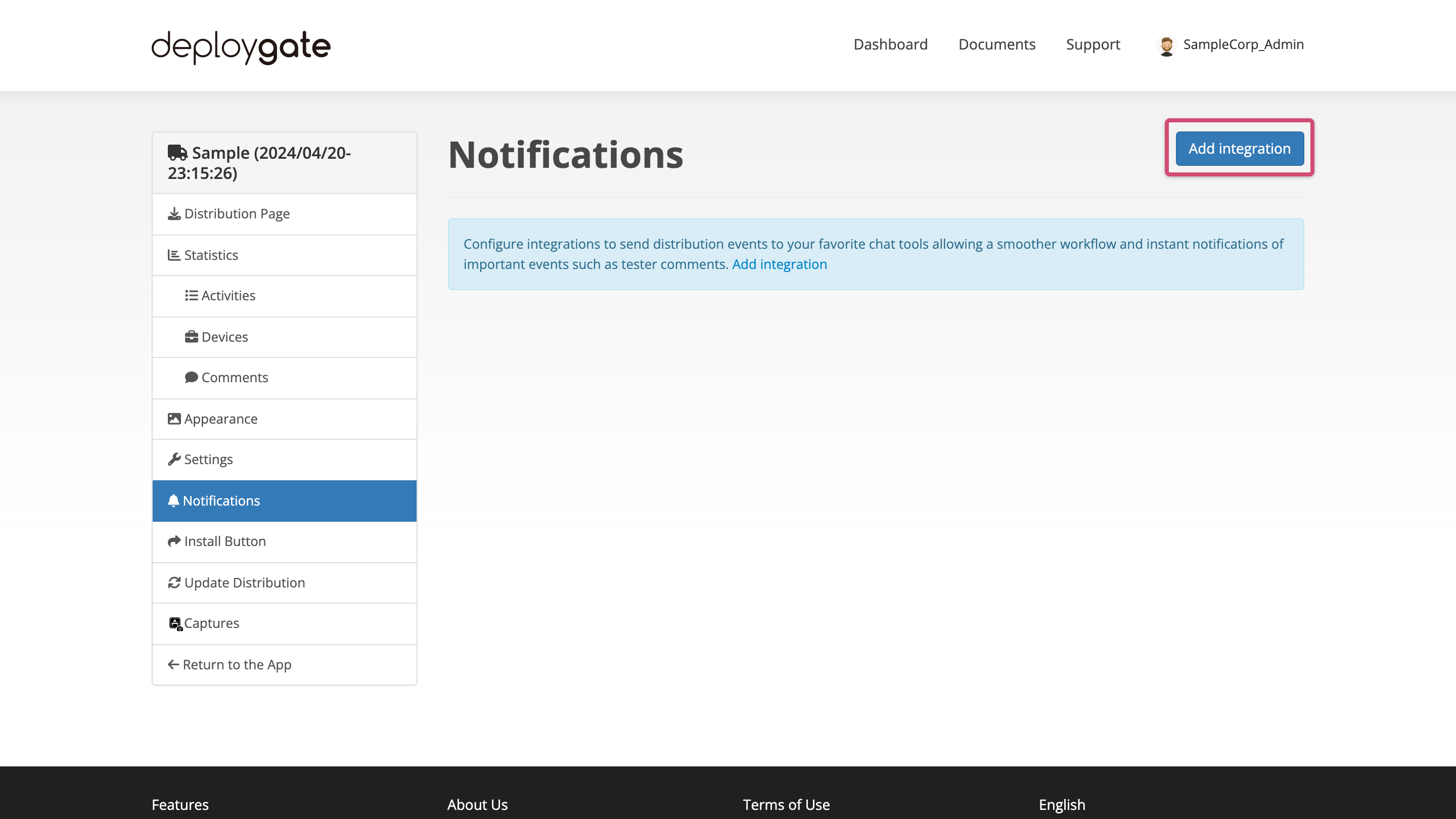
2. Integrate Slack from the Notification settings page
On the Notification settings page select Slack and click on the Add to Slack button.
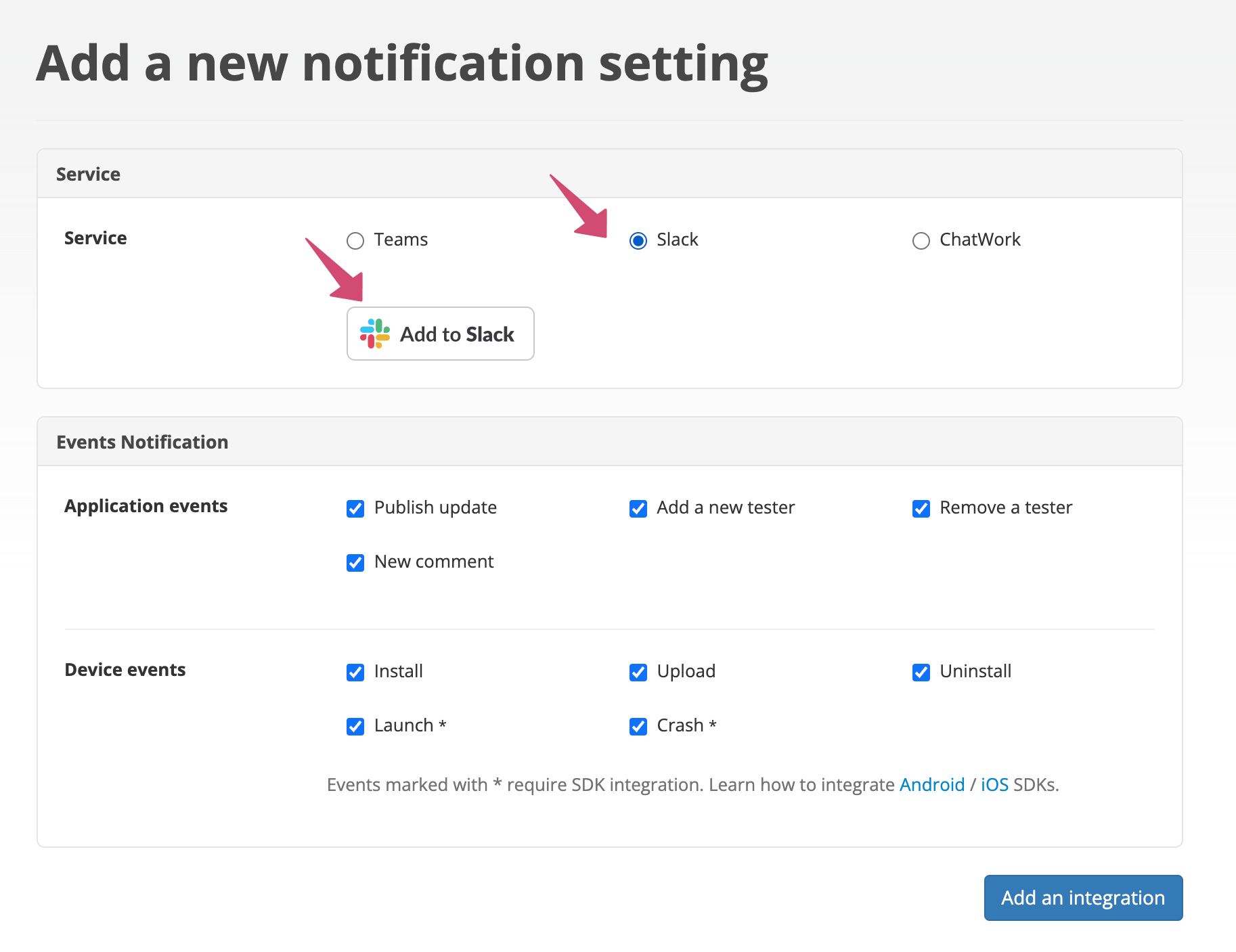
After clicking on the Add to Slack button, you will be redirected to Slack. Please follow the on-screen instructions to log in.
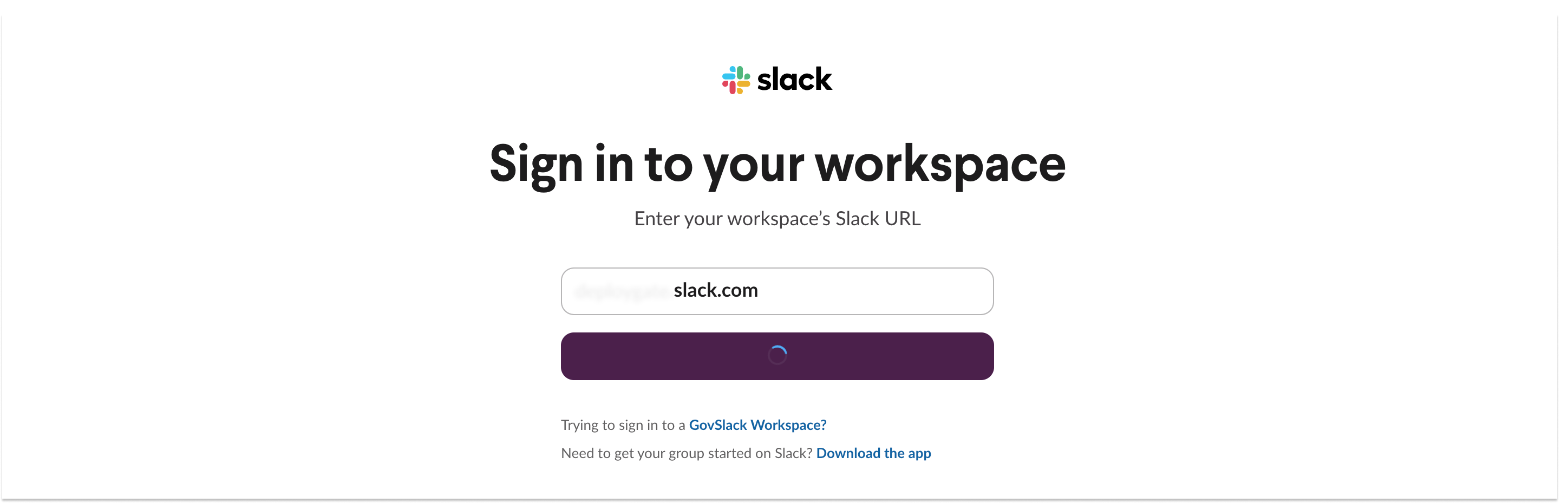
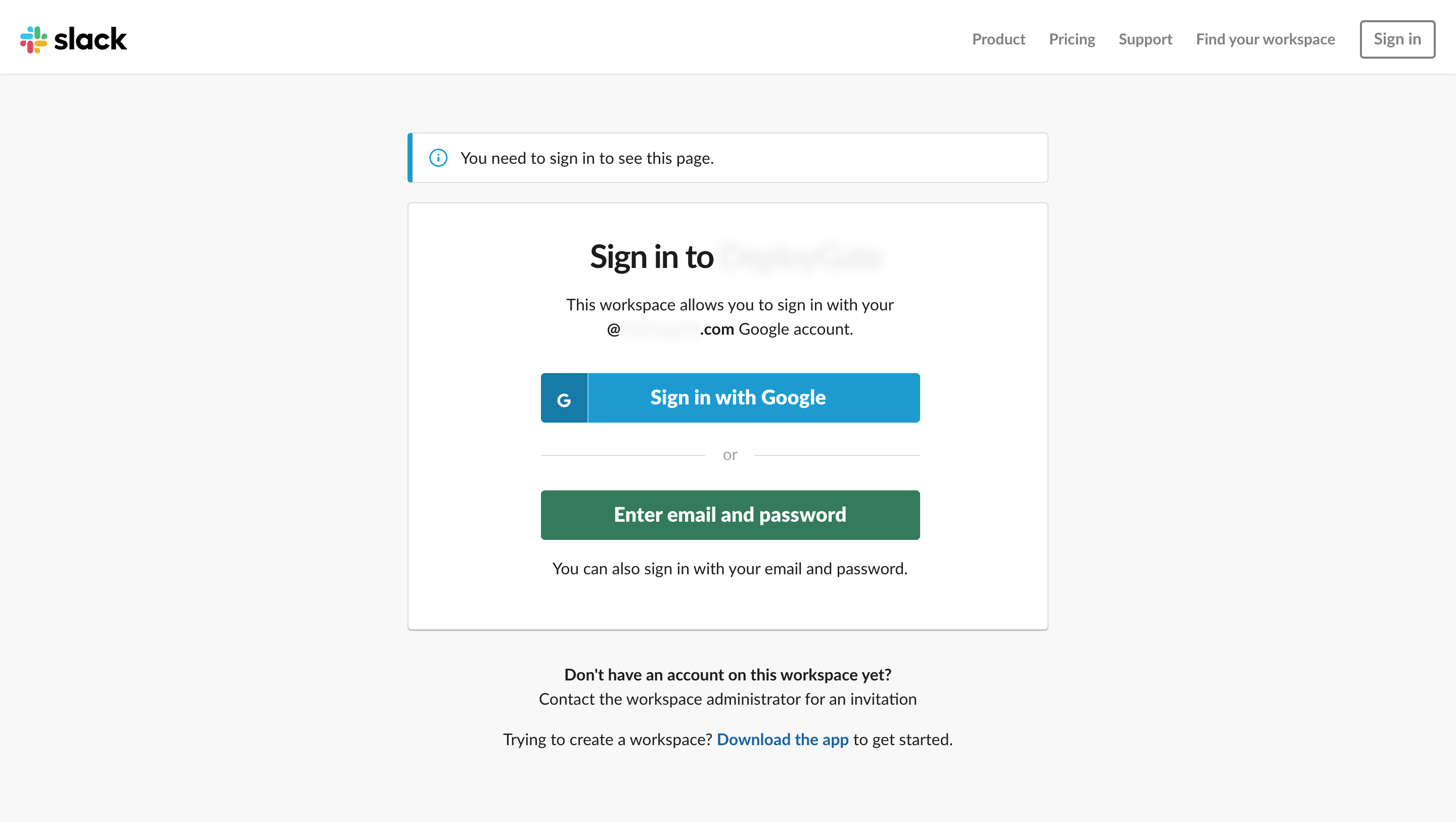
If you are logged in to multiple Teams, a Team selection page will appear.
Select the Team you would like to send notifications to. Then, as a channel to post to an app, select the Channel to send notifications to and click on Allow to proceed.
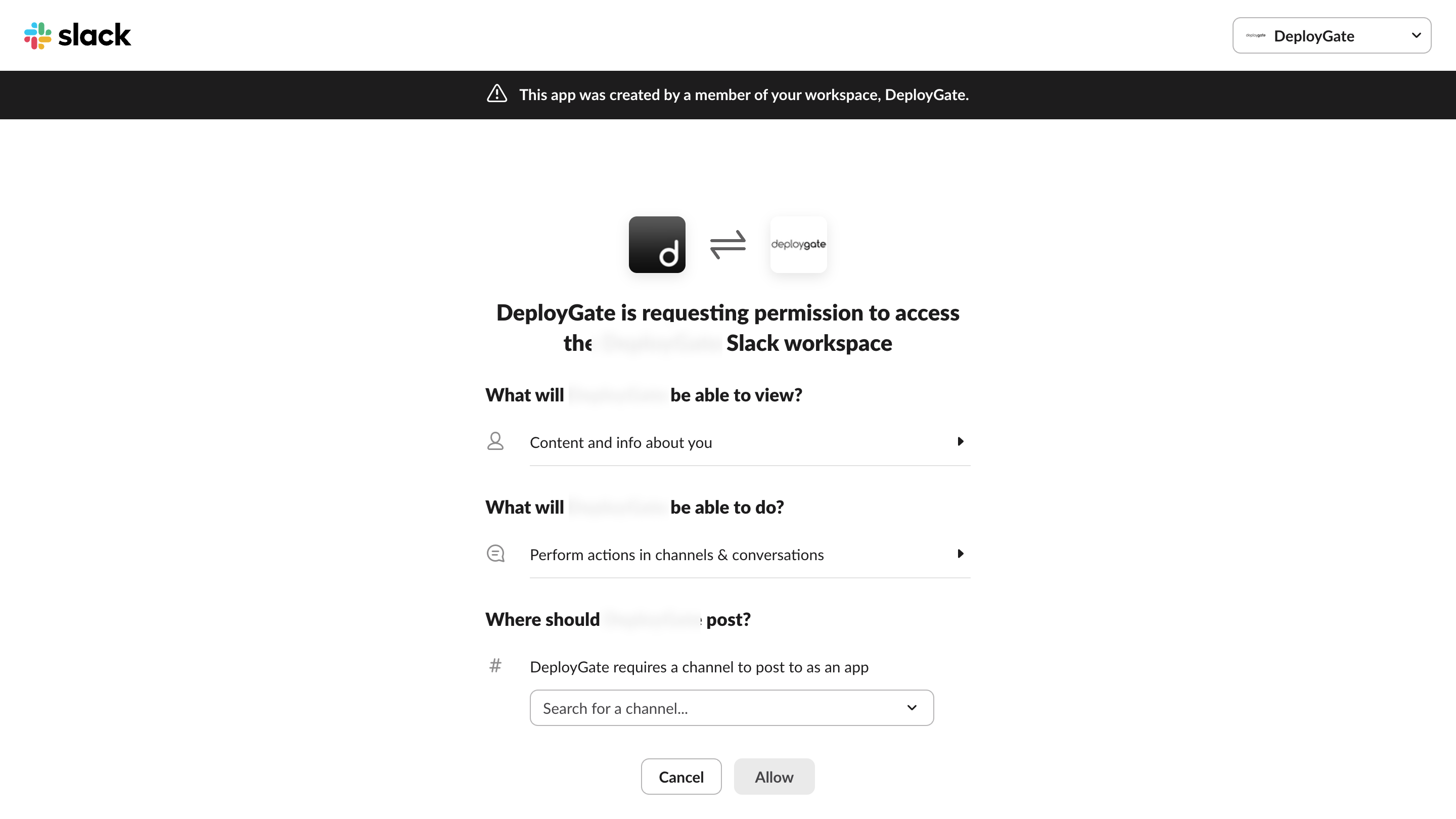
Once the authorization is complete, you will return to the Notification settings page. Click on Add an integration to save.