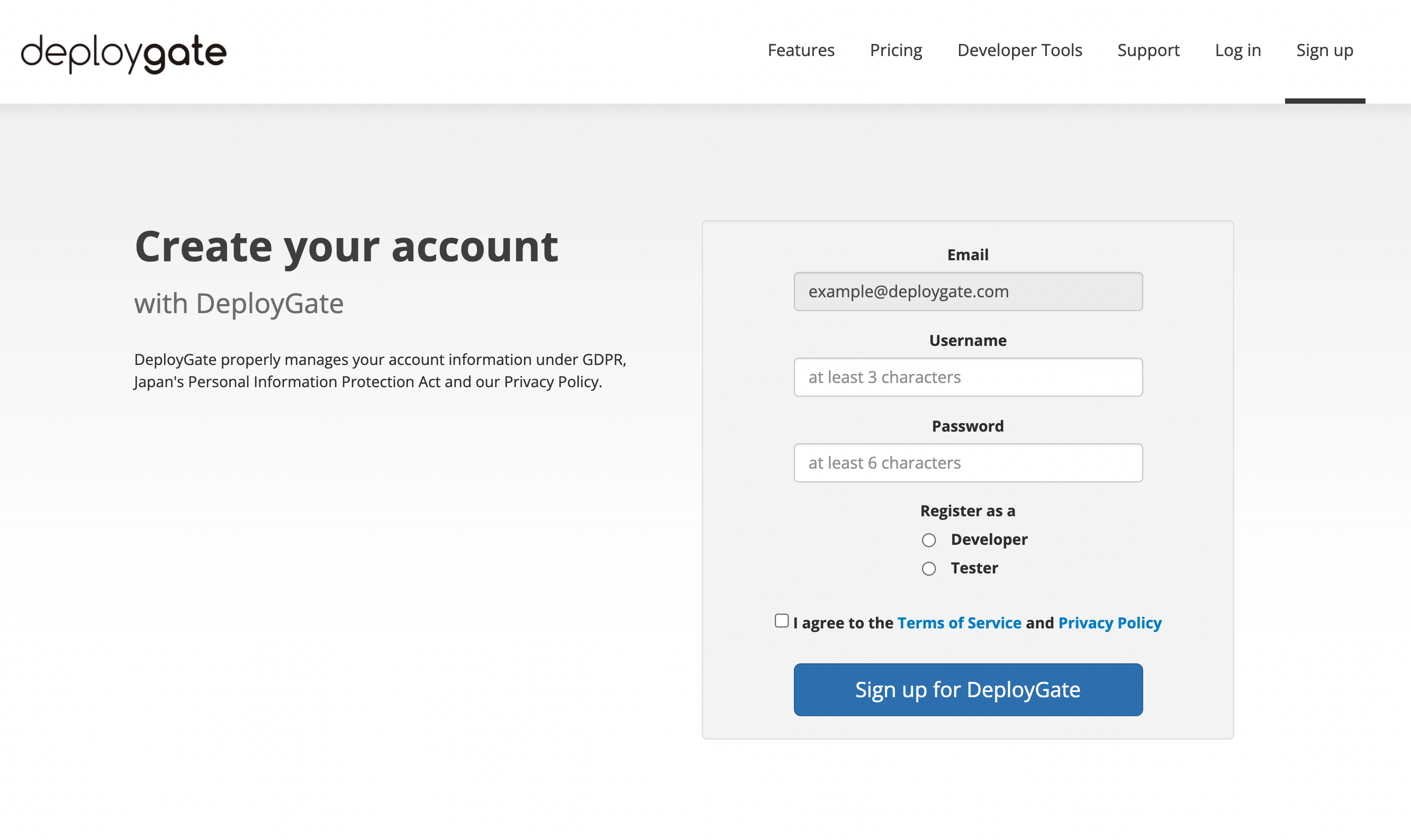How to Sigin Up Invited Workspace
Once an invitation is sent to an email address, that email address can only register for an account through the invitation email’s link. Attempts to use other registration methods will fail. Please check your email inbox for an email with a subject fo “[DeployGate] Project (Project Name) Invitation.” The invitation link is valid for seven days. Once the link expires, please contact the developer to have a new invitation sent.
1. Create DeployGate Account
Distributions to teams are only possible to users with DeployGate accounts. Please follow the steps below to create a user account.
Signing Up Online
These steps also apply to Android devices.
A user invited to join a Project will receive an invitation email from DeployGate. Please click on the link in the email to access the DeployGate registration page.
If You Have a DeployGate Account
If you have an existing DeployGate account, click on the “Log In” button to log in to your account and join the Project.
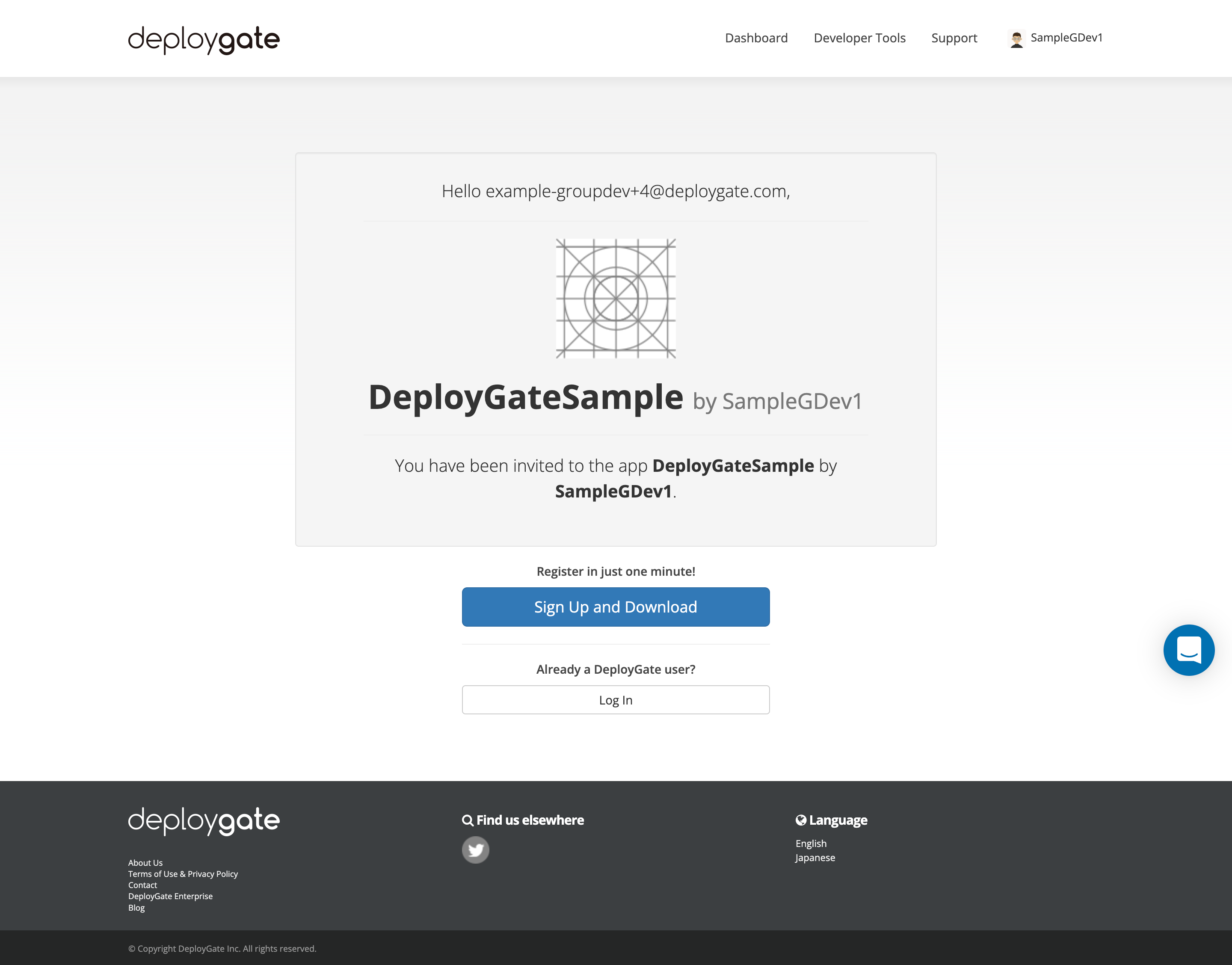
If You Do Not Have a DeployGate Account
If you do not have a DeployGate account, click on the “Sign Up and Download” button.
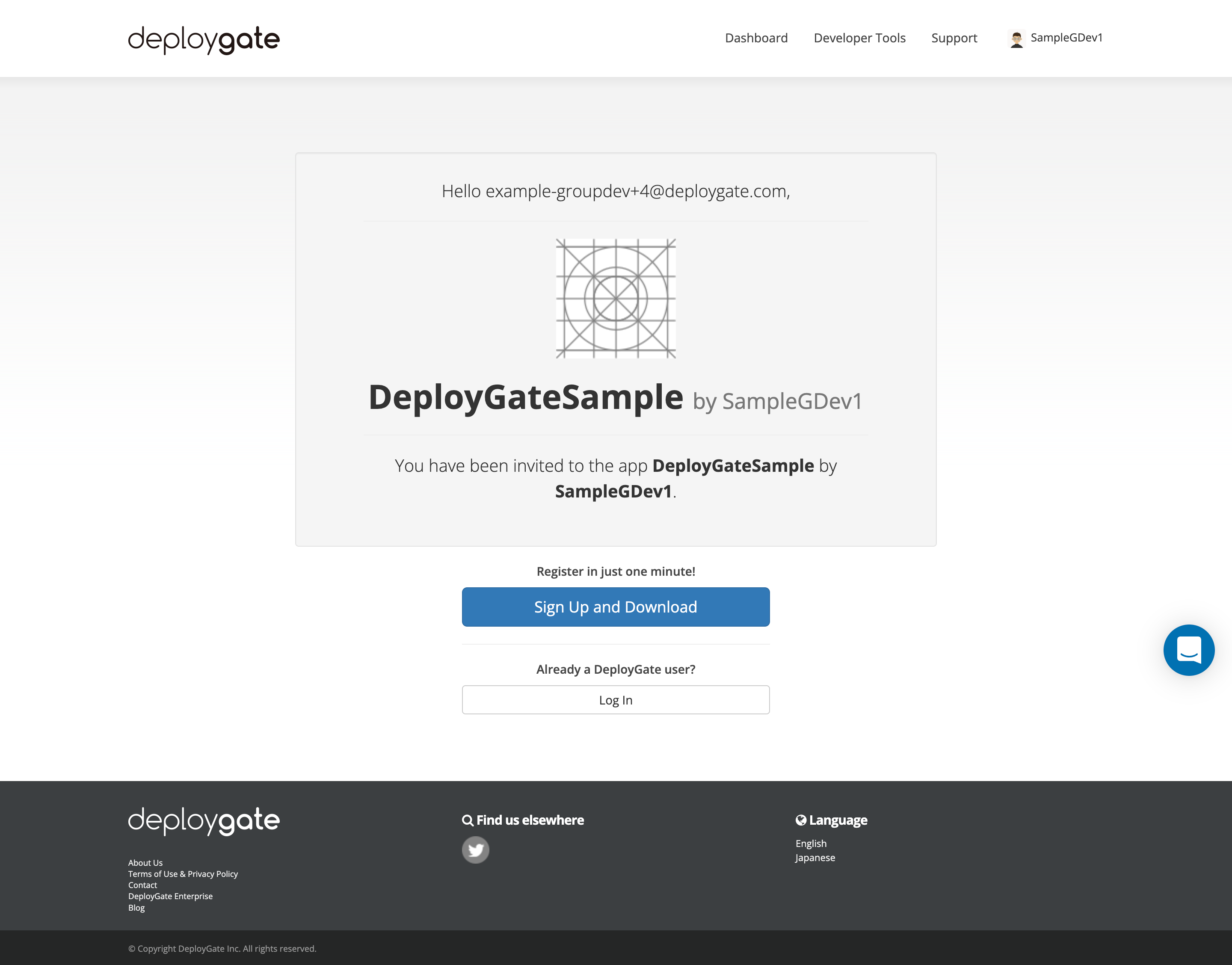
- Select “Sign up with email address” and verify that the email address is correct and matches the invitation. Click on the “Send verification code” button.
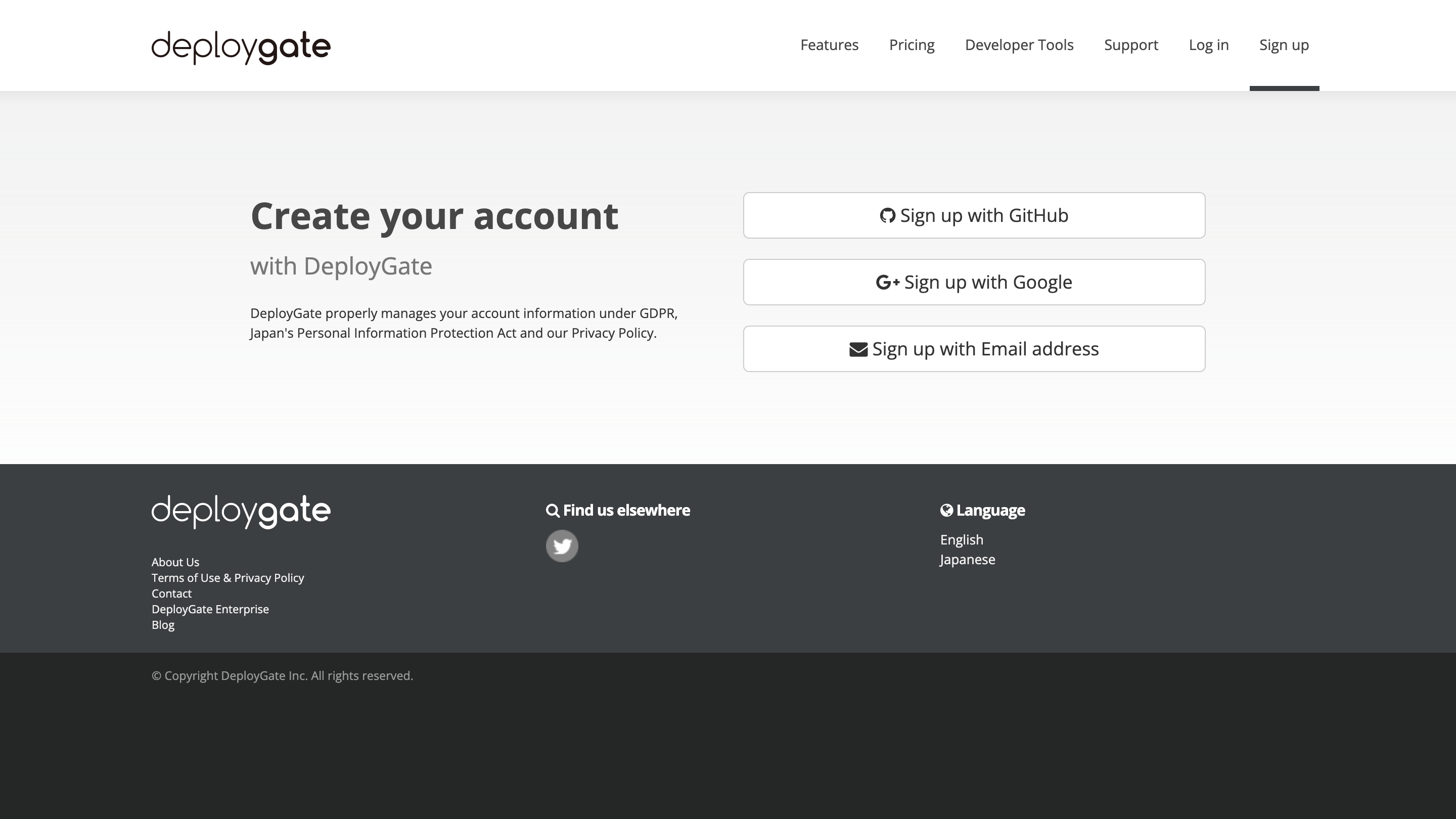
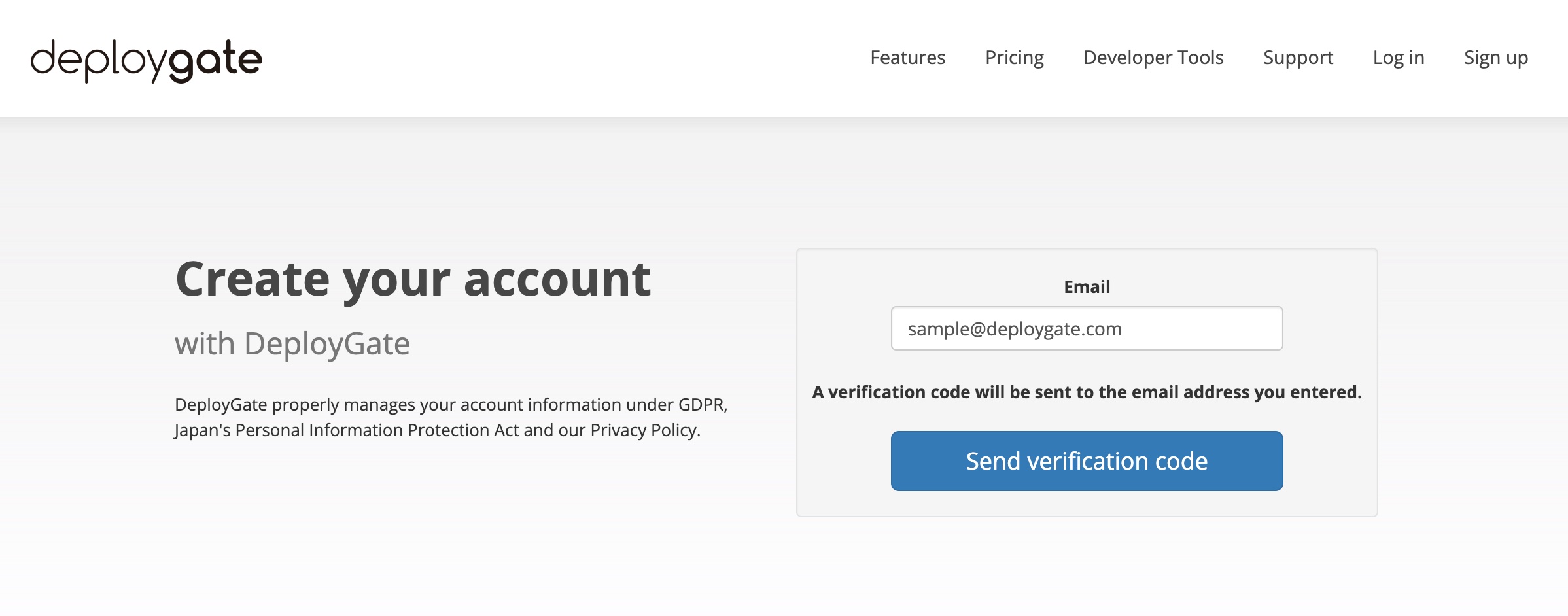
- When the following screen appears, check your inbox for the email. Enter the 6-digit number from the email into the “Verification Code” field and click on the “Send” button to submit.
*To ensure that the email address belongs to you, we will send a confirmation email with a verification code to the email address. Please make sure that you can access the email account.
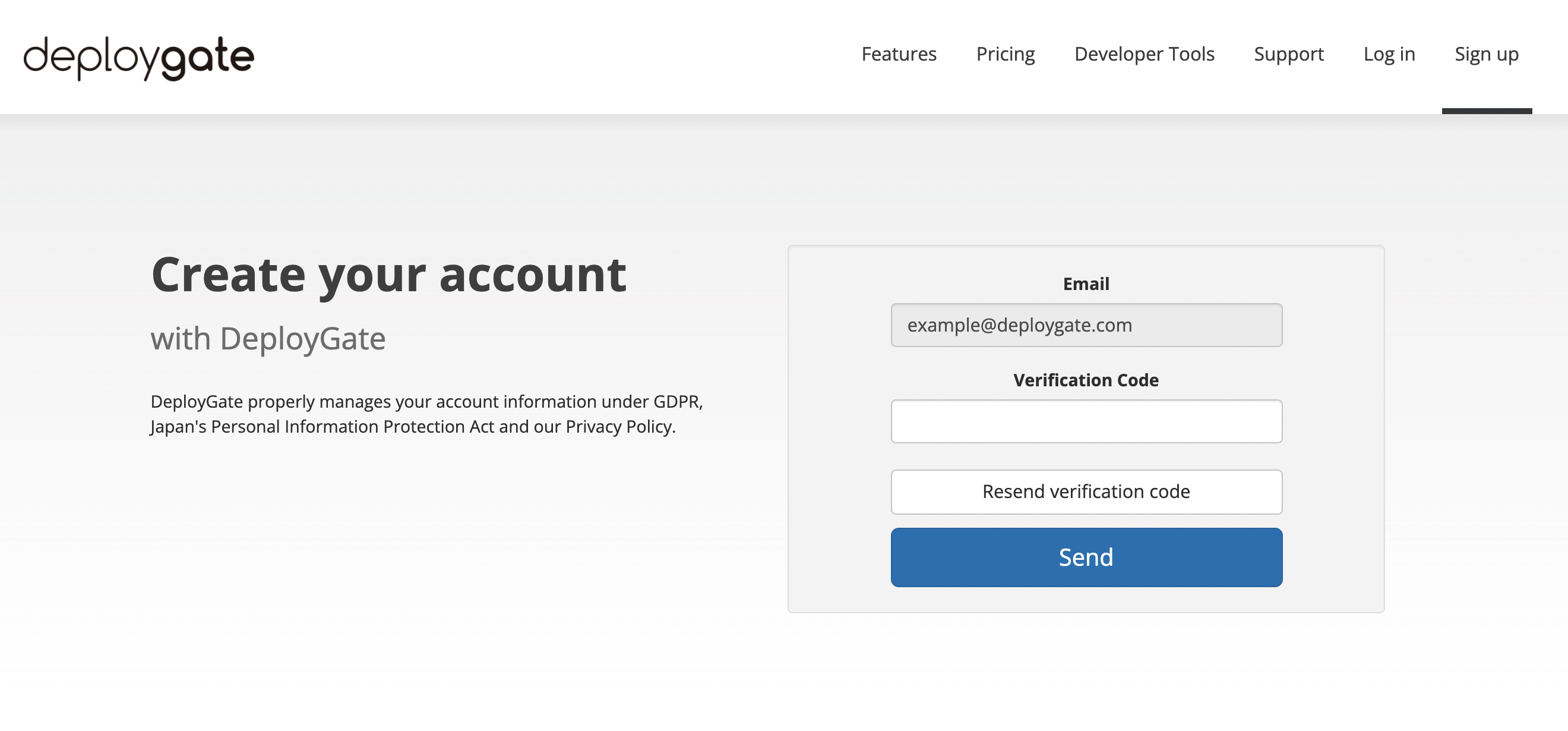
- Enter a username and password and click on the “Sign up for DeployGate” button.
*Your username will be visible to other DeployGate users. Please use three or more alphanumeric characters.