Use the Instant Device features
This document outlines how to use the Instant Device feature.
1. Prepare the Distribution Page
You must first create a Distribution Page for the app to be distributed, as the Instant Device feature appears on the Distribution Page, as shown below.
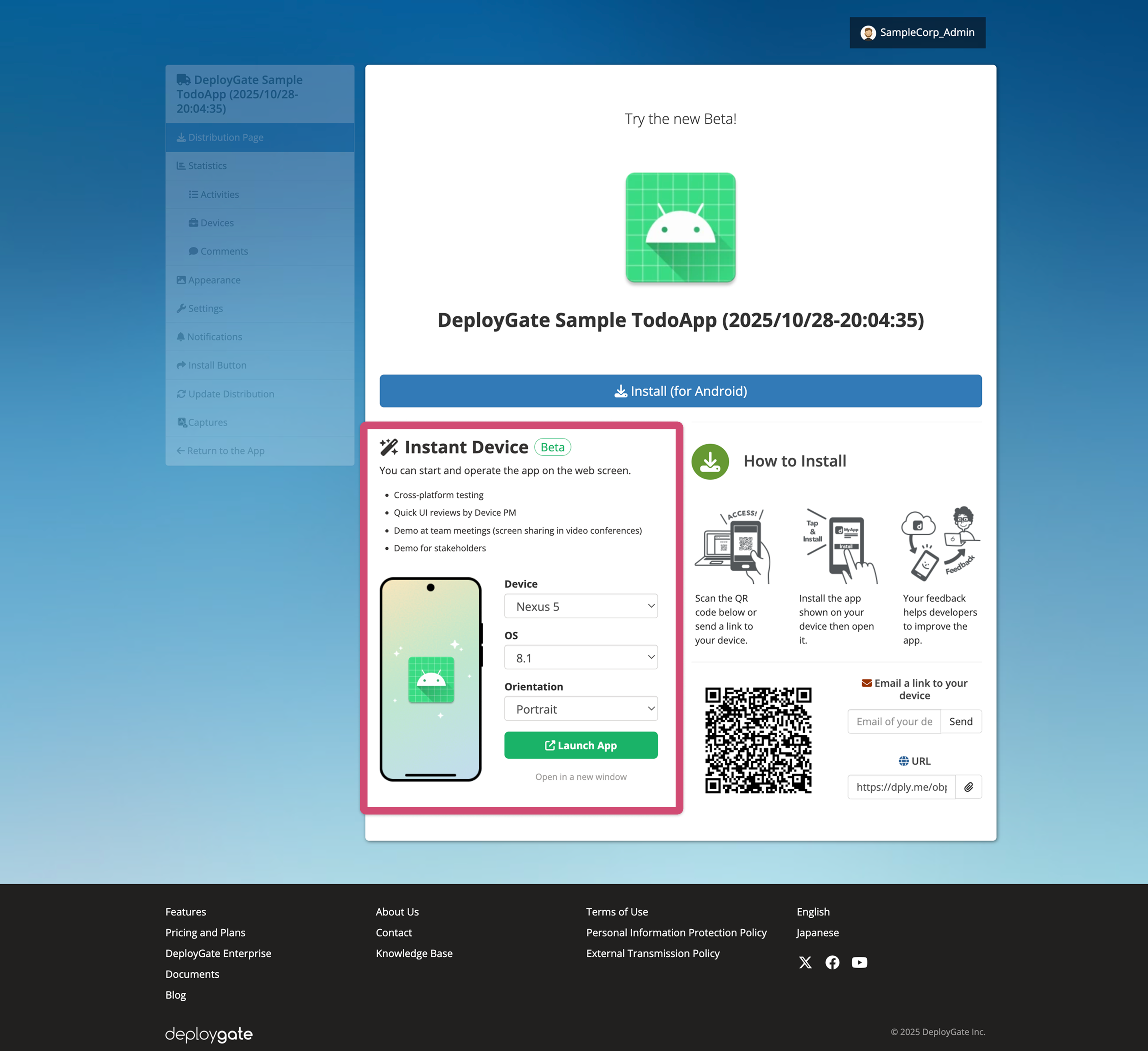
When creating a new Distribution Page
To create a new Distribution Page, please visit the App Details Page of the app to be distributed.
Please visit Upload Apps to DeployGate for instructions on uploading an app to DeployGate.
Please visit this page for instructions on creating a Distribution Page.
When using an existing Distribution Page created before the introduction of the Instant Device feature
To use an existing Distribution Page that you created before the Instant Device feature was introduced, you must update the Distribution Page to activate the features.
Please visit the Update Distribution menu on the Distribution Page and modify or update a revision.
2. Launch Instant Device
Go to the Distribution Page’s Instant Device section. Specify the device, OS, and orientation and click the Launch App button.
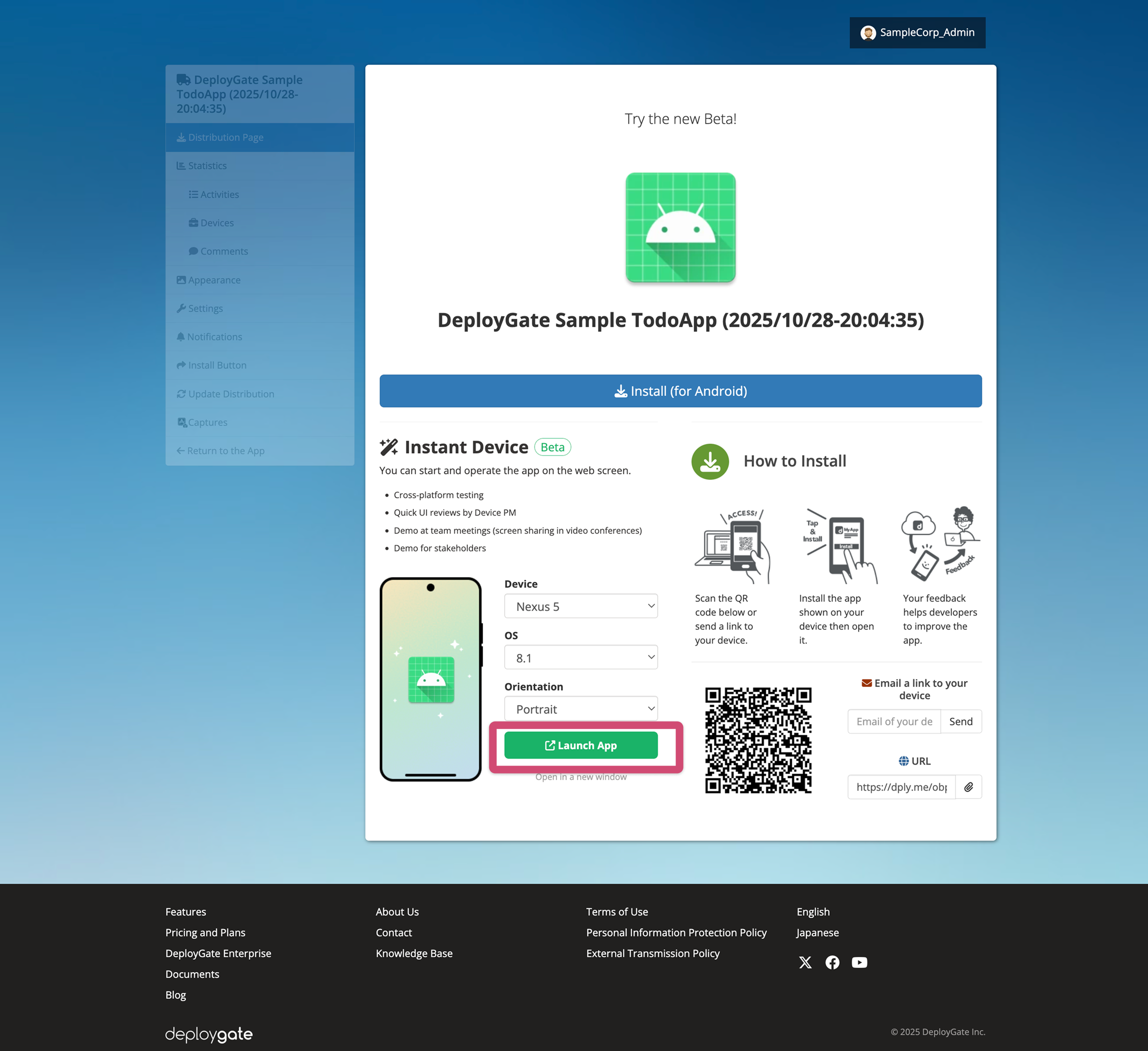
Instant Device will launch in a new window.
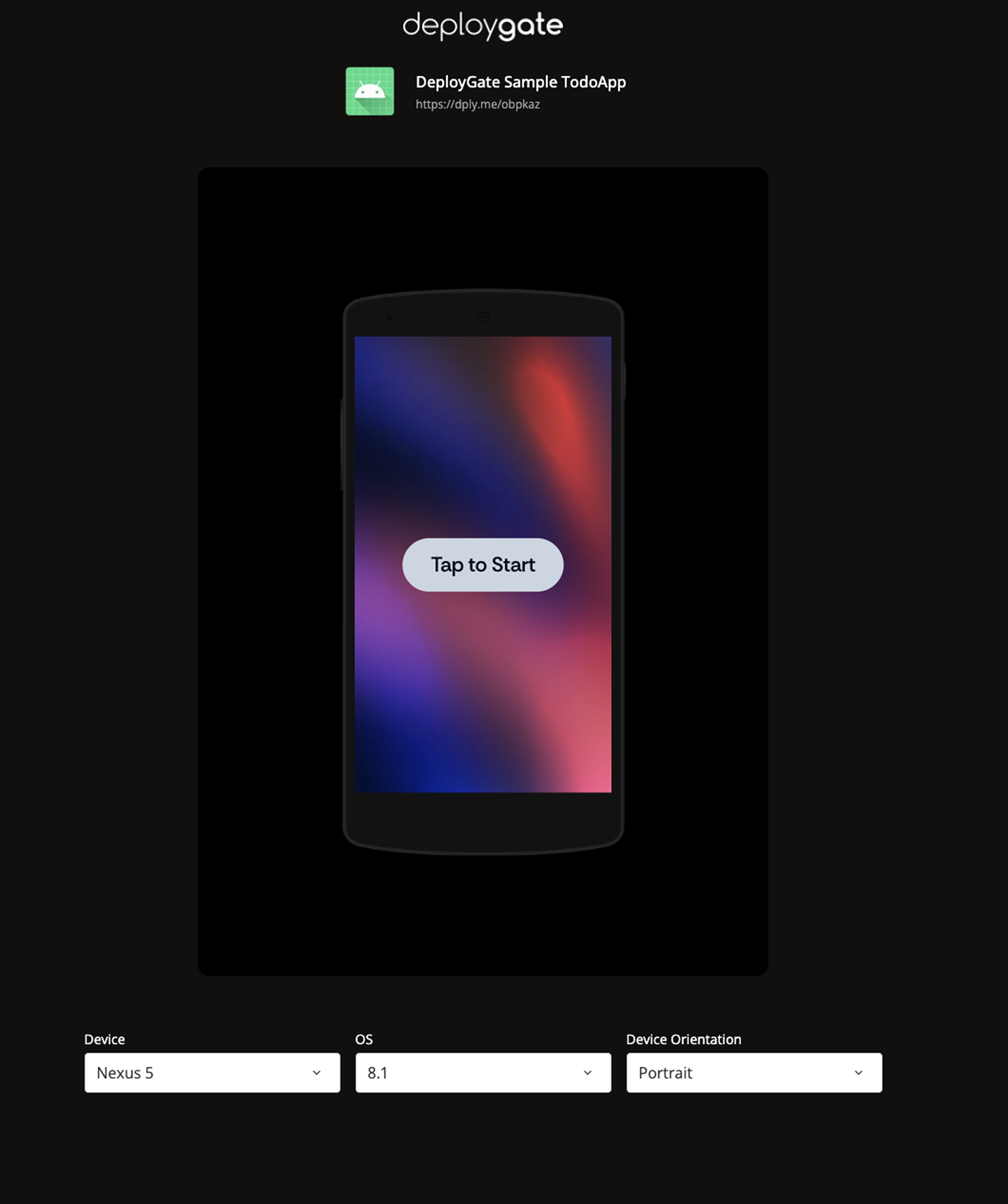
Members must log in to access the Distribution Page.