Delete Member from a Project
Only Owners and Administrators can perform this operation.
On this page, we will explain how to delete members from a Project.
Once a user is deleted as a Project member, they will also be deleted from all applicable teams. A deleted member will no longer have access to the Project and its apps. However, the member will retain their DeployGate account and will continue to have access to their own Individual Project as part of the Free Plan.
- To delete a member from a Project, open the Project Dashboard and click on the “Member List” button.
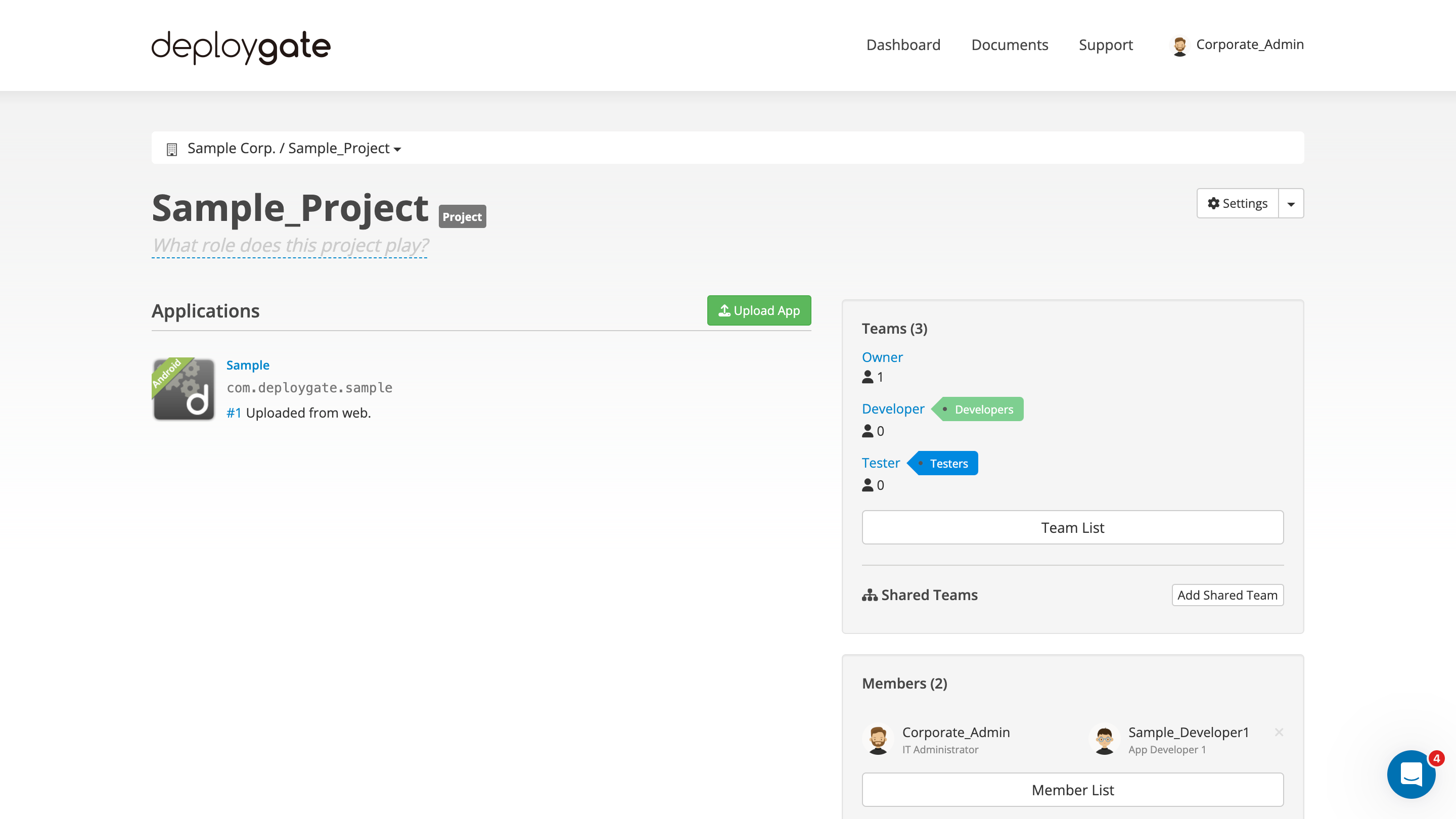
-
Click on the
×next to the name (or the email address for invited users without a DeployGate account) of the member you wish to delete.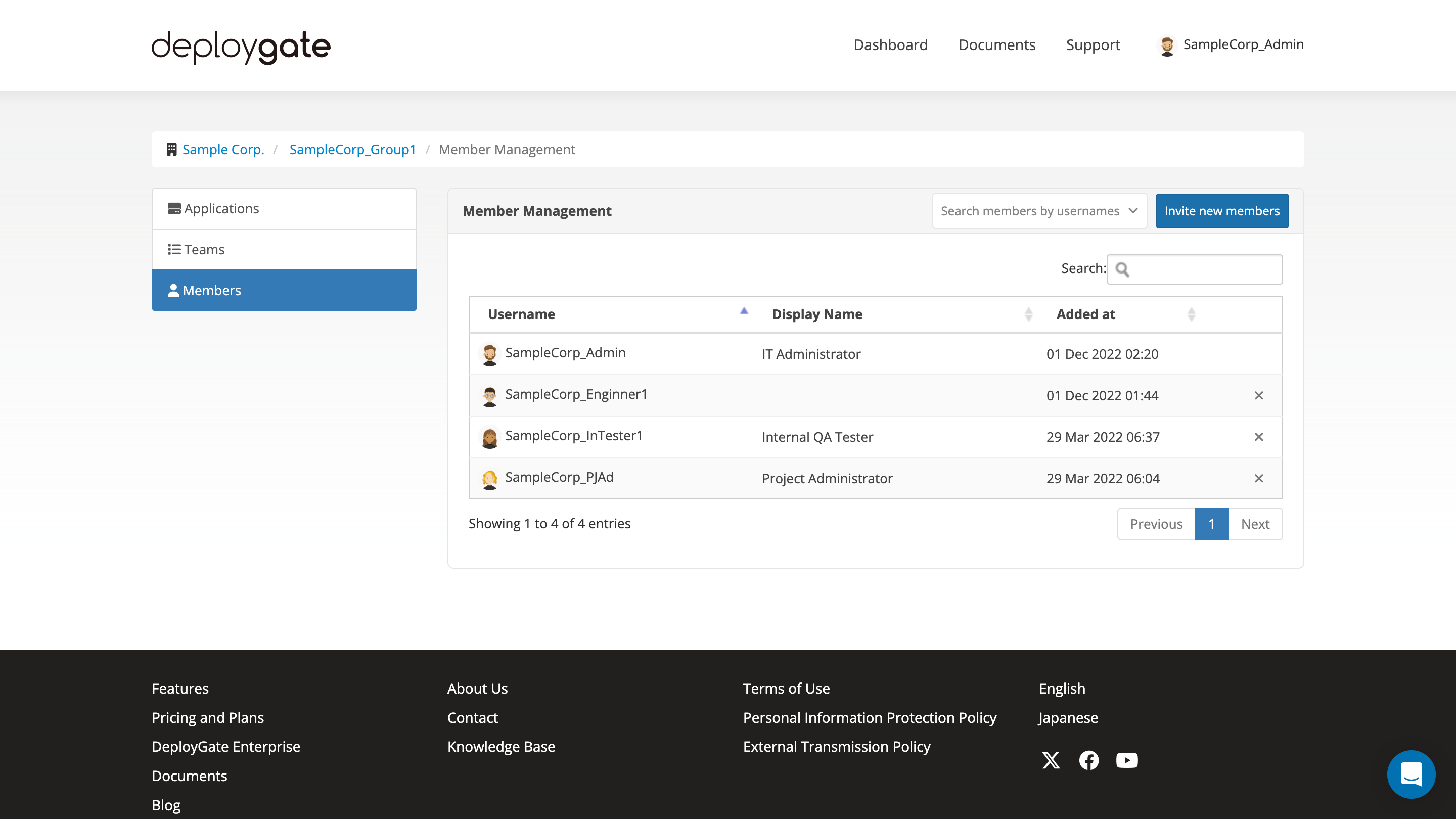
-
A confirmation popup will appear. Click on
OKto delete the user from the Project.
If you wish to delete an invited user who has yet to accept an invitation, please note that the email invitation itself cannot be canceled. However, the registration link within that email will be disabled. The user will not be able to use the link to access the Project or register.