Add and Invite Member
On this page, we will explain how to invite a new member to your Workspace.
- Login to DeployGate and choose your Workspace name at the upper right in the corner.
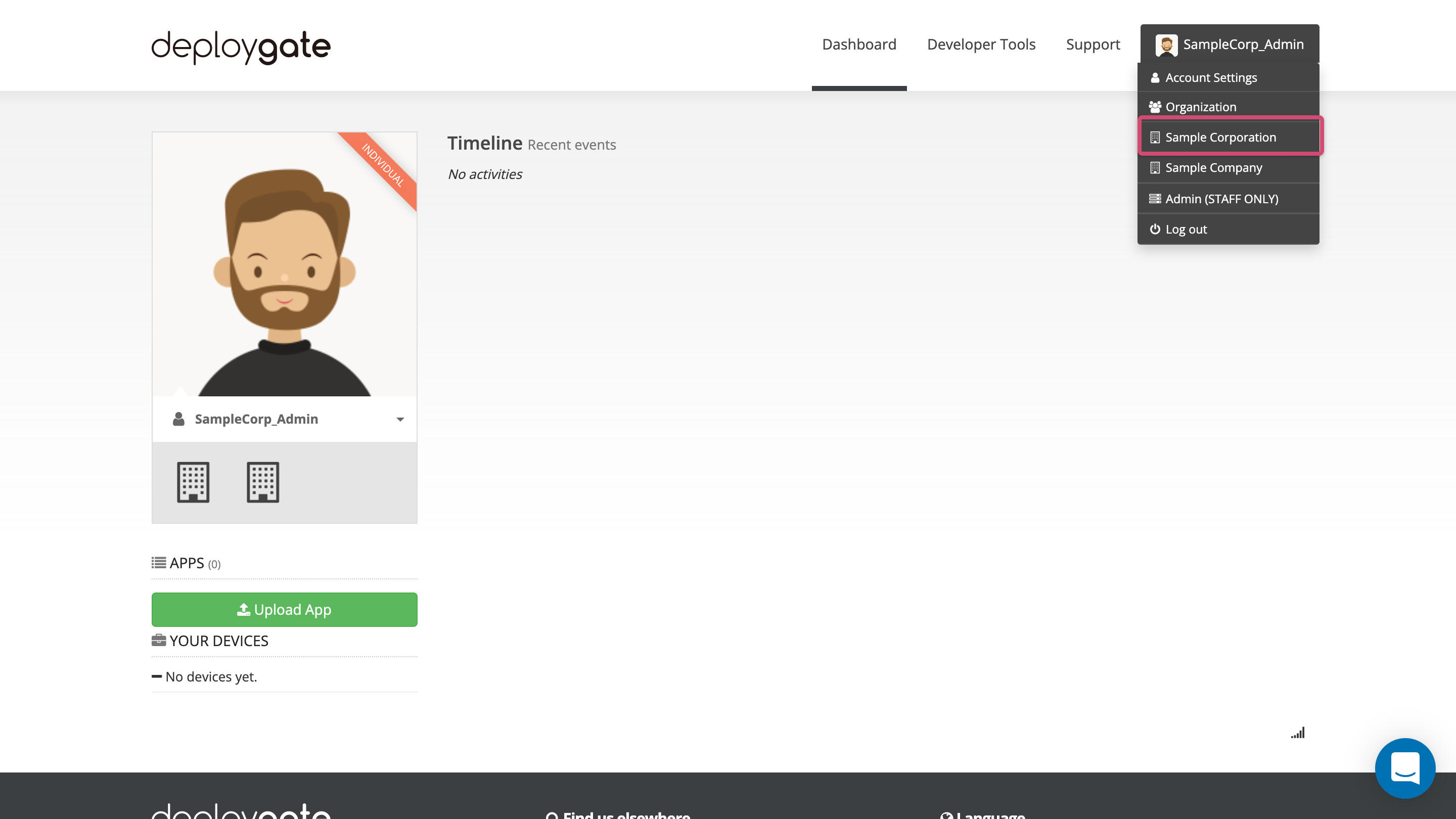
-
To add a member, visit the menu on the left of the Workspace Management Screen and open
User Management.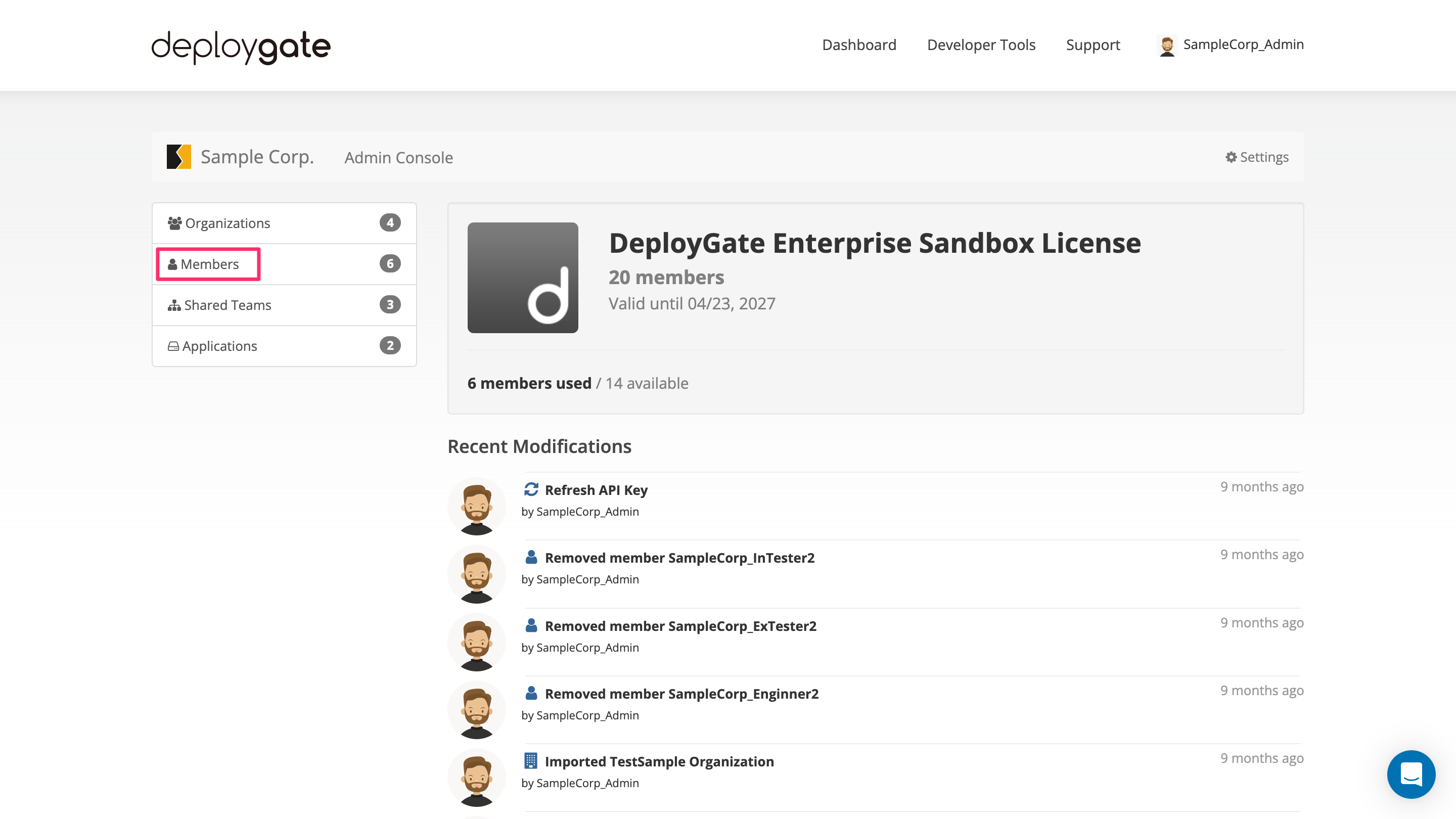
-
A member list will appear, and click
Invite New Useron the top right of the list.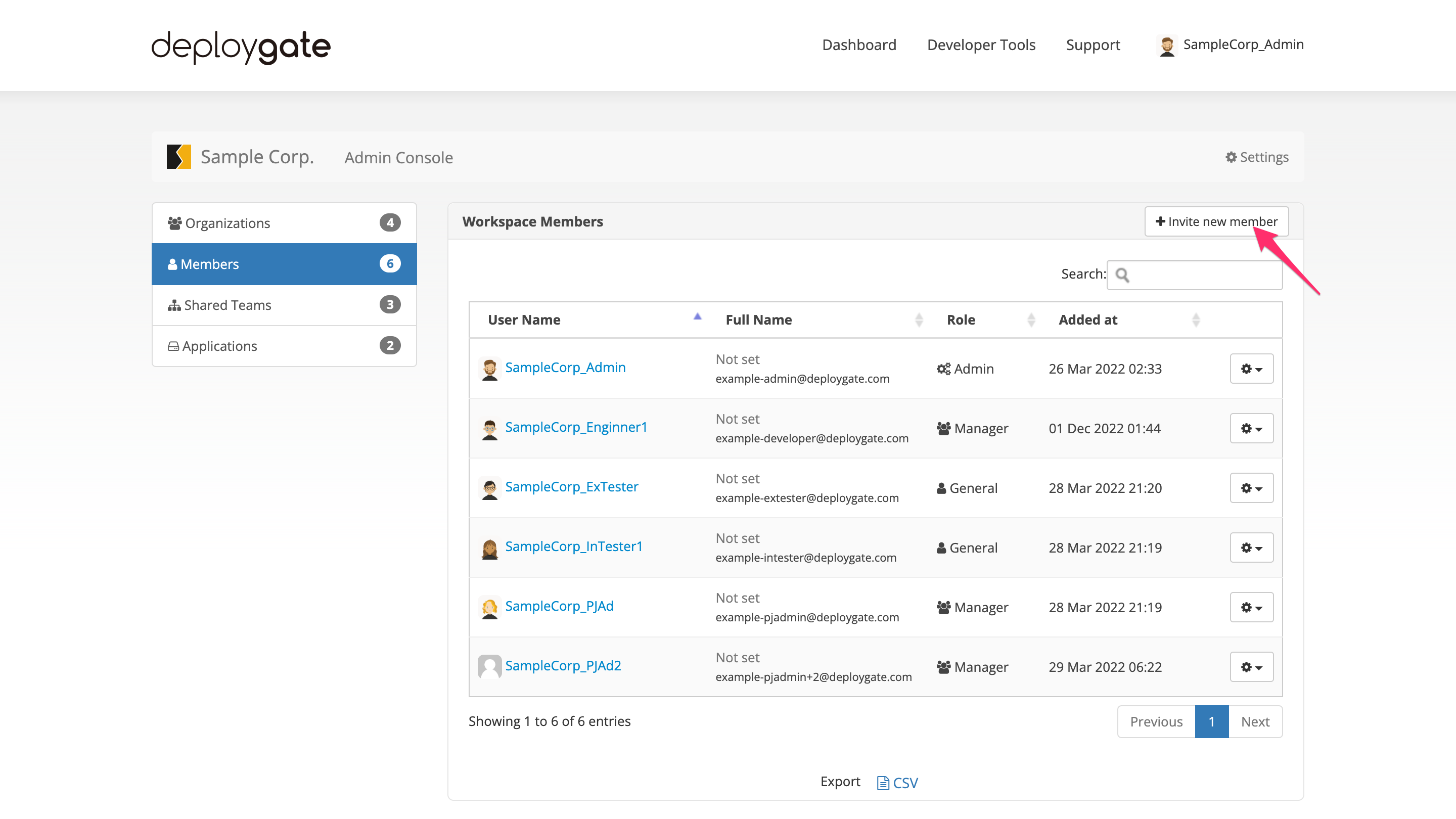
-
On the invitation form, enter the email address of the person to be added.
- If the email address is already registered with DeployGate, the full name field will not be displayed.
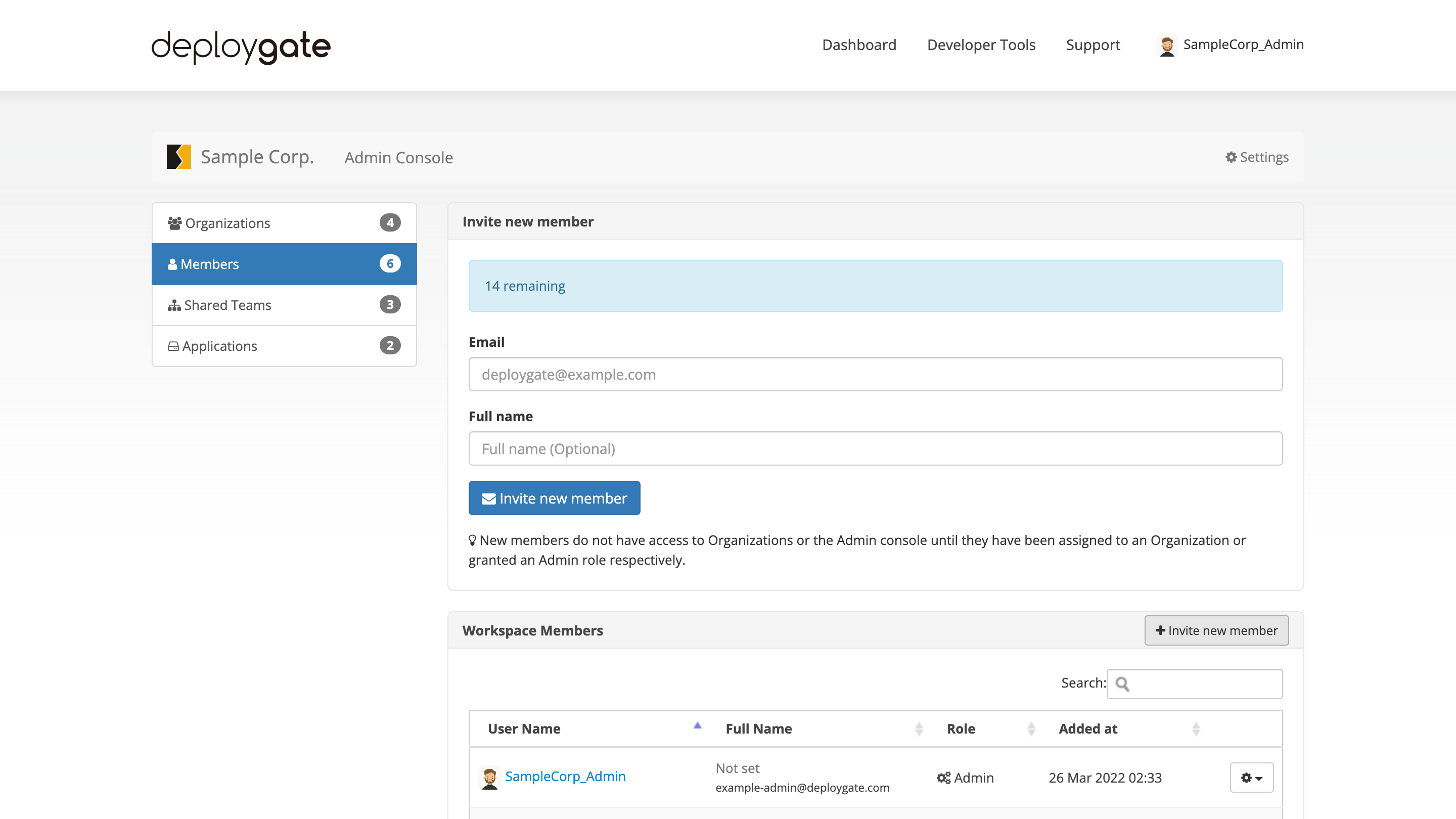
- Select the
Invite New Memberbutton when completed.
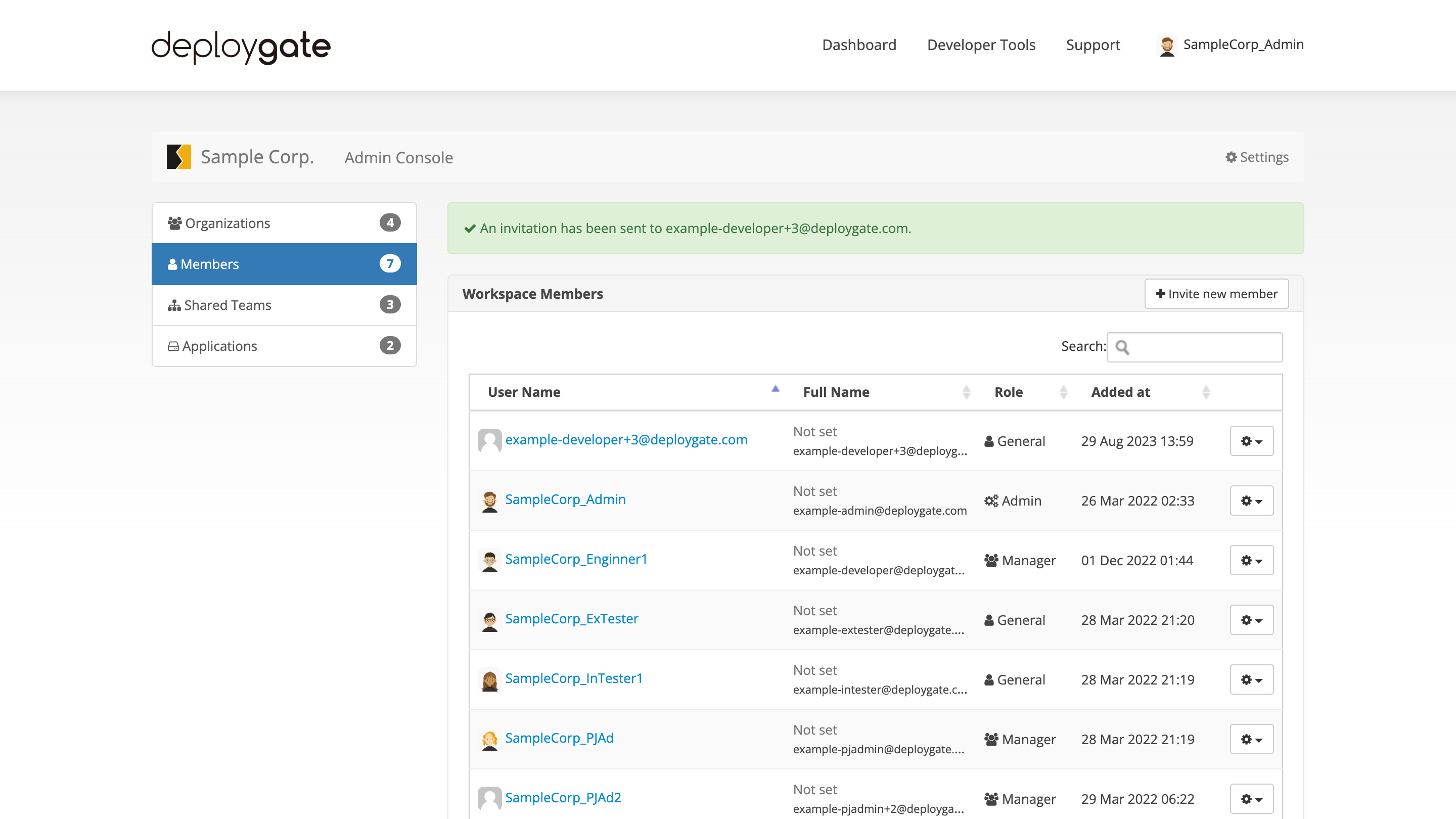
- An invitation email will be sent and the user will be added to the member list.
- Once a new user creates a DeployGate account, their username will be displayed instead of their email address.
- Existing DeployGate users will have their username displayed.
- The user can be added to organizations and have their administrative permissions set, even if they have not created an account and their invitation is still pending.
About Invited Members
Workspace administrative permissions, assigned to an organization, or added to a team. If an application is available to an “All Staff” shared team, invited members will also have access to that application. (→Using Workspace