Set Up and Edit Account
On this page, we will explain how to set up your DeployGate account. You can adjust how your account is viewed by other members.
Access Account Settings
Log in to DeployGate, click on your account name at the top right of the screen, and select “Account Settings.”
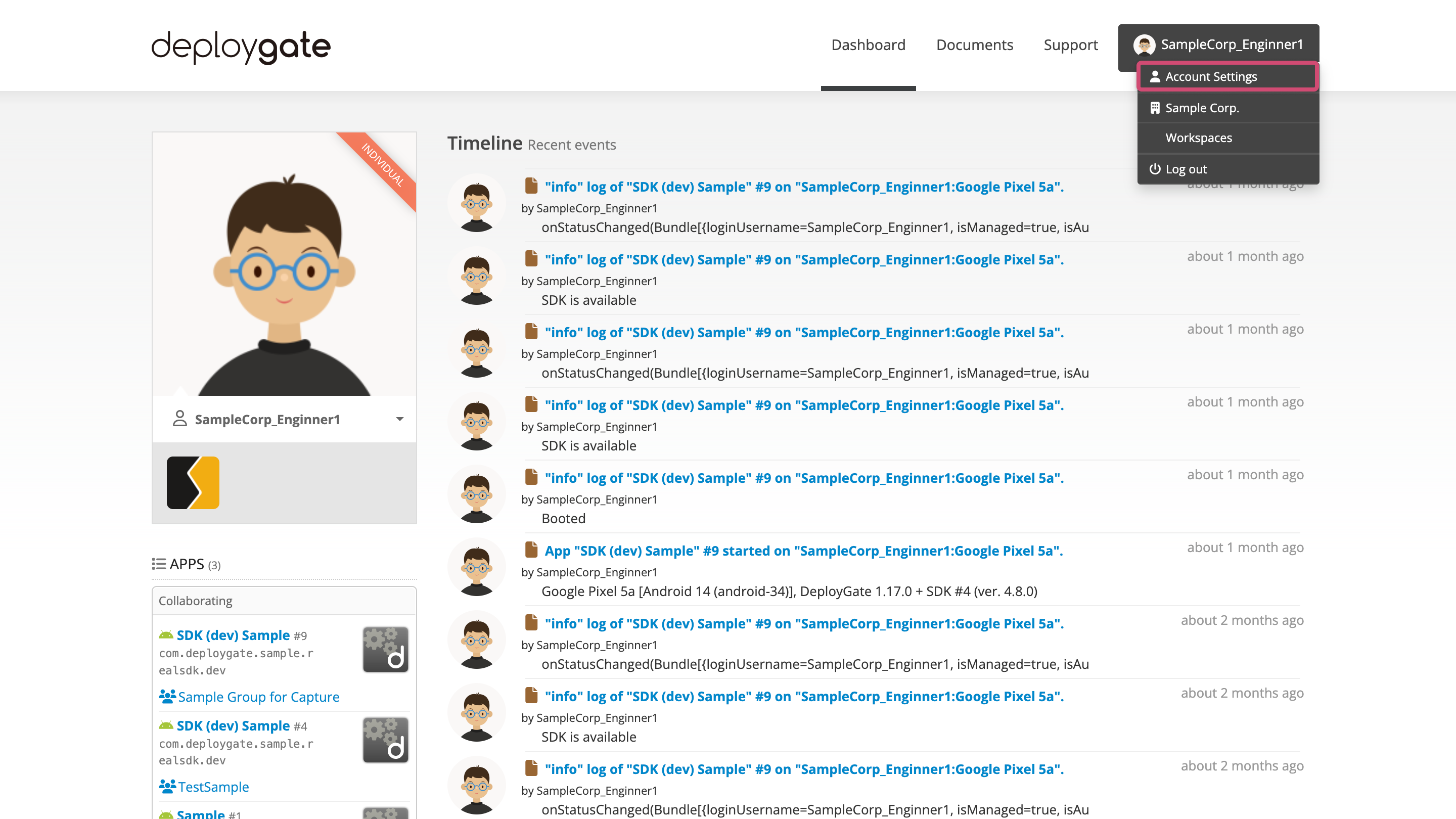
Account Settings Screen
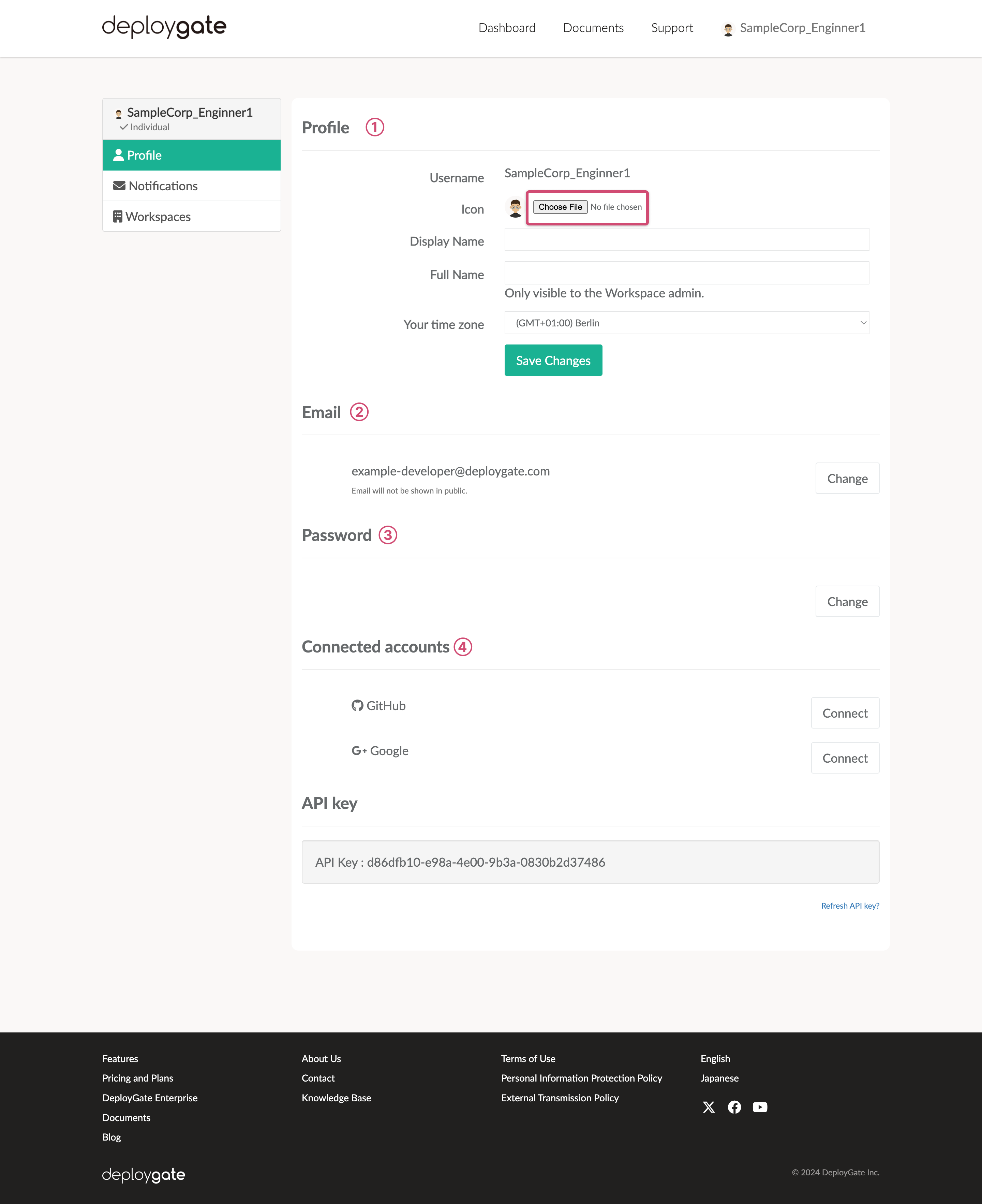
2. Profile
To change the name that other users in your Project will see, please enter a Display Name.
- The Display Name can be in English or Japanese.
- If you do not enter a Display Name, your account name (three or more alphanumeric characters) will be displayed by default. This is the name you selected when you created an account.
- You can upload your own icon image by clicking on
Choose fileto open the file selection dialog, then selecting the icon image you want to display. - You can also manually adjust your time zone in this section.
2. Email
If you would like to change your email address, go to the Account Settings Screen’s Email section and click on the “Change” button. Enter your new email address.
*As with new account registrations, we will send a verification code to your new email address for identity verification.
3. Password
You can change your password in this section. If you have lost or forgotten your password and cannot log in, please reset your password by clicking on the following link.
https://deploygate.com/reset_password
4. Connected Accounts
You can log in with your GitHub or Google account.
5. API Key
Click on Refresh API key to update.