Manage Revisions
A revision is the upload history and app files of a specific app. The latest revision appears on the App Details Page, but you can also view past revisions and download app files from DeployGate.
Each revision is assigned a revision number in ascending order of its upload.
View Past Revisions
You can view the revision list from the “Package Archive.” Visit the App Details Page, click “Options” and select “Package Archive.”
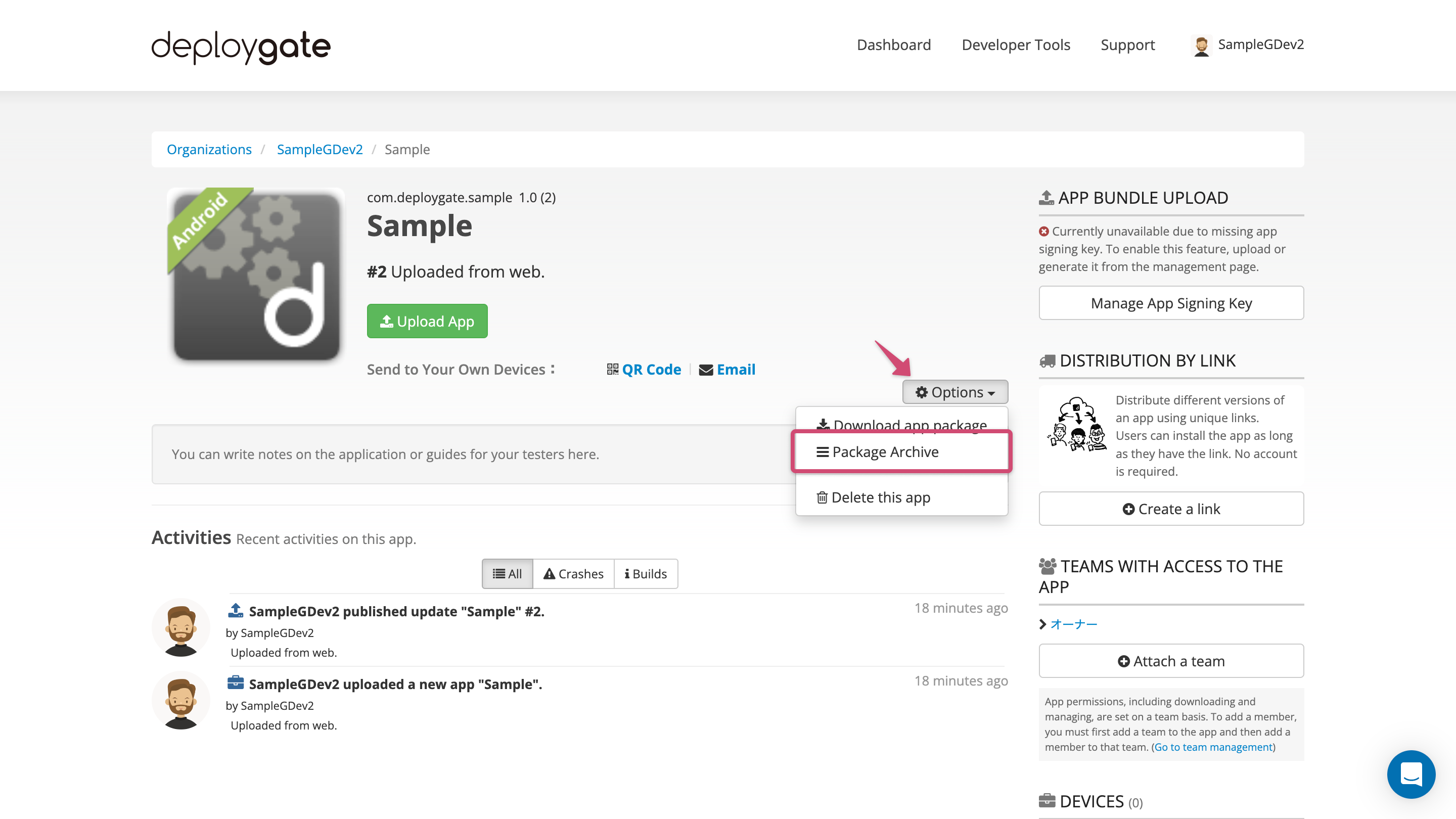
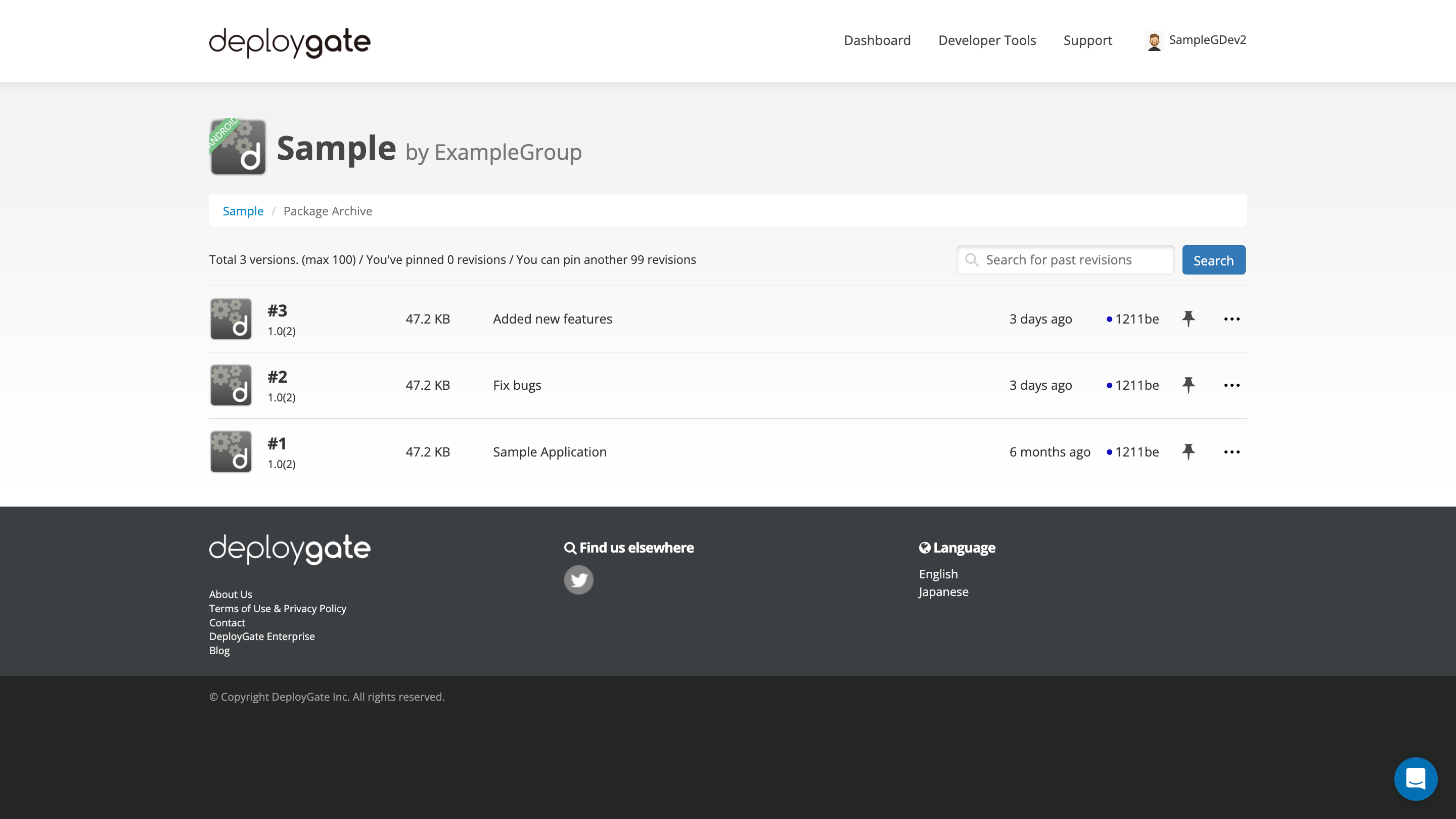
View Revision Details
If you would like to search with keywords for a specific revision, you can do so from the search bar at the top right of the Package Archive page. The searchable targets are as follows.
- DeployGate revision number
- Revision description
- Revision name
- App name
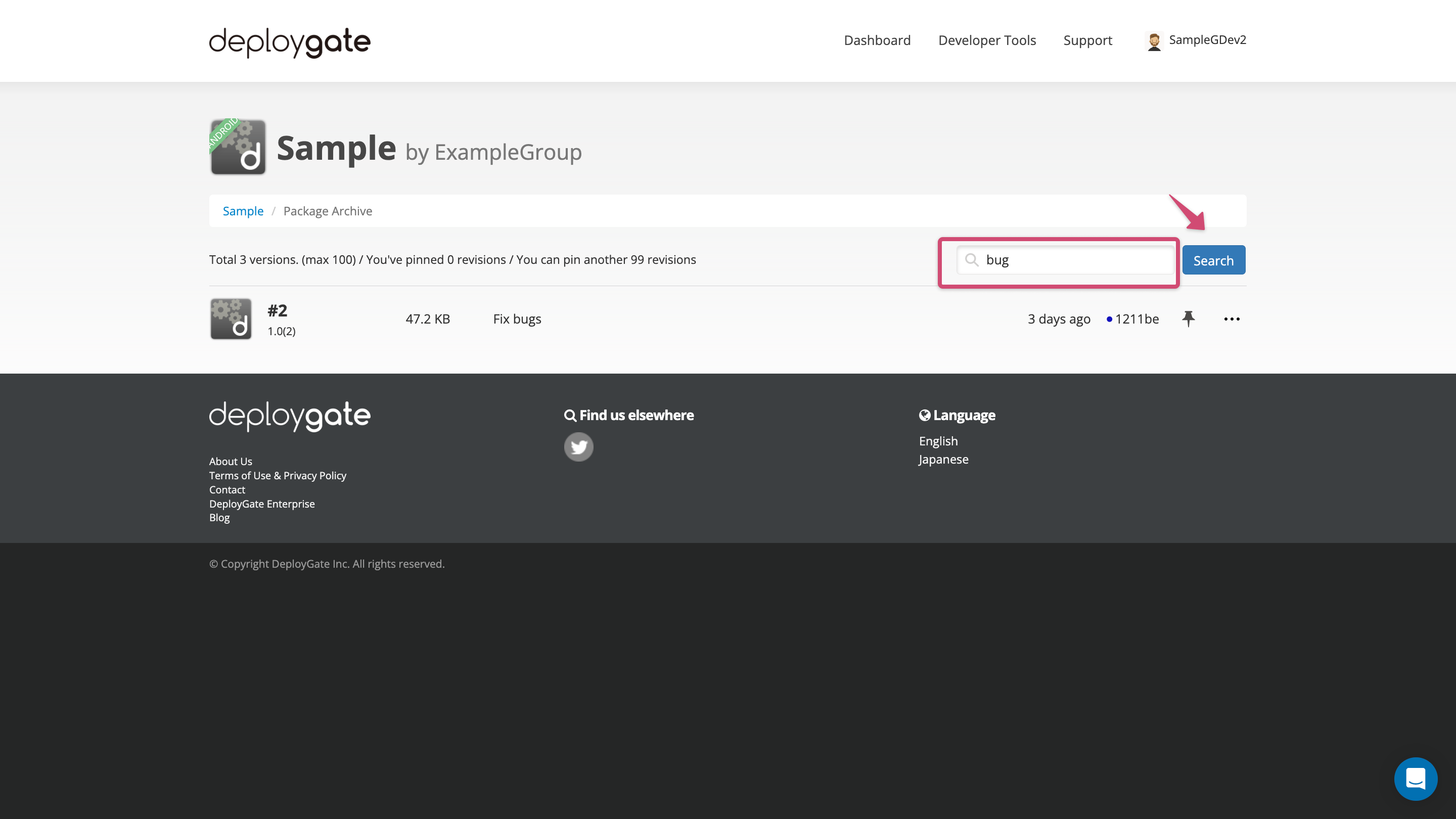
Click on a specific revision to view its details.
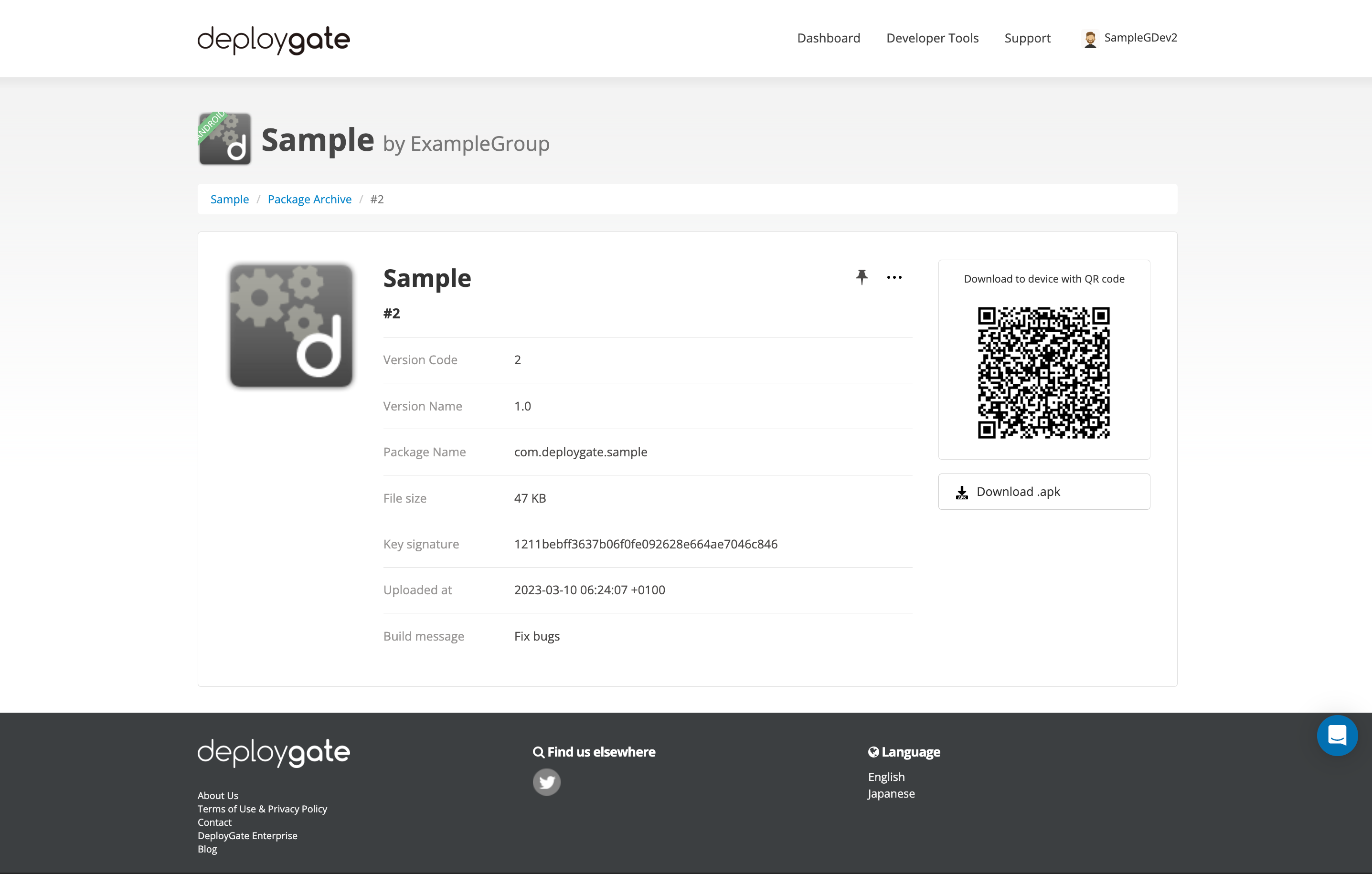
Download App Files
From the Revision Details Page, click the download button to download the app’s files.
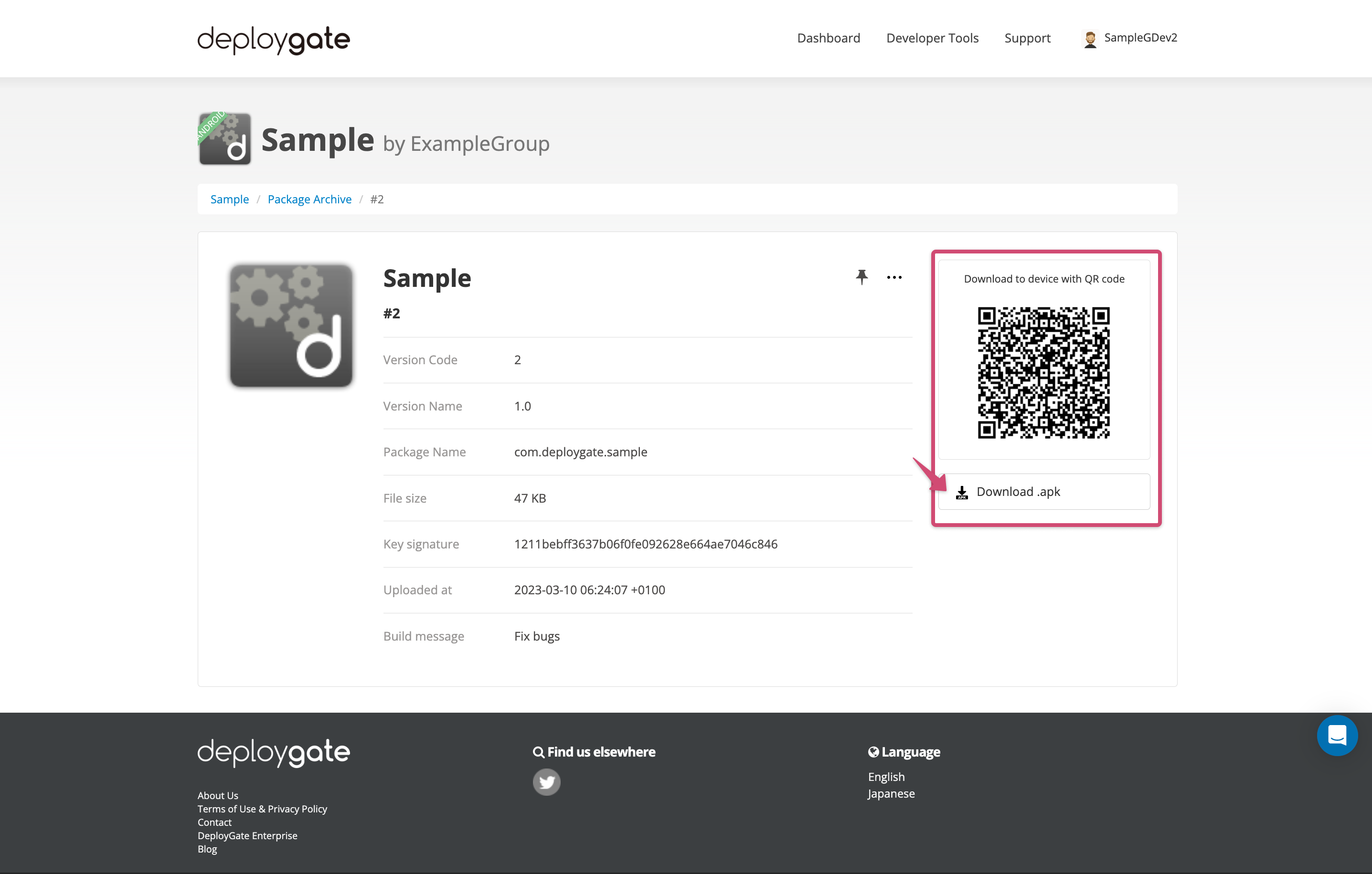
You can also download files from the “Package Archive”page by opening the menu on the right of each revision and selecting the download button.
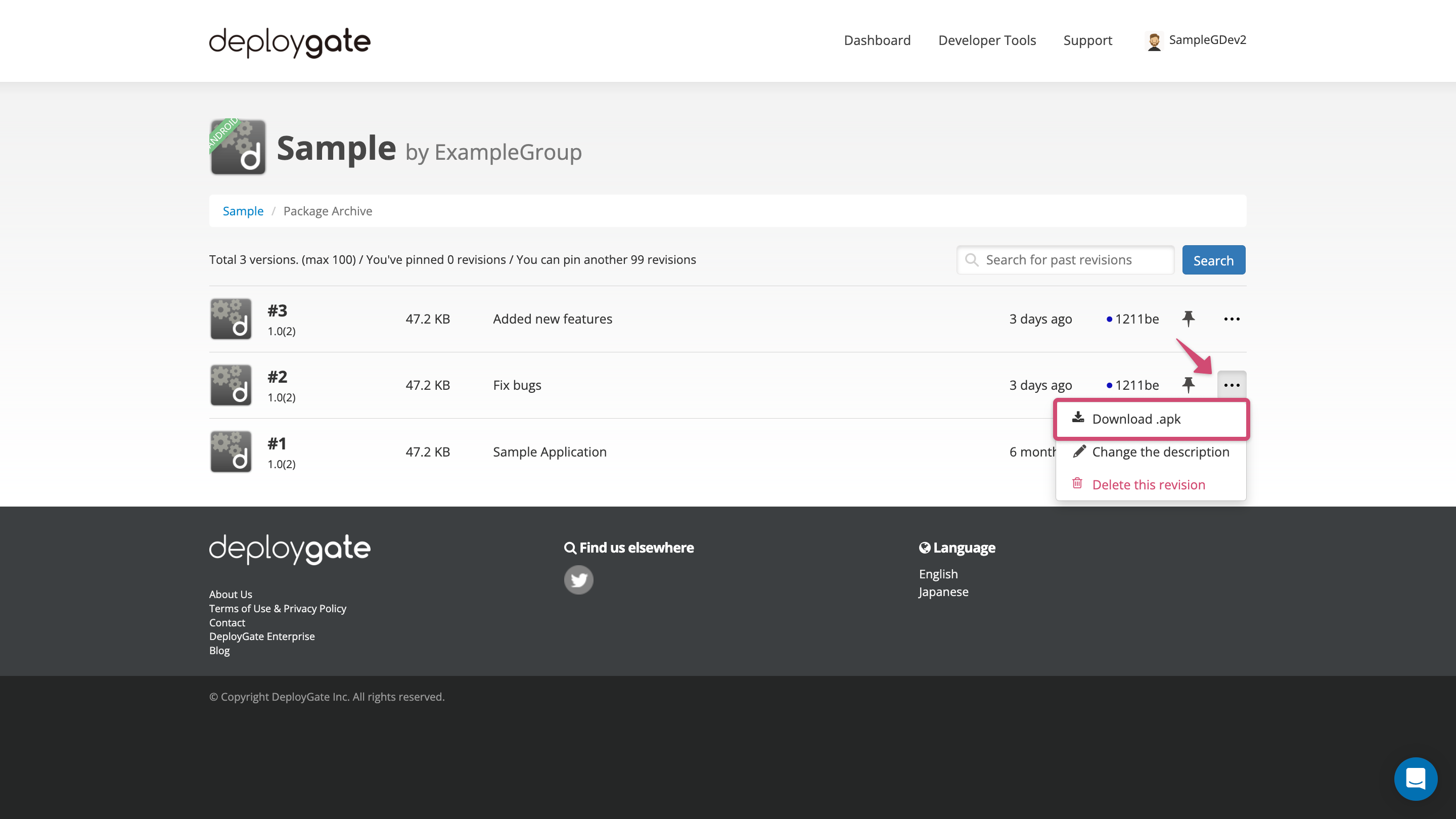
Modify Revision Descriptions
Open the menu on the right of each revision and select “Change the description.”
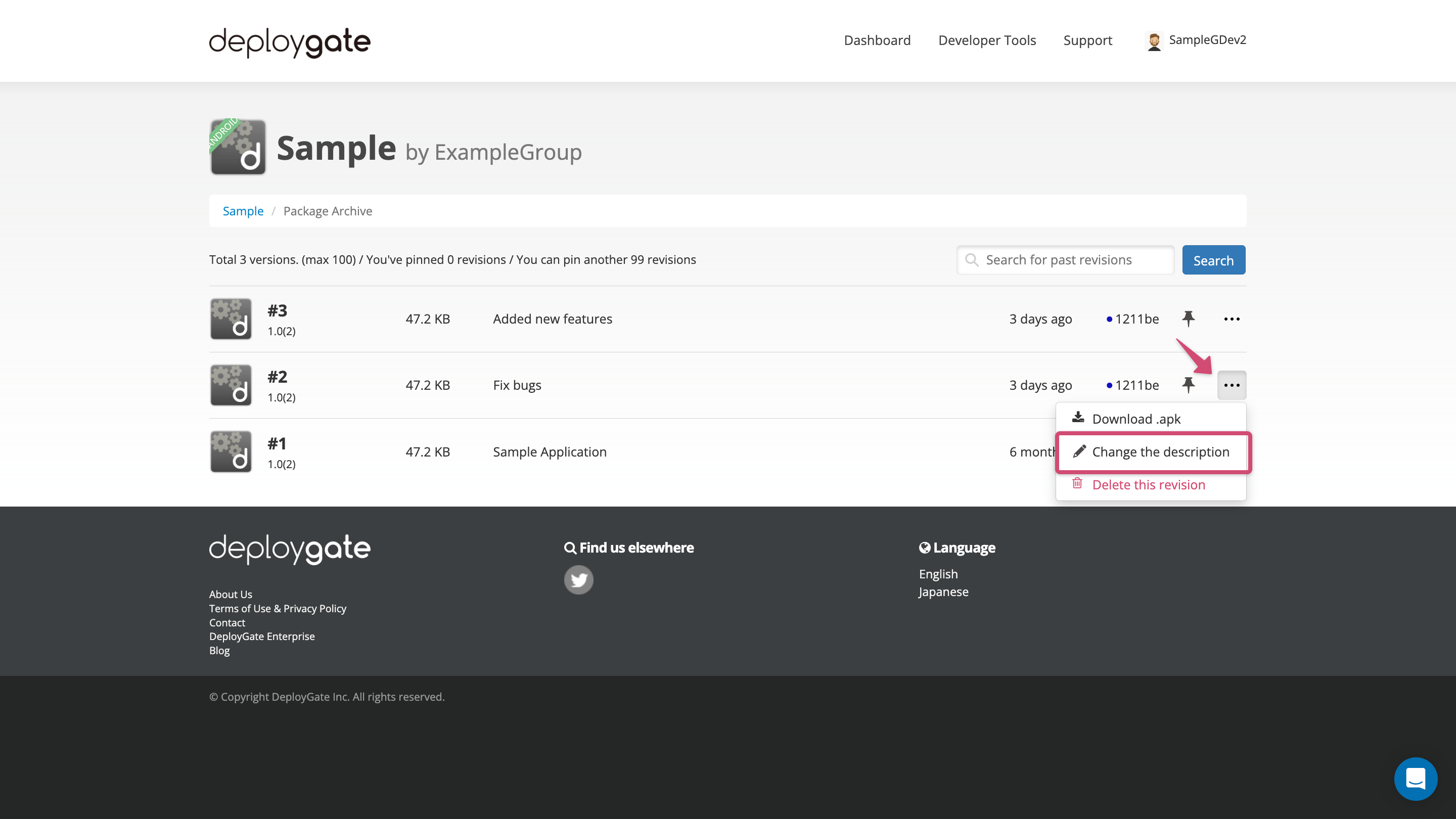
In the modal window, modify the revision’s descriptions and click “Update” to save the changes.
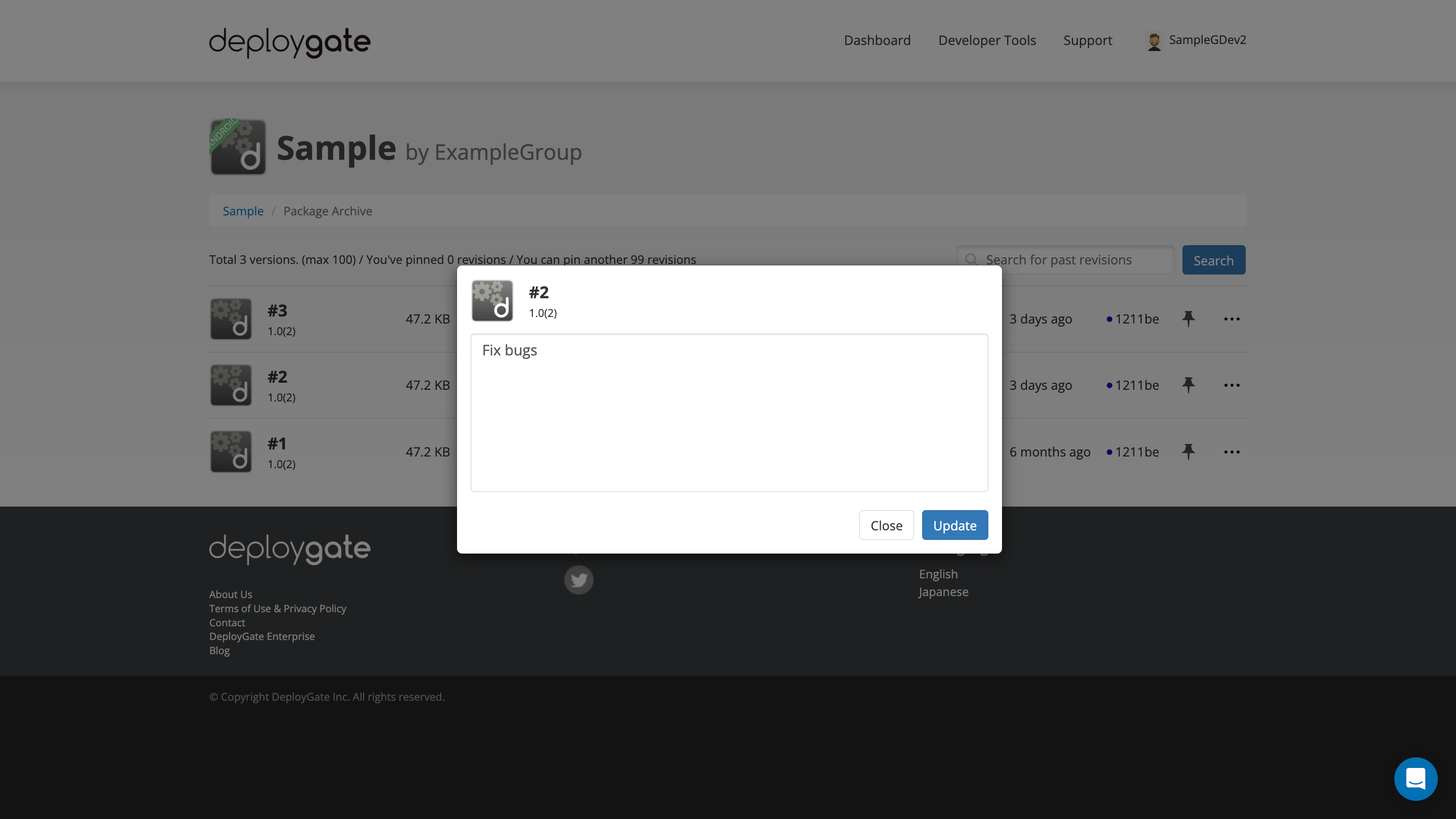
You can also modify the descriptions from the “Package Archive” page.
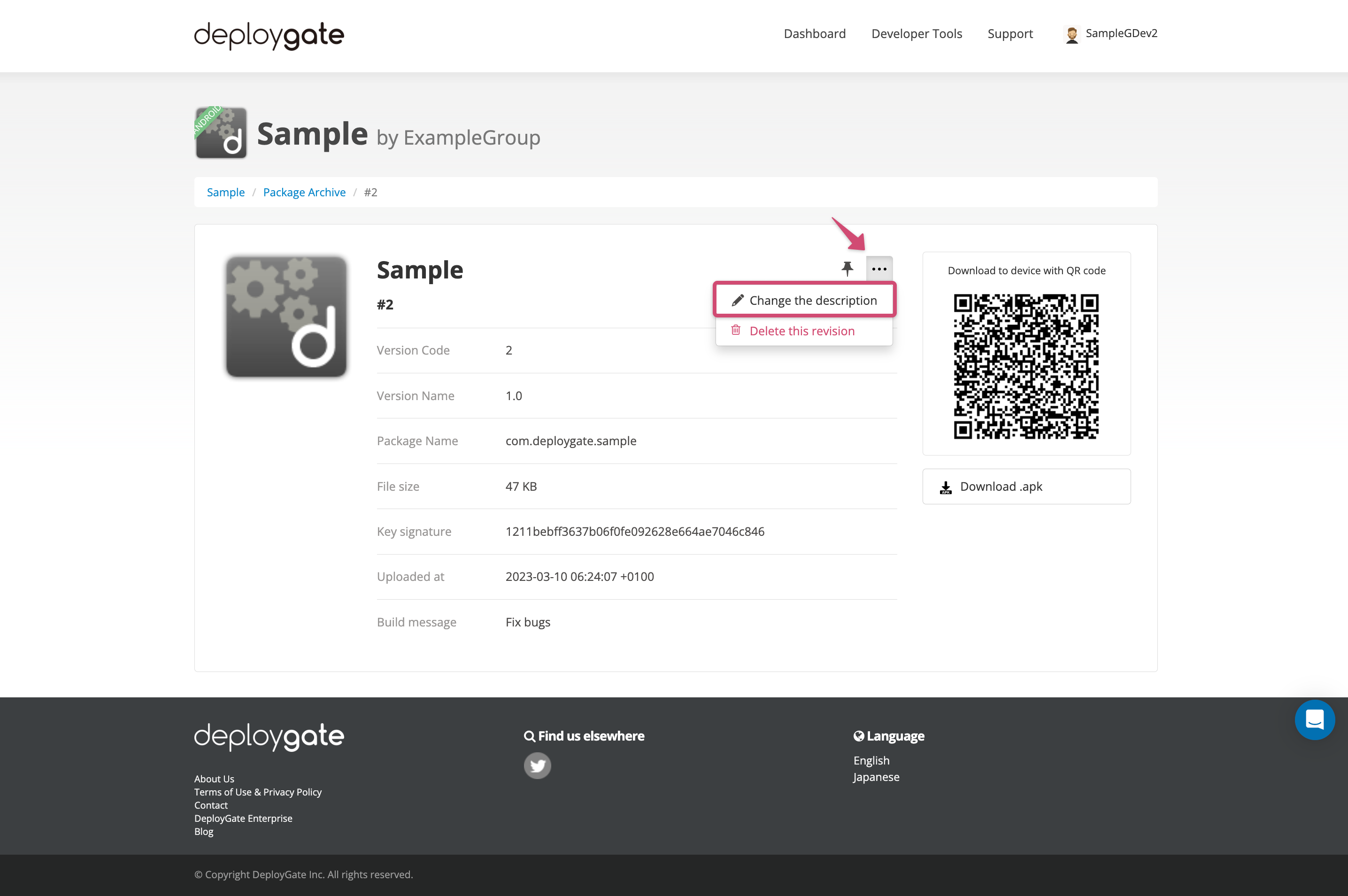
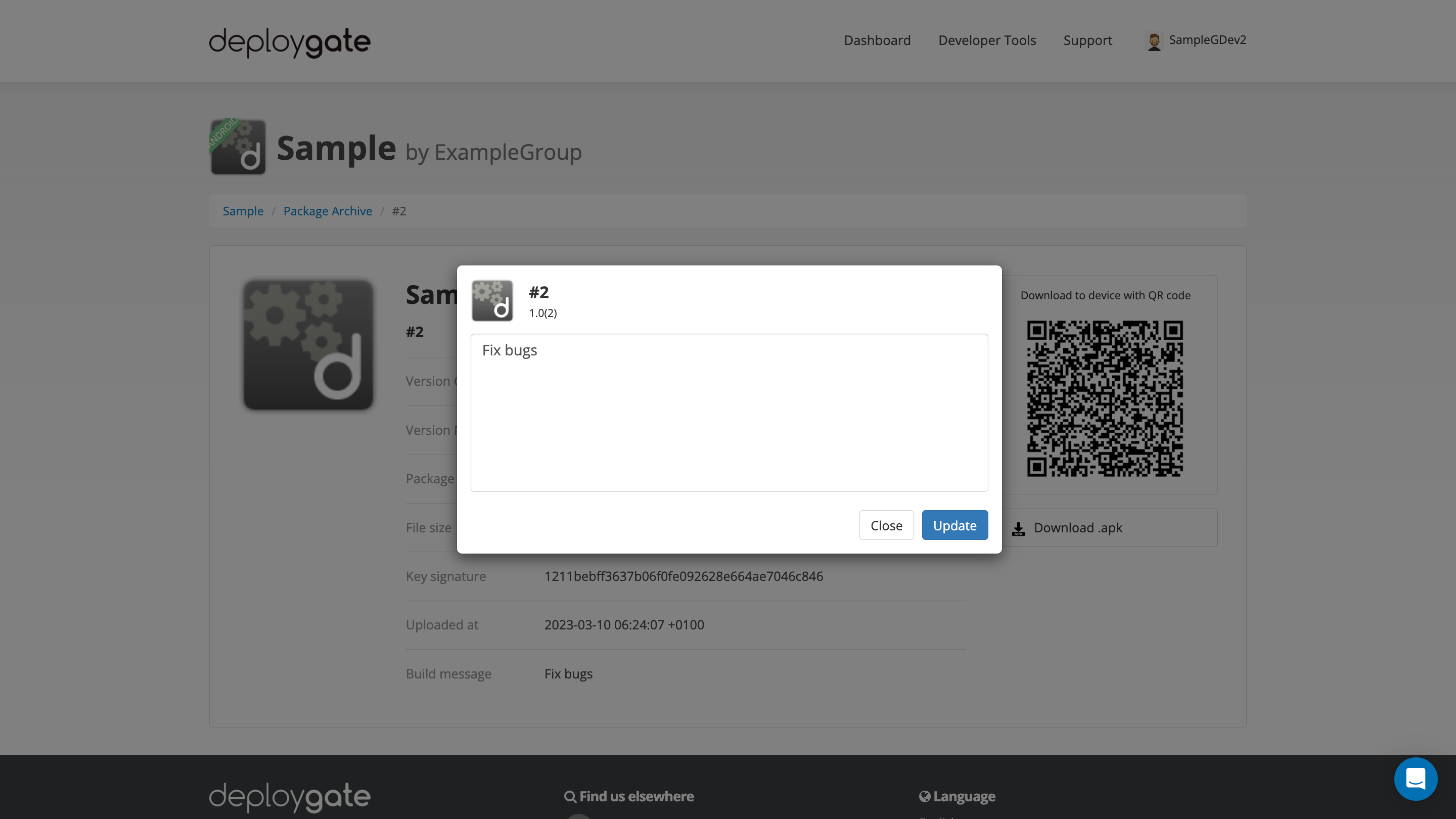
Protect Revisions
If the number of revisions exceeds your plan’s limits, the oldest revisions are automatically deleted. By protecting revisions in advance, they will not be deleted during the automatic deletion process.
Visit the “Package Archive” page or the Revision Details Page and click the pin icon to protect a specific revision. To remove the protections, simply click the pin icon again.
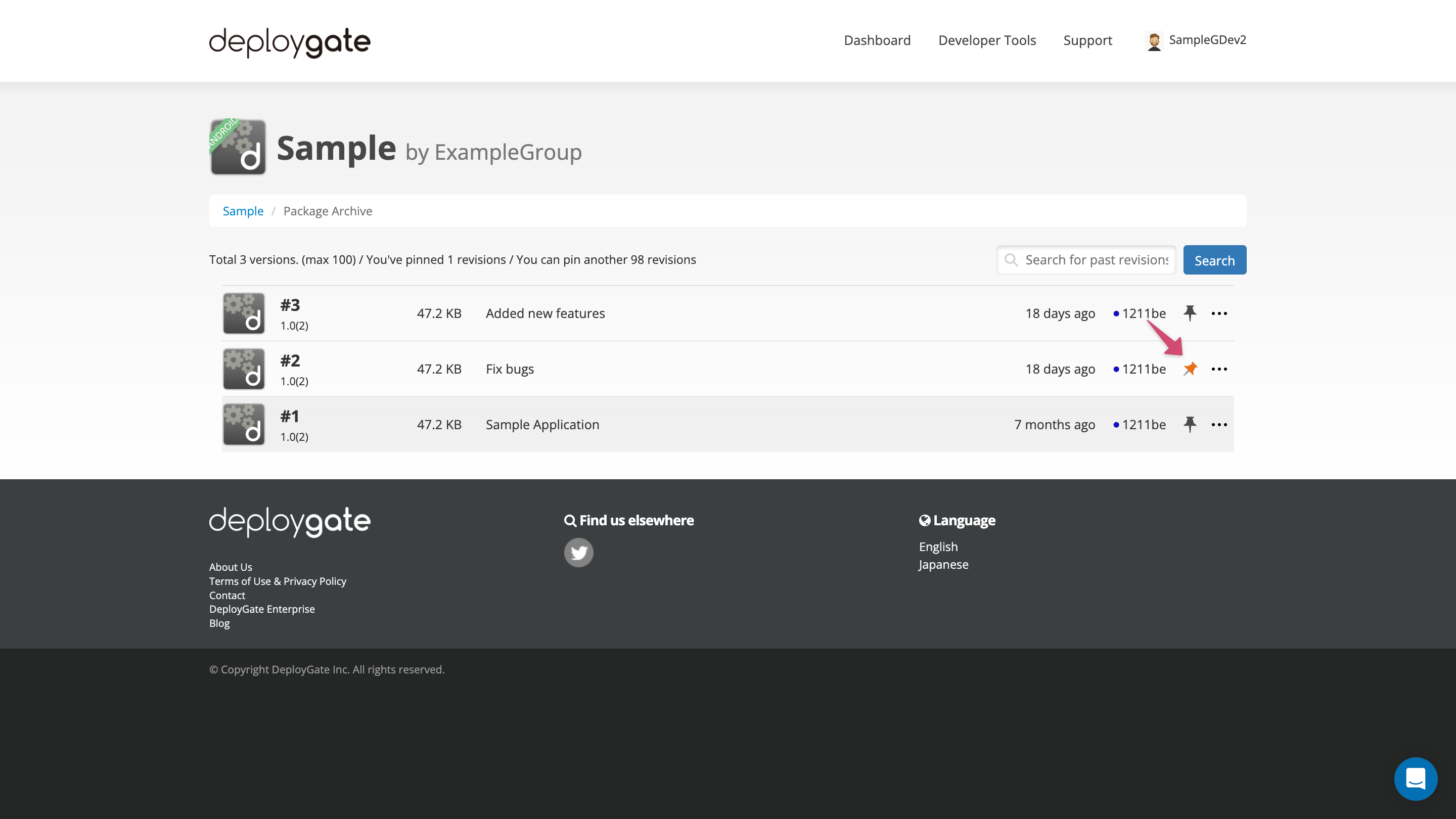
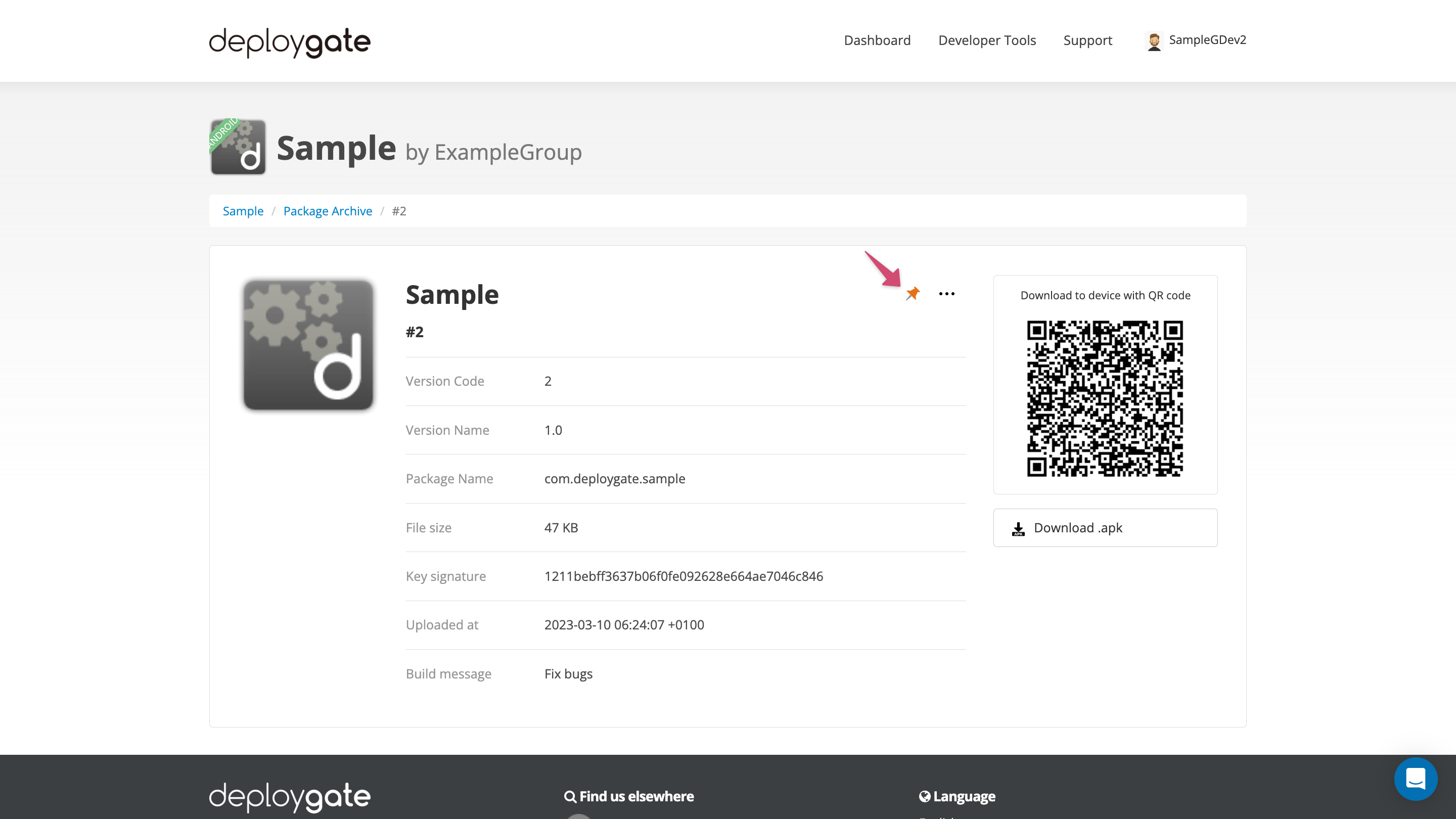
Delete Revisions
Visit the “Package Archive” page or the Revision Details Page and open the menu. Select “Delete this revision.”
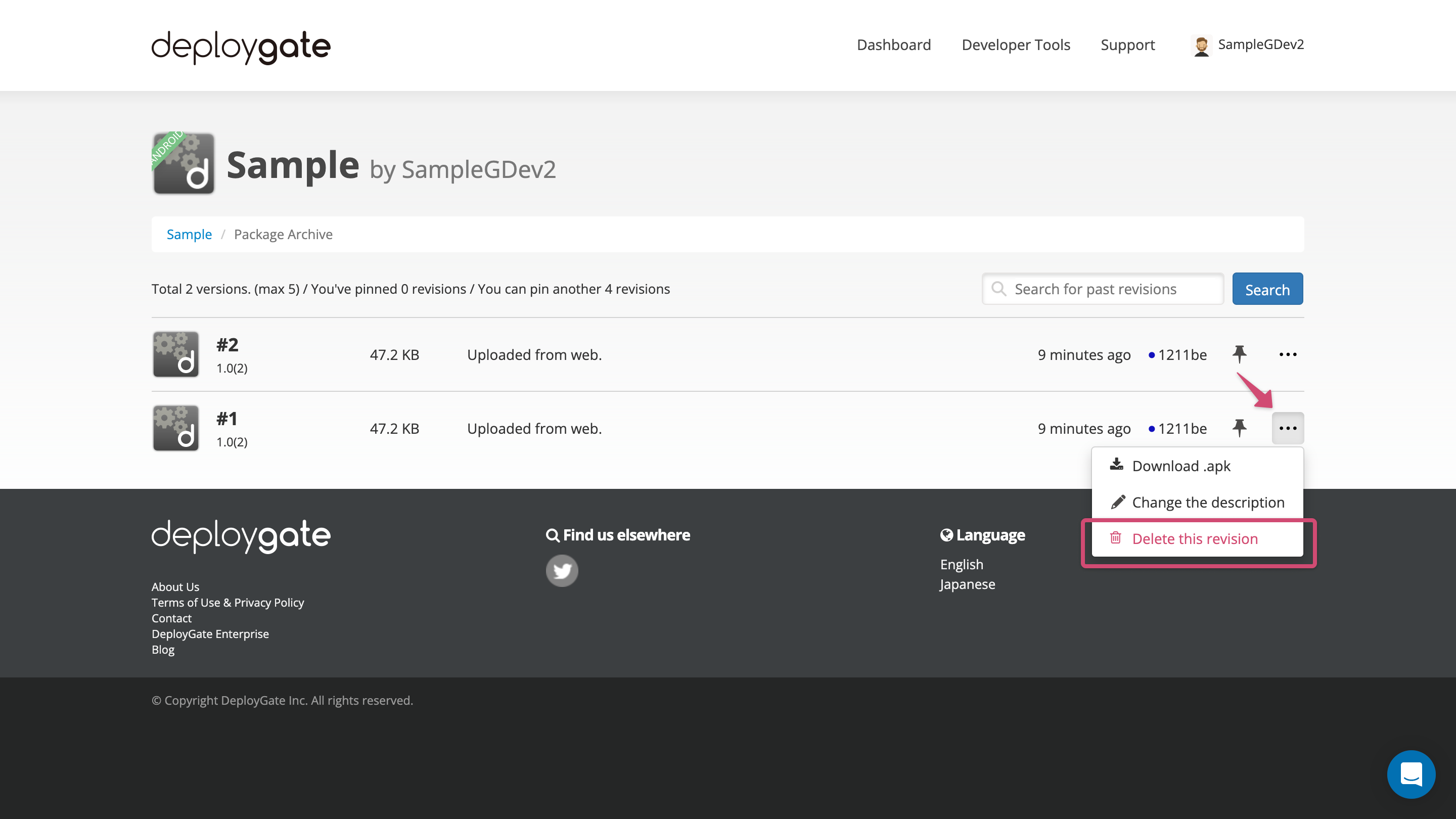
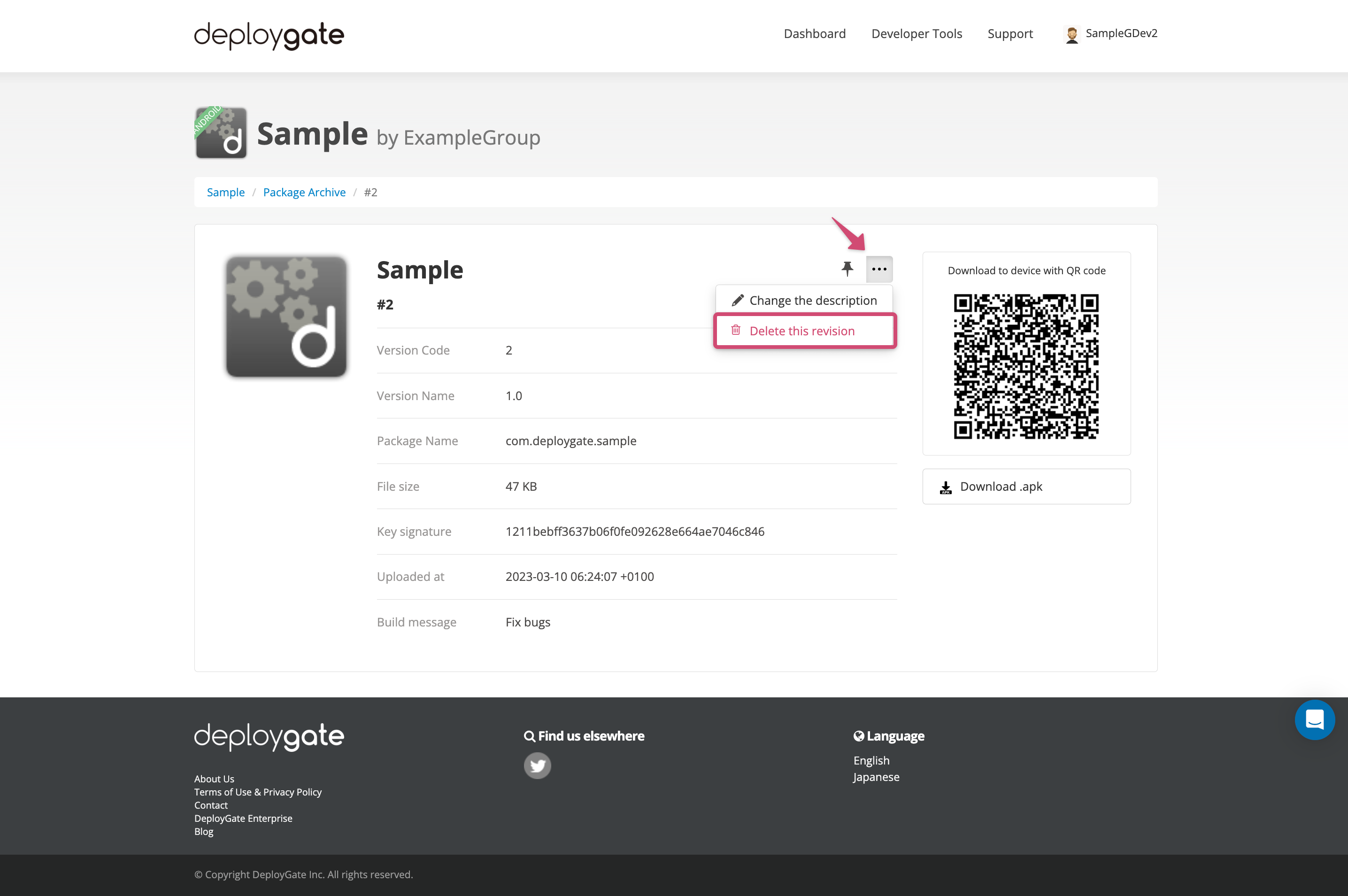
- Latest revision
- Revisions distributed through the distribution page
- Users without Owners privileges