Capture Feature Frequently Asked Questions
Can I use the Capture feature on iOS?
As of April 2024, the Capture feature is not available on iOS.
Are there any devices that cannot use the Capture feature?
The Capture feature can only be used on Android OS devices or devices running an OS based on Android OS. Additionally, some devices do not function properly when using the Capture feature.
The following devices have limited functionality when using the Capture feature.
- Capture fails to collect LogCat
- Nothing Phone (1)
Please note that this list may be incomplete, and other devices may also have limited functionality. Please contact Customer Support if you encounter any difficulties.
The Capture feature doesn’t work when taking a screenshot (Screenshot feature only)
These are the minimum requirements for the Capture feature. If some members experience problems where the Capture feature doesn’t work, please ensure that the distributed app meets the following conditions.
- Captured an Android app
- Enabled DeployGate Android SDK (ver 4.8.0 or later)
- Installed the distributed app via the DeployGate Android Client App
The Screenshot feature doesn’t work in a release build (Screenshot feature only)
If the Screenshot feature works in a debug build but not in a release build, please see if the following applies.
“Capture feature available” is NOT displayed
If the “Capture feature available” message is not displayed, it's possible that mock-sdk is set instead of sdk in your release build settings. If you follow the instructions here without any changes, only the debug build will include an SDK with full functionality.
- In the document’s example, the
debugImplementationincludessdk, whilereleaseImplementationincludesmock-sdk. - Removing both
debugImplementationandreleaseImplementationand changing them toimplementationwill result in a fully functional SDK.
“Capture feature available” is displayed but the Screenshot feature doesn’t work
If the “Capture feature available” message is displayed, please check if the SDK is working. Go to the “App Details Page” and the “Activities” section to see if the following launch activities appear.
If the SDK is functioning properly, the “Activities” section of the “App Details Page” will display the following types of launch activities. If the launch activities do not appear, your SDK is not functioning properly.

If the launch activities do not appear, please try the following.
- You have manually initialized SDK and applied default values.
- The SDK is not configured to work with release builds when
DeployGate.install()is called with default values. - Please ensure that
setEnabledOnNonDebuggableBuild(orforceApplyOnReleaseBuild) is set totruewhere DeployGate.install is called. - For the SDK to function correctly in a release build,
setEnabledOnNonDebuggableBuild(orforceApplyOnReleaseBuild) must be explicitly set to true.
Example:
DeployGate.install(
this,
DeployGateSdkConfiguration.Builder()
.setEnabledOnNonDebuggableBuild(true)
.build()
)
I don’t know how to save and view Screenshots after taking them
Once you receive a notification, you must tap “Save Capture” on the next screen. You must open this window when receiving a push notification to save a Capture.
When the saving is completed, a new notification will appear. Please select either "Copy URL" or "Share" option and proceed to share it. Also you can check saved captures and obtain permanent links from the DeployGate web application. For more information, Please visit View Saved Captures for more details.
Is the Capture feature available on apps not installed with the DeployGate app?
In that case, the Capture feature isn't available. It's only accessible for apps installed on devices via the DeployGate app.
Is the Capture feature available through both Link Distribution and Member Distribution?
The Capture feature is available through both distribution methods, but to create a Capture, users must belong to a Team that can access the app.
(For Developers and Administrators) On the App Details Page, go to “Teams with Access to the App” and click on the applicable Team. Verify that the members can access the distributed app.
(For Developers and Administrators) Please verify whether the members can access the distributed app by referring to Enable members to access the distributed app
The app doesn’t show the “Capture feature available” message in the DeployGate app.
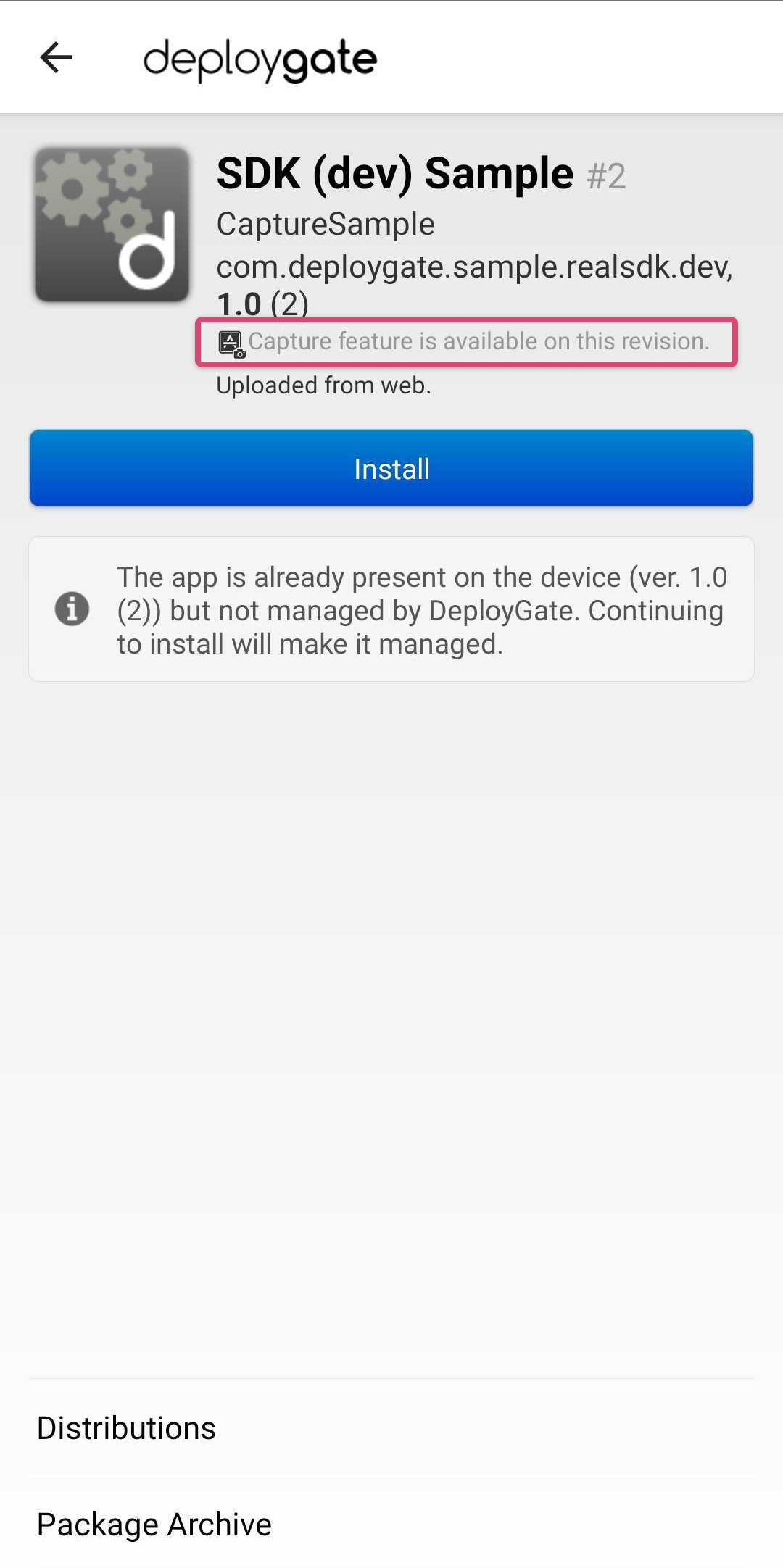
Please confirm the following.
- Capturing Android app
- DeployGate Android SDK (ver 4.7.1 or higher) is enabled
- The distributed app is installed from the DeployGate app → Upload DeployGate Android SDK integrated app
- The members can access the distributed app → Distribute to Team Members
I accidentally skipped the dialog guide about the capture feature that appeared when installing the app.
Tap the vertical ellipsis (three dots) to open a menu and click on “Settings.” On the next screen, tap on “Capture” and follow the on-screen instructions to adjust the permission settings.
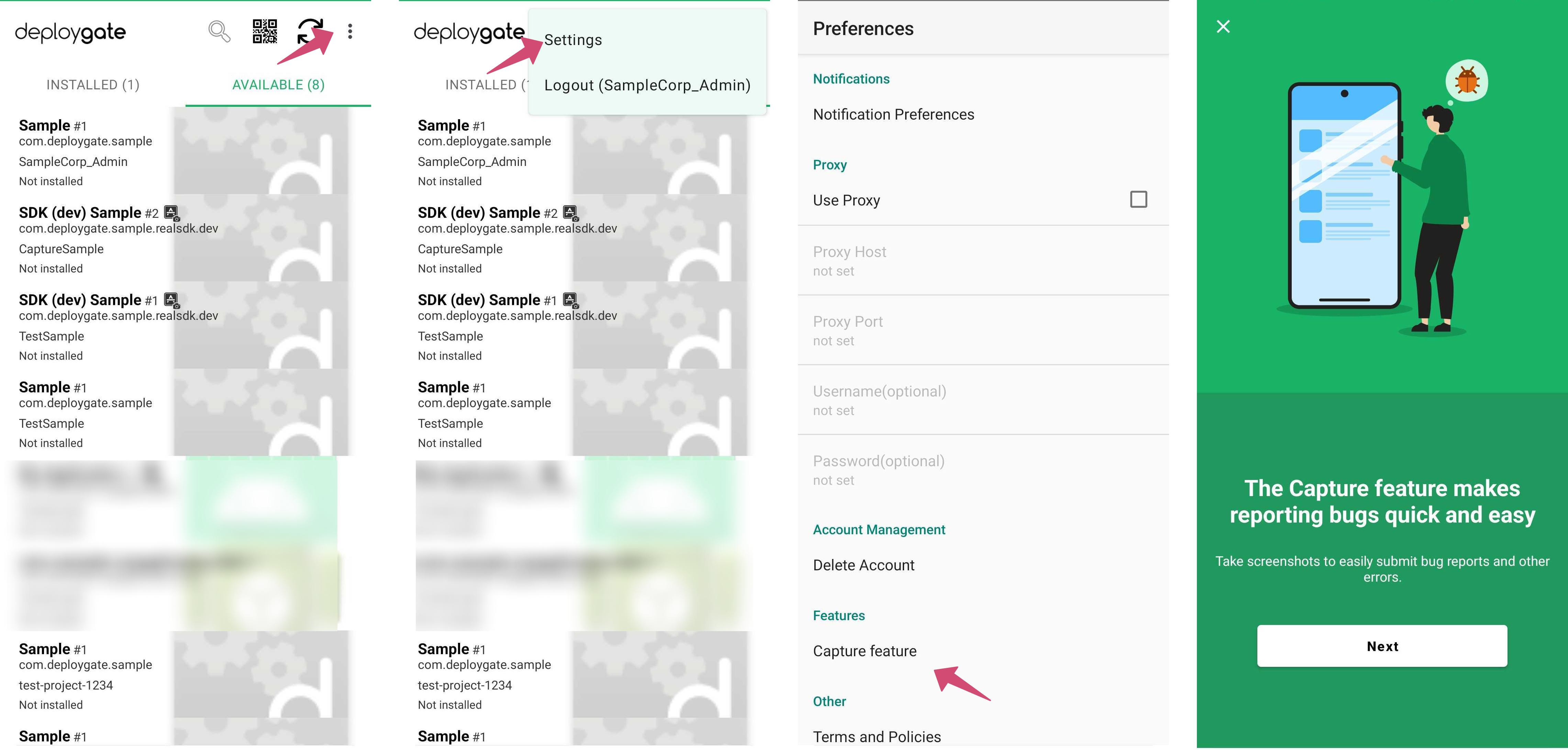
Some users cannot use the Capture feature.
If only some users cannot use the Capture feature, the following may apply.
- Can the user access the app? → Visit Distribute to Team Members for more information.
- Is the user utilizing the DeployGate app and logged in with an account that has access privileges to the app?
- Is the application that the user is attempting to capture installed via the DeployGate app, and is the "Capture Feature available" displayed?
- Did the user skip steps to configure permissions when downloading the application? -> Visit I forfot to congigure permission when I downloaded the app
Is the Replay feature affected if I use/navigate the DeployGate Client App during a Replay screen recording?
If you log out of DeployGate during a screen recording, you will not be able to Replay the recorded video. Please log in and record the screen again.
If you uninstall the relevant app during a screen recording, the recording will end. However, you can Replay the video up to that point and save the Capture.
If you update the relevant app during a screen recording, the recording will continue. If you save a Capture after completing the update, it will be saved as a new revision.