Manage Team Members
Each team can have multiple members, and team members can be changed at any time.
Assign Members to Teams
- To assign members to a team, first select and open the applicable team from the Team List.
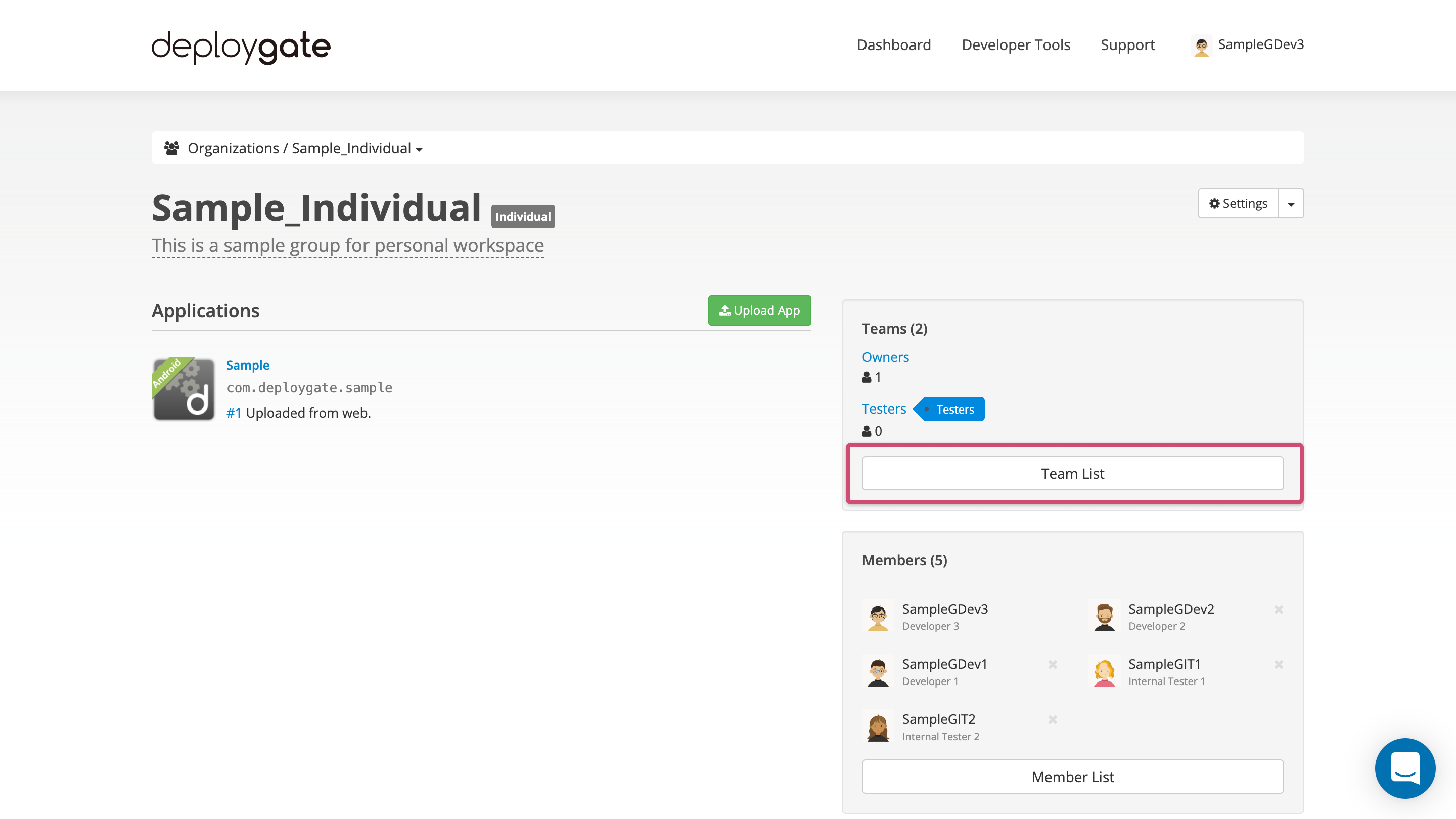
- Open the Members dropdown menu to view a list of your Organization’s members. Select the user(s) and click on the Add button to add them to the team.
Invite Members to the Organization and a Team
- Invite a user to both the Organization and a Team by entering their email address into the invitation field.
- Registered DeployGate users will have their usernames shown, while users whose invitations are pending and have not yet registered will have their email addresses displayed.
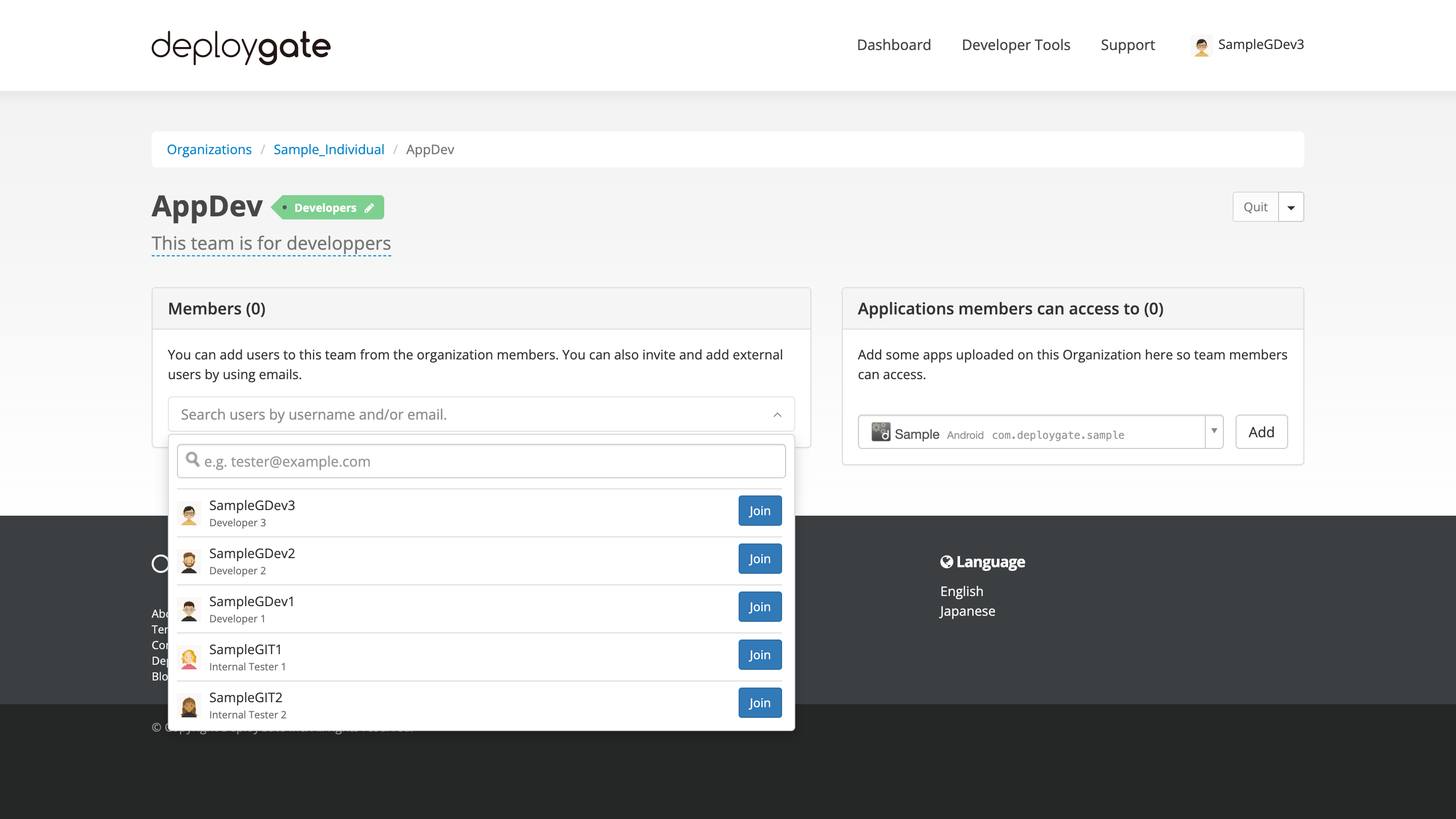
Add Member Option Doesn’t Appear or Members Don’t Appear
The add member option will not be available if any of the following apply.
- You are not an owner or administrator
- Your Organization’s trial period has ended
For the developer/administrator teams, there may be a maximum number of members permitted, depending on the purchased plan. When this limit has been reached, the member dropdwon list will only display the existing users on the developer team. If this is the case, you must remove other existing members from the developer team or change to a plan with a higher developer limit.
Delete Team Member
- To delete a member from a team, click on the “X” to the right of the user’s name.
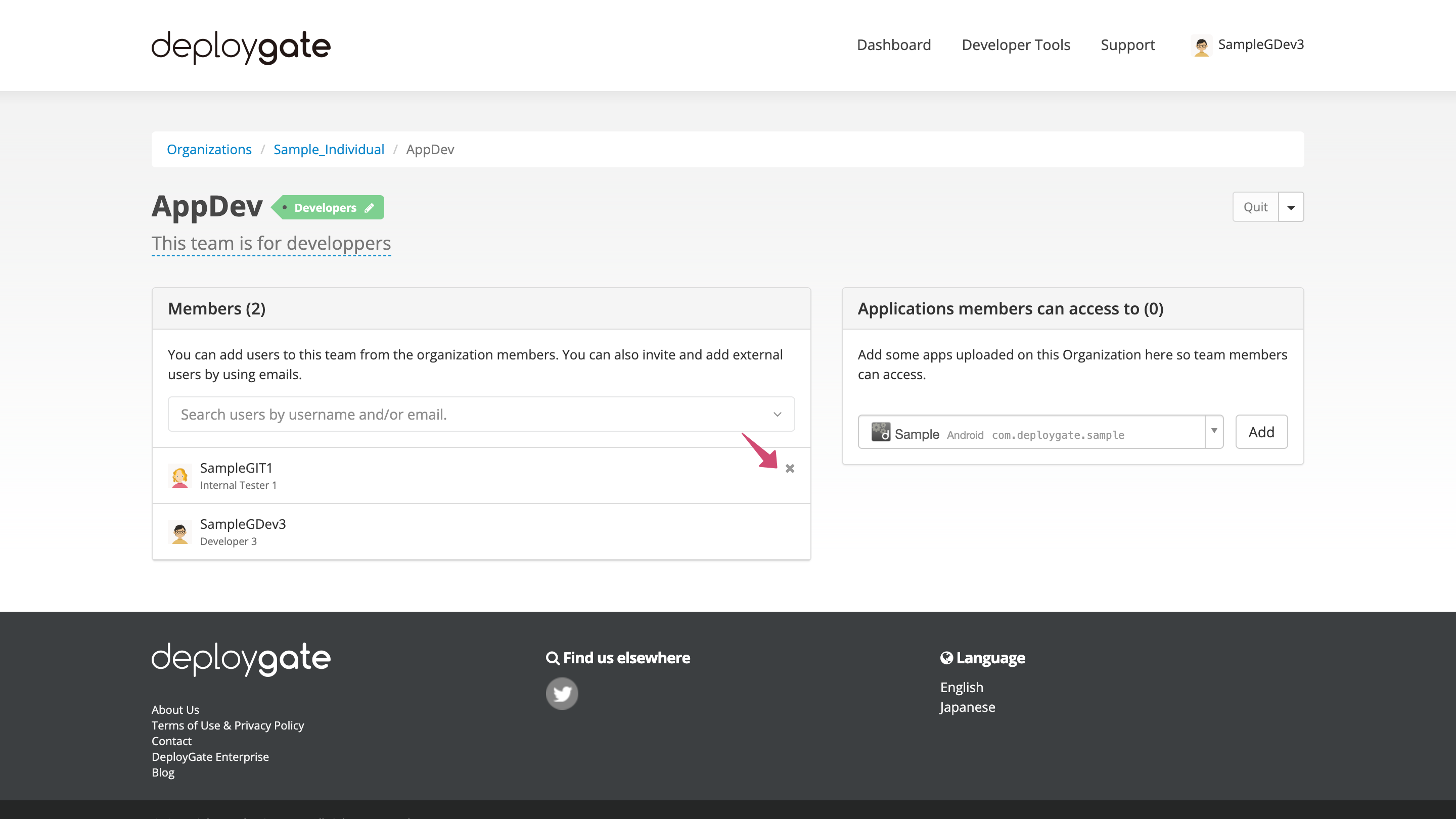
- A confirmation popup box will appear. Select “OK” to delete the member from the team.
Deleting a Member from the Organization will also Delete them from Teams
If you would like to delete a member from the Organization, deleting the member will also remove the user from all Teams.