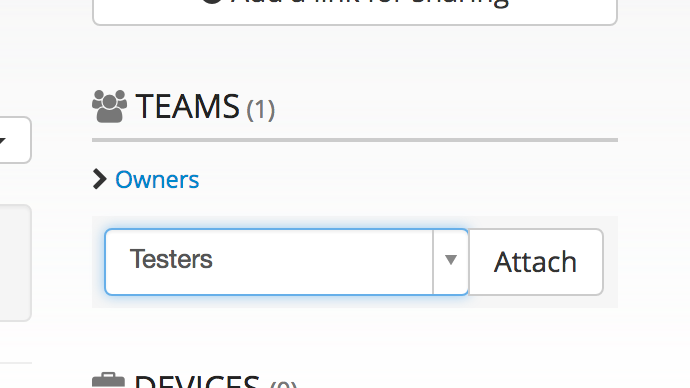Upload Apps to DeployGate
On this page, we will explain how to upload apps to an Organization. There are three ways to upload an app - Web browser, dg command, and API.
Upload via Web Browser
When using a web browser to upload, you can do so from the Organization Dashboard or Personal Dashboard.
Upload from Organization Dashboard
To add an app to the Organization using a web browser, click on the Upload App button from the Organization Dashboard.
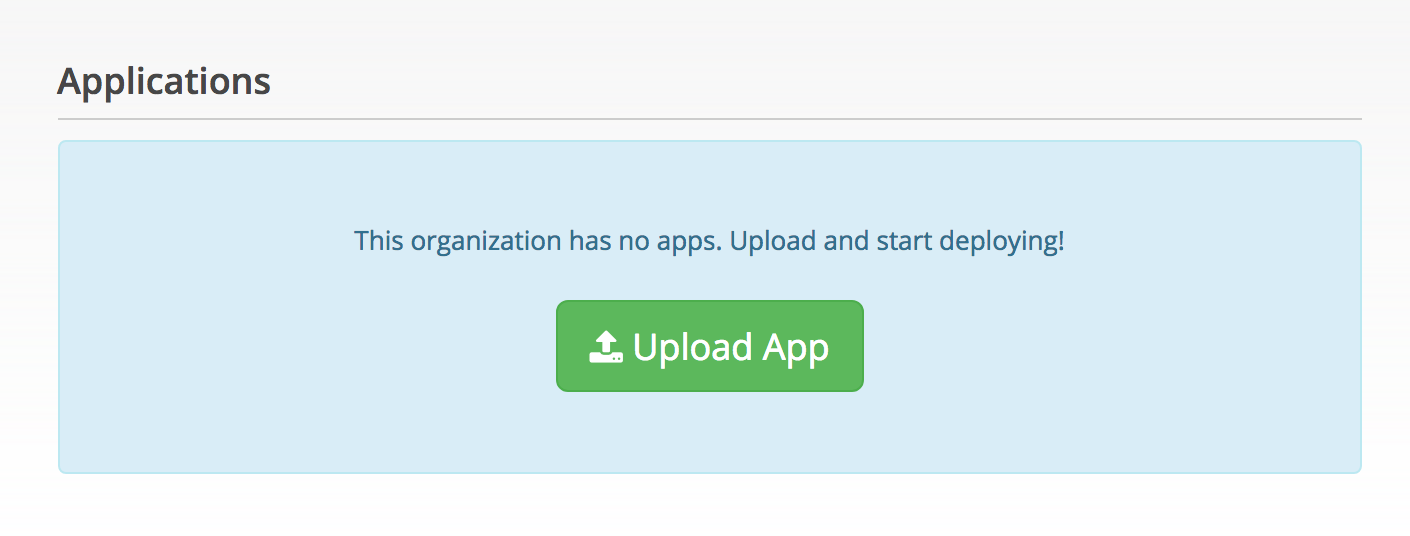
After clicking on the button, a file selector will appear. Selecting an APK file or IPA file will upload the app to the Organization and open the app management screen. If necessary, modify the app’s access permissions (see the section below).
The upload button will not be available if any of the following apply.
- You are not an owner or administrator
- You have reached your plan’s limits for the maximum number of apps
- Your Organization’s trial period has ended
Upload from Personal Dashboard
You can also upload apps directly to an Organization from your Personal Dashboard, which is the first page you see when logging in. You can click on the “Upload App” button at the bottom left of the screen or drag and drop the app directly onto the dashboard.
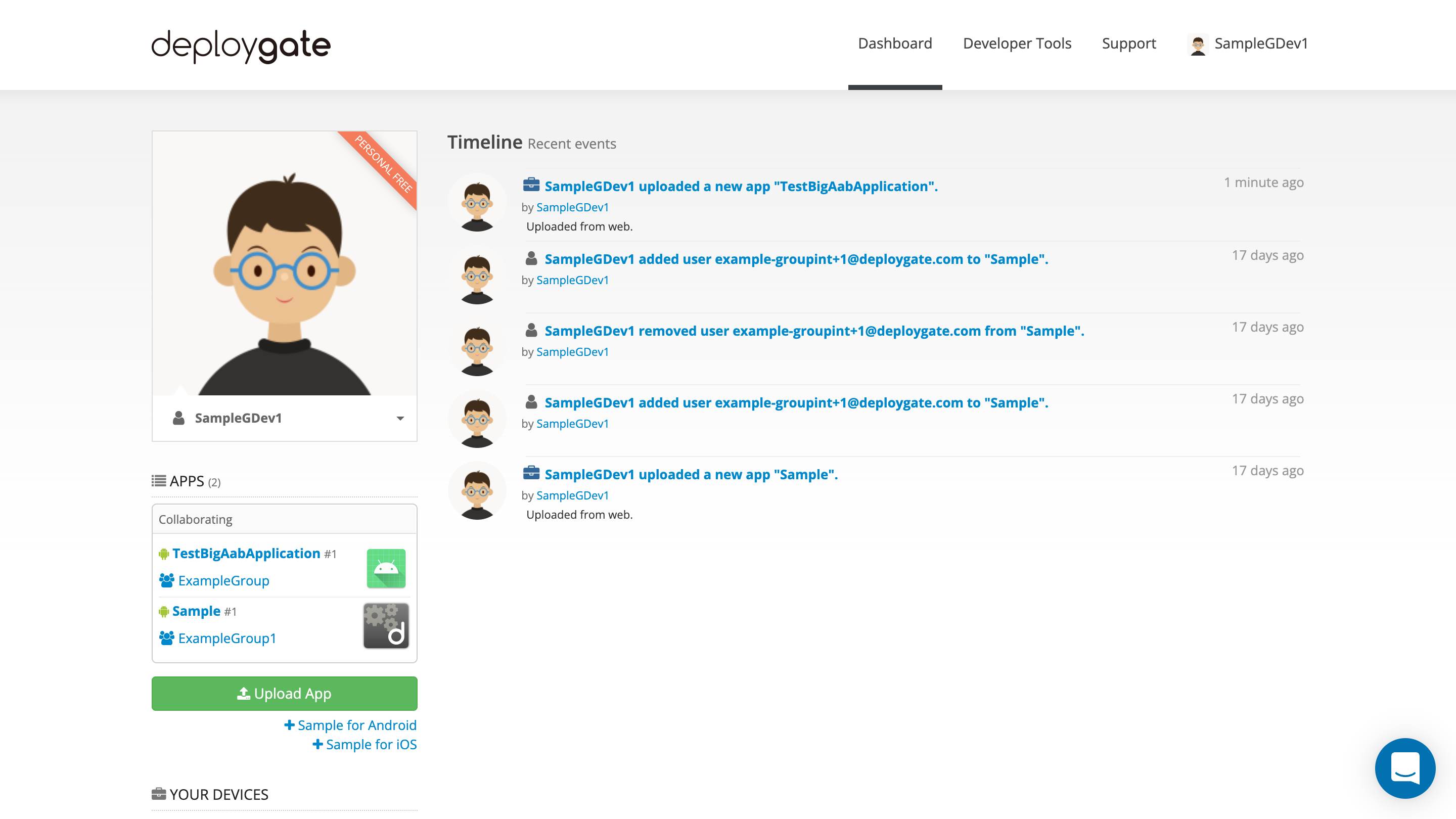
Either method will launch the following pop-up box, where you can specify the upload destination. The default location will be your personal account, but you can select an Organization from the drop-down menu.
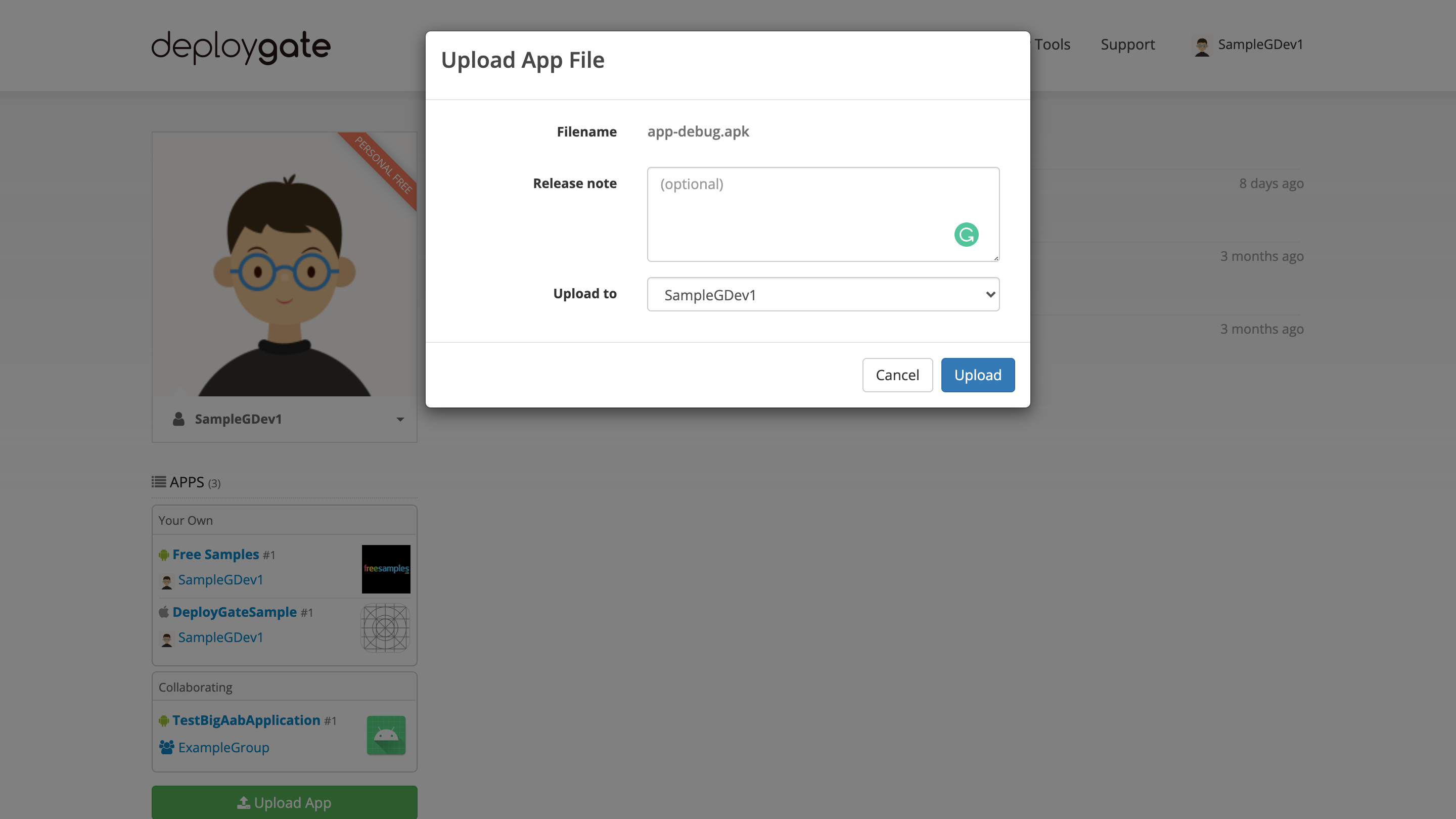
Upload with dg command
When using the dg deploy command to upload to an Organization, specify the Organization’s name with the --user argument.
dg deploy --user OurOrganization
For more information about dg command, please visit Build and Upload Apps.
Upload with API
When using Upload API to upload to an Organization, specify the Organization’s name (OWNER_NAME) in the path.
curl \
--url "https://deploygate.com/api/users/${OWNER_NAME}/apps" \
-H "Authorization: Bearer ${API_TOKEN}" \
-X POST \
-F "file=@sample.apk" \
--form-string "message=sample"
Visit API Reference’s Upload App for details about other options.
Set Up App Access Permissions
Immediately after uploading a new app, only users on the Owner team can view the app. For the app to be visible to other teams, you must link those teams with the app. Use a browser to open the app management screen. Go to the “Team” section on the right side of the screen to select the teams you would like to attach to the app.