Instant Device Use Cases
This feature is provided as a beta version. Features may be changed or restricted without prior notice.
This page introduces specific use cases for Instant Device, organized by role.
1. Developers (Engineers)
Pull Request Reviews
By including the Instant Device URL in a PR, reviewers can verify functionality without building locally.
How to Use:
- Create a PR and add the Distribution Page URL to the PR description
- Reviewers verify functionality using Instant Device from the URL
- Conduct code review and functional verification in parallel
- Perform detailed verification on a physical device if needed
Verifying Minor Changes
Can be used to verify minor changes such as text corrections or button color changes.
How to Use:
- Modify code and build
- Upload to DeployGate
- Verify with Instant Device
- Merge if there are no issues, or perform additional verification on a physical device if concerns arise
2. Product Managers (PdM) / Directors
Sprint Reviews
All participants can verify by operating the app on their own PCs.
How to Use:
- Share the Distribution Page URL before the sprint review
- All participants open Instant Device on their respective PCs
- Each person verifies features while operating
- Provide feedback on any concerns
Feature Verification During Development
Because you can verify instantly in a browser, you can provide feedback at an early stage.
How to Use:
- Receive a verification request URL from developers
- Verify in browser
- Provide feedback on any concerns
- Perform detailed verification on a physical device if needed
3. Marketing / Sales Staff
Creating Promotional Materials
You can view app screens in your PC browser and capture screenshots.
How to Use:
- Open the Distribution Page URL
- Display new features with Instant Device
- Capture images using your PC's screenshot function
- Use in promotional materials or social media posts
Demos at Business Meetings / Events
Since you can demo with just a browser, preparing physical devices is unnecessary.
How to Use:
- Prepare the Distribution Page URL before the business meeting
- Open the URL in a browser
- Demo the app
- Can also show displays on multiple devices
4. Customer Support (CS) / QA Staff
Verifying Issues by Version
While switching between multiple versions in the browser, you can verify the scope of issue occurrence.
How to Use:
- Receive an issue report
- Open the Distribution Page for the reported version
- Verify if the issue reproduces with Instant Device
- Verify with previous and subsequent versions to identify the scope of occurrence
- Conduct detailed investigation on a physical device if needed
Creating Help Documentation
You can operate the app in your PC browser and capture screenshots directly.
How to Use:
- Launch the app with Instant Device
- Execute the operation procedures you want to document
- Use your PC's screenshot function at each step
- Insert the captured images into documentation
5. Other Use Cases
Simultaneous Comparison on Multiple Devices
Even without physical devices on hand, you can verify app behavior on multiple devices side by side.
How to Use:
- Launch multiple Instant Device windows from the Distribution Page
- Arrange browser windows side by side
- Display the same screen on each device and verify layout differences
- Capture screenshots and attach to reports
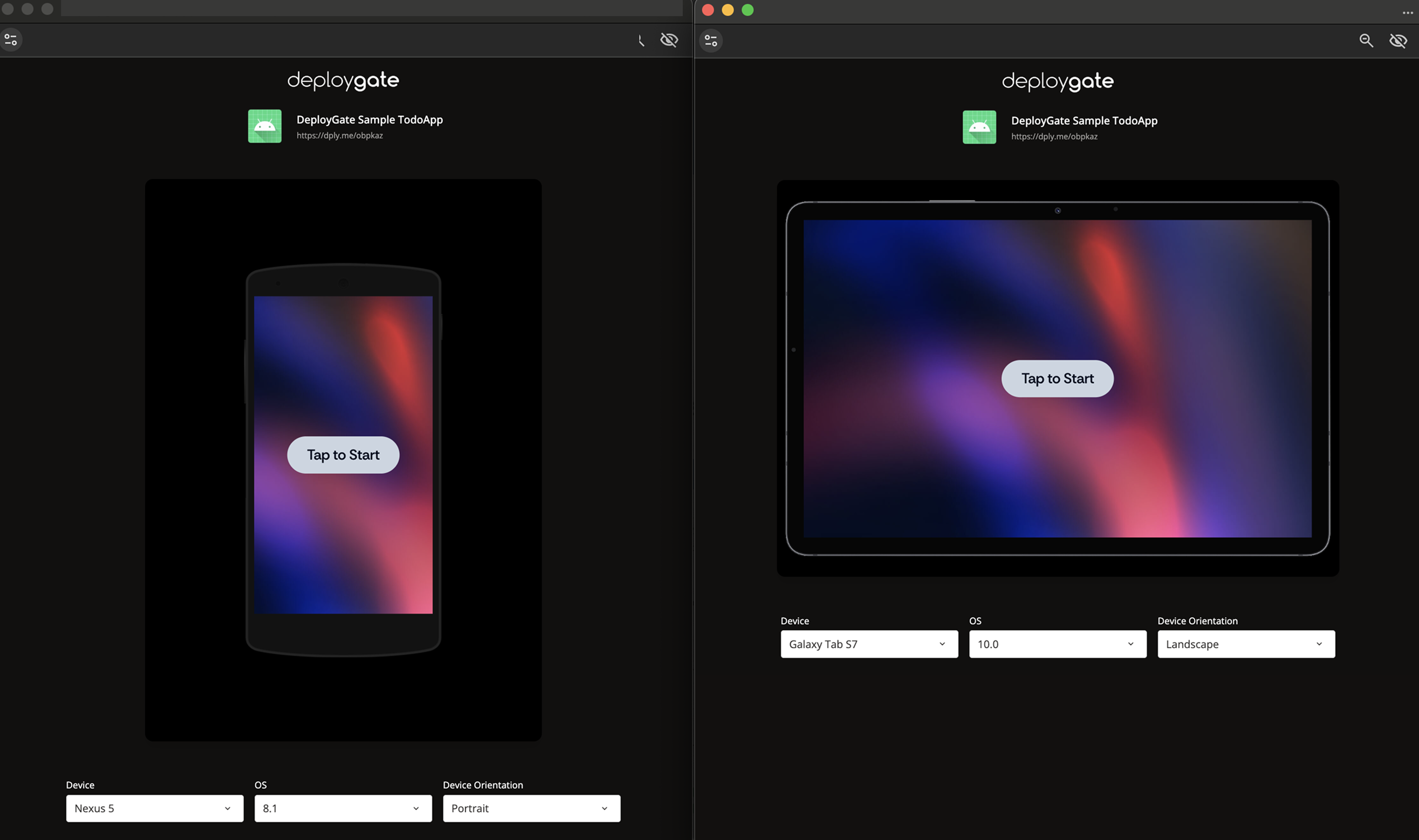
Comparison Testing Between Versions
You can compare new and previous versions side by side.
How to Use:
- Select the old version on the Distribution Page and launch Instant Device
- Launch the new version by switching revisions
- Arrange the two windows side by side, perform the same operations, and compare behavior
- Verify differences and check for regressions
Summary
Instant Device is a feature that allows you to launch and verify apps in a browser.
Use Cases by Role
- Developers: PR reviews, minor change verification
- PdM/Directors: Sprint reviews, feature verification
- Marketing/Sales: Material creation, demos
- CS/QA: Version verification, documentation creation
Choosing the Right Verification Method
Instant Device is not a replacement for physical device installation. You can choose the appropriate method based on what you need to verify.
- Primary Verification: UI display, text, screen transitions, etc. → Instant Device
- Secondary Verification: Performance, OS-specific features, etc. → Physical device
When needed, you can transition to physical device installation from the same Distribution Page.
Related Pages
- What is Instant Device - Overview and detailed benefits
- Getting Started with Instant Device - Introduction guide for first-time users
- How to Use Instant Device - Operation methods and useful features